Operating the Control Panel. Epson P-4500, 4500, ActionPrinter 4500
Add to My manuals317 Pages
Epson P-4500 is a versatile and powerful printer that offers a range of features to meet your printing needs. With its fast print speeds, high-quality output, and easy-to-use features, the Epson P-4500 is the perfect choice for home, office, or school use.
advertisement
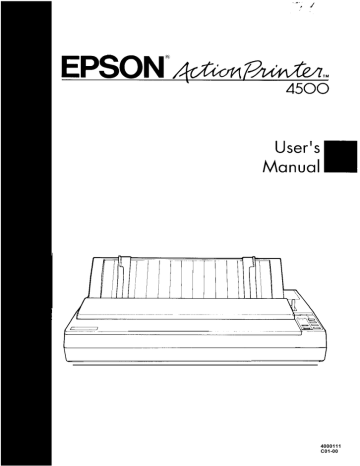
Operating the Control Panel
The indicator lights give you the current status of the printer. The buttons and paper handling functions let you control many of the printer settings.
Lights
’ = SLOT c MULTI-PART (orange)
On when the paper thickness lever is set to position
4 or
I
0 POWER -
XlLvl~l- OREADYhigher. When this light is blinking, the micro-adjustment
0 PAPER OUTfunction can be used.
‘= DRAFT
‘= ROMAN
‘= SANS SERIF
FORM
FEED 0
I L
POWER (green)
On when the POWER switch is on and power is supplied.
READY (green)
On when the printer is ready to accept input data. Flickers during
LINE
FEED is printing.
3 CONDENSED
LOAD
-PAPER OUT (red)
On when the printer is out of paper or when continuous paper is in the standby position.
~ ON LINE (green)
On when the printer is on line and ready to accept data.
3-2 Using the Printer
Operating the Control Panel
Buttons
OFOWER
7 p/l; I - 0 READY
0 PAPER OUT
-
- O N L I N E
This button controls the printer’s on line and off line status. Press this button to put the printer on line or to take it off line. When the printer is on line, the ON LINE light is on and the printer can receive and print data from the computer.
FORM FEED
When the printer is off line, press this button to eject a single sheet of paper or to advance continuous paper to the top of the next page.
one line, or hold it down to advance the paper continuously.
- L O A D / E J E C T
This button is used to feed paper to the loading position or to eject paper that is already loaded.
Paper is ejected forward if the paper release lever is set to the single-sheet position and backward (out of the paper path) if the release lever is set to the continuous paper position.
Using the Printer 3-3
Operating the Control Panel
SelecType
OFOWER
3$JU;l- OREADY
0 PAPER OUT
0 CONDENSEI
LOAD
/
,--_
- F O N T
This button is used to select LQ
ROMAN, LQ SANS SERIF, DRAFT mode, or a cartridge font (if installed). The two orange indicator lights show the selected font. See Selecting Typestyles later in this chapter.
-CONDENSED
This button is used to turn the condensed mode on and off. The orange indicator light is on when the printer is in the condensed mode. In the condensed mode, all characters are printed at approximately 60 percent of their normal width.
3-4 Using the Printer
Operating the Control Panel
Other control panel features
The control panel of your printer also gives you access to several special functions.
Self test:
Micro-adjustment:
Data dump:
Both a draft and Letter Quality self test function are built into the printer. The self test printout lets you check the current DIP switch settings and operating status of the printer. You can start the printer’s self test by holding down the LINE FEED button or the FORM FEED button while turning on the printer. See the section on the self test in
Chapter 1 for more information.
By pressing the FORM FEED button immediately after loading paper or when using short tear-off, you can make fine adjustments to the loading and short tear-off positions. These positions can be adjusted only while the MULTI-PART light is blinking. See the sections on adjusting the loading position and using the short tear-off function later in this chapter.
By holding down both the LINE FEED and FORM
FEED buttons while you switch on the printer, you turn on the data dump mode. This feature allows advanced users to locate the source of communications problems between the computer and printer. See the section on using the data dump mode on page 3-26 for more information.
Using the Printer 3-5
advertisement
Key Features
- Fast print speeds of up to 192 characters per second
- High-quality output with a resolution of up to 64 characters per inch
- Automatic loading of single sheets of paper
- Built-in fonts: draft, Epson Roman, Epson Sans Serif, Epson Courier, Epson Prestige, Epson Script, OCR-A, OCR-B, Epson Orator, and Epson Orator-S
Related manuals
Frequently Answers and Questions
How do I load single sheets of paper into the printer?
How do I select a different font?
How do I change the page length?
advertisement
Table of contents
- 10 FRONT MATTER
- 2 PRODUCT UPDATE NOTICE
- 2 Print Speed
- 2 Loading Single Sheets of Paper
- 3 Using SelecType
- 5 The DIP Switch Tables
- 7 Graphics Character Sets
- 14 CONTENTS
- 17 INTRODUCTION
- 17 Features
- 18 Options and Supplies
- 20 About This Manual
- 21 Application Notes
- 22 Where to Get Help
- 23 CHAP 1-SETTING UP THE PRINTER
- 24 Unpacking the Printer
- 24 Checking the Parts
- 25 Removing the Protective Materials
- 27 Choosing a Place for the Printer
- 29 Assembling the Printer
- 29 Installing the Platen Knob
- 30 Installing the Ribbon Cartridge
- 34 Attaching the Paper Guide
- 36 Testing the Printer
- 36 Plugging in the Printer
- 37 Running the Self Test
- 44 If the Self Test Does Not Work
- 45 Connecting the Printer to Your Computer
- 45 The Parallel Interface
- 48 Setting Up Your Application Software
- 48 Choosing From a Menu
- 49 CHAP 2-PAPER HANDLING
- 50 Selecting a Paper Feeding Method
- 51 Using Single Sheets
- 51 Loading Paper
- 54 Reloading During Printing
- 55 Using Continuous Paper
- 55 Positioning Your Continuous Paper Supply
- 56 Loading Continuous Paper
- 64 Switching Between Continuous and Single Sheets
- 64 Switching to Single Sheets
- 69 Switching Back to Continuous Paper
- 72 Printing on Special Paper
- 72 The Paper Thickness Lever
- 75 Multi-part Forms
- 76 Labels
- 78 Envelopes
- 80 CHAP 3-USING THE PRINTER
- 81 Operating the Control Panel
- 85 Setting the DIP Switches
- 85 Changing a DIP Switch Setting
- 86 The DIP Switch Tables
- 88 The DIP Switch Functions
- 89 Page Length
- 90 Skip Over Perforation
- 91 Adjusting the Loading Position
- 91 The Loading Position
- 92 Using Micro-adjustment
- 94 Using Short Tear-Off
- 95 Adjusting the Tear-off Position
- 98 Selecting Typestyles
- 99 Character Fonts
- 100 Condensed Mode
- 101 Selecting an International Character Set
- 103 Choosing a Character Table
- 105 Using the Data Dump Mode
- 108 CHAP 4-SOFTWARE AND GRAPHICS
- 109 Enhancing Your Printing
- 109 Character Spacing
- 110 Character Size
- 111 Special Effects and Emphasis
- 113 Selecting Typestyles With Master Select
- 116 Graphics
- 117 The Print Head
- 120 The Graphics Command
- 121 Column Reservation Numbers
- 121 A Simple Graphics Program
- 122 Designing Your Own Graphics
- 127 User-defined Characters
- 127 Designing Your Characters
- 129 Defining Your Characters
- 131 Sending Information to Your Printer
- 134 Printing User-defined Characters
- 135 Copying ROM Characters to RAM
- 136 Letter Quality Characters
- 136 Superscripts and Subscripts
- 137 Mixing Print Styles
- 139 CHAP 5-USING THE PRINTER OPTIONS
- 140 The Cut Sheet Feeder
- 140 Installation
- 144 Paper Handling
- 148 Testing the Printer in the Cut Sheet Feeder Mode
- 151 Single-sheet Insertion
- 153 Operating the Cut Sheet Feeder
- 155 Removing the Cut Sheet Feeder
- 159 The Pull Tractor
- 159 Installation
- 161 Paper Handling
- 168 Removing the Pull Tractor
- 172 The Multi-Font Module
- 175 Installation
- 176 Selecting a Font
- 178 The Interface Boards
- 178 Choosing an Interface
- 179 Compatible Interfaces
- 179 Installation
- 187 #8143 New Serial Interface
- 189 CHAP 6-MAINTENANCE
- 190 Cleaning the Printer
- 193 Replacing the Ribbon
- 199 Transporting the Printer
- 203 CHAP 7-TROUBLESHOOTING
- 204 Problems and Solutions
- 206 Power Supply
- 207 Printing
- 216 Paper Handling
- 226 Options
- 237 CHAP 8-TECHNICAL SPECIFICATIONS
- 238 Printer Specifications
- 238 Printing
- 239 Paper
- 242 Mechanical
- 243 Electrical
- 243 Environment
- 244 Interface Specifications
- 244 Pin Assignments for the Parallel Interface
- 246 Interface Timing
- 247 Printing Enabled/Disabled Signals and Control Conditions
- 248 Option Specifications
- 248 Single-bin Cut Sheet Feeder (Optional)
- 250 Initialization
- 250 Default Settings
- 252 CHAP 9-COMMAND SUMMARY
- 253 Using the Command Summary
- 255 Control Key Chart
- 256 Commands in Numerical Order
- 259 Commands Arranged by Topic
- 259 Printer Operation
- 262 MSB Control
- 263 Data Control
- 264 Vertical Motion
- 270 Horizontal Motion
- 273 Overall Printing Style
- 275 Print Size and Character Width
- 279 Print Enhancement
- 284 Word Processing
- 285 Character Tables
- 287 User-defined Characters
- 289 Graphics
- 292 APPENDIX
- 293 Proportional Width Table
- 297 Character Tables
- 299 GLOSSARY
- 307 INDEX
- 312 QUICK REFERENCE
- 313 Control and ESCape Codes by Function
- 317 Key Features