advertisement
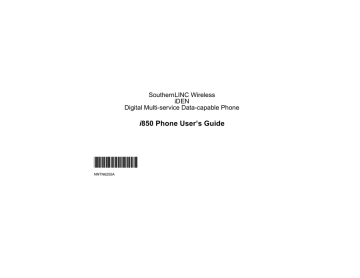
Call Alerts
Sending a call alert lets the recipient know you want to talk to him or her on an InstantLINC Mobile to Mobile call.
When you send a call alert, the recipient’s phone emits a series of beeps, or vibrates, and displays your name or LINC ID.
The recipient can:
• Answer — begin an InstantLINC Mobile to
Mobile call with the sender
• Queue — store the call alert to the call alert queue, which is a list of call alerts
• Clear — dismiss and delete the call alert
Sending Call Alerts
1 Enter the LINC ID you want to send to, as you would when making an InstantLINC Mobile to
Mobile call.
2 Press
A
under Alert. Ready to Alert appears on the display.
3 Press the PTT button until Alert Successful appears on the display.
Note: If the alert is not successful, the person you are trying to reach is on a call or has the phone turned off.
Receiving Call Alerts
When you receive a call alert, you must answer, queue, or clear it. You cannot receive phone calls or InstantLINC Mobile to Mobile calls until you do.
To answer a call alert:
Press the PTT button to make an InstantLINC
Mobile to Mobile call to the sender.
To queue a call alert:
Press
A
under Queue.
To clear a call alert:
Press
O
. -or-
Press
A
under Clear. -or-
If the flip is closed, press .
.
Note: The recent calls list also stores call alerts you have received. They appear as
InstantLINC Mobile to Mobile calls. Call alerts remain in your recent calls list until you delete them or until they reach the end of the list.
Using the Call Alert Queue
When you queue a call alert, it remains in the call alert queue until you make an InstantLINC Mobile to Mobile call to the sender or delete it.
29
Call Alerts
Viewing Call Alerts
1 From the main menu, select Call Alert.
2 Scroll through the list.
Viewing Date and Time
To view the date and time a call alert was received:
1 From the main menu, select Call Alert.
2 Select the call alert you want information on.
Responding to Call Alerts in the
Queue
After you queue a call alert, you can respond to it by making an InstantLINC Mobile to Mobile call to the sender or sending a call alert to the sender.
Making an InstantLINC Mobile to Mobile Call to the Sender
1 From the main menu, select Call Alert.
2 Scroll to the call alert you want to respond to.
3 Press the PTT button to begin the call.
This removes the call alert from the queue.
Sending a Call Alert to the Sender
1 From the main menu, select Call Alert.
2 Scroll to the call alert you want to respond to.
3 Press
A
under Alert. Ready to Alert appears on the display.
4 Press the PTT button until Alert Successful appears on the display.
Deleting Call Alerts
To delete a call alert from the queue:
1 From the call alert queue, scroll to the call alert you want to delete.
2 Press m
.
3 Select Delete.
4 Press
O
or press
A
under Yes to confirm.
To delete all call alerts from the queue:
1 From the call alert queue, press m
.
2 From the call alert menu, select Delete All.
3 Press
O
or press
A
under Yes to confirm.
Sorting Call Alerts
Tip: You must have at least one call alert in the queue to access this feature.
To sort call alerts by the order they were received:
1 From the main menu, select Call Alert.
2 Press m
.
3 Select Sort By.
4 Select First on Top or Last on Top.
30
advertisement
* Your assessment is very important for improving the workof artificial intelligence, which forms the content of this project
Related manuals
advertisement
Table of contents
- 13 Getting Started
- 15 Locating Your SIM Card
- 15 Battery
- 18 Activating Service
- 18 Powering On and Off
- 19 Enabling Over-the-Air Security
- 20 Finding Your Phone Number and LINC ID
- 20 Phone Basics
- 24 SIM Card Security
- 29 Antenna
- 29 Accessories
- 29 For More Information
- 30 Making Calls
- 30 Phone Calls
- 30 InstantLINC Mobile to Mobile Calls
- 31 Receiving Calls
- 32 Choosing a Number to Call
- 33 Missed Phone Calls
- 33 Using Speakerphone
- 34 Using Mute
- 34 Making Emergency Phone Calls
- 36 Channels and Codes
- 38 Private LINCaround Calls
- 39 Setup Options
- 41 Call Alerts
- 41 Sending Call Alerts
- 41 Receiving Call Alerts
- 41 Using the Call Alert Queue
- 43 Recent Calls
- 43 Calls and Call Alerts
- 43 My Info From Other Phones
- 44 Contact Information From Other Phones
- 44 Viewing the Recent Calls List
- 45 Storing Items to Contacts
- 45 Deleting Items
- 46 Making Calls From the Recent Calls List
- 48 Contacts
- 49 Accessing Contacts
- 49 Creating Entries
- 51 Storing Numbers Faster
- 51 Editing Entries
- 52 Viewing Entries
- 54 Deleting Entries
- 54 Checking Capacity
- 54 Creating Pauses and Waits
- 55 International Numbers
- 55 Making Calls From Contacts
- 56 Accessing Contacts with GSM Phones
- 57 Call Forwarding
- 57 Forwarding All Calls
- 58 Turning Off Call Forwarding
- 58 Forwarding Missed Calls
- 59 Viewing Call Forwarding Settings
- 60 Advanced Calling Features
- 60 Call Waiting
- 60 Switching Between Calls
- 61 Putting a Call on Hold
- 61 Calling 2 People
- 62 Creating Pauses and Waits While Dialing
- 62 Making International Calls
- 62 One Touch PTT
- 63 Setting Flip Actions
- 63 Group Calls
- 64 Call Timers
- 65 Using Your Phone as a Modem
- 66 Making TTY Calls
- 70 Ring Tones
- 70 Setting Your Phone to Vibrate
- 71 Ring and Vibrate
- 71 Assigning Ring Tones to Contacts
- 71 Viewing Ring Tone Assignments
- 72 Downloading More Ring Tones
- 72 About DRM Ring Tones
- 72 Managing Memory
- 72 Deleting Custom Ring Tones
- 74 Entering Text
- 74 Using Word Mode
- 75 Special Function Keys
- 77 Messages
- 77 Message Notifications
- 78 Message Center
- 79 Voice Mail Messages
- 79 Receiving a Message
- 79 the Message Center
- 79 Sending Unanswered Calls to Voice Mail
- 80 Text Messaging
- 80 Setting Up
- 80 Receiving a Message
- 81 Reading from the Message Center
- 81 Creating and Sending Messages
- 84 Sorting Messages
- 84 Managing Memory
- 85 Camera
- 85 Accessing the Camera
- 85 Taking Pictures
- 87 More Actions for Captured Pictures
- 88 Accessing the Media Center
- 88 Customizing the Camera
- 88 Managing Memory
- 90 Media Center
- 90 Viewing the Media Center
- 91 Forward Locked Items
- 92 DRM Items
- 92 Pictures
- 93 Audio Recordings
- 94 Renaming Items
- 94 Locking Items
- 95 Deleting Items
- 95 Accessing the Camera
- 95 Managing Memory
- 96 Digital Rights Management
- 96 Installing Items
- 96 Understanding DRM Status Icons
- 96 Sharing Items
- 97 Managing DRM Items
- 100 Using LINC View
- 100 Sending a Picture
- 101 Receiving a Picture
- 102 Sending My Info and Contact Information
- 105 My Info
- 105 Viewing My Info
- 105 Editing My Info
- 106 Setting Sending Options
- 107 Datebook
- 107 Viewing Datebook
- 108 Creating Events
- 110 Editing Events
- 110 Deleting Events
- 111 Receiving Reminders
- 111 Reminders
- 112 Customizing Datebook Setup
- 114 Java Applications
- 114 Installing Applications
- 114 Running Applications
- 114 Suspending Applications
- 115 Resuming Applications
- 115 Ending Applications
- 115 Downloading Applications
- 116 Deleting Applications
- 116 Managing Memory
- 116 Shortcuts on the Main Menu
- 117 Java Applications and GPS Enabled
- 120 GPS Enabled
- 120 IMPORTANT: Things to Keep in Mind
- 122 Making an Emergency Call
- 123 Viewing Your Approximate Location
- 124 Enhancing GPS Performance
- 125 Setting Privacy Options
- 126 Using GPS with Map Software
- 129 Voice Records
- 129 Viewing Voice Records
- 129 Creating Voice Records
- 130 Playing Voice Records
- 130 Labeling Voice Records
- 130 Locking Voice Records
- 131 Deleting Voice Records
- 131 Managing Memory
- 132 Customizing Your Phone
- 132 Setting the Volume
- 132 Setting Your Phone to Vibrate
- 132 Changing the Look of Your Phone
- 134 Calls
- 134 Using Settings
- 139 Profiles
- 139 Viewing Profiles
- 139 Switching Profiles
- 139 How Changing Settings Affects Profiles
- 140 Temporary Profiles
- 141 Creating Profiles
- 141 Editing Profiles
- 141 Deleting Profiles
- 142 Setting Call Filtering
- 144 Shortcuts
- 144 Creating a Shortcut
- 144 Using a Shortcut
- 145 Editing a Shortcut
- 145 Deleting Shortcuts
- 146 Using a Headset
- 146 Attaching a Headset
- 146 Using a Remote PTT Button
- 147 Understanding Status Messages
- 149 Safety and General Information
- 149 RF Operational Characteristics
- 149 Exposure
- 152 Medical Devices
- 153 Operational Warnings
- 154 Operational Cautions
- 155 Accessory Safety Information
- 157 Hearing Aid Compatibility
- 159 MOTOROLA LIMITED WARRANTY
- 163 Patent and Trademark Information
- 164 Index
- 170 Driving Safety Tips