advertisement
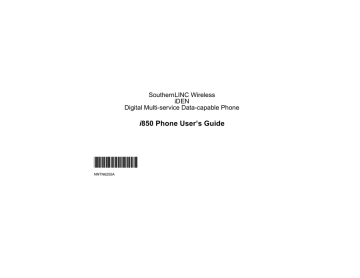
Contacts
3 Follow the applicable instructions in “Creating
Entries” on page 37 to edit the various fields.
Viewing Entries
When you view Contacts entries, you can choose how much detail you want to see.
Viewing the Contacts List
In this view, each entry shows:
• The name assigned to the entry
• A small version of the picture assigned to the entry, if you have set Contacts to show pictures
in the Contacts list. See “Choosing Picture View or List View” on page 41.
• The types of numbers and addresses stored in the entry
To view entries from the Contacts list:
1 Access Contacts.
2 Scroll to view entries.
Tip: To find Contacts entries faster, use the keypad to enter the first letter of the name.
3 If an entry has more than one number or address stored,
<>
surrounds the Contacts type icon. Scroll left or right to view the icon for each number stored in the entry.
40
Selecting an Entry
In this view, each entry shows:
• The name assigned to the entry
• A small version of the picture assigned to the entry
• The name of the ring tone assigned to the entry
• The numbers and addresses stored in the entry
To select an entry:
1 From the Contacts list, select the entry you want to view.
2 Scroll to view the numbers and addresses stored in the entry.
Tip: To select other entries: Scroll left or right.
Or, press
#
or
*
.
To return to the Contacts list, press
A
under Back.
Viewing More Details
When an entry is selected, you can view more details about the entry by selecting items within the entry.
Viewing Details of a Number or Address
1 Select the entry.
2 Select the number or address you want to view details of.
If you select a phone number, you can view its
Speed Dial number and see whether it has a voice name.
To return to the entry, press
A
under Back or press
O
.
Viewing a Large Picture
To view a large version of the picture assigned to an entry:
1 Select the entry.
2 Select the first item shown on the entry screen.
This item shows the name assigned to the entry or No Name.
Note: You cannot make calls from this view.
To return to the entry, press A under Back or press
O
.
Choosing Picture View or List View
You can set Contacts to show the picture assigned to each entry as you view the Contacts list or show the Contacts list without pictures.
1 From the Contacts list, press m
.
2 Select Contacts View.
Viewing Entries
3 Select List View to show the Contacts list without pictures. -or-
Select Picture View to show the picture assigned to each entry.
Searching for a Name
To search for a name in Contacts:
1 From the Contacts list, press
A
under Search.
-or-
If Search is not one of your options: Press m
.
Select Search.
2 Enter the name you want to see. See “Entering
3 Press
O
.
Your phone finds the name you entered or the nearest match.
Showing Only LINC IDs and
Talkgroups
To set Contacts to show only entries that contain
LINC IDs and Talkgroup entries:
1 From the Contacts list, press m
.
2 Select Filter.
3 Set this option to Show Prvt/Grp.
41
advertisement
* Your assessment is very important for improving the workof artificial intelligence, which forms the content of this project
Related manuals
advertisement
Table of contents
- 13 Getting Started
- 15 Locating Your SIM Card
- 15 Battery
- 18 Activating Service
- 18 Powering On and Off
- 19 Enabling Over-the-Air Security
- 20 Finding Your Phone Number and LINC ID
- 20 Phone Basics
- 24 SIM Card Security
- 29 Antenna
- 29 Accessories
- 29 For More Information
- 30 Making Calls
- 30 Phone Calls
- 30 InstantLINC Mobile to Mobile Calls
- 31 Receiving Calls
- 32 Choosing a Number to Call
- 33 Missed Phone Calls
- 33 Using Speakerphone
- 34 Using Mute
- 34 Making Emergency Phone Calls
- 36 Channels and Codes
- 38 Private LINCaround Calls
- 39 Setup Options
- 41 Call Alerts
- 41 Sending Call Alerts
- 41 Receiving Call Alerts
- 41 Using the Call Alert Queue
- 43 Recent Calls
- 43 Calls and Call Alerts
- 43 My Info From Other Phones
- 44 Contact Information From Other Phones
- 44 Viewing the Recent Calls List
- 45 Storing Items to Contacts
- 45 Deleting Items
- 46 Making Calls From the Recent Calls List
- 48 Contacts
- 49 Accessing Contacts
- 49 Creating Entries
- 51 Storing Numbers Faster
- 51 Editing Entries
- 52 Viewing Entries
- 54 Deleting Entries
- 54 Checking Capacity
- 54 Creating Pauses and Waits
- 55 International Numbers
- 55 Making Calls From Contacts
- 56 Accessing Contacts with GSM Phones
- 57 Call Forwarding
- 57 Forwarding All Calls
- 58 Turning Off Call Forwarding
- 58 Forwarding Missed Calls
- 59 Viewing Call Forwarding Settings
- 60 Advanced Calling Features
- 60 Call Waiting
- 60 Switching Between Calls
- 61 Putting a Call on Hold
- 61 Calling 2 People
- 62 Creating Pauses and Waits While Dialing
- 62 Making International Calls
- 62 One Touch PTT
- 63 Setting Flip Actions
- 63 Group Calls
- 64 Call Timers
- 65 Using Your Phone as a Modem
- 66 Making TTY Calls
- 70 Ring Tones
- 70 Setting Your Phone to Vibrate
- 71 Ring and Vibrate
- 71 Assigning Ring Tones to Contacts
- 71 Viewing Ring Tone Assignments
- 72 Downloading More Ring Tones
- 72 About DRM Ring Tones
- 72 Managing Memory
- 72 Deleting Custom Ring Tones
- 74 Entering Text
- 74 Using Word Mode
- 75 Special Function Keys
- 77 Messages
- 77 Message Notifications
- 78 Message Center
- 79 Voice Mail Messages
- 79 Receiving a Message
- 79 the Message Center
- 79 Sending Unanswered Calls to Voice Mail
- 80 Text Messaging
- 80 Setting Up
- 80 Receiving a Message
- 81 Reading from the Message Center
- 81 Creating and Sending Messages
- 84 Sorting Messages
- 84 Managing Memory
- 85 Camera
- 85 Accessing the Camera
- 85 Taking Pictures
- 87 More Actions for Captured Pictures
- 88 Accessing the Media Center
- 88 Customizing the Camera
- 88 Managing Memory
- 90 Media Center
- 90 Viewing the Media Center
- 91 Forward Locked Items
- 92 DRM Items
- 92 Pictures
- 93 Audio Recordings
- 94 Renaming Items
- 94 Locking Items
- 95 Deleting Items
- 95 Accessing the Camera
- 95 Managing Memory
- 96 Digital Rights Management
- 96 Installing Items
- 96 Understanding DRM Status Icons
- 96 Sharing Items
- 97 Managing DRM Items
- 100 Using LINC View
- 100 Sending a Picture
- 101 Receiving a Picture
- 102 Sending My Info and Contact Information
- 105 My Info
- 105 Viewing My Info
- 105 Editing My Info
- 106 Setting Sending Options
- 107 Datebook
- 107 Viewing Datebook
- 108 Creating Events
- 110 Editing Events
- 110 Deleting Events
- 111 Receiving Reminders
- 111 Reminders
- 112 Customizing Datebook Setup
- 114 Java Applications
- 114 Installing Applications
- 114 Running Applications
- 114 Suspending Applications
- 115 Resuming Applications
- 115 Ending Applications
- 115 Downloading Applications
- 116 Deleting Applications
- 116 Managing Memory
- 116 Shortcuts on the Main Menu
- 117 Java Applications and GPS Enabled
- 120 GPS Enabled
- 120 IMPORTANT: Things to Keep in Mind
- 122 Making an Emergency Call
- 123 Viewing Your Approximate Location
- 124 Enhancing GPS Performance
- 125 Setting Privacy Options
- 126 Using GPS with Map Software
- 129 Voice Records
- 129 Viewing Voice Records
- 129 Creating Voice Records
- 130 Playing Voice Records
- 130 Labeling Voice Records
- 130 Locking Voice Records
- 131 Deleting Voice Records
- 131 Managing Memory
- 132 Customizing Your Phone
- 132 Setting the Volume
- 132 Setting Your Phone to Vibrate
- 132 Changing the Look of Your Phone
- 134 Calls
- 134 Using Settings
- 139 Profiles
- 139 Viewing Profiles
- 139 Switching Profiles
- 139 How Changing Settings Affects Profiles
- 140 Temporary Profiles
- 141 Creating Profiles
- 141 Editing Profiles
- 141 Deleting Profiles
- 142 Setting Call Filtering
- 144 Shortcuts
- 144 Creating a Shortcut
- 144 Using a Shortcut
- 145 Editing a Shortcut
- 145 Deleting Shortcuts
- 146 Using a Headset
- 146 Attaching a Headset
- 146 Using a Remote PTT Button
- 147 Understanding Status Messages
- 149 Safety and General Information
- 149 RF Operational Characteristics
- 149 Exposure
- 152 Medical Devices
- 153 Operational Warnings
- 154 Operational Cautions
- 155 Accessory Safety Information
- 157 Hearing Aid Compatibility
- 159 MOTOROLA LIMITED WARRANTY
- 163 Patent and Trademark Information
- 164 Index
- 170 Driving Safety Tips