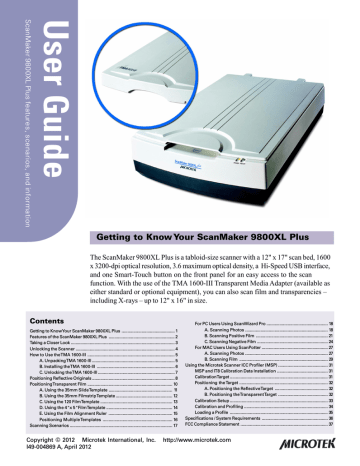advertisement
▼
Scroll to page 2
of
37
advertisement
Key Features
- 12" x 17" scan bed for oversized originals
- 1600 x 3200-dpi optical resolution
- 3.6 maximum optical density
- Smart-Touch button for easy scanning
- Energy-saving LED light source
- Microtek's ColoRescue system for color restoration
- TMA 1600-III Transparent Media Adapter for scanning film and transparencies
Related manuals
Frequently Answers and Questions
What is the maximum scan size supported by the ScanMaker 9800XL Plus?
12" x 17"
What is the optical resolution of the scanner?
1600 x 3200 dpi
Does the scanner have a built-in film scanner?
Yes, with the use of the optional TMA 1600-III Transparent Media Adapter
What is the Smart-Touch button used for?
For quick and easy image capturing
Does the scanner have an energy-saving feature?
Yes, it uses an LED light source
advertisement