Sprint PCS Voice Command. Samsung MM-A900, MM-89, A900M
Add to My manuals276 Pages
Samsung MM-89 is a feature-rich Sprint Power Vision phone designed to keep you connected and entertained on the go. This advanced device comes equipped with multimedia messaging capabilities, allowing you to send and receive text, picture, and video messages. Additionally, the built-in digital camera lets you capture special moments wherever you are, and the integrated MP3 player provides a great way to enjoy your favorite music. With its sleek design and user-friendly interface, the Samsung MM-89 is the perfect companion for staying connected and entertained.
advertisement
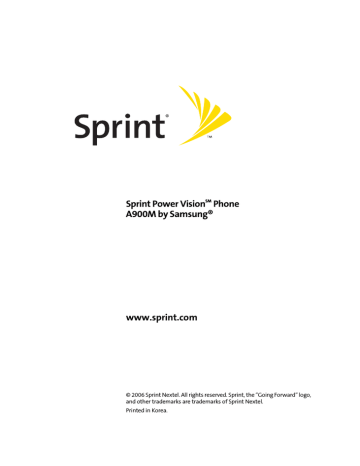
Sprint PCS Voice Command
S e c t i o n 3 D
In This Section
⽧
⽧
⽧
⽧
Getting Started With Sprint PCS Voice Command
Creating Your Own Address Book
Making a Call With Sprint PCS Voice Command
Accessing Information Using Sprint PCS Voice Command
With Sprint PCS Voice Command, reaching your friends, family, and coworkers has never been easier – especially when you’re on
the go. You can even listen to Web-based information, such as news, weather, and sports. Your voice does it all with
Sprint PCS Voice Command.
This section outlines the Sprint PCS Voice Command service.
Section 3D: Sprint PCS Voice Command
225
Getting Started With Sprint PCS
Voice Command
With Sprint PCS Voice Command:
䢇 You can store all your contacts’ phone numbers, so you can simply say the name of the person you want to call.
䢇
䢇
䢇
There’s no need to punch in a lot of numbers, memorize voicemail passwords, or try to dial while you’re driving.
You can call anyone in your address book – even if you don’t remember their phone number.
You don’t need to worry about losing your contacts or address book. This advanced service is network-based, so if you switch or happen to lose your phone, you won’t lose your contacts or address book.
It’s Easy to Get Started
There are two easy ways to sign up for Sprint PCS Voice
Command:
䊳 Sign up when you purchase and activate your phone.
䊳
Just dial from your wireless phone to contact Sprint Customer Service and sign up.
There is a monthly charge for Sprint PCS Voice Command.
226
Section 3D: Sprint PCS Voice Command
Creating Your Own Address Book
You can program up to 500 names into your personal address book, with each name having up to five phone numbers.
That’s 2500 phone numbers, and with the advanced technology of Sprint PCS Voice Command, you can have instant access to all of them.
There are four ways to update your address book:
䢇 On the Web. Go to www.talk.sprintpcs.com
and sign on with your phone number and password to access a fully functional Web-based address book to create and update your contacts.
䢇 Use an Existing Address Book. Automatically merge address books from desktop software applications with Sprint
Sync SM Services for no additional charge. Simply click the
“Click to synchronize” button within your Sprint PCS Voice
Command personal address book at www.talk.sprintpcs.com
.
䢇
䢇
Use Voice Recordings. Simply dial and say, “Add name.” You will then be asked to say the name and number you want to add to your personal address book.
Your address book can store up to 20 voice-recorded names at once.
Call Sprint 411. If you don’t have a computer or Internet access handy, you can have Sprint 411 look up phone numbers for you and automatically add them to your address book. Just dial and say “Call operator” and we’ll add two names and all the numbers associated with those names to your address book for our standard directory assistance charge.
Section 3D: Sprint PCS Voice Command
227
Making a Call With Sprint PCS
Voice Command
To make a call with Sprint PCS Voice Command:
1.
Press and you’ll hear the “Ready” prompt.
2.
After the “Ready” prompt, simply say, in a natural voice,
“Call” and the name of the person or the number you’d like to call. (For example, you can say, “Call Jane Smith at work,” “Call John Baker on the mobile phone,” “Call 555-
1234,” or “Call Bob Miller.”)
3.
Your request will be repeated and you will be asked to verify. Say “Yes” to call the number or person. (The number will automatically be dialed.) Say “No” if you wish to cancel.
Tip: Keep in mind that Sprint PCS Voice Command recognizes not only your voice, but any voice, so that others can experience the same convenience if they use your phone.
For more helpful hints on Sprint PCS Voice Command, including a list of recognized commands and an interactive tutorial, visit www.talk.sprintpcs.com
.
228
Section 3D: Sprint PCS Voice Command
Accessing Information Using
Sprint PCS Voice Command
To access information using Sprint PCS Voice Command:
1.
Press .
2.
Say “Call the Web” and choose from a listing of information categories like news, weather, and sports.
– or –
Simply say “Call news room,” “Call the weather,” “Call Sports
Central,” etc.
Note: Sprint PCS Voice Command is not available while roaming off the Nationwide Sprint PCS Network.
Section 3D: Sprint PCS Voice Command
229
230
S e c t i o n 4
Safety and Warranty
Information
232
advertisement
Key Features
- Multimedia messaging: Send and receive text, picture, and video messages
- Integrated digital camera: Capture special moments on the go
- MP3 player: Enjoy your favorite music wherever you are
- Sleek design and user-friendly interface: Easy to use and carry around
Related manuals
Frequently Answers and Questions
How do I set up my voicemail?
How do I make a call?
How do I send a text message?
advertisement
Table of contents
- 3 Samsung MM-A900 User Guide
- 3 Section 1: Getting Started 1
- 3 1A. Setting Up Service 3
- 3 Section 2: Your Phone 11
- 3 2A. Your Phone: The Basics 13
- 3 2B. Controlling Your Phone’s Settings 47
- 4 2C. Setting Your Phone’s Security 71
- 4 2D. Controlling Your Roaming Experience 79
- 4 2E. Managing Call History 85
- 4 2F. Using Contacts 91
- 5 2G. Using the Phone’s Scheduler and Tools 101
- 5 2H. Using Your Phone’s Voice Services 113
- 5 2I. Using the Built-in Camera 129
- 6 2J. Using Your Phone’s Built-in Media Player 153
- 6 2K. Using Bluetooth Wireless Technology 161
- 6 Section 3: Sprint PCS Service Features 169
- 6 3A. Sprint PCS Service Features: The Basics 171
- 6 3B. Sprint PCS Vision 191
- 7 3C. Sprint Power Vision 213
- 7 3D. Sprint PCS Voice Command 225
- 7 Section 4: Safety and Warranty Information 231
- 7 4A. Important Safety Information 233
- 7 4B. Manufacturer’s Warranty 243
- 9 Welcome to Sprint
- 10 Introduction
- 11 Your Phone’s Menu
- 25 Getting Started
- 27 Setting Up Service
- 28 Getting Started With Sprint PCS Service
- 29 Setting Up Your Voicemail
- 30 Sprint PCS Account Passwords
- 31 Getting Help
- 35 Your Phone
- 37 Your Phone: The Basics
- 38 Front View of Your Phone
- 39 Key Functions
- 41 Viewing the Display Screen
- 46 Features of Your Sprint Power Vision Phone
- 48 Turning Your Phone On and Off
- 49 Using Your Phone’s Battery and Charger
- 53 Navigating Through Phone Menus
- 54 Displaying Your Phone Number
- 55 Making and Answering Calls
- 55 Holding Your Phone
- 56 Making Calls
- 57 Dialing Options
- 58 Answering Calls
- 59 Missed Call Notification
- 60 Calling Emergency Numbers
- 61 In-Call Options
- 62 End-of-Call Options
- 63 Saving a Phone Number
- 64 Finding a Phone Number
- 64 Dialing and Saving Phone Numbers With Pauses
- 65 Plus (+) Code Dialing
- 66 Dialing From the Contacts List
- 66 Using Speed Dialing
- 67 Entering Text
- 67 Selecting a Character Input Mode
- 68 VoiceMode
- 68 Entering Characters Using T9 Text Input
- 69 Entering Characters by Tapping the Keypad
- 70 Entering Numbers, Symbols, Smileys, and Preset Messages
- 71 Controlling Your Phone’s Settings
- 72 Sound Settings
- 72 Ringer Types
- 74 Selecting a Key Tone
- 74 Key Tone Level
- 74 Key Tone Length
- 75 Adjusting the Phone’s Volume Settings
- 76 Alert Notification
- 76 Silence All
- 77 Display Settings
- 77 Changing the Text Greeting
- 77 Changing the Backlight Time Length
- 78 Changing the Display Screen
- 78 Changing the Brightness
- 79 Changing the Phone’s Menu Style
- 79 Changing the Font Color
- 79 Changing the Dialing Font
- 80 Changing the Foreground
- 81 Location Settings
- 82 Messaging Settings
- 84 Airplane Mode
- 85 TTY Use With Sprint PCS Service
- 86 Updating Phone Software
- 87 Phone Setup Options
- 87 Favorites
- 87 Display Language
- 88 Call Setup Options
- 88 Call Answer Mode
- 89 Auto Answer Mode
- 89 Abbreviated Dialing
- 90 Contacts Match
- 91 Restriction
- 92 Customizing the User Interface
- 92 Downloading Themes
- 93 Changing Display Themes
- 95 Setting Your Phone’s Security
- 96 Accessing the Security Menu
- 96 Using Your Phone’s Lock Feature
- 96 Locking Your Phone
- 97 Unlocking Your Phone
- 97 Calling in Lock Mode
- 97 Locking Pic/Video
- 98 Changing the Lock Code
- 98 Lock Service
- 98 Locking Voice Services
- 99 Locking Sprint Power Vision
- 99 Using Special Numbers
- 100 Erasing Contacts
- 100 Erasing My Content
- 101 Erasing Pic/Video
- 101 Resetting Your Phone
- 102 Security Features for Sprint PCS Power Vision
- 102 Enabling and Disabling Sprint PCS Vision Services
- 103 Controlling Your Roaming Experience
- 104 Understanding Roaming
- 106 Setting Your Phone’s Roam Mode
- 107 Using Call Guard
- 109 Managing Call History
- 110 Viewing History
- 111 Call History Options
- 112 Making a Call From Call History
- 113 Saving a Phone Number From Call History
- 114 Prepending a Phone Number From Call History
- 114 Erasing Call History
- 115 Using Contacts
- 116 Adding a New Contacts Entry
- 117 Finding Contacts Entries
- 119 Contacts Entry Options
- 120 Adding a Phone Number to a Contacts Entry
- 120 Editing a Contacts Entry’s Phone Number
- 121 Assigning Speed Dial Numbers
- 122 Editing a Contacts Entry
- 122 Selecting a Ringer Type for an Entry
- 123 Dialing Sprint PCS Services
- 125 Using the Phone’s Scheduler and Tools
- 126 Using Your Phone’s Scheduler
- 126 Adding an Event to the Scheduler
- 127 Event Alerts
- 128 Event Alert Menu
- 128 Viewing Events
- 128 Going to Today’s Scheduler Menu
- 129 Erasing a Day’s Events
- 129 Using Your Phone’s Alarm Clock
- 131 Using Your Phone’s Memo Pad
- 132 Using Your Phone’s Tools
- 132 Mass Storage
- 133 Using the Calculator
- 134 Task List
- 135 Countdown
- 135 World Time
- 137 Using Your Phone’s Voice Services
- 138 Using Voice-Activated Dialing
- 139 Voice Launch
- 139 Using Call <Name or #>
- 139 Calling Contacts Entries
- 140 Calling Nicknames
- 140 Calling Phone Numbers (Digit Dialing)
- 143 Using Choice Lists
- 143 Enabling/Disabling Choice Lists
- 144 Using Send Email <Name>
- 145 Using Send Text <Name>
- 146 Using Lookup <Name>
- 146 Using Go To <App>
- 147 Using Check <Item>
- 149 VoiceMode
- 149 Adapting VoiceMode
- 150 Managing Voice Memos
- 150 Recording Voice Memos
- 151 Voice Memo Options
- 151 Erasing Voice Memos
- 153 Using the Built-in Camera
- 154 Taking Pictures
- 155 Creating Your Sprint PCS Picture Mail Password
- 156 Camera Mode Options
- 158 Selecting Camera Settings
- 159 Viewing Your Camera’s Status Area Display
- 160 Storing Pictures
- 160 In Phone Folder
- 161 In Phone Folder Options
- 162 Recording Videos
- 163 Video Mode Options
- 164 Selecting Video Settings
- 166 Storing Videos
- 166 Sending Sprint PCS Picture Mail
- 166 Sending Pictures From the In Phone Folder
- 168 Sending Pictures From Messaging
- 169 Managing Sprint PCS Picture Mail
- 169 Using the Sprint PCS Picture Mail Web Site
- 170 Managing Online Pictures and Videos From Your Phone
- 171 Uploading Pictures
- 171 Downloading Your Online Pictures
- 172 Accessing Online Picture Options From Your Phone
- 174 Printing Pictures Using PictBridge
- 174 Printing From Your Phone
- 176 Settings and Info
- 177 Using Your Phone’s Built-in Media Player
- 178 Your Multimedia Channel Options
- 179 Accessing Your Media Player's Channel Listings
- 180 Playing a Video or Audio Clip
- 181 Multimedia FAQs
- 185 Using Bluetooth Wireless Technology
- 186 Turning Bluetooth On and Off
- 187 Using the Bluetooth Settings Menu
- 187 Bluetooth Settings: My Bluetooth Name
- 188 Bluetooth Settings: Visibility
- 188 Bluetooth Settings: My Bluetooth Address
- 189 Bluetooth Profiles
- 190 Pairing Bluetooth Devices
- 191 Exchange FTP folder
- 193 Sprint PCS Service Features
- 195 Sprint PCS Service Features: The Basics
- 196 Using Voicemail
- 196 Setting Up Your Voicemail
- 196 Voicemail Notification
- 197 New Voicemail Message Alerts
- 198 Retrieving Your Voicemail Messages
- 199 Voicemail Options
- 203 Clearing the Message Icon
- 203 Voicemail Menu Key
- 205 Using SMS Text Messaging
- 205 Composing SMS Text Messages
- 206 Accessing SMS Text Messages
- 207 Using Preset Messages
- 208 Using SMS Voice Messaging
- 208 Activating SMS Voice Messaging
- 208 Playing an SMS Voice Message
- 209 Composing SMS Voice Messages
- 210 Accessing SMS Voice Messages
- 210 Using Caller ID
- 211 Responding to Call Waiting
- 212 Making a Three-Way Call
- 213 Using Call Forwarding
- 215 Sprint PCS Vision
- 216 Sprint PCS Vision Applications
- 217 Getting Started With Sprint PCS Vision
- 217 Your User Name
- 218 Launching a Sprint PCS Vision Connection
- 219 Net Guard
- 219 Sprint PCS Vision Connection Status and Indicators
- 220 Navigating the Web
- 223 Accessing Messaging
- 223 Message Types
- 223 Accessing Sprint PCS Mail
- 224 Accessing Additional Email Providers
- 225 Accessing Instant Messaging
- 226 Accessing Wireless Chatrooms
- 227 Downloading Premium Services Content
- 231 Exploring the Web
- 231 Using the Browser Menu
- 235 Sprint PCS Vision FAQs
- 237 Sprint Power Vision
- 238 Getting to Know Sprint Power Vision
- 238 Enabling Sprint Power Vision
- 239 Exploring the Sprint Music Store®
- 239 Accessing the Sprint Music Store
- 239 Purchasing and Downloading Music
- 241 Playing Music From the Sprint Music Store
- 240 Personalizing Your Service With On Demand
- 243 Initializing Your On Demand Service
- 243 Accessing On Demand Information
- 246 Using Your Phone as a Modem
- 246 Setting Up a Data Connection With Your PC
- 249 Sprint PCS Voice Command
- 250 Getting Started With Sprint PCS Voice Command
- 251 Creating Your Own Address Book
- 252 Making a Call With Sprint PCS Voice Command
- 253 Accessing Information Using Sprint PCS Voice Command
- 255 Safety and Warranty Information
- 257 Important Safety Information
- 258 General Precautions
- 259 Maintaining Safe Use of and Access to Your Phone
- 261 Caring for the Battery
- 262 Radiofrequency (RF) Energy
- 263 Owner’s Record
- 264 Phone Guide Proprietary Notice
- 267 Manufacturer’s Warranty
- 268 Manufacturer’s Warranty
- 273 Index