Managing Call History. Samsung A580
Add to My manuals197 Pages
Samsung A580 gives you the power to manage your life on the go, with features that keep you connected and entertained. It's the perfect phone for anyone who wants to stay in touch with friends and family, get work done, or just enjoy their favorite entertainment. With its sleek design, easy-to-use interface, and long-lasting battery, the Samsung A580 is the perfect phone for anyone.
advertisement
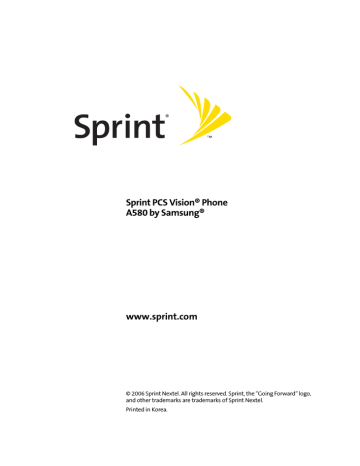
S e c t i o n 2 E
Managing Call History
In This Section
⽧
⽧
⽧
⽧
⽧
⽧
Making a Call From Call History
Saving a Phone Number From Call History
Prepending a Phone Number From Call History
The Call History keeps track of incoming calls, calls made from
your phone, and missed calls. This section guides you through accessing and making the most of your Call History.
Section 2E: Managing Call History
77
Viewing History
You’ll find the Call History feature very helpful. It is a list of the last 20 phone numbers (or Contacts entries) for calls you placed, accepted, or missed. Call History makes redialing a number fast and easy. It is continually updated as new numbers are added to the beginning of the list and the oldest entries are removed from the bottom of the list.
Each entry contains the phone number (if it is available) and
Contacts entry name (if the phone number is in your
Contacts). Duplicate calls (same number and type of call) may only appear once on the list.
To view a Call History entry:
1.
Select Menu > Call History.
2.
Select Outgoing Calls, Incoming Calls, Missed Calls, or
All Recent and press .
3.
Highlight the entry you wish to view and press .
Call History Options
For additional information and options on a particular call, highlight a Call History entry and press .
This feature displays the date and time of the call, the phone number (if available), and the caller’s name (if the number is already in your Contacts). By pressing Options ( ), you can select from the following options:
䢇
䢇
Send Msg to send a Text or SMS Voice message.
Save to save the number if it is not already in your
Contacts. (See “Saving a Phone Number From Call
78
Section 2E: Managing Call History
䢇
䢇
Prepend to add numbers to the beginning of the selected
number. (See “Prepending a Phone Number From Call
Erase to delete the entry.
Tip: You can also view the next Call History entry by pressing the navigation key right or view the previous entry by pressing the navigation key left.
Making a Call From Call History
To place a call from Call History:
1.
Select Menu > Call History.
2.
Select Outgoing Calls, Incoming Calls, Missed Calls, or
All Recent and press .
3.
Use your navigation key to select a Call History entry and press .
Note: You cannot make calls from Call History to entries identified as No Caller ID, Unknown, or Restricted .
Section 2E: Managing Call History
79
Saving a Phone Number From Call History
Contacts entries can store up to a total of five phone numbers, and each entry’s name can contain 20 characters.
To save a phone number from Call History:
1.
Select Outgoing Calls, Incoming Calls, Missed Calls, or
All Recent and press .
2.
Use your navigation key to select the desired entry and select Options ( ).
3.
Select Save and press .
4.
Select New Entry and press .
5.
Select a label and press .
6.
Enter a name for the entry using the keypad and press .
7.
Select Done ( ) to save and exit.
After you have saved the number, the Find screen is displayed.
(See “Finding Contacts Entries” on page 85.)
Note: You cannot save phone numbers already in your Contacts or from calls identified as No Caller ID, Unknown, or Restricted .
80
Section 2E: Managing Call History
Prepending a Phone Number From
Call History
If you need to make a call from Call History and you happen to be outside your local area code, you can add the appropriate prefix by prepending the number.
To prepend a phone number from Call History:
1.
Select a Call History entry, select the number or the name and press .
2.
Press Options ( ) and select Prepend.
3.
Enter the prefix and press .
Erasing Call History
To erase individual Call History entries, see “Call History
To erase Call History:
1.
Select Menu > Call History.
2.
Select Outgoing Calls, Incoming Calls, Missed Calls, or
All Recent and press .
3.
Press Options ( ) and select Erase for the highlighted entry or Erase All for all entries and press .
Section 2E: Managing Call History
81
82
advertisement
Key Features
- Make and receive phone calls
- Send and receive text messages and emails
- Browse the internet
- Play games
- Listen to music
- Take pictures and videos
Related manuals
Frequently Answers and Questions
How do I turn on my phone?
How do I make a phone call?
How do I send a text message?
advertisement
Table of contents
- 3 Samsung A580 User Guide
- 3 Section 1: Getting Started 1
- 3 1A. Setting Up Service 3
- 3 Section 2: Your Phone 11
- 3 2A. Your Phone: The Basics 13
- 3 2B. Controlling Your Phone’s Settings 43
- 4 2C. Setting Your Phone’s Security 63
- 4 2D. Controlling Your Roaming Experience 71
- 4 2E. Managing Call History 77
- 4 2F. Using Contacts 83
- 5 2G. Using the Phone’s Scheduler and Tools 93
- 5 2H. Using Your Phone’s Voice Services 103
- 5 Section 3: Sprint PCS Service Features 111
- 5 3A. Sprint PCS Service Features: The Basics 113
- 6 3B. Sprint PCS Vision® 131
- 6 3C. Sprint PCS® Voice Command 153
- 6 Section 4: Safety and Warranty Information 159
- 6 4A. Important Safety Information 161
- 6 4B. Manufacturer’s Warranty 171
- 7 Welcome to Sprint
- 8 Introduction
- 9 Your Phone’s Menu
- 19 Getting Started
- 21 Setting Up Service
- 22 Getting Started With Sprint PCS Service
- 23 Setting Up Your Voicemail
- 24 Sprint PCS Account Passwords
- 25 Getting Help
- 29 Your Phone
- 31 Your Phone: The Basics
- 32 Front View of Your Phone
- 33 Key Functions
- 35 Viewing the Display Screen
- 38 Features of Your Phone
- 39 Turning Your Phone On and Off
- 40 Using Your Phone’s Battery and Charger
- 43 Navigating Through Phone Menus
- 45 Displaying Your Phone Number
- 45 Making and Answering Calls
- 45 Holding Your Phone
- 46 Making Calls
- 47 Dialing Options
- 48 Answering Calls
- 49 Missed Call Notification
- 50 Calling Emergency Numbers
- 51 In-Call Options
- 52 End-of-Call Options
- 52 Saving a Phone Number
- 53 Finding a Phone Number
- 54 Dialing and Saving Phone Numbers With Pauses
- 55 Plus (+) Code Dialing
- 55 Dialing From the Contacts List
- 56 Using Speed Dialing
- 57 Entering Text
- 57 Selecting a Character Input Mode
- 58 Entering Characters Using T9 Text Input
- 59 Entering Characters by Tapping the Keypad
- 60 Entering Numbers, Symbols, Smileys, and Preset Messages
- 61 Controlling Your Phone’s Settings
- 62 Sound Settings
- 62 Ringer Types
- 64 Selecting a Key Tone
- 64 Key Tone Level
- 65 Key Tone Length
- 65 Adjusting the Phone’s Ringer Volume
- 66 Adjusting the Phone’s Volume Settings
- 66 Alert Notification
- 67 Silence All
- 67 Display Settings
- 67 Changing the Text Greeting
- 68 Changing the Backlight Time Length
- 68 Changing the Display Screen
- 69 Changing the Brightness
- 69 Changing the Phone’s Menu Style
- 69 Changing the Font Color
- 70 Changing the Dialing Font
- 70 Location Settings
- 71 Messaging Settings
- 74 Airplane Mode
- 74 TTY Use With Sprint PCS Service
- 75 Updating Phone Software
- 76 Phone Setup Options
- 76 Display Language
- 76 Call Setup Options
- 77 Abbreviated Dialing
- 78 Contacts Match
- 78 Restriction
- 79 Call Answer Mode
- 79 Auto Answer Mode
- 81 Setting Your Phone’s Security
- 82 Accessing the Security Menu
- 82 Using Your Phone’s Lock Feature
- 82 Locking Your Phone
- 83 Unlocking Your Phone
- 83 Calling in Lock Mode
- 83 Changing the Lock Code
- 84 Lock Services
- 84 Locking Voice Services
- 84 Locking Sprint PCS Vision
- 85 Using Special Numbers
- 85 Erasing Contacts
- 86 Erasing My Content
- 86 Resetting Your Phone
- 87 Security Features for Sprint PCS Vision®
- 87 Enabling and Disabling Sprint PCS Vision Services
- 89 Controlling Your Roaming Experience
- 90 Understanding Roaming
- 91 Setting Your Phone’s Roam Mode
- 92 Using Call Guard
- 93 Data Roaming
- 95 Managing Call History
- 96 Viewing History
- 96 Call History Options
- 97 Making a Call From Call History
- 98 Saving a Phone Number From Call History
- 99 Prepending a Phone Number From Call History
- 99 Erasing Call History
- 101 Using Contacts
- 102 Adding a New Contacts Entry
- 103 Finding Contacts Entries
- 105 Contacts Entry Options
- 106 Adding a Phone Number to a Contacts Entry
- 106 Editing a Contacts Entry’s Phone Number
- 107 Assigning Speed Dial Numbers
- 108 Editing a Contacts Entry
- 108 Selecting a Ringer Type for an Entry
- 109 Wireless Backup
- 110 Dialing Sprint PCS Services
- 110 My Phone Number
- 111 Using the Phone’s Scheduler and Tools
- 112 Using Your Phone’s Scheduler
- 112 Adding an Event to the Scheduler
- 113 Event Alerts
- 113 Event Alert Menu
- 113 Viewing Events
- 114 Going to Today’s Scheduler Menu
- 114 Erasing a Day’s Events
- 115 Using Your Phone’s Alarm Clock
- 116 Using Your Phone’s Memo Pad
- 117 Using Your Phone’s Tools
- 117 Using the Calculator
- 118 Task List
- 119 Countdown
- 119 World Time
- 121 Using Your Phone’s Voice Services
- 122 Using Voice-Activated Dialing
- 123 Contact Name
- 123 Calling Contacts Entries
- 123 Using Choice Lists
- 124 Enabling/Disabling Choice Lists
- 124 Using New Message
- 124 Using Contact List
- 125 Voice Memo
- 125 Calendar
- 126 Managing Voice Memos
- 126 Recording Voice Memos
- 127 Voice Memo Options
- 127 Erasing Voice Memos
- 129 Sprint PCS Service Features
- 131 Sprint PCS Service Features: The Basics
- 132 Using Voicemail
- 132 Setting Up Your Voicemail
- 133 Voicemail Notification
- 133 New Voicemail Message Alerts
- 134 Retrieving Your Voicemail Messages
- 135 Voicemail Options
- 138 Clearing the Message Icon
- 139 Voicemail Menu Key
- 140 Using SMS Text Messaging
- 141 Composing SMS Text Messages
- 142 Accessing SMS Text Messages
- 143 Using Preset Messages
- 143 Using SMS Voice Messaging
- 143 Activating SMS Voice Messaging
- 144 Playing an SMS Voice Message
- 144 Composing SMS Voice Messages
- 145 Accessing SMS Voice Messages
- 145 Using Caller ID
- 146 Responding to Call Waiting
- 146 Making a Three-Way Call
- 147 Using Call Forwarding
- 149 Sprint PCS Vision®
- 150 Sprint PCS Vision Applications
- 150 Getting Started With Sprint PCS Vision
- 150 Your User Name
- 151 Launching a Sprint PCS Vision Connection
- 153 Net Guard
- 154 Sprint PCS Vision Connection Status and Indicators
- 155 Navigating the Web
- 157 Accessing Messaging
- 157 Message Types
- 158 Accessing Sprint PCS® Mail
- 158 Accessing Additional Email Providers
- 159 Accessing Sprint® Instant Messaging
- 160 Accessing Wireless Chatrooms
- 161 Downloading Premium Services Content
- 164 Exploring the Web
- 165 Using the Browser Menu
- 169 Sprint PCS Vision FAQs
- 171 Sprint PCS® Voice Command
- 172 Getting Started With Sprint PCS Voice Command
- 173 Creating Your Own Address Book
- 174 Making a Call With Sprint PCS Voice Command
- 175 Accessing Information Using Sprint PCS Voice Command
- 177 Safety and Warranty Information
- 179 Important Safety Information
- 180 General Precautions
- 181 Maintaining Safe Use of and Access to Your Phone
- 183 Using Your Phone With a Hearing Aid Device
- 184 Getting the Best Hearing Device Experience With Sprint PCS Vision Phone A580 by Samsung®
- 184 Caring for the Battery
- 186 Radiofrequency (RF) Energy
- 187 Owner’s Record
- 188 Phone Guide Proprietary Notice
- 189 Manufacturer’s Warranty
- 190 Manufacturer’s Warranty
- 195 Index
