Connecting the Switch to a Network. EnGenius EGS5110P, EGS2110P, EGS2108P
Add to My manuals46 Pages
EnGenius EGS2110P is a smart switch with 8 Gigabit Ethernet ports and 2 SFP slots, providing network connectivity for businesses and home offices. It supports IEEE 802.3at/af PoE+ standards, with a total power budget of 61.6 Watts, allowing you to power IP cameras, VoIP phones, and access points directly from the switch. Advanced features include loopback detection, IGMP snooping, port trunking, and VLAN support for enhanced network management and security. The user-friendly web interface enables easy configuration and monitoring of switch settings.
advertisement
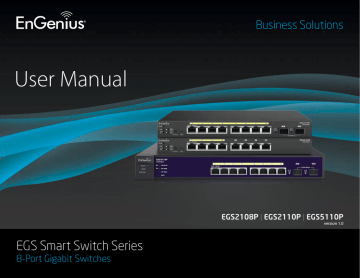
Connecting the Switch to a Network
Discovery in a Network with a DHCP Server
Use this procedure to setup the Switch within a network that uses DHCP.
5. Open a web browser on your computer. In the address
bar of the web browser, enter 192.168.0.239 and click
Enter.
1. Connect the supplied Power Adapter (cord) to the Switch
and plug the other end into an electrical outlet. Turn the
Power Switch on the back of the device to the ON
Position (for EGS2108P and EGS2110P). Verify the
Power LED indicator is lit on the Switch.
6. A login screen will appear. By default, the password is
password. Enter the current password of the Switch
and then click Login.
7. Once logged in, click IP Setting under and select DHCP.
2. Wait for the Switch to complete boot up. It might take
a minute for the Switch to complete boot up.
8. Click Apply to save the settings.
9. Connect the Switch to your network (DHCP enabled).
3. Connect one end of a Category 5/6 Ethernet cable into
the Gigabit (10/100/1000) Ethernet port on the switch
front panel and the other end to Ethernet port on the
computer. Verify that the LED on Ethernet ports of the
switch are green.
10. On the DHCP server, find and write down the IP address
allocated to the device. Use this IP address to access
the management interface.
4. Once your computer is on, ensure that your TCP/IP is set
to On or Enabled. Open Network Connections and then
click Local Area Connecton. Select Internet Protocol
Version 4 (TCP/IPv4). If your computer is already on a
network, ensure that you have set it to a Static IP Address
on the Interface (Example: 192.168.0.10 and the Subnet
Mask address as 255.255.255.0).
10
Discovery on a Network without a DHCP Server
This section describes how to set up an EnGenius Gigabit
PoE or PoE+ Smart Switch in a network without a DHCP server. If your network has no DHCP service, you must assign a static IP address to your Switch in order to log in to the web-based switch management.
4. Once your computer is on, ensure that your TCP/IP is set
to On or Enabled. Open Network Connections and then
click Local Area Connecton. Select Internet Protocol
Version 4 (TCP/IPv4).
1. Connect the supplied Power Adapter (cord) to the
Switch and plug the other end into an electrical outlet.
Turn the Power Switch on the back of the device to
the ON Position (for EGS2108P and EGS2110P). Verify
the Power LED indicator is lit on the Switch.
5. If your computer is already on a network, ensure that
you have set it to a Static IP Address on the Interface
(Example: 192.168.0.10 and the Subnet Mask address
as 255.255.255.0).
6. Open a web browser on your computer. In the address
bar of the web browser, enter 192.168.0.239 and click
Enter.
2. Wait for the Switch to complete boot up. It might take
a minute or so for the Switch to complete boot up.
3. Connect one end of a Category 5/6 Ethernet cable into
the Gigabit (10/100/1000) Ethernet port on the Switch
front panel and the other end to Ethernet port on the
computer. Verify that the LED on Ethernet ports of the
Switch are green.
7. A login screen will appear. By default, the password is
password. Enter the current password of the Switch
and then click Login.
8. Once logged in, click IP Setting under the System
Setting and select Static IP to configure the IP settings
of the management interface.
If your Computer is already on a network, ensure that you have set it to a Static IP Address on the interface
(Example: 192.168.0.10 and the Subnet Mask address as
255.255.255.0.).
9. Enter the IP address, Subnet Mask and Gateway
10. Click Apply to update the system.
11
advertisement
Key Features
- Managed L2
- Quality of Service (QoS) support
- Basic switching RJ-45 Ethernet ports quantity: 8
- MAC address table: 8000 entries Switching capacity: 20 Gbit/s
- Power over Ethernet (PoE)
Related manuals
advertisement
Table of contents
- 4 Chapter 1 Product Overview
- 5 Introduction/Package Contents
- 6 Technical Specifications
- 7 Physical Interface
- 9 Management Interface
- 10 Connecting the Switch to a Network
- 12 Web Access
- 13 Chapter 2 Management
- 14 System
- 15 - IP Setting
- 16 - Port Settings
- 17 - PoE Management
- 18 - PoE Port Configuration
- 20 - Cable Diagnostics/Password
- 21 - Zero Configuration
- 22 L2 Feature
- 22 - Port Trunking
- 23 - IGMP Snooping/Multicast Group List
- 24 - Port Mirroring
- 25 - Loopback Detection
- 26 - Static MAC Address/Dynamic Address List
- 27 - 802.1Q
- 29 - PVID
- 30 - Port-based VLAN
- 32 - 802.1p Default Priority
- 33 - CoS Priority Class
- 34 - Storm Control
- 35 - Bandwidth Control
- 37 Maintenance
- 38 Upgrading/Resetting
- 39 Rebooting/Logging Out
- 41 FCC Interference Statement
- 42 IC Interference Statement