OPERATOR MAINTENANCE. Sharp XE-A402, XEA402
Add to My manuals
124 Pages
Sharp XE-A402 is an electronic cash register designed to meet the needs of small businesses. It features a variety of functions to help you track sales, manage inventory, and generate reports. With its easy-to-use interface and durable construction, the Sharp XE-A402 is the perfect choice for any business looking to improve its efficiency and customer service.
advertisement
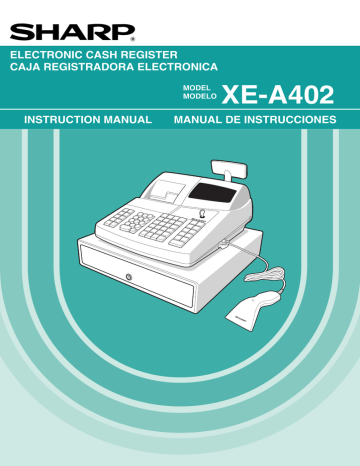
OPERATOR MAINTENANCE
1
In case of Power Failure
When power is lost, the machine retains its memory contents and all information on sales entries.
• When power failure is encountered in register idle state or during an entry, the machine returns to normal operation after power recovery.
• When power failure is encountered during a printing cycle, the register prints
“============” and then carries out the correct printing procedure after power recovery. (See the sample print.)
2
In Case of Printer Error
If the printer runs out of paper, the printer will stall, and “PAPER EMPTY” will appear on the display. Key entries will not be accepted. Refer to section 4 in this chapter, install a new roll, then press the l key. The printer will print the power failure symbol and resume printing.
If the print head comes up, the printer stalls, “HEAD UP” will appear on the display. Key entries will not be accepted. Bring the print head back to the correct position, then press the l key. The printer will print the power failure symbol and resume printing.
3
Cautions in Handling the Printer and Recording Paper
Cautions in handling the printer
• If you are not going to use the register for an extended period of time, pull the print head release lever toward you so that the print head is set apart from the plate. (head-up position)
Printing position
Head-up position
• Avoid dusty and humid environments, direct sunlight and iron powder
(a permanent magnet and electromagnet are used in this machine.)
• Use the print head release lever only when necessary.
• Never pull the paper when it is in contact with the print head. First release the head with the print head release lever, and then remove the paper.
• Never touch the surface of the print head.
• Never touch around the print head and the motor during printing or before they have had sufficient time to cool.
70
Cautions in handling the recording paper (thermal paper)
• Use only paper specified by SHARP.
• Do not unpack the thermal paper until you are ready to use it.
• Avoid heat. The paper will color at around 70°C.
• Avoid dusty and humid storage places. Avoid direct sunlight.
• The printed text on the paper can discolor under conditions of high humidity and temperature, exposure to the direct sunlight, contact with glue, thinner or a freshly copied blueprint, and heat caused by friction from scratching or other means.
• Be very careful when handling the thermal paper. If you want to keep a permanent record, copy the printed text with a photocopier.
4
Replacing the Paper Roll
Be sure to use paper rolls specified by SHARP.
The use of any other paper rolls other than those specified could cause paper jamming, resulting in register malfunction.
Paper specification
Paper width: 1.75 ± 0.02 in (44.5 ± 0.5 mm)
Max. outside diameter: 3.15 in (80 mm)
Quality: Thermal paper
• Be sure to set paper roll(s) prior to using your machine, otherwise it may cause a malfunction.
Install the paper roll in the printer. Be careful to set the roll and cut the paper end correctly.
If the top end of the paper roll is fixed with paste or tape, the paper may lose its color development ability in the pasted or taped area due to the deterioration of the heat-sensitive color development component of the paper surface. This may result in nothing appearing at this location when printing. Therefore, when setting a new paper roll in the machine, be sure to cut off approximately one revolution (approx. 25 cm long).
(How to set the paper roll) (How to cut the paper end)
To the printer To the printer
Correct Incorrect Correct Incorrect
Removing the paper roll
When a red dye appears on the paper roll, it is time to replace it. Replace the paper roll with new one. If you plan on not using the register for an extended period of time, remove the paper roll, and store it in an appropriate place.
Caution: The paper cutter is mounted on the printer (receipt side). Be careful not to cut yourself.
Removing the receipt paper roll:
1.
Turn the mode switch to the REG position with the power cord connected.
2.
Remove the printer cover.
3.
Cut the paper behind the printer and near the paper roll.
4.
Press the
{ key until the paper remaining in the printer comes out completely.
5.
Remove the paper roll from the paper roll cradle of the receipt side.
Do not pull the paper through the printer.
Removing the journal paper roll:
Area to cut
1.
Turn the mode switch to the REG position with the power cord connected.
2.
Remove the printer cover.
3.
Press the
} key to advance the journal paper until its printed part is out of the way.
4.
Cut the paper and remove the take-up spool.
5.
Cut the paper behind the printer and near the paper roll.
6.
Press the
} key until the paper remaining in the printer comes out completely.
7.
Remove the paper roll from the paper roll cradle of the journal side.
71
Do not pull the paper through the printer.
8.
Remove the outer side of the take-up spool as shown on the left.
9.
Remove the printed journal roll from the take-up spool.
72
Installing the paper roll
Caution: The paper cutter is mounted on the printer (receipt side). Be careful not to cut yourself.
Installing the receipt paper roll:
1.
Turn the mode switch to the REG position with the power cord connected.
2.
Remove the printer cover.
3.
Check that the print head release lever is in the printing position.
4.
Set the paper correctly in the paper roll cradle of the receipt side.
5.
Insert the end of the paper into the paper chute of the printer until it is caught by the printer auto-feed and comes out of the top of the printer.
If the printer does not catch the paper, feed the paper while pressing the
{ key.
6.
Cut off the excess paper using the paper cutter, and replace the printer cover.
Installing the journal paper roll:
1.
Turn the mode switch to the REG position with the power cord connected.
2.
Remove the printer cover.
3.
Check that the print head release lever is in the printing position.
4.
Set the paper correctly in the paper roll cradle of the journal side.
5.
Insert the end of the paper into the paper chute of the printer until it is caught by the printer auto-feed and comes out of the top of the printer.
If the printer does not catch the paper, feed the paper while pressing the
} key.
6.
Insert the end of the paper into the slit in the paper spool. (Press the
} key to feed more paper if required.)
7.
Wind the paper two or three turns around the spool shaft.
8.
Set the spool on the bearing, and press the
} key to take up excess slack in the paper.
9.
Replace the printer cover.
When you want to manually install a new roll of paper while the machine is turned off, follow the steps shown below:
1.
2.
Correctly place the new paper roll into the paper roll cradle of the receipt/journal side.
3.
Insert the paper end into the printer until it comes out of the printer.
4.
Cut or roll the paper onto the take-up spool as described above.
5.
Return the print head release lever to its original position.
5
Removing a Paper Jam
Caution: The paper cutter is mounted on the printer (receipt side). Be careful not to cut yourself. Never touch the print head immediately after printing, because the head may still be hot.
1.
Remove the printer cover.
2.
Pull the print head release lever all the way forward (after it stops at one position, continue pulling forward until it stops again and cannot be pulled forward any further).
3.
Remove the paper jam. Check for and remove any shreds of paper that may remain in the printer.
4.
Return the print head release lever to its original position.
5.
Reset the paper roll correctly by following the steps in “Installing the paper roll”.
6.
Replace the printer cover.
6
Cleaning the Print Head
When the printed text is getting dark or faint, paper dust may be stuck to the print head. Clean the print head as follows:
Caution:
• Never touch the print head with a tool or anything hard as it may damage the head.
• The paper cutter is mounted on the printer (receipt side). Be careful not to cut yourself.
Print head
1.
Turn the mode switch to the OFF position.
2.
Remove the printer cover.
3.
Pull the print head release lever all the way forward (after it stops at one position, continue pulling forward until it stops again and cannot be pulled forward any further).
4.
Clean the print head with a cotton swab or soft rag moistened with ethyl alcohol or isopropyl alcohol.
5.
Return the print head release lever to its original position immediately after cleaning.
6.
Reset the paper roll correctly by following the steps in “Installing the paper roll”.
7.
Replace the printer cover.
73
74
7
Removing the Till and the Drawer
The till in the register is detachable. After closing your business for the day, remove the till from the drawer and keep the drawer open. To detach the drawer, pull it forward fully with the till removed. And remove it by lifting it up. The 6-denomination coin case is detachable.
Till Coin case
8
Opening the Drawer by Hand
The drawer automatically opens. However, when a power failure occurs or the machine becomes out of order, slide the lever located on the bottom of the machine in the direction of the arrow. (See the figure at the left.)
The drawer will not open if it is locked with the key.
Lever
9
Before Calling for Service
The malfunctions shown in the left-hand column below, labelled “Fault,” do not necessarily indicate functional faults of the machine. It is therefore advisable to refer to “Checking” shown in the right-hand column before calling for service.
(1)
Fault
The display shows symbols that do not make sense.
(2) The display won’t illuminate even when the mode switch is turned to any other position than “OFF”.
(3)
(4)
(5)
(6)
(7)
The display is illuminated, but the whole machine refuses registrations.
No receipt is issued.
No journal paper is taken up.
Printing is unusual.
A barcode cannot be scanned.
Checking
• Has the machine been initialized properly as shown in
“GETTING STARTED”?
(Note that initialization clears all the data and programmed
settings stored in memory.)
• Is power supplied to the electrical outlet?
• Is the power cord plug out or loosely connected to the
AC outlet?
• Is a clerk code assigned to the register?
• Is the mode switch set properly at the “REG” position?
• Is the paper roll properly installed?
• Is there a paper jam?
• Is the receipt function in the “OFF” status?
• Is the print head release lever at the printing position?
• Is the take-up spool installed on the bearing properly?
• Is there a paper jam?
• Is the print head release lever at the printing position?
• Is the paper roll properly installed?
• Is the connector of the barcode scanner out or the screws
of the connector loosened?
Error message table
When the following error messages are displayed, press the l key and take a proper action according to the table below.
Error message Error status Action
ENTRY ERROR Registration error
MISOPERATION Misoperation error
Make a correct key entry.
Make a correct key entry.
NO RECORD
MEMORY FULL
Undefined code is entered.
Memory is full (in the a key programming).
Enter a correct code.
Program the a key within 25 steps.
SBTL COMPUL.
Compulsory depression of the s key for Press the s key and continue the operation.
direct finalization
TEND COMPUL.
Compulsory tendering
NOT ASSIGNED No entry of a clerk code
OVER LIMIT.
INH. OPEN PR
Overflow limitation error
The open price entry is inhibited.
INH. UNIT PR The preset price entry is inhibited.
NOT NON-TEND The direct finalization is inhibited.
BUFFER FULL Subtotal void is not allowed.
HEAD UP
PAPER EMPTY
Print head release lever is lifted up.
Receipt and/or journal paper roll is not installed or empty.
Make a tendering operation.
Make a clerk code entry.
Make a registration within a limit of entry.
Make a preset price entry.
Make an open price entry.
Make a tendering operation.
Finalize the transaction, and correct the wrong entries in the void mode.
Move the lever toward the take-up spool (to the printing position).
Install a receipt and/or journal paper.
75
advertisement
Key Features
- Easy-to-use interface
- Durable construction
- Variety of functions to help you track sales, manage inventory, and generate reports
- Multiple payment options including cash, check, and credit card
Related manuals
Frequently Answers and Questions
How do I initialize the cash register?
How do I change the paper roll?
How do I program the cash register?
advertisement
Table of contents
- 2 WARNING
- 2 CAUTION
- 3 English
- 3 INTRODUCTION
- 3 IMPORTANT
- 3 PRECAUTION
- 4 CONTENTS
- 6 PARTS AND THEIR FUNCTIONS
- 6 1. External View
- 6 Register front view
- 6 Register rear view
- 6 Barcode scanner
- 7 2. Printer
- 7 3. Mode Switch and Mode Keys
- 8 4. Keyboard
- 8 Keyboard layout
- 8 Key names
- 9 5. Displays
- 9 Operator display
- 9 Customer display
- 9 6. Drawer Lock Key
- 10 GETTING STARTED
- 14 OVERVIEW OF FLOW OF DAILY SALES ENTRIES
- 15 BASIC SALES ENTRY
- 15 1. Basic Sales Entry Example
- 16 2. Error Warning
- 17 3. Item Entries
- 17 Single item entries
- 19 Repeat entries
- 19 Multiplication entries
- 20 Split pricing entries
- 21 Single item cash sale (SICS) entry
- 21 PLU/UPC price inquiry (view) function
- 22 UPC learning function
- 23 4. Displaying Subtotals
- 23 5. Finalization of Transaction
- 23 Cash or check tendering
- 24 Cash or check sale that does not require entry
- 24 Charge (credit) sale
- 24 Mixed-tender sale
- 25 6. Tax Calculation
- 25 Automatic tax
- 25 Manual tax
- 25 Tax delete
- 26 Tax status shift
- 26 OPTIONAL FEATURES
- 26 1. Auxiliary Entries
- 26 Discount and premium entries using the percent key
- 27 Discount and premium entries using the discount key
- 28 Refund entries
- 28 Non-add code number entries and printing
- 29 2. Auxiliary Payment Treatment
- 29 Currency conversion
- 30 Received-on account and paid-out entries
- 30 No sale (exchange)
- 30 Bottle return
- 30 3. Automatic Sequence Key ([AUTO] key) Entries
- 31 CORRECTION
- 31 1. Correction of the Last Entry (direct void)
- 31 2. Correction of the Next-to-last or Earlier Entry (indirect void)
- 32 3. Subtotal Void
- 32 4. Correction of Incorrect Entries not Handled by the Direct or Indirect Void Function
- 33 PRIOR TO PROGRAMMING
- 33 Procedure for programming
- 33 BASIC FUNCTION PROGRAMMING (For Quick Start)
- 33 1. Date and Time Programming
- 33 Date
- 34 Time
- 34 2. Tax Programming for Automatic Tax Calculation Function
- 34 Tax programming using a tax rate
- 35 The tax table (applicable to the add-on tax)
- 38 AUXILIARY FUNCTION PROGRAMMING
- 38 1. Department Programming
- 38 Department status
- 39 Preset unit price
- 40 2. PLU/UPC Programming
- 40 Unit price and associated department assignment
- 41 Function selection
- 41 3. Commission Rate Programming
- 41 Commission rate
- 42 4. Miscellaneous Key Programming
- 42 Rate for [%1], [%2] and [CONV]
- 43 Amount for [ - ]
- 43 Percent rate limitation for [%1] and [%2]
- 43 Function parameters for [%1], [%2] and [ - ]
- 44 Function parameters for [CONV]
- 45 Entry digit limit for [RA], [PO] and [TAX]
- 45 Function parameters for [CHK], [CH1], [CH2] and [CA]
- 46 5. Text Programming
- 46 Using character keys on the keyboard
- 47 Entering character codes with numeric keys on the keyboard
- 49 Department text (item label)
- 49 PLU/UPC text (item label)
- 50 Function text
- 50 List of function texts
- 51 Clerk names
- 52 Logo messages
- 53 Foreign currency symbol
- 54 ADVANCED PROGRAMMING
- 54 1. Register Number and Consecutive Number Programming
- 54 Register number
- 54 Setting consecutive numbers
- 54 2. Various Function Selection Programming 1
- 55 Function selection for miscellaneous keys
- 55 Print format
- 56 Receipt print format
- 56 Function selection for tax
- 56 Function selection for UPC codes
- 57 Other programming
- 58 3. Various Function Selection Programming 2
- 58 Power save mode
- 59 Logo message print format
- 59 High amount lockout (HALO) for cash in drawer (CID) (sentinel)
- 59 Serial interface
- 61 Thermal printer density
- 61 Language selection
- 61 Training clerk specification for training mode
- 62 AUTO key programming — Automatic sequencing key
- 62 4. Reading Stored Programs
- 62 Key sequence for reading stored program
- 63 Sample printouts
- 63 1 Programming report 1
- 64 2 Programming report 2
- 64 3 Auto key programming report
- 64 4 Printer density programming report
- 64 5 PLU/UPC programming report
- 64 TRAINING MODE
- 65 READING (X) AND RESETTING (Z) OF SALES TOTALS
- 65 1. Summary of Reading (X) and Resetting (Z) Reports
- 67 2. Daily Sales Totals
- 67 Full sales report
- 68 Department report
- 68 Individual group total report on department
- 68 Full group total report on department
- 68 PLU/UPC report by designated range
- 69 PLU/UPC report by associated department
- 69 Clerk reports
- 69 Transaction report
- 69 Hourly report
- 69 Total in drawer report
- 70 3. Periodic Consolidation
- 70 General information
- 70 Daily net report
- 71 OVERRIDE ENTRIES
- 71 CORRECTION AFTER FINALIZING A TRANSACTION (Void mode)
- 72 OPERATOR MAINTENANCE
- 72 1. In case of Power Failure
- 72 2. In Case of Printer Error
- 72 3. Cautions in Handling the Printer and Recording Paper
- 72 Cautions in handling the printer
- 72 Cautions in handling the recording paper (thermal paper)
- 73 4. Replacing the Paper Roll
- 73 Removing the paper roll
- 74 Installing the paper roll
- 75 5. Removing a Paper Jam
- 75 6. Cleaning the Print Head
- 76 7. Removing the Till and the Drawer
- 76 8. Opening the Drawer by Hand
- 77 9. Before Calling for Service
- 77 Error message table
- 78 SPECIFICATIONS
- 81 Español
- 81 INTRODUCCION
- 81 IMPORTANTE
- 81 PRECAUCION
- 82 INDICE
- 83 PARTES Y SUS FUNCIONES
- 83 1. Vista exterior
- 83 2. Impresora
- 84 3. Selector de modo y llaves de modo
- 84 4. Teclado
- 84 Disposición del teclado
- 84 Nombres de las teclas
- 85 5. Visualizaciones
- 85 Visualizador para el operador
- 85 Visualizador para el cliente (tipo saliente)
- 85 6. Llave de la cerradura del cajón
- 86 PARA EMPEZAR
- 87 REGISTRO BASICO DE VENTAS
- 87 1. Ejemplo de registro básico de ventas
- 88 2. Aviso de error
- 88 3. Registros de artículos
- 88 Registros de un solo artículo
- 89 Registros repetidos
- 89 Registros de multiplicación
- 89 Registros de precios divididos
- 90 Registros de venta en metálico de un solo artículo (SICS)
- 90 Función de solicitud (verificación) de precios de PLU (codificación de precios)/UPC (código de productos universales)
- 91 Función de aprendizaje de UPC
- 91 4. Visualización de los subtotales
- 91 5. Finalización de una transacción
- 91 Importe recibido en metálico o cheque
- 92 Ventas en metálico o cheque que no necesitan un registro
- 92 Venta a cargo en cuenta (crédito)
- 92 Ventas con importe recibido mixto
- 92 6. Cálculo de los impuestos
- 92 Impuestos automáticos
- 92 Impuestos manuales
- 92 Borrado de los impuestos
- 92 Cambio del estado de impuestos
- 93 CARACTERISTICAS OPCIONALES
- 93 1. Registros auxiliares
- 93 Registros de descuento y recargo empleando la tecla de porcentaje
- 93 Registros de descuento y recargo empleando la tecla de descuento
- 93 Registros de devolución
- 94 Registros e impresión de números de código de no suma
- 94 2. Tratos de pagos auxiliares
- 94 Conversión de divisas
- 94 Registros de recibido a cuenta (RA) y de pagado (PO)
- 95 Sin ventas (cambios)
- 95 Devolución de botellas
- 95 3. Registros con tecla de secuencia automática (teclaa)
- 95 CORRECCION
- 95 1. Corrección del último registro (cancelación directa)
- 95 2. Corrección del registro siguiente al último o anterior (cancelación indirecta)
- 95 3. Cancelación del subtotal
- 95 4. Corrección de registros incorrectos no hechos con la función de cancelación directa o indirecta
- 96 PROGRAMACION DE LAS FUNCIONES BASICAS (Para el inicio rápido)
- 96 1. Programación de la fecha y de la hora
- 96 Fecha
- 96 Hora
- 96 2. Programación de los impuestos para la función de cálculo automático de los impuestos
- 96 Programación de los impuestos empleando una tasa de impuestos
- 97 Tabla de impuestos (aplicable al impuesto añadido)
- 98 PROGRAMACION DE FUNCIONES AUXILIARES
- 98 1. Programación de secciones
- 98 Estado de sección
- 99 Precio unitario preajustado
- 100 2. Programación de PLU/UPC
- 100 Asignación de precios unitarios y de secciones asociadas
- 101 Selección de función
- 101 3. Programación de la tasa de comisión
- 101 Tasa de comisión
- 102 4. Programación de teclas misceláneas
- 102 Tasa para [%1], [%2] y [CONV]
- 102 Importe para [ - ]
- 102 Límite de tasa porcentual para [%1] y [%2]
- 102 Parámetros de función para [%1], [%2] y [ - ]
- 103 Parámetros de función para [CONV]
- 103 Límite de dígitos de entrada para [RA], [PO] y [TAX]
- 103 Parámetros de función para [CHK], [CH1], [CH2] y [CA]
- 104 5. Programación de texto
- 106 Texto de sección (etiqueta de artículo)
- 106 Texto de PLU/UPC (etiqueta de artículo)
- 106 Texto de función
- 107 Lista de textos de función
- 108 Nombres de dependiente
- 108 Mensajes de membrete
- 108 Símbolo de divisas
- 108 PROGRAMACION AVANZADA
- 108 1. Programación de número de caja registradora y de número consecutivo
- 108 Número de caja registradora
- 109 Ajuste de números consecutivos
- 109 2. Programación 1 de selección de diversas funciones
- 109 Selección de función para teclas misceláneas
- 109 Formato de impresión
- 110 Formato de impresión de recibos
- 110 Selección de función para impuestos
- 110 Selección de función para códigos de UPC
- 111 Otras programaciones
- 112 3. Programación 2 de selección de diversas funciones
- 112 Modo de ahorro de energía
- 112 Formato de impresión de mensajes de membrete
- 113 Bloqueo de importe alto (HALO) para metálico en el cajón (CID) (centinela)
- 113 Interfaz en serie
- 114 Densidad de la impresora térmica
- 114 Selección del idioma
- 114 Especificación de dependientes de instrucción para el modo de instrucción
- 115 Programación de la tecla AUTO — Tecla de secuencia automática
- 115 4. Lectura de programas almacenados
- 115 Secuencia de las teclas para la lectura de programas almacenados
- 115 MODO DE INSTRUCCION
- 116 LECTURA (X) Y REPOSICION (Z) DE LOS TOTALES DE VENTAS
- 116 1. Resumen de informes de lectura (X) y reposición (Z)
- 117 REGISTROS DE ANULACION
- 117 CORRECCION DESPUES DE FINALIZAR UNA TRANSACCION (Modo de cancelación)
- 118 MANTENIMIENTO PARA EL OPERADOR
- 118 1. En caso de corte de la alimentación
- 118 2. En el caso de error de impresora
- 118 3. Precauciones al manejar la impresora
- 118 4. Reemplazo del rollo de papel
- 119 Extracción del rollo de papel
- 119 Instalación del rollo de papel
- 120 5. Extracción del papel atascado
- 120 6. Limpieza del cabezal de impresión
- 121 7. Extracción del separador de dinero y del cajón
- 121 8. Abertura manual del cajón
- 121 9. Antes de solicitar el servicio de un técnico
- 122 Tabla de mensajes de error