advertisement
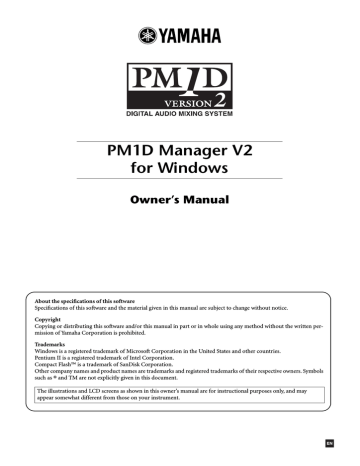
PM1D Manager V2 for Windows Owner’s Manual
USB MIDI Driver
If you are connecting the console/engine to a USB port on your PC, you’ll need to install the Yamaha USB driver. If this driver is already installed, or if you will be using a serial connection (RS-232-C connector), you do not need to install the USB driver.
PC
The procedure for installing the Yamaha USB driver depends on the version of Windows that you are using.
PM1D
Manager
USB cable
Driver
Console/engine
(CS1D/DSP1D)
Windows 2000
1. Start your PC and Windows, log on as the Administrator, and then insert the included CD-ROM into your PC’s CD-ROM drive.
2. Go to My Computer →Control Panel→
System →Hardware→Driver Signing→File Signa- ture Verification, select “Ignore-Install all files, regardless of file signature,” and then click OK.
3. Power-off the console/engine, and use a USB cable to connect the console/engine to the PC.
The USB connector of the console/engine is located in the PC CONTROL section of the rear panel.
4. Turn on the console/engine.
The Found New Hardware Wizard appears.
Windows XP
1. Power-on the PC, and when Windows starts up, log in using an account with Administrator privileges.
2. Insert the included CD-ROM into your PC’s CD-
ROM drive.
3. Click the Start button, and then click Control
Panel.
If the Control Panel window appears as shown below, click “Switch to Classic View” on the left side of the window in order to see all the control panels.
5. Click Next.
6. Select “Search for a suitable driver for my device
(Recommended),” and then click Next.
7. In the subsequent window, select “CD-ROM drives” only, and then click Next.
You may be prompted to insert your Windows CD-ROM.
Do not insert it! Click OK, and in the “Copy files from” section of the subsequent dialog box, enter “D:\USBdrv2k_”
(replacing “D” with the drive letter of your CD-ROM drive), and then click OK.
The driver is installed, and the message “Completing the Found New Hardware Wizard” appears.
8. Click Finish, and then restart your PC.
4. Go to System Hardware →Driver signatures→
Driver signature options, select “Ignore-Install software without asking for confirmation,” and then click OK.
5. Click OK to close the System Properties window, and then click the Close button to close the Control
Panel window.
6. Power-off the console/engine, and use a USB cable to connect the console/engine to the PC.
The USB connector of the console/engine is located in the PC CONTROL section of the rear panel.
7. Turn on the console/engine.
The Found New Hardware Wizard appears.
8. Select “Install software automatically (recommended) (I),” and then click Next.
The driver is installed, and the message “Completing the Found New Hardware Wizard” appears.
9. Click Finish, and then restart your PC.
22
advertisement
Related manuals
advertisement
Table of contents
- 5 Using “Add or Remove Programs”
- 5 Using Setup.exe
- 5 Starting
- 5 Exiting
- 6 Basic operation
- 6 Initialization procedure
- 7 Upper part of the display (common to all screens)
- 7 Lower part of the display (common to all screens)
- 8 Lower part of the function menu
- 8 Option popup window
- 9 REMOTE CONTROL SETUP popup window
- 10 System connection examples
- 11 Connections
- 12 Data communication method
- 13 Online operating procedure
- 13 Offline operating procedure
- 13 Cautions regarding data communication
- 14 Setup procedure
- 15 Remote control parameter list
- 22 Windows 2000
- 22 Windows XP
- 23 Troubleshooting