Troubleshooting Checklist. LG Electronics MU-50PM10, MU-42PM11, MU-42PM12X, MU-42PM20, MU-50PM10, MU-50PM11, MU-50PM20, 4412A/TF
Add to My manuals40 Pages
advertisement
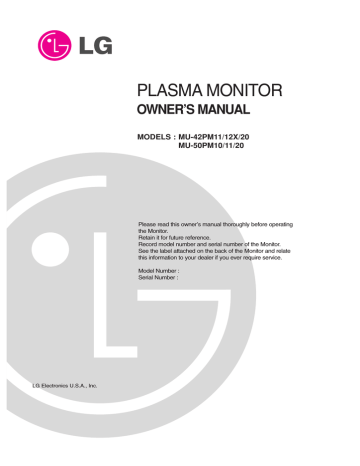
Troubleshooting Checklist
T roubleshooting Checklist
No picture &
No sound
• Check whether the Monitor is turned on.
• Is the power cord inserted into wall power outlet?
• Test the wall power outlet, plug another product’s power cord into the outlet where the Monitor’s power cord was plugged in.
Picture OK &
No sound
The remote control doesn’t work
• Press the VOLUME ( G ) button.
• Sound muted? Press MUTE button.
• Check to see if there is any object between the Monitor and the remote control causing obstruction.
• Are batteries installed with correct polarity (+ to +, - to -)?
(Refer to p.9)
• Correct remote operating mode set: Monitor, VCR etc.?
• Install new batteries. (Refer to p.9)
Picture appears slowly after switching on
• This is normal, the image is muted during the Monitor startup process.
Please contact your service center, if the picture has not appeared after five minutes.
No or poor color or poor picture
• Select Color in the Picture menu and press the VOLUME ( G ) button.
(Refer to p.19)
• Keep a sufficient distance between the Monitor and the VCR.
• Activate any function to restore the brightness of the picture.
(If still picture is on the screen for more than 5 minutes, the screen gets dark.)
Horizontal/vertical bars or picture shaking
• Check for local interference such as an electrical appliance or power tool.
No output from one of the speakers
• Adjust Balance in the Sound menu. (Refer to p.21)
Unusual sound from inside the MONITOR
• A change in ambient humidity or temperature may result in an unusual noise when the plasma display is turned on or off and does not indicate a fault with the Monitor.
Owner’s Manual 37
advertisement
Related manuals
advertisement
Table of contents
- 2 Warning/Caution
- 3 Safety Instructions
- 7 Controls
- 8 Connection Options
- 9 Remote Control Key Functions
- 10 Installation Instructions
- 12 External Equipment Connections
- 12 VCR Setup
- 12 Cable TV Setup
- 13 External A/V Source Setup
- 13 DVD Setup
- 14 DTV Setup
- 15 PC Setup
- 17 Turning on the Monitor
- 17 Menu Language Selection
- 18 APC (Auto Picture Control)
- 18 Color Temperature Control
- 19 Fleshtone
- 19 Manual Picture Control(Off option)
- 20 DASP (Digital Auto Sound Processing)
- 20 AVL (Auto Volume Leveler)
- 22 Clock Setup
- 22 On/Off Timer Setup
- 22 Auto Off / Sleep Timer
- 23 Key Lock
- 23 ISM (Image Sticking Minimization) Method
- 24 Low Power
- 24 XD Demo
- 24 Menu Rotation for Vertical Viewing
- 25 Auto Adjustment
- 25 Setting Picture Format
- 25 Screen Position
- 26 Manual Configure
- 26 Selecting VGA Mode
- 26 Screen Adjustments
- 26 Cinema Mode Setup
- 27 Luminance Noise Reduction
- 27 Initializing (Reset to original factory value)
- 27 Split Zoom
- 28 Watching PIP/Double Window
- 28 Swapping the PIP/Double Window
- 28 Moving the PIP(PIP Mode only)
- 28 PIP Size
- 28 PIP Transparency (PIP Mode only)
- 29 External Control Device Setup
- 35 IR Code Information
- 37 Troubleshooting Checklist
- 38 Maintenance
- 38 Product Specifications
- 39 Warranty