AXIS Camera Station Installation. Axis CAMERA RECORDER 1.1, Camera Station
Add to my manuals
73 Pages
advertisement
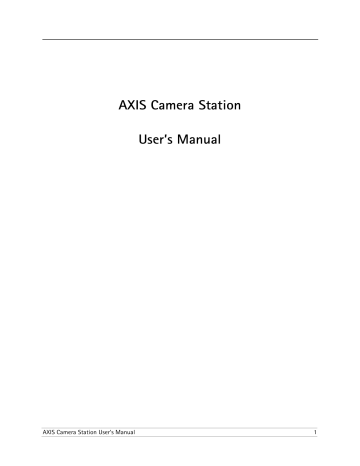
AXIS Camera Station Installation
AXIS Camera Station Installation
Install the Software
Install AXIS Camera Station on the PC from which you wish to run the main administration of your cameras and video servers, e.g. on a server PC.
1. Insert the CD in the CD drive. If the installation CD does not auto-start, click Start.exe in the CD’s root folder.
2. From the CD’s interface, click Software and then AXIS Camera Station.
3. Click Open to launch the installation.
You may be prompted to install .NET Framework 1.1. Simply follow the installation Wizard’s instructions and click your way through.
Note:
You may be prompted and then automatically redirected to
http://windowsupdate.microsoft.com to locate and install these missing
Windows components:
Windows 2000 Service Pack 4, located here: http://www.microsoft.com/windows2000/downloads/servicepacks/
Windows Internet Explorer 6, located here: http://www.microsoft.com/windows/ie
Install the missing components, see your Windows documentation for instructions. When this is done, reboot your computer and then restart the
AXIS Camera Station installation by clicking AXIS Camera Station setup.exe on the CD.
4. Next, you will be asked where you wish to install the program. If nothing is specified the program is normally installed in C:\Program Files\Axis
Communications\AXIS Camera Station.
5. Click your way through the Installation Wizard. When you are finished, open AXIS Camera Station from Start | Program Files or click the program icon on your desktop:
Before starting AXIS Camera Station, the hard disks where you save images must be NTFS formatted. See the User’s Manual for details. The AXIS Camera
Station User’s Manual is available on the CD and on www.axis.com
AXIS Camera Station User’s Manual 9
AXIS Camera Station Installation
Activate the software with your License Key
Registering with a direct Internet connection
1. The first time you start the program you will be asked to register your license. Click Register.
2. Fill in the requested information and click Add full version license.
Enter License Key, found on CD-sleeve.
Entered characters are case-sensitive!
3. Your license information will be sent to Axis Communications and your software will be automatically activated.
4. You can now start using AXIS Camera Station.
10 AXIS Camera Station User’s Manual
AXIS Camera Station Installation
Registering without a direct Internet connection
• AXIS Camera Station can be installed as a 30-day demo version.
• Contact Axis Communications for support: www.axis.com/techsup
1. If you do not have immediate Internet access, you can choose a 5-day grace period, where you will have a complete functional program for 5 days. Click Grace Period.
2. Enter your License Key (found on CD sleeve) and click Activate Grace Period.
Entered characters are case-sensitive!
3. You will see your Server ID (a code containing information about your PC).
Make a note of it.
4. You can now use AXIS Camera Station for 5 days.
5. To obtain information to complete the installation, go to
http://www.axis.com/techsup/acs from a web browser.
6. Fill in the requested information and click Submit.
7. You will receive an Access code, make a note of it.
8. Start the program, select Registration done.
AXIS Camera Station User’s Manual 11
AXIS Camera Station Installation
9. Enter your License Key, your Server ID and your Access Code and click Add
full version license.
10. You can now start using AXIS Camera Station
See AXIS Camera Station License, on page 51 for detailed information on
upgrading licenses.
Configure AXIS Camera Station for first use
After installing the software, it must be configured for your cameras and video servers. All configuration is done from the software’s Administration pages.
From AXIS Camera Station :
1. Click File | Administration
12 AXIS Camera Station User’s Manual
AXIS Camera Station Installation
From the Cameras tab:
2. Select camera
3. Camera enabled checkbox must be checked!
4. Name the camera or video server
5. Specify the correct camera or video server type!
6. For video servers, specify video port number in Camera Port number field.
7. Enter camera’s
Local IP address
(LAN) and Internet address (WAN)
(or host names).
9. Check connection to camera by clicking Link to camera.
8. Enter camera’s
User and password default user = root default pass = pass
Next, under Views, define the camera views as seen from AXIS Camera Station:
10. Select view according to the number of cameras you want to configure.
11. Select camera position
for camera 1
12. Select camera 1
Example:
To configure 4
cameras, choose
To configure 8 cameras, choose
13. Repeat steps 2 and 3 for all cameras.
14. Click OK to save and exit.
You have now performed the minimum required setup. For instructions on configuring
recordings, alarms, motion detection, scheduling, etc., see AXIS Camera Station User
Interface, on page 14 andAXIS Camera Station Administration, on page 20.
AXIS Camera Station User’s Manual 13
advertisement
* Your assessment is very important for improving the workof artificial intelligence, which forms the content of this project
Related manuals
advertisement
Table of contents
- 2 Regulatory information
- 3 Table of Contents
- 7 Requirements and recommendations
- 7 Minimum Requirements
- 7 Recommendations
- 9 AXIS Camera Station Installation
- 9 Install the Software
- 10 Activate the software with your License Key
- 10 Registering with a direct Internet connection
- 11 Registering without a direct Internet connection
- 12 Configure AXIS Camera Station for first use
- 14 AXIS Camera Station User Interface
- 14 AXIS Camera Station - expanded and contracted views
- 15 View Selection
- 15 No Live Images
- 15 Select Camera
- 15 Monitoring I/O
- 16 Camera Sequence
- 16 Recorded events
- 17 4-camera playback
- 18 Alarm List
- 18 File Menu
- 18 View Menu
- 19 Monitor Menu
- 19 Camera Menu
- 19 Playback Menu
- 19 Pan/Tilt/Zoom and Audio controls
- 20 AXIS Camera Station Administration
- 20 Cameras
- 20 Example: Adding and configuring a new camera
- 21 Select Camera
- 21 Camera Explorer button
- 22 Enable camera
- 22 Camera Name
- 22 Camera Type
- 22 Camera Port Number
- 22 File extension
- 22 Camera IP Address (LAN)
- 22 Camera IP Address (WAN)
- 22 Camera User/Password
- 22 Show Pop-up on motion/alarm
- 22 Pan-Tilt-Zoom Camera
- 23 Enable Audio
- 23 FTP
- 24 Example: Setting up a camera to send recorded images to an FTP directory
- 25 Get images from FTP directory
- 25 Minimum image size (bytes)
- 25 Directory
- 25 Link to Camera (button)
- 25 Test Image (button)
- 26 Recordings
- 26 Select camera
- 26 Recording Method
- 26 Continuous recording
- 26 Record every (seconds)
- 26 Record on I/O alarms
- 27 Record on motion detection and I/O alarms
- 27 Alarm when motion stops
- 27 Motion Detection Settings button
- 28 Record to Hard Disk
- 28 Save Recordings to...
- 29 Save recordings for (days)
- 29 Backup old recordings to external storage
- 29 Save backup for (days)
- 29 Recording Buffers and Duration
- 29 Pre-event recording buffer (seconds)
- 29 Post-event recording buffer (seconds)
- 29 Maximum event time (minutes)
- 30 Example 1: Maximum alarm event time - Input
- 30 Example 2: Maximum alarm event time - Output
- 30 Images to start/stop alarm
- 31 Target recording frame rate (fps)
- 31 I/O Dependencies
- 31 Delete recordings
- 32 Schedules
- 32 Example: Configuring a camera schedule
- 32 Select camera
- 32 Monday - Friday
- 32 Continuous recording
- 32 Alarm/Motion recording
- 32 Alarm Notification
- 32 Saturday and Sunday
- 32 Copy schedule to all cameras (button)
- 33 Views
- 33 Example: Define camera views
- 33 Default View
- 34 General
- 34 Reset to no live images after (hours)
- 34 Show alarm list
- 34 Default save events in days
- 34 Enable password protection
- 34 Server IP address
- 35 Enable Web server
- 35 Enable File Control Check (watermark)
- 35 Allow clients to update configuration
- 35 Show only one image on playback
- 35 Sound on alarm
- 36 External I/Os
- 36 Quick Add Alarm
- 37 I/O Definition
- 37 I/O Name
- 37 I/O Text
- 37 I/O Type
- 37 Input Number
- 38 Input/Output
- 38 NO/NC
- 38 Flip-Flop
- 38 I/O type-specific data
- 38 On Alarm
- 38 PTZ position
- 38 Alarm Priority
- 38 Enable sound on alarm
- 38 Open Text
- 39 Close Text
- 39 Text for Alarm ON
- 39 Text for Alarm OFF
- 39 I/O Rules
- 39 I/O only valid if I/O...
- 39 Select camera (button)
- 39 Add Alarm (button)
- 39 Delete Alarm (button)
- 45 Alarm notification
- 45 SMTP Server
- 45 SMTP User/Password
- 45 Mail from
- 45 Mail subject
- 45 Send mail to address
- 45 Time between mails
- 46 Users
- 46 Granting user rights
- 47 Granting a User Camera Access
- 48 Camera Sequence
- 48 Camera Sequences
- 48 Add Camera button
- 48 Remove Camera button
- 48 Add Sequence button
- 48 Remove Sequence
- 48 Sequence text
- 48 Time between camera switches
- 49 Example: Adding a new camera sequence
- 50 Performance
- 50 System Performance
- 50 HTTP buffer size (Bytes)
- 50 Minimum available hard disk space (GB)
- 51 AXIS Camera Station License
- 52 Obtaining a new license through automatic update (direct Internet connection required)
- 53 Obtaining a new license from www.axis.com/techsup/acs
- 54 AXIS Camera Station Client
- 54 Install AXIS Camera Station Client software
- 56 AXIS Camera Station Client interface
- 56 AXIS Camera Station Control Buttons
- 57 File Menu
- 58 View Menu
- 58 Monitor Menu
- 59 Camera Menu
- 59 Playback Menu
- 59 Pan/Tilt/Zoom and Audio controls
- 59 AXIS Camera Station Client Administration
- 60 AXIS Camera Station Web
- 60 Enable Client Web Access
- 61 Access the AXIS Camera Station Web from a client PC
- 62 AXIS Camera Station Web Control Buttons
- 62 Camera selection
- 62 Open in new window
- 62 Open in main window
- 62 Quad view
- 62 Overview - all cameras
- 62 I/O Controls
- 62 Alarm Log search
- 62 Find recorded events
- 63 Network Configuration
- 63 NTFS Filesystem
- 63 Windows Security
- 64 IIS Secure Login from the AXIS Camera Station Web interface
- 65 Multi-user login
- 66 Removing AXIS Camera Station
- 66 To remove the entire program
- 66 To remove AXIS Camera Station Web
- 67 Troubleshooting
- 67 Known limitations in Windows 2000 Server and Windows 2003 Server
- 67 No images from Administration’s test image
- 67 No motion detection/recording after AXIS Camera Station is started
- 67 Monitor’s window “freezes”
- 67 Hard disks fill up or no recording is saved
- 67 No images are shown in the Web interface
- 67 I can not access the web site, even though I have created a user
- 68 Running a backup on another PC on the network if you are logged in as a User
- 69 Index