advertisement
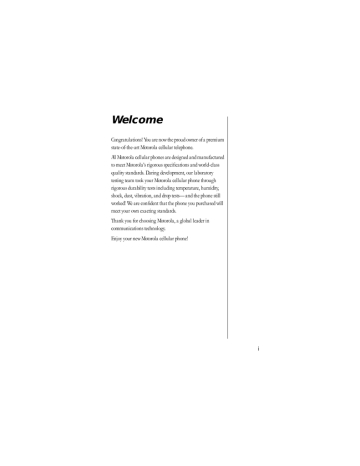
The Basics
This chapter tells you how to set up and use your Motorola cellular telephone and perform basic phone functions.
In this chapter you will learn how to:
• attach and remove the protective covers from your phone’s batteries
• install and remove your phone’s batteries
• charge your phone’s batteries and check battery charge levels
• turn your phone on and off
• hold and wear your phone
• place and receive calls
• view your own phone number
• read your phone’s Power/Status indicator
• redial numbers
• adjust your phone’s ringer and earpiece volumes
• mute your phone’s microphone
• set your phone to vibrate discreetly when you receive a call
22
Battery Information
Battery Talk Times and Standby
Times
Battery talk time is the length of time you spend talking on your phone before the battery needs to be charged. Battery standby time is the length of time your phone is left on to receive calls before the battery needs to be charged.
Keep in mind that your battery’s talk time and standby time are a relative measurement of the battery’s capacity. The more you talk on the phone, the less standby time you will have and vice versa. Certain features can demand power from your battery and reduce battery life. The following chart is an approximate talk time and standby time guide for your phone and its available batteries.
Slim Main Battery
Lithium Ion E•P™
• uses slim battery door
• up to 65 minutes of talk time or up to 24 hours of standby time
Standard Main Battery
Nickel Metal Hydride
• uses standard battery door
• up to 65 minutes of talk time or up to 24 hours of standby time
23
24
Battery Talk Times and Standby
Times (continued)
Extra Capacity Main Battery
Lithium Ion E•P™
• uses standard battery door
• up to 110 minutes of talk time or up to 46 hours of standby time
Auxiliary Battery
Lithium Ion E•P™
• up to 110 additional minutes of talk time or up to 46 additional hours of standby time
Battery Covers
Your phone’s batteries are shipped in an uncharged state with protective covers on them. Save these covers; use them to carry batteries and to store batteries when they are not in use.
The cover prevents objects from touching the battery terminals, thereby reducing the risk of injury or damage from a short circuit. (See “Batteries” on page 11 for additional safety information.)
To begin using your phone, just slip a battery out of its protective cover, install, and charge the battery.
Removing the Main Cover
Press down on the cover release latch until the battery slips free from its cover.
Attaching the Main Cover
Lower the battery into the cover until you hear it click into place.
25
26
Removing the Auxiliary Cover
1. Hold the auxiliary battery securely with one hand.
With your other hand’s thumb, push up on the bottom of the cover.
2. Continue to push up until the cover slides free of the pins on the bottom of the battery, then swing the cover outwards.
1
2
Attaching the Auxiliary Battery Cover
1. Fit the pins at the bottom of the auxiliary battery into the holes in the base of the auxiliary cover.
2. Push the auxiliary battery and the cover together until the cover’s narrow end snaps into the latch on the top of the auxiliary battery.
Latch
2
Pins
1
The Main Battery
Thanks to Motorola’s breakthrough technology, your
Motorola cellular phone’s batteries are small and lightweight. Now it is easier than ever to carry a spare or two.
Installing the Main Battery
The main battery fits into a small compartment in the back of your phone. The battery is covered by a door.
1. Align the arrows on the battery with the arrows in the battery compartment. Place the front end of the battery into the top of the compartment as shown, so that the metal terminals on the battery make contact with the terminals in the phone.
1
2. Press the battery down.
3. Slide the battery toward the bottom of the phone until it is firmly in place.
3 2
27
28
4. Place the door tabs into the notches at the bottom of the compartment as shown.
4
5. Press the door down until you hear it click into place.
5
Removing the Main Battery
To remove the main battery:
1. Turn your phone off.
2. Slide the release latch up toward the top of the phone to release the battery door.
Release Latch
3. Remove the door.
4. Push the battery up toward the top of the phone until the back end of the battery pops free.
5. Swing the battery up and out of the compartment.
4 5
The Auxiliary Battery
Now you can use a variety of battery options to fit your individual needs. When the slim main battery is installed in your Motorola cellular phone, you can attach an optional auxiliary battery and get even more talk and/or standby time. You can extend your talk time by attaching the optional auxiliary battery at any time, without interrupting your call.
Tip: If you have a charged slim main battery installed in your phone, you can remove and change your auxiliary battery during a call.
Auxiliary
Battery
29
30
Installing the Auxiliary Battery
The auxiliary battery clips onto the back of your phone:
1. Fit the pins at the bottom of the auxiliary battery into the holes in the base of the phone.
2. Push the auxiliary battery and the phone together until the latch on top of the auxiliary battery snaps into the slot on the back of the phone.
2
1
Removing the Auxiliary Battery
To remove the auxiliary battery:
1. Lift the latch on top of the auxiliary battery and pull the battery away from the phone.
2. Pull down to separate the battery from the phone.
2
1
Checking Battery Levels
Reading the Battery Level Indicator
The three bar segments on your phone’s Battery Level indicator display the amount of charge remaining in your battery. The more bar segments visible, the greater the charge.
For a detailed battery level reading:
Press
F then press 4. You will see:
High Charge
Low Charge
If you are using an auxiliary battery with the main battery the display will indicate which one is in use. You will see:
or
When your battery has little remaining charge:
• No bar segments are highlighted.
• Low Bat appears in the first line of the display.
• A short tone plays periodically.
Check your display to confirm low battery signals:
Press
F, then press 4. You will see:
B_
Low Bat or
B
Low Bat
31
32
Charging The Battery
Using the Internal Charger
Your phone has a built-in battery charger. Using either the
AC adapter or optional cigarette lighter adapter, you can plug your phone directly into a power supply and charge attached batteries—whether the phone is on or off. When the internal charger is in use and the phone is on, you can still place and receive calls. Just remember, talking on the phone requires energy, so charging will take more time.
1. Plug the AC adapter or optional cigarette lighter adapter into the accessory connector on the bottom of your phone with the release tab facing up.
2. Plug the adapter into the appropriate power source.
In some cars, the ignition must be on to use the cigarette lighter.
While your phone is charging, the battery icon flashes, regardless of whether your phone is turned on or off.
When all attached batteries are fully charged, the battery icon quits flashing and becomes solid.
Release
Tab
PUSH
Using the Desktop Charger
An optional desktop charger is available for use with your phone. The desktop charger’s front pocket can charge batteries while they are attached to your phone, and the rear pocket can charge batteries separately.
First plug the AC adapter into the back of the desktop charger, with the release tab facing up. Plug the other end of the AC adapter into an AC wall socket, and you can begin charging your batteries. With battery(s) attached, place the phone into the charger’s front pocket. You can also charge an extra auxiliary or main battery in the rear pocket as shown:
Tip: When you charge the main and an auxiliary battery, the main battery is charged first.
Tip: Aux is displayed in place
of the on message when the auxiliary battery is in use or charging.
Rear
Front
Note: The plug assembly included with your package can only be used with this power supply. Do not plug it into any wall outlet without the power supply.
33
34
Desktop Charger Indicator Lights
• Red means that the battery is charging.
• Flashing yellow means that the battery is waiting its turn to charge.
• Green means that the battery is charged within approximately 90% of its capacity and can be used.
An additional hour of charging will bring your battery up to 100% capacity.
• Flashing red indicates that the battery is damaged and cannot be charged.
Battery Charging Times
The phone’s batteries charge in about one to three hours, individually, depending on the battery. Allow extra time if you are charging more than one battery.
Charging Two Batteries on the Phone
When you charge your phone with a main and auxiliary battery attached, the main battery is charged first.
To find out which battery is being charged:
Press F then press 4. You will see:
Chrging
Aux
or
Chrging
Main
Leaving Batteries in the Charger
Lithium Ion batteries are different from other batteries in that you can leave them in the charger. Nickel Metal Hydride batteries should not be left in the charger for more than 24 hours.
Expert Performance (E•P™) Charging System
Your Motorola cellular phone implements the Motorola
Expert Performance (E•P™) charging system. This system allows the charger that is built into the phone to communicate with the battery. Based on this communication, the charger can tailor the charging cycle to optimize performance. If your charging system is not communicating with the battery, your phone will beep and display an Invalid Battery message each time you power up the phone or replace the battery. Your phone is alerting you that you do not have charging capabilities with this battery.
There are several reasons why your battery might not be communicating. The most likely reason is that the battery you purchased is not a Motorola original battery and it does not have the appropriate communication technology built into it. All Motorola batteries are built with the appropriate communication technology. We recommend that you use
Motorola original batteries and accessories and that you store your batteries in the protective battery cover that comes with the phone.
35
36
Storing and Disposing of Batteries
To prolong the life of your batteries, avoid exposing them to temperatures below -10°C (14°F) or above 45°C (113°F). As a good rule of thumb, always take your phone with you when you leave your car.
To dispose of batteries, check with your recycling center for a battery recycler near you. Never dispose of batteries in fire.
Switching Power Sources During a
Call
The quick change feature lets you switch power sources without losing the call in progress. If you hear a low battery warning while you are in a call, just plug in the optional cigarette lighter adapter.
You can also remove your phone’s battery and replace it with a charged spare without losing the call in progress. If you hear a low battery warning while you are in a call, quickly switch batteries and resume your conversation.
Keep in Mind: A quick change must be completed within
3 seconds to avoid losing the call in progress. Just give your party on the line a warning before beginning this procedure.
If you do not switch power sources in time, you will lose any settings that you have changed since the phone was last turned on!
Caution: To prevent injuries or burns, do not allow metal objects to contact or short circuit the battery terminals. (See
“Batteries” on page 11 for additional safety information.)
Using the Phone
Turning the Phone On and Off
This section tells you everything you need to know to operate your Motorola cellular phone.
Follow these steps to turn your phone on:
1. Extend the antenna for best performance.
2. Open your phone to expose the keypad.
3. Press P to turn the phone on.
Press
P again to turn the phone off.
1
2
3
Each time you turn on your phone, it performs a self-test to let you know your phone is operational. When the self-test is finished, the display reads on or Aux and you are ready to make and receive calls.
To conserve energy, your phone may turn off its lights and most indicators when in standby mode. The display comes back on the next time you press a key or open the phone.
Tip: Aux is displayed in place
of the on message when the auxiliary battery is in use or charging.
37
Holding the Phone
Hold your cellular phone with the antenna fully extended and pointing up and over your shoulder. For best performance, make sure your hand is not covering the antenna.
Wearing the Phone
To slip your Motorola cellular phone into its holster, make sure the battery door is facing out (away from the holster).
Just clip the holster onto a belt, purse or briefcase and you will always have it with you!
Note: The holster is designed for your convenience and is not meant to secure your phone under all circumstances.
Tip: The symbol in your display represents the Smart Button.
Using the Smart Button
The Smart Button allows you to place calls, end calls, enter the menu system, toggle features on and off, and select items in the display. The Smart Button’s central location—the middle key on the left side—makes it easy to feel, easy to find, and easy to use.
indicates the Smart Button
38
Placing a Call
To place a call:
1. First check to make sure that your phone is on.
2. Extend the antenna completely for best performance.
3. Enter the number you want to call, for example:
555-1234.
Press C to erase one digit at a time if you make a mistake.
Press and hold C to clear the entire entry.
4. Press and hold until you hear a second tone, or ...
Press
S to place the call.
You will see: Dialing 5551234
You can dial phone numbers with up to 32 digits, but only the last 14 digits appear in the display.
To see the entire phone number, press
R. The phone shows the beginning of the phone number, then shows the rest of the phone number in 14-digit increments.
39
Ending a Call
To end a call:
Press
E, or ...
Close the phone, or ...
1. Press and hold until you hear a second tone.
You will see: To EndCall
2. Press .
Tip: To make answering calls even easier, try the Multiple Key
Answer feature on page 104.
Receiving Calls
Your phone must be on to receive calls.
To answer a call:
1. Extend the antenna completely for best performance.
2. When the phone rings, answer the call by pressing
S or by opening the phone.
40
Unanswered Call Indicator
Even with personal cellular technology, sometimes you are not available to answer every call. While your phone is on, it keeps count of unanswered calls and alerts you with the message Call XX , where XX is the number of calls not answered. For example, if your telephone is on and you choose not to answer a call, your display shows:
Call 01
Press C to erase the message and you can begin placing calls again.
Viewing Your Own Number
To find out your cellular phone’s number:
Press
R then press >.
41
42
Power/
Status
Reading the Power/Status Indicator
When you are wearing your phone in its holster or just carrying it, you can check the Power/Status indicator on the top of the phone for status information.
Alternating
Red/Green
Flashing Green
Flashing Red
Incoming Call
In Service
No Service
Yellow, slow flash Roam: home type system
Yellow, fast flash Roam: non-home type system
Note: The Power/Status indicator provides status information only when the phone is closed. The indicator is deactivated when you open the phone.
Redialing Numbers
Redialing Automatically
Sometimes when you attempt to place a call, the cellular system may be busy or your phone may be unable to communicate with the cellular network. With Automatic
Redial, your phone attempts to place the call continuously for the next four minutes. When the phone successfully makes a connection, it rings or vibrates. When the person you are calling answers, you can begin talking.
A fast busy signal indicates that the cellular system is busy and cannot process your call immediately. A siren signal (two alternating tones) indicates that your phone cannot
communicate with the network. When you hear either of these signals, and the message SND to Redial appears in your display:
Press or press
S.
You will see: Redial
If the call does not go through after four minutes:
Press or press S to continue the call attempt.
Note: These redial directions only work if you hear a fast busy signal or a siren signal.
If you hear an ordinary busy signal, try the following sequence.
1. Press
E to hang up.
2. Press or press S to place a call to the last number dialed.
You will see: Dialing 5551234
43
44
Redialing One of the Last Ten Numbers Dialed
This feature makes it easy to call any one of the last ten numbers you have dialed.
1. Press
R, then press 0 and 0. The display shows the last number you dialed.
2. Press or
to scroll through the last ten numbers dialed, starting with the most recent call.
3. Press and hold or press
S to call the number in the display.
You will see: Dialing 5551234
Controlling the Volume
The upper and lower volume keys can be used to adjust both the earpiece and the ringer volume. As you press these keys, the phone’s speaker demonstrates the current volume level.
Raising and Lowering Earpiece and Keypad
Volume
To adjust earpiece and keypad volume:
Press or
to raise or lower the volume.
Raising and Lowering Ringer Volume
To adjust ringer volume:
1. Press
F.
2. Press or
to raise or lower the volume.
Muting the Microphone
If you need privacy while a call is in progress, you can mute the microphone—you will be able to hear the party on the other end, but he or she will not hear you.
1. Press F, then press 6 to mute the microphone.
You will see: Mute
2. Press F, then press 6 again to resume normal conversation.
Setting Discreet Vibration Mode
In situations where ringing may not be appropriate, or in noisy places where you may not hear your phone, use the
VibraCall™ alert function for discreet notification:
1. Press
F.
2. Press 8 to toggle between ringer and vibration mode. You will see:
Vibrate
Only
or
Ring
Only
45
advertisement
* Your assessment is very important for improving the workof artificial intelligence, which forms the content of this project
Related manuals
advertisement
Table of contents
- 1 Welcome
- 3 Contents
- 7 Introduction
- 8 Highlights
- 10 Safety Information
- 10 Exposure to Radio Frequency Signals
- 11 Antenna Care
- 11 Phone Operation
- 11 Batteries
- 12 Driving
- 12 Electronic Devices
- 12 Pacemakers
- 13 Hearing Aids
- 13 Other Medical Devices
- 14 Vehicles
- 14 Posted Facilities
- 14 Aircraft
- 14 Blasting Areas
- 14 Potentially Explosive Atmospheres
- 15 For Vehicles Equipped with an Air Bag
- 16 Package Content Options
- 18 Phone Overview
- 22 The Basics
- 23 Battery Information
- 23 Battery Talk Times and Standby Times
- 24 Battery Covers
- 27 The Main Battery
- 29 The Auxiliary Battery
- 31 Checking Battery Levels
- 32 Charging The Battery
- 36 Storing and Disposing of Batteries
- 36 Switching Power Sources During a Call
- 37 Using the Phone
- 37 Turning the Phone On and Off
- 38 Holding the Phone
- 38 Wearing the Phone
- 38 Using the Smart Button
- 39 Placing a Call
- 40 Ending a Call
- 40 Receiving Calls
- 41 Viewing Your Own Number
- 42 Reading the Power/Status Indicator
- 42 Redialing Numbers
- 44 Controlling the Volume
- 46 Phone Book Basics
- 47 Storing Names and Numbers in the Phone Book
- 48 Storing Numbers
- 49 Storing Names
- 50 Recalling Entries from the Phone Book
- 52 Using Recall Shortcuts
- 53 Storing a Number During a Call
- 54 The Menu System
- 54 Navigating the Menu
- 56 Road Maps
- 58 Phone Book Menu Features
- 59 Road Map
- 60 Recalling a Phone Number by Name
- 60 Recalling a Phone Number by Location
- 61 Storing Names and Phone Numbers
- 62 Advanced Storing
- 66 Placing a Calling Card Call
- 67 Editing Stored Information
- 69 Viewing Your Number
- 69 Setting Display Preference
- 70 Call Timers
- 71 Road Map
- 72 Viewing the Individual Call Timer
- 72 Viewing the Resettable Call Timer
- 73 Viewing the Cumulative Timer
- 74 Resetting the Timer
- 75 Displaying the Individual Call Timer Automatically
- 76 Activating the One Minute Audible Timer
- 77 Tone Controls
- 78 Road Map
- 79 Setting Call Alert
- 79 Selecting a Ringer Style
- 80 Setting Keypad Tones
- 80 Setting Scratchpad Tones
- 81 Security Features
- 82 Road Map
- 83 Setting the Theft Alarm
- 84 Setting the Automatic Electronic Lock
- 85 Activating Emergency Call
- 86 Security Options
- 87 Viewing Your Lock Code
- 88 Changing Your Lock Code
- 89 Setting the Service Level
- 91 Resetting All Options
- 92 Clearing All Stored Information
- 93 Phone Options
- 94 Road Map
- 95 Using Two Cellular Phone Numbers
- 96 Changing the Active Phone Number
- 96 Selecting Cellular System Mode
- 99 Selecting a Language
- 99 Reviewing Your Phone Settings
- 100 Setting a PIN Code
- 102 Disabling Call Reception
- 103 Setting Automatic Hands-Free Operation
- 104 Setting Multiple Key Answer
- 105 Setting Open to Answer
- 106 Setting Automatic Answer
- 107 Setting Hands-Free Auto Mute
- 108 Setting Voice Operated Transmission (VOX)*
- 109 Setting Extended Talk Time
- 110 Displaying System Identification (SID)
- 111 Digital Message Features
- 112 Road Map
- 113 VoiceNote™ Recorder
- 114 Recording an Announcement
- 115 Activating the Answering Machine
- 116 Setting Number of Rings
- 117 Activating the Audible Answering Machine
- 118 Recording a Voice Memo Message
- 119 Recording a Phone Call
- 120 Playing New Messages
- 121 Playing All Messages
- 122 Viewing Digital Messages
- 125 Activating the Digital Message Reminder
- 126 Reference Information
- 126 Accessory Options
- 126 Batteries
- 127 Cigarette Lighter Adapter
- 127 Desktop Charger
- 128 Holster
- 128 Headset
- 129 PCMCIA Modems
- 129 Hands-Free Vehicle Kit
- 130 3-Watt Vehicular Kit
- 132 Troubleshooting
- 137 Glossary
- 145 Index
- 153 Patent Information