advertisement
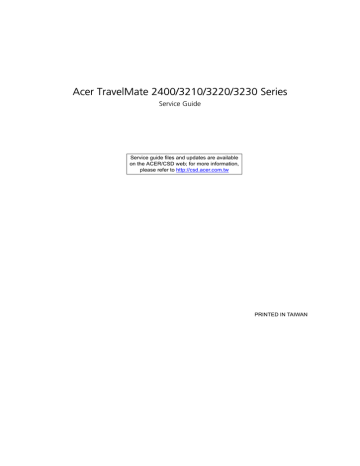
Using the Keyboard
The keyboard has full-sized keys and an embedded keypad, separate cursor keys, two Windows keys and twelve function keys.
Lock Keys and embedded mumeric keypad
The keyboard has three lock keys which you can toggle on and off.
Lock Key
Caps Lock
Num lock
<Fn>+<F11>
Scroll lock
<Fn>+<F12>
Description
When Caps Lock is on, all alphabetic characters typed are in uppercase.
When Num Lock is on, the embedded keypad is in numeric mode. The keys function as a calculator
(complete with the arithmetic operators +, -, *, and /).
Use this mode when you need to do a lot of numeric data entry. A better solution would be to connect an external keypad.
When Scroll Lock is on, the screen moves one line up or down when you press the up or down arrow keys respectively. Scroll Lock does not work with some applications.
The embedded numeric keypad functions like a desktop numeric keypad. It is indicated by small characters located on the upper right corner of the keycaps. To simplify the keyboard legend, cursor-control key symbols are not printed on the keys.
Desired Access
Number keys on embedded keypad
Cursor-control keys on embedded keypad
Main keyboard keys
Num Lock On
Type numbers in a normal manner.
Hold <Shift> while using cursor-control keys.
Hold <Fn> while typing letters on embedded keypad.
Num Lock Off
Hold <Fn> while using cursor-control keys.
Type the letters in a normal manner.
Chapter 1 17
Windows Keys
The keyboard has two keys that perform Windows-specific functions.
Key
Windows key
Icon
Application key
Description
Pressed alone, this key has the same effect as clicking on the Windows Start button; it launches the
Start menu. It can also be used with other keys to provide a variety of function:
+ <Tab> Activates next taskbar button.
+ <E> Opens the My Computer window
+ <F1> Opens Help and Support.
+ <F> Opens the Find: All Files dialog box.
+ <R> Opens the Run dialog box.
+ <M> Minimizes all windows.
<Shift>+ action.
+ <M> Undoes the minimize all windows
This key has the same effect as clicking the right mouse button; it opens the application’s context menu.
18 Chapter 1
Hot Keys
The computer employs hotkeys or key combinations to access most of the computer’s controls like sreen brightness, volume output and the BIOS utility.
To activate hot keys, press and hold the <Fn> key before pressing the other key in the hotkey combination.
Fn-F4
Fn-F5
Fn-F6
Fn-F7
Hot Key
Fn-F1
Fn-F2
Fn-F3
Fn-F8
Fn-w
Icon Function
Hot key help
Description
Displays help on hot keys.
Acer eSetting Launches the Acer eSettings in Acer eManager.
Acer ePowerManagement
Launches the Acer ePowerManagement in Acer eManager.
Sleep Puts the computer in Sleep mode.
Display toggle
Screen blank
Touchpad toggle
Switches display output between the display screen, external monitor (if connected) and both.
Turns the display screen backlight off to save power.
Press any key to return.
Turns the internal touchpad on and off.
Speaker toggle
Volume up
Turns the speakers on and off.
Increases the speaker volume.
Chapter 1 19
Hot Key
Fn-y
Fn-x
Fn-z
Icon Function
Volume down
Description
Decreases the speaker volume.
Brightness up Increases the screen brightness.
Brightness down Decreases the screen brightness
20 Chapter 1
Special Key
You can locate the Euro symbol and US dollar sign at the upper-center and/or bottom-right of your keyboard.
To type:
The Euro symbol
1.
Open a text editor or word processor.
2.
Either directly press the < > symbol at the bottom-right of the keyboard, or hold <Alt Gr> and then press the<5> symbol at the upper-center of the keyboard.
The US dollar sign
1.
Open a text editor or word processor.
2.
Either directly press the < > key at the bottom-right of the keyboard, or hold <Shift> and then press the
<4> key at the upper-center of the keyboard.
NOTE: This function varies by the operating system version.
NOTE: Some fonts and software do not support the Euro symbol. Please refer to www.microsoft.com/ typography/faq/faq12.htm for more information.
Chapter 1 21
advertisement
Related manuals
advertisement
Table of contents
- 7 Features
- 10 System Block Diagram
- 11 Board Layout
- 11 Top View
- 12 Bottom View
- 13 A TravelMate tour
- 13 Front View
- 14 Closed Front View
- 14 Left View
- 16 Right View
- 17 Rear Panel
- 18 Bottom Panel
- 19 Indicators
- 20 Launch Keys
- 21 Touchpad
- 21 Touchpad Basics
- 23 Using the Keyboard
- 23 Lock Keys and embedded mumeric keypad
- 24 Windows Keys
- 25 Hot Keys
- 27 Special Key
- 28 Hardware Specifications and Configurations
- 39 BIOS Setup Utility
- 40 Navigating the BIOS Utility
- 41 Main
- 44 Advanced
- 45 Security
- 46 Boot
- 47 Exit
- 48 BIOS Flash Utility
- 51 General Information
- 51 Before You Begin
- 52 Disassembly Procedure Flowchart
- 54 Removing the Battery Pack
- 55 Removing the Wireless LAN Card/the HDD Module/the Memory/the CPU/ the ODD Module and the LCD Module
- 55 Removing the Wireless LAN Card and the HDD Module
- 55 Removing the Memory and the CPU
- 56 Removing the ODD Module and the LCD module
- 59 Disassembling the Main Unit
- 59 Separate the Main Unit Into the Upper and the Lower Case Assembly
- 59 Disassembling the Upper Case Assembly
- 60 Disassembling the Lower Case Assembly
- 62 Disassembling the LCD Module
- 63 Disassembling the External Modules
- 63 Disassembling the HDD Module
- 63 Disassembling the ODD Module
- 65 System Check Procedures
- 65 External Diskette Drive Check
- 65 External CD-ROM Drive Check
- 65 Keyboard or Auxiliary Input Device Check
- 65 Memory check
- 66 Power System Check
- 67 Touchpad check
- 68 Insyde MobilePro BIOS POST Beep Code and POST Messages
- 70 Insyde MobilePro BIOS POST Codes
- 74 Index of Symptom-to-FRU Error Message
- 78 Intermittent Problems
- 79 Undetermined Problems
- 80 Top View
- 81 Bottom View
- 83 Exploded Diagram
- 83 The System
- 84 Upper Case Assembly
- 85 Lower Case Assembly
- 86 LCD Module
- 87 HDD Module
- 87 ODD Module