advertisement
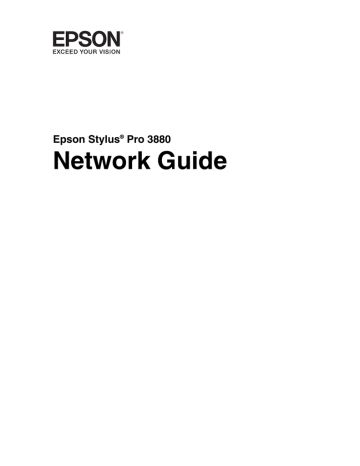
Chapter 4
Troubleshooting
General Problems
Cannot configure the network interface or cannot print from the network.
Cause
The printer settings or network settings may be wrong.
What to do
First, check to see if you can print a status sheet,
as described in “Printing a Network Status Sheet” on page 19. If you can print a status sheet,
check the network settings.
Cannot print even if you have assigned the IP address to the computer and the printer.
Cause
You have assigned an IP address to the computer manually, but you assigned the IP address to the printer by
Automatic Private IP
Addressing (APIPA).
What to do
Use EpsonNet Config or the printer’s control panel to assign the printer an IP address that belongs to the same segment as the computer.
Unable to start EpsonNet Config.
Cause
You have added or deleted protocols after installing
EpsonNet Config.
What to do
Uninstall EpsonNet Config and then reinstall it.
See “Uninstalling Software” on page 36.
The message “EpsonNet Config cannot be used because no network is installed.” appears when you start EpsonNet Config.
Cause
TCP/IP is not installed on the computer.
TCP/IP is installed on the computer, but its IP address is not set correctly.
What to do
Install the TCP/IP protocol.
Set a correct IP address for the computer.
34 Troubleshooting
The message “Could not complete communicating configuration data” appears when you send settings to the network interface.
Cause
This may happen when using a dial-up router.
What to do
Run Command Prompt from the computer on which EpsonNet Config is installed, and then enter the following command:
Format: >ROUTE_ADD_the IP address of the network interface_ the IP address of the computer (the under bar represents one space)
Example: >ROUTE ADD 192.168.192.168
22.33.44.55.
Unable to start EpsonNet Config with Web Browser.
Cause
You have not set the IP address for the network interface.
What to do
Set the IP address for the network interface using
EpsonNet Config or the printer’s control panel.
You can check the IP address by printing a
network status sheet, see “Printing a Network
The Model Name and IP Address do not appear in the EpsonNet Config dialog box.
Cause
If a valid IP address is not set, the items indicated in the dialog box mentioned above may not appear.
What to do
Set a valid IP address.
Refresh the status by selecting Refresh from the
View menu.
Increase the length of time before a timeout. To do this, select Options from the Tool menu, and then select Timeout. Note that doing so can cause EpsonNet Config to slowly.
Troubleshooting 35
advertisement
Related manuals
advertisement
Table of contents
- 1 Front Matter
- 2 Copyright and Trademarks
- 4 Contents
- 6 Introduction
- 6 About Your Printer
- 6 About This Guide
- 7 Warnings, Cautions, and Notes
- 7 Operating Environment
- 8 Features of the Network Interface
- 9 Network Interface Operation
- 9 Status lights
- 9 Network connector
- 10 About the Software
- 10 Terms and Concepts
- 11 Setting Up Your System for Network Printing
- 11 Overview
- 12 Installing Network Components on Your Computer
- 12 Windows 7 and Windows Vista
- 14 Windows XP
- 15 Mac OS X
- 16 Setting Up the Network Interface
- 16 Connecting the Network Interface to the Network
- 17 Configuring the Network Interface
- 19 Printing a Network Status Sheet
- 20 Installing the Printer Software
- 20 Windows
- 22 Mac OS X
- 23 Adding the Network Port
- 23 Windows
- 25 Mac OS X
- 26 Network Software
- 26 EpsonNet Config for Windows
- 26 About EpsonNet Config
- 26 Accessing the EpsonNet Config User’s Guide
- 27 EpsonNet Config for Macintosh
- 27 About EpsonNet Config
- 27 Accessing the EpsonNet Config User’s Guide
- 27 EpsonNet Config with Web Browser
- 27 About EpsonNet Config
- 29 Configuring the Network Interface Using EpsonNet Config With a Web Browser
- 32 Opening Screen
- 34 Troubleshooting
- 34 General Problems
- 36 Uninstalling Software
- 36 Windows 7 and Windows Vista
- 36 Windows XP
- 36 Mac OS X
- 38 Index