Using PC PIP (Picture In Picture) Feature. Magnavox 15MF/20MF, 15MF500T - 15" Lcd Tv, 20MF Series, 15MF Series
Add to My manuals
38 Pages
advertisement
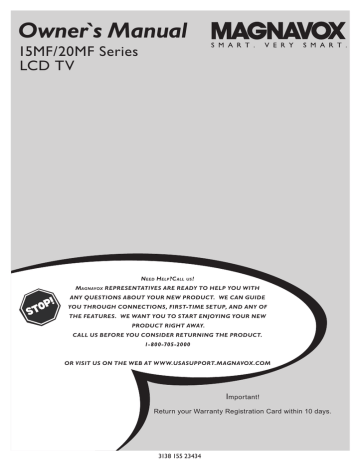
U
SING
PC PIP (P
ICTURE
I
N
P
ICTURE
) F
EATURE
P
IP (Picture-in-Picture) feature allows you to call up a subscreen when you are using your
TV as a monitor.
Note: Make sure you are in PC mode.
1
Press the MENU button to see the onscreen menu.
M E N U
MAIN CONTROLS
PICTURE
AUDIO
FEATURES
INSTALL
PIP
SOURCE
2
Press (CH -) button to highlight the
FEATURES menu.
3 Press (VOL+) button to enter the
FEATURES menu.
4
5
Press (VOL+) button to enter the PIP menu.
Press the (CH +) or ( CH -) buttons to highlight the item that you would like to adjust.
SIZE: Turn off and set the size of PIP. You
can choose you preferred size of small,
medium, large, or PBP (Picture Beside
Picture).
Video: Select video source of PIP from AV,
S-Video, TV, or Component.
Audio: Select audio source of PIP or PC.
Display: Select which corner of the
position of PIP.
�
�
�
M E N U
SOURCE
C C
��
�
P I P
�
�
FEATURES
PIP
SOURCE
SIZE
VIDEO
AUDIO
DISPLAY
H
ELPFUL
H
INT
PIP windows with component video source can only support up to 480i (SD) video signal.
31
advertisement
Related manuals
advertisement
Table of contents
- 2 Welcome/Registration of Your TV
- 4 Table of Content
- 5 Before Installation
- 5 Installing LCD TV on the wall
- 6 Basic TV and Remote Control Operations
- 7 Remote Control
- 8 Antenna Connection
- 8 Basic Cable TV Connection
- 9 Cable Box Connections
- 10 Audio/Video Input Connections
- 11 S-Video Connections
- 12 Component (YPbPr) Connections
- 13 PC (Monitor) Connection
- 14 Language Settings
- 15 Tuner Mode Control
- 16 Auto Program (Setting Up Channels)
- 17 Channel Edit Control (To Add or Delete channels)
- 18 Factory Reset
- 19 Smart Picture Control
- 19 Smart Sound Control
- 20 TV Picture Menu Controls
- 21 TV Sound Menu Controls
- 22 Auto Lock
- 23 Auto Lock Access Code
- 24 Auto Lock Program
- 25 Auto Lock - Movie Ratings
- 26 Auto Lock - TV Ratings
- 27 Using The Picture Format
- 28 Closed Captions
- 29 PC Picture Controls
- 30 PC Audio Controls
- 31 Using PC PIP (Picture In Picture) Feature
- 32 Setting Up The PC Mode
- 33 Trouble Shooting Tips
- 34 Care And Cleaning
- 35 Index
- 36 Regulatory
- 38 Factory Service Locations
- 35 Limited Warranty