Before contacting a service center. Samsung 100, EC-SH100ZBPRE1, EC-SH100ZBPSMX, EC-SH100ZBPBUS, EC-SH100ZBPSE1, EC-SH100ZBPSGB, EC-SH100ZBPBE1, EC-SH100ZBPBGB, EC-SH100ZBPRGB, SH100
Add to my manuals165 Pages
advertisement
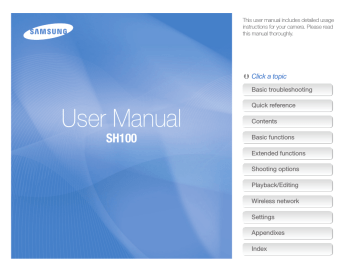
Before contacting a service center
If you are having trouble with your camera, try these troubleshooting procedures before you contact a service center. If you have attempted the suggested remedy and are still having problems with your device, contact your local dealer or service center.
When you leave your camera at a service center, be sure to also leave the other components that may have contributed to the malfunction, such as the memory card and battery.
Situation
Cannot turn on the camera
The power turns off suddenly
The camera is losing battery power quickly
Suggested remedies
•
•
•
•
•
Ensure that the battery is inserted.
Ensure that the battery is inserted correctly. (p. 18)
Charge the battery.
Charge the battery.
Your camera may be in Power save mode. (p. 132)
• The camera may turn off to prevent the memory card from being damaged due to an impact. Turn on your camera again.
• The battery may lose power more quickly in low temperatures (below 0 °C). Keep the battery warm by putting it into your pocket.
• Using the flash or recording videos depletes the battery quickly. Recharge if needed.
• Batteries are consumable parts that must be replaced over time. Get a new battery if the battery life is diminishing quickly.
Situation
Cannot capture photos
The camera freezes
The camera heats up
The flash does not work
Suggested remedies
• There is no space on the memory card.
Delete unnecessary files or insert a new card.
•
•
Format the memory card.
The memory card is defective. Get a new memory card.
• Make sure that the camera is switched on.
•
•
Charge the battery.
Make sure that the battery is inserted correctly.
Remove the battery and insert it again.
While you use the camera, it may heat up.
This is normal and should not affect your camera’s lifespan or performance.
•
•
The flash option may be set to off. (p. 57)
You cannot use the flash in some modes.
Appendixes
143
Before contacting a service center
Situation
The flash fires unexpectedly
The date and time are incorrect
The touch screen or buttons do not work
Suggested remedies
The flash may fire due to static electricity.
The camera is not malfunctioning.
Set the date and time in the display settings.
(p. 131)
The camera screen responds poorly
The memory card has an error
Cannot play back files
Remove the battery and insert it again.
If you use your camera at very low temperatures, it may cause the camera screen to malfunction or discolor. For better performance of your camera screen, use your camera in moderate temperatures.
• Turn off your camera and then turn it on again.
• Remove your memory card and insert it again.
• Format your memory card.
See “Cautions when using memory cards” for more detail. (p. 138)
If you change the name of a file, your camera may not play the file (the name of the file should meet the DCF standard). If you encounter this situation, play back the files on your computer.
Situation
The photo is blurry
Suggested remedies
• Make sure that the focus option you set is suitable for close-up shots. (p. 60)
• Make sure that the lens is clean. If not, clean the lens. (p. 135)
• Make sure that the subject is within range of the flash. (p. 146)
The colors in the photo do not match the actual scene
An incorrect white balance can create unrealistic color. Select the proper white balance option to suit the light source.
(p. 70)
The photo is too bright
The photo is too dark
•
•
Your photo is overexposed.
• Turn off the flash. (p. 57)
Adjust the ISO sensitivity. (p. 59)
Adjust the exposure value. (p. 68)
•
•
Your photo is underexposed.
• Turn on the flash. (p. 57)
Adjust the ISO sensitivity. (p. 59)
Adjust the exposure value. (p. 68)
Appendixes
144
Before contacting a service center
Situation
The TV does not display your photos
Your computer does not recognize your camera
Suggested remedies
• Make sure that the camera is correctly connected to the TV with the A/V cable.
• Make sure that your memory card contains photos.
• Make sure that the USB cable is connected correctly.
• Make sure that your camera is switched on.
• Make sure that you are using a supported operating system.
Your computer disconnects the camera while transferring files
The file transmission may be interrupted by static electricity. Disconnect the USB cable and connect it again.
Your computer cannot play videos
Videos may not play on some video player programs. To play video files captured with your camera, install and use the Intelli-studio program on your computer. (p. 100)
Situation
Intelli-studio is not functioning properly
Suggested remedies
•
•
End Intelli-studio and restart the program.
You cannot use Intelli-studio on
Macintosh computers.
• Make sure that PC Software is turned on in the settings menu. (p. 130)
• Depending on your computer's specifications and environment, the program may not launch automatically. In this case, click Start My Computer
Intelli-studio iStudio.exe on your computer.
Appendixes
145
advertisement
* Your assessment is very important for improving the workof artificial intelligence, which forms the content of this project
Key Features
- MILC 14.6 MP CMOS White
- Image stabilizer
- Fastest camera shutter speed: 1/4000 s Slowest camera shutter speed: 30 s
- Video recording 1280 x 720 pixels HD
- Built-in microphone Voice recording PictBridge
Related manuals
advertisement
Table of contents
- 1 SH100
- 2 Health and safety information
- 9 Basic troubleshooting
- 10 Quick reference
- 11 Contents
- 15 Basic functions
- 16 Unpacking
- 17 Camera layout
- 19 Inserting the battery and memory card
- 20 Charging the battery and turning on your camera
- 20 Charging the battery
- 20 Turning on your camera
- 21 Performing the initial setup
- 23 Learning icons
- 24 Using the touch screen
- 26 Setting the touch screen and sound
- 26 Setting the display type for the touch screen
- 26 Setting the sound
- 27 Using the Home screen
- 27 Accessing the Home screen
- 27 Icons on the Home screen
- 29 Rearranging icons
- 30 Capturing photos
- 31 Zooming
- 33 Reducing camera shake (DIS)
- 34 Tips for getting a clearer photo
- 36 Extended functions
- 37 Using shooting modes
- 37 Using the Smart Auto mode
- 38 Using the Simple Shot mode
- 39 Using the Scene mode
- 39 Using the Close Up mode
- 40 Using the Night Shot mode
- 40 Using the Beauty Shot mode
- 41 Using the Program mode
- 42 Using the Movie mode
- 43 Using the Smart movie mode
- 45 Using effect modes
- 45 Using the Object Highlight mode
- 46 Using the Magic Frame Shot mode
- 46 Using the Photo Filter mode
- 48 Using the Movie Filter mode
- 49 Using the Vignetting mode
- 50 Using the Palette Effect mode
- 51 Recording voice memos
- 51 Recording a voice memo
- 52 Adding a voice memo to a photo
- 53 Shooting options
- 54 Selecting a resolution and quality
- 54 Selecting a resolution
- 55 Selecting image quality
- 57 Using the timer
- 58 Shooting in the dark
- 58 Preventing red-eye
- 58 Using the flash
- 60 Adjusting the ISO sensitivity
- 61 Changing the camera’s focus
- 61 Using macro
- 62 Using Smart Touch focus
- 63 Using one touch shooting
- 63 Adjusting the focus area
- 64 Using face detection
- 64 Detecting faces
- 65 Capturing a self portrait shot
- 65 Capturing a smile shot
- 66 Detecting eye blinking
- 66 Using Smart Face Recognition
- 67 Registering faces as your favorites (My Star)
- 69 Adjusting brightness and color
- 69 Adjusting the exposure manually (EV)
- 70 Compensating for backlighting (ACB)
- 70 Changing the metering option
- 71 Selecting a light source (White balance)
- 73 Using burst modes
- 74 Applying effects/Adjusting images
- 74 Applying Smart Filter effects
- 77 Adjusting your photos
- 78 Reducing the zoom sound
- 79 Available shooting options by shooting mode
- 81 Playback/Editing
- 82 Viewing photos or videos in Playback mode
- 82 Starting Playback mode
- 89 Viewing photos
- 91 Playing a video
- 93 Playing a voice memo
- 94 Editing a photo
- 94 Resizing photos
- 95 Rotating a photo
- 95 Using Smart Crop
- 96 Applying Smart Filter effects
- 96 Adjusting your photos
- 98 Creating a print order (DPOF)
- 99 Viewing files on a TV
- 100 Transferring files to your Windows computer
- 101 Transferring files with Intelli-studio
- 103 Transferring files by connecting the camera as a removable disk
- 104 Disconnecting the camera (for Windows XP)
- 105 Transferring files to your Mac computer
- 106 Printing photos with a PictBridge photo printer
- 108 Wireless network
- 109 Connecting to a WLAN and configuring network settings
- 109 Connecting to a WLAN
- 110 Setting network options
- 110 Manually setting the IP address
- 111 Network connection tips
- 112 Sending photos via email
- 112 Changing email settings
- 114 Sending photos via email
- 115 Entering text
- 116 Using photo or video sharing websites
- 116 Accessing a website
- 116 Uploading photos or videos
- 117 Using a smart phone as a remote shutter release
- 119 Viewing photos or videos on AllShare devices
- 119 Viewing photos or videos on a TV screen
- 121 Viewing photos or videos on another device (renderer)
- 122 Sending or receiving photos or videos with another camera
- 122 Sending photos or videos to another camera
- 122 Receiving photos or videos from another camera
- 124 Using Auto Backup to send photos or videos
- 124 Installing the program for Auto Backup on your PC
- 124 Sending photos or videos to a PC
- 125 Sending photos or videos to a Blu-ray disc Player
- 126 About the Wakeup on LAN(WOL) feature
- 128 Settings
- 129 Settings menu
- 129 Accessing the settings menu
- 130 Sound
- 130 Display
- 131 Connectivity
- 132 General
- 134 Appendixes
- 135 Error messages
- 136 Camera maintenance
- 136 Cleaning your camera
- 137 Using or storing the camera
- 138 About memory cards
- 140 About the battery
- 144 Before contacting a service center
- 147 Camera specifications
- 151 Glossary
- 156 FCC notice
- 159 Declaration sentence in official languages
- 161 Index