EMF Spooling. KYOCERA FS-3540MFP, FS-3640MFP, FS-3140MFP+
Add to My manuals87 Pages
KYOCERA FS-3140MFP+ is a powerful and versatile multifunction printer perfect for home or office use. With its advanced features and capabilities, the FS-3140MFP+ can help you save time and money while increasing your productivity.
Key Features:
- Print, copy, scan, and fax capabilities
- Fast print speeds of up to 35 pages per minute
- High-resolution printing of up to 1200 x 1200 dpi
- Large paper capacity of up to 550 sheets
- Built-in duplex printing for automatic double-sided printing
- Network connectivity for easy sharing
- PCL and PostScript support for compatibility with a wide range of software
- Optional wireless connectivity for printing from anywhere
advertisement
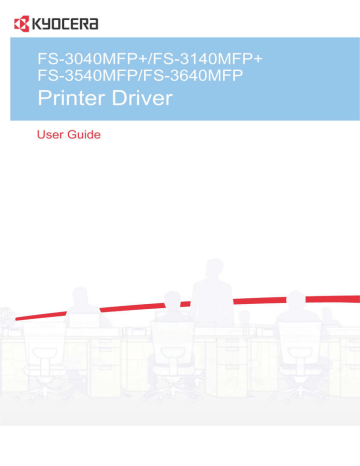
Advanced
EMF Spooling
5 You can also add sound or speech to your chosen alert.
To add a sound file:
Clear the Use Text to speech check box.
The sound file text box becomes available. Type the location of a sound file
(.WAV), or browse to find a file located on your computer.
To add speech:
Select Use Text to speech.
Type your preferred text in the text box. The Microsoft Text to Speech utility reads your typed text and plays it back in a spoken voice.
6 Click Apply to save your settings, click OK to save your settings and close the dialog box, or click Cancel to close the dialog box without saving any settings.
EMF (Enhanced MetaFile) is a spool file format used in printing by the Microsoft
Windows operating system. When a print job is sent from an application, it is transferred to the spool file. The application writes to and the printer driver reads from the spool file simultaneously. For multiple or large documents, this quickly returns application control to the user while the printer is still printing the document.
Note: EMF spooling is unavailable when Allow data passthrough is selected in the KPDL Settings dialog box.
Selecting EMF Spooling
To print with EMF spooling:
1 From the Advanced tab, select the EMF Spooling check box.
2 Click OK and continue the printing process as usual.
Enable Client Profile
Client profile refers to profile settings saved on a client computer. You have the choice to use your local profiles or the server profiles. This feature is intended for use on the client side (PC side) in a client-server environment.
In the Advanced tab, clear the Enable client profile check box to select profiles from the server to apply to print jobs created by the driver. Server profiles are read–only.
Select the Enable client profile check box for using custom profiles locally in the driver.
9-10 User Guide
Glossary
A
B
C
D
E
G
KX DRIVER
Access code
A four-digit code that you must enter at the printing system’s operation panel to print a Private print job.
Application based printing
An administrator can associate a profile with an application so that all printing from the application uses the same profile settings. This makes profiles easier to use and ensures consistent printing from an application.
Auto configure
Device settings feature that queries a printing system through the network and automatically retrieves settings for optional devices, memory, and RAM disk. Driver settings will be updated with information received from the physical printing system. Installed devices will be displayed in the Preview image.
Booklet
Layout feature that prints a multi-page document in a booklet format by using a duplex unit. Two pages are printed on each side of a sheet to create a document that can be read like a book.
Cassette
A removable plastic tray that holds a supply of paper for input to the printer.
Don’t use application name
Don’t use application name is an option to shorten the application defined job name for jobs created in Microsoft Word or PowerPoint.
The file name will appear clearly in the job list.
dpi
Dots per (linear) inch. Measurement that describes the sharpness and clarity of printed text and images. The higher the dpi, the more detail there is in the printed output.
EcoPrint
Imaging feature that changes toner saturation, making the entire image, text and graphics, appear lighter in the printed job. The actual amount of toner used depends on the printing system mode and the type of data printed (text, graphics, or both). EcoPrint does not increase print speed. This feature is also available in the
Quick Print and Basic tabs.
Edit Quick Print
This feature lets you customize the Quick Print view with your preferred print job options.
Enable client profile
Client profile refers to profile settings saved on a server and accessed by clients in a client/server environment. This feature in the Advanced tab lets an administrator control and distribute profiles.
GDI compatible mode
A page description language option that accurately reproduces what is viewed on the screen using the Microsoft Graphical Device
Interface (GDI) component to render the document. It generates data in a raster printing format, creating a larger printable file.
Gutter
Blank space on the left side or top of a printed page that can be increased by scaling down text and graphics. When used with Duplex printing, the enlarged blank space lines up evenly on both sides of the sheet. The larger blank space is i
ii
H
J
M
O
P created by shifting the printable area to the right or down as much as one inch (25.4
mm).
Half speed mode
This feature lets you reduce print speed to improve printing on small size, thick, or textured paper. Selecting this mode may result in quieter printing.
Halftone screen
Imaging process that breaks down an image into dots. An experienced user can adjust Halftone screen settings to create shades of gray in graphic images. Larger dots spaced close together create darker shades, and smaller dots spaced farther apart create lighter shades. Shading can be varied by adjusting the number of rows of dots, the angle at which rows of dots are placed, and the shape of the dots.
Job accounting
An accounting system that records and controls the number of pages printed by each account ID. Account IDs can be assigned at the printing system and stored in the driver. After account IDs are assigned, you can use the Job accounting option to print in the Job accounting mode.
Job name
A Job name is a unique identifier for each print job, to help you find and print the job from the printing system’s operation panel. When you send a print job using one of the Job storage (e-MPS) options, you can assign a custom name to the job or use the name of the application file.
Media source enumeration
A Device Settings option that maintains compatibility for cassettes and feeders between old drivers and new drivers or when moving from one manufacturer to another. Compatibility creates a smooth transition for environments using macros or PRESCRIBE commands to access cassettes and feeders.
MP tray
Source tray used for labels, transparencies, envelopes, and custom printing media.
Multiple pages per sheet
This feature lets you print several pages on a single sheet of paper for the purpose of reviewing the document and conserving paper.
Operation panel
The keys and display on the printing system. Use the operation panel to set options such as media type and EcoPrint, and to print jobs stored in RAM disk memory.
Optional Printer Components
Optional Printer Components include Common
Profiles and Plug-In Modules, and need to be installed separately from the driver installer. They are located on the Product Library disc in the Advanced Tools menu.
The Adobe portable document format (PDF) is independent of the application software, hardware, and operating system used to create documents, and also of the output device on which they are displayed or printed.
PDL
Page Description Language. This is the language used by your computer to tell the printing device how to print a document. Availability of some printing options depends on the selected PDL.
Plug-in
An accessory program that integrates with the printer driver to enhance or extend the driver's capabilities.
User Guide
R
S
Q
KX DRIVER
Poster
Layout feature for printing a document in a larger size than the maximum supported by the printer so the cumulative sheets can be assembled as a poster. Use this feature to print a document in a large, eye-catching poster format, up to 25 times larger than the original document size.
PRESCRIBE
An internal printer language that embeds commands into specified locations in a print job.
Print graphics as black
This option prints all color graphics and text with black, rather than grayscale. This feature is intended for CAD applications.
Print preview
This feature lets you view your document before you send it to print.
Print text as black
Prints all color text as black. It produces faster printing of color print jobs by reducing the amount of data sent to the printer. In black and white printing, it increases the detail for light-colored text printed. White text and image colors are unaffected.
Private print
Job option that saves print jobs in RAM disk memory for printing until a four-digit access code is entered. Private print jobs are deleted when the printing system is reset or turned off.
Profile
A set of user defined driver settings that are saved as a group. Once saved, you can select a profile by name and apply its settings to a print job without selecting each feature individually.
Prologue/Epilogue
Advanced feature that allows you to insert a macro into specific locations in the print job. An advanced user may choose to use this feature to embed a PRESCRIBE command that will call a macro to overlay PRESCRIBE form data or a graphic object, such as a logo or a signature, at a specific point in the print job.
Proof and hold
Job option that prints one copy of a print job so that you can proof it before printing the remaining copies. This feature is available when RAM disk memory installed and selected in Device Settings. After the proof copy is printed and checked, remaining copies can be printed from the printing system’s operation panel without sending the job again from the computer.
Quick Print tab
The Quick Print tab improves usability by providing an easier way to set print options. You can choose basic settings or a predefined printer profile, rather than having to go to various tabs. Quick Print settings can be captured in a group called a profile. Profiles support common printing tasks, saving you from having to repeatedly select the same settings. The Administrator can set the view of the Quick
Print tab through the Installation process, or Administrator Settings in Properties.
Resolution
The number of dots printed in one inch. Higher resolution improves the quality of detailed printed images.
Security Watermark
Plug-in feature that adds watermark text and a background pattern to a print job. The text blends into the background pattern making it nearly invisible when printed. The security watermark appears only when the printed page is photocopied. A security watermark can be used to help protect against unauthorized reproduction of documents, or simply to differentiate original documents from photocopies.
iii
T
U
W
SNMP
Simple Network Management Protocol. The standard TCP/IP protocol for managing IP network devices, including printing devices. SNMP settings determine the level of security when using the Auto Configure feature, and prevent unauthorized printing to the SNMPv3 printing device. SNMP settings must be set in the
Administrator settings in Device Settings, and in the printing system’s Command
Center.
Status monitor
Optional feature that displays printing system status messages in the lower right corner of the window during printing. You can customize the appearance of the status monitor, and determine what messages are displayed and how by selecting preferences and notifications.
Transparency
A clear plastic, page-sized sheet used as a printing medium.
Transparency interleaving
Publishing feature that inserts a backing sheet between printed transparencies. The backing sheet, also known as an interleaf, helps keep transparencies clean and prevents them from clinging together.
User login
Registers users with a user name and password. User login provides job restriction by user, in contrast to the Job accounting feature, which assigns privileges by division or department.
Watermark
The Watermark feature is available in the Advanced tab. A watermark is a recognizable image or pattern that can be placed on a page or throughout a document. You can choose one of the standard watermarks or create your own text.
iv
User Guide
Rev. 1 4.03 2011.04
advertisement
Key Features
- Business Laser Mono printing
- 1800 x 600 DPI
- Printing colours: Black
- A4 40 ppm
- Mono copying Colour scanning
- Direct printing
- USB port Ethernet LAN
- Internal memory: 1024 MB Built-in processor PowerPC 464 800 MHz
- 26.4 kg
Related manuals
Frequently Answers and Questions
How do I set up the wireless connection on my FS-3140MFP+?
What is the maximum paper size that the FS-3140MFP+ can handle?
Can I use the FS-3140MFP+ to print on special media, such as envelopes or labels?
advertisement
Table of contents
- 7 Preparing to Install the Driver
- 7 Selecting an Installation Method
- 8 Installing Utilities
- 8 Upgrading Driver Components
- 8 Express Installation
- 8 Installing in Express Mode
- 10 Custom Installation
- 10 Installing in Custom Mode with a Network Connection using Discover
- 11 Installing in Custom Mode with a USB Connection using Discover
- 12 Installing in Custom Mode with a Network Connection using Custom Select
- 14 Installing in Custom Mode with a USB Connection using Custom Select
- 15 Optional Printer Components
- 15 Installing Optional Printer Components
- 15 The Add Printer Wizard
- 15 Installing a Printer Driver in Windows 7 and Windows Vista
- 16 Installing a Printer Driver in Windows XP
- 16 Printer Driver Settings Access
- 16 Changing the Default Driver Settings
- 18 Accessing Device Settings
- 18 Device Options
- 18 Setting Device Options
- 18 Auto Configure
- 19 Enabling Auto Configuration
- 19 Memory
- 19 Setting the Memory
- 20 RAM Disk
- 20 Setting RAM Disk
- 20 Administrator Settings
- 20 General
- 21 Show Quick Print Tab
- 21 Send Count Information
- 21 Send Application Name
- 21 Associate Profile with Application
- 21 Password Protect Administrator Settings
- 22 Setting the Administrator Password
- 22 Clearing the Administrator Password
- 22 SNMP
- 22 SNMPv3 Options
- 23 Selecting SNMP Settings
- 23 Lock Settings
- 24 Lock Settings Options
- 24 User Login
- 25 User Login Options
- 25 Printing with User Login
- 26 Job Accounting
- 26 Job Accounting Options
- 27 Printing with Job Accounting
- 27 User Settings
- 27 Identification
- 28 Setting User Identification
- 28 Units
- 28 Selecting a Unit of Measurement
- 28 Language Preference
- 28 Setting Language Preference
- 28 PDL (Page Description Language)
- 29 PDL Options
- 30 PDL Settings
- 30 Selecting a PDL
- 30 PDF Options
- 32 Printing and Saving to PDF
- 32 XPS Driver
- 33 Compatibility Settings
- 33 Media Source Enumeration
- 33 Setting Media Sources
- 33 Ignore Application Collation
- 33 Selecting Printer Driver Collation
- 34 Combine Source and Media Type Lists
- 34 Creating a Combined Source List
- 34 Removing a Plug-in
- 35 Quick Print Options
- 35 Common Printing Options
- 36 Collate
- 36 Duplex Printing
- 37 Multiple Pages per Sheet
- 37 Edit Quick Print
- 37 Editing Quick Print Options
- 37 Profiles
- 38 Selecting a Profile
- 38 Saving a Profile
- 39 Editing a Profile
- 39 Importing a Profile
- 39 Exporting a Profile
- 40 Application Based Printing
- 40 Adding an Association
- 40 Editing an Association
- 42 Basic Settings
- 43 Source and Media Types
- 43 Print Size and Page Size
- 44 Creating a Custom Page Size
- 44 Printing with Custom Size Pages
- 44 Duplex Printing
- 45 Printing in Duplex Mode
- 45 Collate
- 46 Printing Collated Documents
- 46 Quality
- 46 Print Preview
- 46 Previewing a Print Job
- 47 Kyocera Logo
- 47 Displaying Version Information
- 47 Displaying Plug-in Information
- 48 Multiple Pages per Sheet
- 48 Printing Multiple Pages per Sheet
- 49 Scaling
- 49 Setting Scaling on the Page
- 49 Gutter
- 49 Creating a Gutter
- 50 Booklet
- 50 Printing a Booklet
- 50 Poster
- 51 Printing a Poster
- 52 Print Quality and Custom Quality
- 52 Selecting Print Quality
- 53 Selecting EcoPrint
- 53 Half Speed Mode
- 53 Fonts
- 53 Font Settings
- 54 Selecting Font Settings
- 54 Font Substitution
- 54 Setting Font Substitution
- 55 Disable Device Fonts
- 55 Disabling Device Fonts
- 55 Graphics
- 55 Selecting Graphics Settings
- 55 Pattern Scaling
- 56 Inversion Settings
- 56 Optimization Settings
- 57 CIE Optimization
- 57 Halftone Screen
- 57 Setting the Halftone Screen
- 58 Adjusting Grayscale
- 58 Text and Graphics Effects
- 60 Cover Mode
- 60 Printing Covers
- 61 Cover Mode Options
- 63 Choosing Cover Media
- 64 Page Insert
- 64 Printing Page Inserts
- 65 Page Insertion Options
- 65 Transparency Interleaving
- 66 Inserting Backing Sheets Between Transparencies
- 67 Job Storage (e-MPS)
- 67 Job Storage (e-MPS) options
- 68 Proof and Hold
- 68 Printing a Proof and Hold Job
- 68 Private Print
- 69 Storing a Private Print Job
- 69 Job Name
- 69 Don’t Use Application Name
- 69 Overwrite Job Name
- 70 Selecting a Job Name
- 71 Prologue/Epilogue
- 71 Selecting a Prologue/Epilogue File
- 71 Editing a Prologue/Epilogue File
- 72 Deleting a Prologue/Epilogue File
- 72 Assigning a Prologue/Epilogue File
- 72 Unassigning a Prologue/Epilogue File
- 72 Specifying the Insertion Point
- 73 Watermark
- 73 Adding or Editing a Watermark
- 74 Selecting Pages for Watermark
- 75 Security Watermark
- 76 Adding or Editing a Security Watermark
- 77 Adjusting Security Watermark Calibration
- 77 Selecting Pages for Security Watermark
- 78 Status Monitor
- 78 Selecting Status Monitor Options
- 79 Setting Status Monitor Preferences
- 80 EMF Spooling
- 80 Selecting EMF Spooling
- 80 Enable Client Profile