advertisement
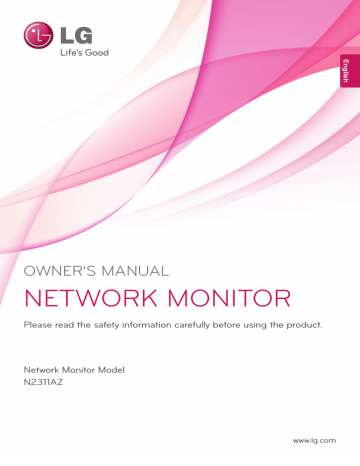
assEMblInG anD PREPaRInG 3
assEMblInG anD PREPaRInG
Unpacking
Please check whether all the components are included in the box before using the product. If there are missing components, contact the retail store where you purchased the product. Note that the product and components may look different from those shown here.
User Manual/Card Power Cord adaptor stand base 15-pin D-sUb signal Cable
CaUTIon y Only use an approved LG power adapter. y Damage caused by other power adapters is not covered by warranty. noTE y Note that the components may look different from those shown here.
y Without prior notice, all information and specifications in this manual are subject to change to improve the performance of the product.
y To purchase optional accessories, visit an electronics store or online shopping site or contact the retail store where you purchased the product.
4 assEMblInG anD PREPaRInG
Parts and buttons
Input Connectors
(See p.16 )
Power Indicator y LED On : Power is on y LED Off: Power is off
(Power Button)
Front Side Buttons
Input Connectors (See p.13 to 16)
assEMblInG anD PREPaRInG 5 button Description
MENU Activates the main menu.
osD lock/Unlock functions
VOLUME (Only PCoIP mode) Adjust the volume of the Monitor set.(See p.21)
AUTO
INPUT
To adjust the monitor settings, press the AUTO button on the MONITOR SETUP OSD menu (only supported for analog signal).
For optimal screen display, use the following resolution.
optimal Resolution 1920 x 1080
Allows selection of the input signal.
y If you connect the monitor to a computer using a D-SUB cable, select either the PCoIP or D-SUB input signal.
y The initial input signal is D-SUB.
EXIT
Locks/unlocks the OSD screen.
y To lock the OSD screen, press and hold the MENU button for several seconds. The "OSD LOCKED" message will be displayed and the screen will be locked. y To unlock the OSD screen, press and hold the MENU button again for several seconds. The "OSD UNLOCKED" message will be displayed and the screen will be unlocked.
(Power Button)
Exits the OSD menu.
y D-SUB Input: Power On/Off y PCoIP Input
Monitor Off: Press the power button once then the monitor will be turned off after 5
seconds.
PCoIP Off: Press the power button twice then the monitor and PColP connection will
be disabled.
PCoIP On: Press the power button.
Remote PC Power Control: Press the power button for at least five seconds to turn
the PC on/off.
* Remote PC Power Control only works on the host PC where PCoIP host card is
installed and requires separate setup.
Power Indicator When the monitor is in operating mode, the power indicator will turn Red (on mode).
When the monitor is in power saving mode, the power indicator will blink Red.
6 assEMblInG anD PREPaRInG
lifting and moving the
Monitor
Please heed the following information when moving the monitor.
CaUTIon y Avoid touching the screen at all times, as this may result in damage to the screen or pixels .
y It is recommended to move the Monitor in the box or packing material that the Monitor originally came in.
y Before moving or lifting the Monitor, disconnect the power cord and all cables.
y Hold the top and bottom of the Monitor frame firmly. Make sure not to hold the transparent part area.
setting Up the Monitor set
attaching the stand base
1 Place the monitor's screen face down.
CaUTIon y To protect the screen from scratches, cover the surface with a soft cloth.
2 Check the position (at the front and rear) of the stand body, then mount the stand base on the stand body as shown in the figure.
stand body y When holding the Monitor, the screen should face away from you to prevent the screen from scratches.
stand base
3 Using a coin, turn the screw clockwise to secure the stand base. y When transporting the Monitor, do not expose the Monitor to jolts or excessive vibration.
y When transporting the Monitor, keep the
Monitor upright, never turn the Monitor on its side, or tilt towards the left or right.
stand base
ASSEMBLING AND PREPARING 7
Mounting on a table
1 Lift the monitor and place it on the table in an upright position.
Install at least 10 cm away from the wall to ensure sufficient ventilation.
10 cm
Adjusting the angle
1 Place the monitor mounted on the stand base in an upright position.
2 Adjust the angle of the screen. The angle of the screen can be adjusted up to 5° forwards and 15° backwards for a comfortable viewing experience.
15 -5
10 cm
10 cm
10 cm
Rear Side Front Side
2 Connect the adaptor to the monitor, then plug the power cord into the wall outlet.
WARNING y To avoid injury to the fingers when adjusting the screen, do not hold the lower part of the monitor's frame as illustrated below.
15 -5
15 -5
3 Press the (Power) button on the front of the monitor to turn on the monitor.
CAutIoN y Unplug the power cord prior to moving or installing the monitor. There is risk of electric shock.
y Be careful not to touch or press the screen area when adjusting the angle of the monitor.
8 assEMblInG anD PREPaRInG
adjusting the stand height
1 Place the monitor mounted on the stand base in an upright position.
2 Remove the tape attached at the bottom rear of the stand body, then pull out the locking
pin. stand body
Tape locking Pin
Using the Kensington locking device
The connector for the Kensington lock is located on the rear of the monitor.
For more information on installation and usage, refer to the Kensington lock user manual or visit the website at http://www.kensington.com.
Connect the monitor to the table with the Kensington lock cable.
3 The height can be adjusted up to 110 mm.
110.0mm
CaUTIon y Once the pin is removed, it is not necessary to re-insert it to adjust the height. noTE y Using the Kensington lock is optional. The accessories can be purchased at your local electronics store.
WaRnInG y Do not put your finger between the screen and the base (chassis) when adjusting the screen's height.
assEMblInG anD PREPaRInG 9
Detaching the stand base
1 Place the monitor's screen face down.
To protect the screen from scratches, cover the surface with a soft cloth.
Detaching the stand body
1 Place the monitor's screen face down. To protect the screen from scratches, cover the surface with a soft cloth.
2 Using a screwdriver, remove the four screws and detach the stand from the monitor.
2 Using a coin, turn the screw in the stand base counterclockwise. Detach the stand base from the stand body.
stand body stand base
CaUTIon y The components appearing in the illustrations may look different from the actual product.
y Do not carry the monitor upside-down as this may cause it to fall off its stand, resulting in damage or injury.
y To avoid damaging the screen when lifting or moving the monitor, only hold the stand or the plastic cover. This avoids putting unnecessary pressure on the screen.
y Only remove the tape and the locking pin when the monitor is mounted on the stand base and is in an upright position. Otherwise, the stand body may protrude, which may lead to injury.
10 ASSEMBLING AND PREPARING
Swivel stand
y Image shown may differ from your Monitor set.
1 Swivel 356 degrees and adjust the angle of the
Monitor set to suit your view.
3 Be careful with the cables when rotating the screen.
Using the Pivot function
The pivot function allows you to rotate the screen
90 degrees clockwise.
1 Lift the monitor to its highest height to utilize the Pivot function.
2 Landscape & Portrait : You can rotate the panel
90° clockwise. Please be cautious and avoid contact between the monitor head and the
Stand Base when rotating the screen to access the Pivot function. If the monitor head touches the Stand Base, then the Stand Base could crack.
Head section
Stand section
assEMblInG anD PREPaRInG 11
Installing the wall mount plate
This monitor has a VESA compatible mount on the back. Most mounts will require an LG mounting plate.
1 Place the monitor's screen face down. To protect the screen from scratches, cover the surface with a soft cloth.
Mounting on a wall
Install the monitor at least 10 cm away from the wall and leave about 10 cm of space at each side of the monitor to ensure sufficient ventilation. Detailed installation instructions can be obtained from your local retail store. Please refer to the manual to install and set up a tilting wall mounting bracket.
2 Place the wall mount plate on the monitor and align it with the screw holes on the monitor.
3 Using a screwdriver, tighten the four screws to fix the plate onto the monitor.
10 cm
10 cm
10 cm
10 cm
Wall Mount Plate noTE y The wall mount plate is sold separately. y For more information on the installation, refer to the wall mount plate's installation guide.
If you intend to mount the Monitor set to a wall, attach Wall mounting interface (optional parts) to the back of the set.
When you install the Monitor set using a wall mounting interface (optional parts), attach it carefully so it will not drop.
1 Please, Use the screw and wall mount interface in accordance with VESA Standards.
2 If you use screw longer than standard, the monitor might be damaged internally.
3 If you use improper screw, the product might be damaged and drop from mounted position. In this case, LG Electronics is not responsible for it.
4 VESA compatible.
5 Please use VESA standard as below.
y 784.8 mm (30.9 inch) and under
* Wall Mount Pad Thickness : 2.6 mm
* Screw : Φ 4.0 mm x Pitch 0.7 mm x
Length 10 mm y 787.4 mm (31.0 inch) and above
* Please use VESA standard wall mount pad and screws.
12 assEMblInG anD PREPaRInG
Model
VEsa (a x b) stand screw
Required screw
Wall Mount Plate
(optional) n2311aZ
100 x 100
M4
4
RW120
CaUTIon y Unplug the power cord before moving or installing the monitor to avoid electric shocks.
y Installing the monitor on the ceiling or on a slanted wall may result in the monitor falling off, which could lead to injury. Please use a LG wall mounting bracket when using a
VESA mount. For more information, contact your local retail store or a qualified installer.
y Applying excessive force when fastening screws may cause damage to the monitor. Damage caused in this way will not be covered by the product warranty. y Use the wall mounting bracket and screws that conform to the VESA standard. Damage caused by the use or misuse of inappropriate components will not be covered by the product warranty.
noTE y Use the screws specified in the VESA standard.
y The wall mount kit includes the installation guide and necessary parts.
y The wall mounting bracket is optional. The accessories can be purchased at your local retail store.
y The length of the screw may differ for each wall mounting bracket. Ensure the correct length of the screw is used.
y For more information, please refer to the user manual for the wall mounting bracket.
advertisement
* Your assessment is very important for improving the workof artificial intelligence, which forms the content of this project
Key Features
- 58.4 cm (23") LED IPS
- Full HD 1920 x 1080 pixels 16:9
- 14 ms 250 cd/m² 1000:1
Related manuals
advertisement
Table of contents
- 1 Owner's Manual
- 2 TABLE OF CONTENTS
- 3 ASSEMBLING AND PREPARING
- 3 Unpacking
- 4 Parts and buttons
- 6 Lifting and moving the Monitor
- 6 Setting Up the Monitor set
- 6 Attaching the Stand Base
- 7 Mounting on a table
- 7 Adjusting the angle
- 8 Adjusting the stand height
- 8 Using the Kensington locking device
- 9 Detaching the stand base
- 9 Detaching the stand body
- 10 Swivel stand
- 10 Using the Pivot function
- 11 Installing the wall mount plate
- 11 Mounting on a wall
- 13 USING THE MONITOR SET
- 13 Connecting Input Signal Cable
- 13 D-SUB IN connection - PC
- 13 D-SUB OUT connection - PCoIP
- 14 DVI connection - PCoIP
- 15 Connecting LAN/Peripherals
- 15 LAN connection - PCoIP
- 16 Peripheral device connection
- 17 Self Image Adjustment
- 18 CUSTOMIZING SETTINGS
- 18 Accessing The Main Menus
- 19 MENU Settings
- 19 Picture
- 20 Color
- 21 Display
- 21 Volume (Only supported in PCoIP)
- 22 Others
- 23 AUTO Settings : D-SUB Input
- 23 -/ /- Settings : PCoIP Input
- 24 Troubleshooting
- 26 Product Specification
- 27 Preset Mode
- 27 Power Indicator
- 28 Proper Posture
- 28 Proper posture for using the monitor
- 29 Using PCoIP Solution