Proper Posture During Computer Use. Samsung NP900X3C-EXP, NP900X4B, NP900X4D, NP900X4D - ATIV Book 9, NP900X3C, NP900X4DA07US, Book 9, NP900X4C-EXP, NP900X4D-EXP, NP900X3C-A05US
Add to My manuals138 Pages
advertisement
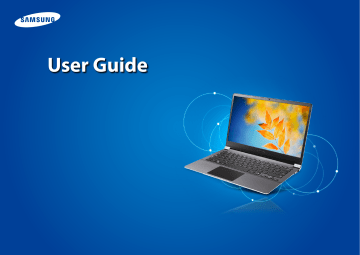
20
Proper Posture During Computer Use Chapter 1
Getting Started
21
Maintaining a proper posture during computer use is very important to prevent physical harm.
The following instructions are about maintaining a proper posture during computer use developed through human engineering.
Please read and follow them carefully when using the computer.
Otherwise, the probability of repetitive strain injury (RSI) from repeated operations may increase and serious physical harm may be caused.
•
• The instructions in this manual have been prepared so that they can be applied within the coverage of general users.
If the user is not included in the coverage, the recommendation is to be applied according to the user’s needs.
•
•
•
•
•
•
•
Do not use the computer while you are lying down, but only while you are sitting down.
Do not use the computer on your lap. If the computer temperature increases, there is a danger of burning yourself.
Work while keeping your waist straight.
Use a chair with a comfortable back.
Keep the center of your leg weight not on the chair but on your feet when you are sitting on a chair.
To use the computer while talking over the telephone, use a headset. Using the computer with the phone on your shoulder is bad for posture.
Keep frequently used items within a comfortable work range
(where you can reach them with your hands).
Proper Posture
Adjust the heights of desks and chairs appropriate to your height.
The heights are to be adjusted so that your arm forms a right angle when you place your hand over the keyboard while sitting down on a chair.
Adjust the height of the chair so that your heels are comfortably placed on the floor.
Proper Posture During Computer Use
Eye Position
Keep the monitor or LCD away from your eyes by at least
50cm.
Chapter 1
Getting Started
22
Hand Position
Keep your arm at a right angle as shown by the figure.
•
•
•
•
•
Adjust the height of the monitor and the LCD screen so that its top height is equal to or lower than your eyes.
Avoid setting the monitor and LCD excessively bright.
Keep the monitor and LCD screen clean.
If you wear glasses, clean them before using the computer.
When entering contents printed on a paper into the computer, use a static paper holder so that the height of the paper is almost equal to that of the monitor.
•
•
•
•
•
Keep the line from your elbow to your hand straight.
Do not place your palm over the keyboard while typing.
Do not hold the mouse with excessive force.
Do not press the keyboard, touchpad or mouse with excessive force.
It is recommended to connect an external keyboard and mouse when using the computer for long periods of time.
22
Proper Posture During Computer Use
Volume Control (Headphones and Speakers)
Check your volume first to listen to music.
•
•
•
•
Check your volume!
Check if the volume is too loud before using headphones.
It is not recommended using headphones for long periods of time.
Any deviation from the equalizer default setting could cause hearing impairment.
The default setting can be changed through software and driver updates without your intervention. Please check the equalizer default setting before first usage.
Chapter 1
Getting Started
23
Use Time (Break Time)
• Take a break for 10 minutes or more after a 50-minute period when working for more than one hour.
Illumination
•
•
Do not use the computer in dark locations. The illumination level for computer use must be as bright as for reading a book.
Indirect illumination is recommended. Use a curtain to prevent reflection on the LCD screen.
Operation Condition
•
•
Do not use the computer in hot and humid locations.
Use the computer within the allowed temperature and humidity range specified in the User Guide.
To prevent possible hearing damage, do not listen at high volume levels for long periods.
advertisement
Key Features
- Laptop Clamshell Black
- Intel® Core™ i5 i5-3317UM 1.7 GHz
- 38.1 cm (15") HD+ 1600 x 900 pixels LED backlight 16:9
- 8 GB DDR3-SDRAM 1600 MHz
- 128 GB SSD
- Intel® HD Graphics 4000
- Wi-Fi 4 (802.11n) Ethernet LAN 10,100,1000 Mbit/s Bluetooth 4.0
- Lithium Polymer (LiPo) 62 Wh 7.2 h 40 W
- Windows 8 64-bit
Related manuals
advertisement
Table of contents
- 4 Before You Start
- 7 Safety Precautions
- 22 Proper Posture During Computer Use
- 25 Overview
- 31 Turning the Computer On and Off
- 34 What is Microsoft Windows 8?
- 35 Screen At a Glance
- 37 Using the Charms
- 39 Using Apps
- 42 Windows Hot Key Function
- 44 Keyboard
- 47 Touchpad
- 51 External-type CD drive (ODD, To be purchased)
- 53 Multi Card Slot (Optional)
- 56 Connecting an External Display Device
- 60 Adjusting the Volume
- 62 LCD Brightness Control
- 63 Wired Network
- 67 Wireless Network (Optional)
- 69 Mobile broadband (Wireless WAN, Optional)
- 70 Using the TPM Security Device (Optional)
- 79 Using the Multimedia App (Optional)
- 83 Samsung Software Update
- 84 Diagnosing the Computer Status and Troubleshooting
- 86 BIOS Setup
- 88 Setting a Boot Password
- 91 Changing the Boot Priority
- 92 Battery
- 97 Recovering/Backing up the Computer (Optional)
- 104 Reinstalling Windows (Optional)
- 107 Q&A
- 112 Important Safety Information
- 114 Replacement Parts and Accessories
- 116 Regulatory Compliance Statements
- 129 WEEE Symbol Information
- 130 Samsung Packaging Take-Back Program
- 131 TCO Certified (for corresponding models only)
- 132 Product Specifications
- 134 Glossary
- 138 Index