Setting the clock (Remote control only). Sharp GXM10HOR, GX-M10H(OR), GX-M10HRD, GX-M10HOR, GX-M10H(RD), GX-M10H
Add to my manuals
58 Pages
advertisement
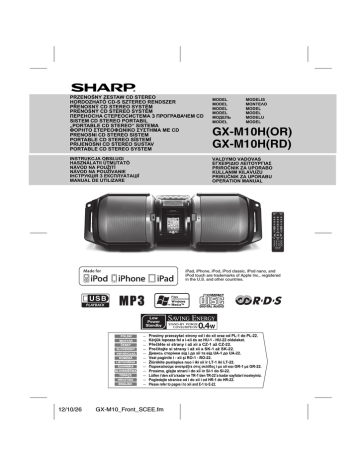
Setting the clock (Remote control only) (continued)
5 To adjust the hour, press the or and then press the ENTER button. Press the
button
or
button once to advance the time by 1 hour. Hold it down to advance continuously.
6 To adjust the minutes, press the or button and then press the ENTER button. Press the
or button once to advance the time by 1 minute. Hold it down to advance the time by 5 minutes interval.
To confirm the time display:
Press the CLOCK/TIMER button. The time display will appear for about 5 seconds.
Notes:
● When power supply is restored after unit is plugged in again or after a power failure, confirm the clock, if required, reset the clock (pages 6 - 7).
● The clock will continue counting for a few hours should there be a power failure or the AC power lead becomes disconnected.
To readjust the clock:
Perform “Setting the clock” from step 1. If the “CLOCK” does not appear in step 2, step 4 (for selecting the 24-hour or 12hour display) will be skipped.
To change the 24-hour or 12-hour display:
1 Clear all the programmed contents. [Refer to “Factory reset, clearing all memory” on page 21 for details.]
2 Perform “Setting the clock” from step 1 onwards.
Listening to the iPod, iPhone or iPad
Made for:
● iPod touch (4
● iPod touch (3
● iPod touch (2 th rd nd
generation)
generation)
generation)
generation)
● iPod touch (1 st
● iPod classic
● iPod nano (6
● iPod nano (5 th
● iPod nano (4
● iPod nano (3 th
generation) th rd
generation)
generation)
generation)
● iPod nano (2 nd
generation)
● iPhone 4S
● iPhone 4
● iPhone 3GS
● iPhone 3G
● iPhone
● iPad (3 rd
generation)
● iPad 2
● iPad
Caution:
Please update your iPod, iPhone and iPad unit to the latest software version before using it. Please visit Apple’s homepage to download the latest version for your iPod, iPhone and iPad.
Notes:
● Charging terminal for iPod, iPhone and iPad:
Condition
USB function
DOCK
YES
USB/iPad terminal
YES
(without iPod or iPhone docking)
YES NO Other function
(iPod / CD / Tuner /
Audio In )
Stand-by YES NO
● Fully charge the iPod, iPhone and iPad with AC power before using GX-M10H battery operation.
● The message “This accessory is not made to work with iPhone” or similar, may appear on the iPhone screen when:
- battery is low.
- the iPhone is not properly docked (eg. slanting).
If this occurs, remove and re-dock the iPhone.
● This product is made for iPod, iPhone and iPad. To prevent random interference when iPod, iPhone or iPad is connected, the headphone output is disabled, and “HPINVALID” will be displayed.
You may also experience brief audio interference during incoming calls.
● The headphone output is switched off during inserting iPod, iPhone and iPad unit. This is an Apple product specification.
■ iPod, iPhone and iPad connection (USB only)
1 Insert the connector to the iPod, iPhone or iPad.
iPad
Connector
2 Place the iPad to the stand for iPad.
iPad
Stand for iPad
3 Connect the iPod, iPhone or iPad to the unit via USB connector.
12/10/26 12_GX-M10H_OM_EN.fm
E-7
Note:
USB/iPad terminal does not support VIDEO out.
Listening to the iPod, iPhone or iPad (continued)
■ iPod, iPhone or iPad playback (USB only)
1 Press the ON/STAND-BY button to turn the power on.
2 Press the USB / button on the remote control or the main unit to select USB function.
3 Connect iPod, iPhone or iPad to the unit. “USB/iPod” will appear.
Track number
4 Press the USB / button to start playback.
Note:
Stop button ( ) is invalid during iPod, iPhone or iPad playback.
■ iPhone playback
● Sound will only switch from iPhone to the main unit after authentication process is completed in approximately 10 seconds.
● Incoming calls will pause the playback.
● Once the calls are answered, the conversation can only be heard through the built-in iPhone speaker. Turn on the iPhone speaker or undock the iPhone to start conversation.
■ iPod and iPhone connection (Dock only)
Caution:
Unplug all accessories from the iPod or iPhone before inserting it into the dock.
Note:
Do not use the docking station to connect your iPad.
1 Open the docking station door by pushing the docking station door open knob to the area marked ' '.
Cautions:
● Close the docking station door if not in use.
● Do not press the docking station door downwards when it is open as it may cause damage and injury.
Docking station door
2 Dock your iPod or iPhone into the unit.
iPhone (bottom) iPhone
■ iPod or iPhone playback (Dock only)
1 Press the ON/STAND-BY button to turn the power on.
2 Press the iPod / button on the remote control or the main unit to select iPod function.
3 Insert iPod or iPhone unit into the dock of main unit. “DOCK OK” will appear. Make sure to close the docking station door before playback.
4 Press the iPod / button to start playback.
Notes:
● When enjoying loud music at high volume, sound vibration is transferred to the docked iPod or iPhone.
This vibration may cause the song to shuffle if the iPod or iPhone ‘Shake to Shuffle’ setting is turned on.
Should this happen, turn off the ‘Shake to Shuffle’ function.
● iPod touch and iPhone need to be operated itself in the following operations.
1. Returning to the home screen.
2. Selecting the application on the home screen.
3. Dragging the slider.
To operate the connected iPod or iPhone, turn this unit to position 2 (refer "Placing the unit" on page 5).
PORTABLE MUSIC BOOMBOX GX-M10
TIMER
REMOTE
SENSOR
■ To disconnect iPod, iPhone or iPad
It is safe to disconnect iPod, iPhone and iPad even during playback. However, attention should be drawn when removing the iPod or iPhone from docking station to avoid damage.
■ Watching videos on a TV connected to iPod or iPhone
Dock connector
Dock for iPhone
For additional support, apply dock spacer (supplied) as shown.
Peel off separator
Dock spacer
Docking station
1 Peel off the double sided tape separator.
2 Place the spacer on the space allocated inside the docking station as shown.
E-8
1 Press the DISPLAY (TV OUT) button for more than 2 seconds until “V-OUT ON” appear on display.
2 Press the ENTER button to start playback.
Notes:
● If the TV Out setting is already turned on at video menu, the video is automatically displayed on the TV screen when ENTER key is pressed.
● USB/iPad terminal does not support VIDEO OUT.
● To return to watching video on iPod or iPhone screen, press the MENU button to enter video menu. Then press the DISPLAY (TV OUT) button for more than 2 seconds until “V-OUT OFF” appears.
● During iPod or iPhone video playback, pressing the
DISPLAY (TV OUT) button will not toggle video out display between iPod and TV.
Caution:
● Stop button ( ) is invalid during iPod function.
12/10/26 12_GX-M10H_OM_EN.fm
EN
advertisement
* Your assessment is very important for improving the workof artificial intelligence, which forms the content of this project
Key Features
- AM, FM Black, Metallic, Orange
- Player
- 100 W
- Equalizer
- MP3 playback
- Headphone out AUX in
- Power source: AC/Battery
Related manuals
advertisement
Table of contents
- 15 Mjere opreza
- 16 Kontrole i pokazatelji
- 18 Daljinski upravljač
- 18 Nošenje uređaja
- 18 Postavljanje uređaja
- 19 Opće upravljanje
- 20 Podešavanje sata (Samo daljinskim upravljačem)
- 22 Slušanje uređaja iPod, iPhone ili iPad
- 23 Slušanje CD ili MP3/WMA diska
- 24 Napredna reprodukcija CD ili MP3/WMA diska
- 25 Način MP3/WMA mape (samo za MP3/WMA datoteke)
- 27 Napredna USB reprodukcija
- 28 Slušanje radija
- 28 Uporaba sustava radio podataka (RDS)
- 31 Priključivanje druge opreme
- 33 (samo daljinski upravljač)
- 34 Tablica problema i rješenja
- 34 Održavanje
- 35 Specifikacije
- 37 Precautions
- 38 Controls and indicators
- 40 Remote control
- 40 Carrying the unit
- 40 Placing the unit
- 41 General control
- 42 Setting the clock (Remote control only)
- 44 Listening to the iPod, iPhone or iPad
- 45 Listening to a CD or MP3/WMA disc
- 46 Advanced CD or MP3/WMA disc playback
- 47 MP3/WMA folder mode (only for MP3/WMA files)
- 48 Listening to USB mass storage device/MP3 player
- 49 Advanced USB playback
- 50 Listening to the radio
- 52 Using the Radio Data System (RDS)
- 53 Connecting other equipment
- 55 Timer and sleep operation (Remote control only)
- 56 Troubleshooting chart
- 56 Maintenance
- 57 Specifications