advertisement
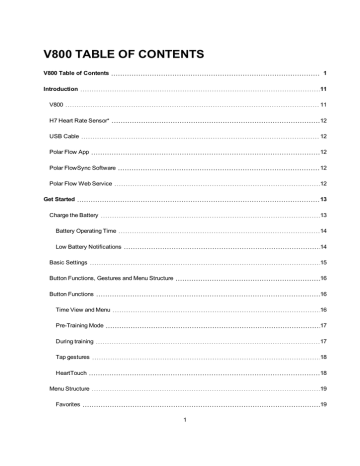
SETTINGS
SPORT PROFILE SETTINGS
Adjust the sport profile settings to best suit your training needs. In V800 you can edit certain sport profiles settings in Settings > Sport profiles . You can, for example, set the GPS on or off in different sports.
There are seven sport profiles shown in the pre-training mode by default. In the Flow web service you can add new sports to your list, and sync them to your V800. You can have a maximum of 20 sports on your V800 at a time. The number of sport profiles in the Flow web service is not limited.
By default, in the Sport profiles you'll find:
26
l
Running l
Cycling l
Swimming l
Other outdoor l
Other indoor l
Triathlon l
Free multisport
If you have edited your sport profiles in the Flow web service before your first training session,and synced them to your V800, the sport profile list will contain the edited sport profiles.
SETTINGS
To view or modify sport profile settings, go to Settings > Sport profiles and choose the profile you want to edit. You can also access sport profile settings from pre-training mode by pressing and holding LIGHT. In sport profiles, that include multiple sports (e.g. triathlon and biathlon) the settings for each sport can be modified. For example, in triathlon you can modify the settings for swimming, cycling and running.
l
Training sounds : Choose Off , Soft , Loud or Very loud .
l
Vibration feedback : Choose On or Off . When set on, V800 vibrates, for example, when you start or stop a training session, GPS signal is found or you reach a training target.
l
Heart rate settings : Heart rate view : Choose Beats per minute (bpm) , % of maximum or % of Hr reserve .
Check HR zone limits : Check the limits for each heart rate zone.
HR visible to other device : Choose On or Off . If you choose On , other compatible devices (e.g. gym equipment) can detect your heart rate.
l
Bike power settings : Choose Power view , Power, rolling average , Set FTP value or Check power zone limits . Set how you want to view your power, how frequently data points of your power are recorded, set your FTP value or view your power zone limits.
Bike power settings are visible only if Kéo Power has been paired.
l
GPS recording : Choose Off , Normal or Power save, long session .
l
Sport specific tap sensitivity : Choose Off , Light tap , Normal tap , Strong tap or Very strong tap .
Set how hard you have to tap the display when using tap gestures.
l
Stride sensor : Choose Calibration or Choose sensor for speed . In Calibration , choose Automatic or Manual . In Choose sensor for speed , set the source for speed data: Stride sensor or GPS .
Stride sensor is visible only if a stride sensor has been paired.
27
l
Calibrate altitude :Set the correct altitude. It is recommended to always manually calibrate altitude when you know your current altitude.
Altitude calibration is only visible when accessing sport profile settings from pre-training mode.
l
Speed View : Choose km/h (kilometers per hour) or min/km (minutes per kilometer). If you have chosen imperial units, choose mph (miles per hour) or min/mi (minutes per mile).
l
Automatic pause : Choose On or Off . If you set the automatic pause On , your session is automatically paused when you stop moving.
GPS recording must be set to normal to use automatic pause.
l
Automatic lap : Choose Off , Lap distance , Lap duration or Location- based . If you choose Lap distance , set the distance after which each lap is taken. If you choose Lap duration , set the duration after each lap is taken. If you choose Location- based , a lap will always be taken at a specific location. (the starting point of your session or POI you have marked during your session)
GPS recording must be set to normal to use automatic lap.
PHYSICAL SETTINGS
To view and edit your physical settings, go to Settings > Physical settings . It is important that you are precise with the physical settings, especially when setting your weight, height, date of birth and sex, as they have an impact on the accuracy of the measuring values, such as the heart rate zone limits and calorie expenditure.
In Physical settings you'll find: l
Weight l
Height l
Date of birth l
Sex l
Training background l
Maximum heart rate l
Resting heart rate l
VO2 max
WEIGHT
Set your weight in kilograms (kg) or pounds (lbs).
28
HEIGHT
Set your height in centimeters (metric) or in feet and inches (imperial).
DATE OF BIRTH
Set your birthday. The order in which the date settings are depends on which time and date format you have chosen (24h: day - month - year / 12h: month - day - year).
SEX
Select Male or Female .
TRAINING BACKGROUND
Training background is an assessment of your long-term physical activity level. Select the alternative that best describes the overall amount and intensity of your physical activity during the past three months.
l
Occasional (0-1h/week) : You do not participate regularly in programmed recreational sport or heavy physical activity, e.g. you walk only for pleasure or exercise hard enough to cause heavy breathing or perspiration only occasionally.
l
Regular (1-3h/week) : You participate regularly in recreational sports, e.g. you run 5-10 km or 3-6 miles per week or spend 1-3 hours per week in comparable physical activity, or your work requires modest physical activity.
l
Frequent (3-5h/week) : You participate at least 3 times a week in heavy physical exercise, e.g. you run
20-50 km/12-31 miles per week or spend 3-5 hours per week in comparable physical activity.
l
Heavy (5-8h/week) : You participate in heavy physical exercise at least 5 times a week, and you may sometimes take part in mass sports events.
l
Semi-pro (8-12h/week) : You participate in heavy physical exercise almost daily, and you exercise to improve performance for competitive purposes.
l
Pro (>12h/week) : You are an endurance athlete. You participate in heavy physical exercise to improve your performance for competitive purposes.
MAXIMUM HEART RATE
Set your maximum heart rate, if you know your current maximum heart rate value. Your age-predicted maximum heart rate value (220-age) is displayed as a default setting when you set this value for the first time.
HR max is used to estimate energy expenditure. HR max is the highest number of heartbeats per minute during maximum physical exertion.The most accurate method for determining your individual HR maximal exercise stress test in a laboratory. HR max individual and depends on age and hereditary factors.
max is to perform a is also crucial when determining training intensity. It is
29
RESTING HEART RATE
Set your resting heart rate.
A person’s resting heart rate (HR rest
) is the lowest number of heart beats per minute (bpm) when fully relaxed and without distractions. Age, fitness level, genetics, health status and gender affect HR rest
. HR rest is decreased as the result of cardiovascular conditioning. A normal value for an adult is 60-80 bpm, but for top athletes it can even be below 40 bpm.
VO
2MAX
Set your VO2 max
.
A clear link exists between maximal oxygen consumption (VO2 max
) of the body and cardiorespiratory fitness because oxygen delivery to tissues is dependent on lung and heart function. VO2 max
(maximal oxygen uptake, maximal aerobic power) is the maximal rate at which oxygen can be used by the body during maximal exercise; it is related directly to the maximal capacity of the heart to deliver blood to the muscles. VO2 max be measured or predicted by fitness tests (e.g. maximal exercise tests, submaximal exercise tests, Polar can
Fitness Test). VO2 max is a good index of cardiorespiratory fitness and a good predictor of performance capability in endurance events such as distance running, cycling, cross-country skiing, and swimming.
VO2 max can be expressed either as milliliters per minute (ml/min = ml ■ min-1) or this value can be divided by the person’s body weight in kilograms (ml/kg/min = ml ■ kg-1■ min-1).
GENERAL SETTINGS
To view and edit your general settings, go to Settings > General settings
In General settings you'll find: l
Pair and sync l
Flight mode l
Button sounds l
Button lock l
Time mode tap sensitivity l
Units l
Language l
Training view color l
About your product
30
PAIR AND SYNC
l
Pair new device : Pair heart rate sensors, running sensors, cycling sensors or mobile devices with your V800.
l
Paired devices : View all the devices you have paired with your V800. These can include heart rate sensors, running sensors, cycling sensors and mobile devices.
l
Sync Data : Sync data with Flow app.
Sync data becomes visible after you have paired your V800 with a mobile device.
FLIGHT MODE
Choose On or Off
Flight mode cuts off all wireless communication from the device. You can still use it to collect activity, but you cannott use it in training sessions with a heart rate sensor nor sync your data to the Polar Flow mobile app because Bluetooth® Smart is disabled.
BUTTON SOUNDS
Set the button sounds On or Off .
Please note that this selection does not modify training sounds. Training sounds are modified in sport
profile settings. For more information see, See "Sport Profile Settings" on page 26
BUTTON LOCK
Choose Manual lock or Automatic lock .In
Manual lock you can lock the buttons by manually from the
Quick menu . In Automatic Lock the button lock automatically goes on after 60 seconds.
The tap function can be used when button lock is on.
TIME MODE TAP SENSITIVITY
Choose Off , Light tap , Normal tap , Strong tap or Very strong tap . Set how hard you have to tap the display when using tap gestures.
UNITS
Choose metric (kg, cm, °C) or imperial (lb, ft,°F) . Set the units used to measure weight, height, distance, speed and temperature.
LANGUAGE
By default, V800 only comes in English. Other languages can added in the Flow web service. To add another language, go to polar.com/flow and sign in. Click your name/profile photo in the upper right corner, choose
31
Products, and then V800 Settings. Choose the language you want from the list, and sync with your V800.
The languages you can choose are: Dansk , Deutsch , English , Español , Français , Italiano , 日 本 語 ,
Nederlands , Norsk , Português , 简 体 中 文 , Suomi or Svenska .
TRAINING VIEW COLOR
Choose Dark or Light . Change the display color of your training view. When Light is chosen, the training view has a light background with dark numbers and letters. When Dark is chosen, the training view has a dark background with light numbers and letters.
ABOUT YOUR PRODUCT
Check the device ID of your V800, as well as the firmware version and HW model.
WATCH SETTINGS
To view and edit your watch settings, go to Settings > Watch settings
In Watch settings you'll find: l
Alarm l
Time l
Date l
Week's starting day l
Watch face
ALARM
Set alarm repetition: Off, Once, Monday to Friday or Every day . If you choose Once, Monday to Friday or
Every day , also set the time for the alarm.
When the alarm is set on, a clock icon is displayed in the upper right corner in the time view.
TIME
Set the time format: 24 h or 12 h .Then set the time of day.
When syncing with the Flow app and web service, the time of day is automatically updated from the service.
32
DATE
Set the date. Also set the Date format , you can choose mm/dd/yyyy, dd/mm/yyyy, yyyy/mm/dd, dd-mmyyyy, yyyy-mm-dd, dd.mm.yyyy
or yyyy.mm.dd
.
When syncing with the Flow app and web service, the date is automatically updated from the service.
WEEK'S STARTING DAY
Choose the starting day of each week. Choose Monday, Saturday or Sunday .
When syncing with the Flow app and web service, the week's starting day is automatically updated from the service.
WATCH FACE
Choose the watch face: Date and time , Your name and time , Analog or Big .
QUICK MENU
Certain settings can be modified with a shortcut button. You can enter the Quick menu by pressing and holding LIGHT in time view or training view.
Quick menu will contain different settings depending on which view you enter it from.
TIME VIEW
In time view, press and hold LIGHT to enter Quick menu . In the time view Quick menu you can: l
Lock buttons : Press START to lock buttons. To unlock, press and hold LIGHT.
l
Alarm : Set Off, Once, Monday to Friday or Every day .If you choose Once, Monday to Friday or
Every day , also set the time for the alarm.
l
Flight mode : Set On or Off .
TRAINING VIEW
In training view, press and hold LIGHT to enter Quick menu . In the training view Quick menu you can: l
Lock buttons : Press START to lock buttons. To unlock, press and hold LIGHT.
Please note that tap gestures can be performed when the buttons are locked.
33
l
Set backlight : Set On or Off .
l
Sport specific tap sensitivity : Choose Off , Light tap , Normal tap , Strong tap or Very strong tap .
Set how hard you have to tap the display when using tap gestures in the sport profile you are currently using.
l
Search sensor : Search for a heart rate sensor, running or cycling sensor.
l
Stride sensor : Choose Calibration or Choose sensor for speed . In Calibration , choose Automatic or Manual . In Choose sensor for speed , set the source for speed data: Stride sensor or GPS .
l
Calibrate altitude : Set the correct altitude. It is recommended to always manually calibrate altitude when you know your current altitude.
l
Countdown timer : Set the countdown timer on. The countdown timer is shown in its own training view when set on.
l
Interval timer : Create time and/or distance based interval timers to precisely time work and recovery phases in your interval training sessions.
l
Current location info : This selection is only available if GPS is set on for the sport profile.
l
By selecting Set location guide on , Set target point is displayed. Choose Starting point (default) .
Location guide is used by the Back to start feature, that guides to your starting point or a POI.
You can change the target point by returning to the Quick menu , and choosing Change target point .
When Location guide is set on, Save new POI is added to the Quick menu .
l
Press START when Save new POI is displayed to save your current location as a point of interest.
FIRMWARE UPDATE
The firmware of your V800 can be updated. Any time a new firmware version is available, FlowSync will notify you when connecting V800 to your computer with the USB cable. The firmware updates are downloaded via the USB cable and FlowSync software. Flow app will also notify you when new firmware is available.
Firmware updates are performed to improve the functionality of your V800. To make sure your V800 always works at its best, we recommend that you update the firmware every time a new version available. Updates can include improvements to existing features, completely new features or bug fixes, for example.
HOW TO UPDATE FIRMWARE
To update the firmware of your V800, you must have: l
A Flow web service account l
Installed FlowSync software l
Registered your V800 in the Flow web service
34
Go to flow.polar.com/start , and create your Polar account in the Polar Flow web service and download and install FlowSync software onto your PC.
To update the firmware:
1. Snap the custom USB connector onto your V800, and plug the other end of the cable into your PC.
2. FlowSync starts syncing your data.
3. After syncing, you are asked to update the firmware.
4. Choose Yes. New firmware is installed (this may take some time), and V800 reboots.
Before updating the firmware, the most important data from your V800 is synced to the Flow web service.
Therefore you will not lose important data when updating.
RESET V800
Like any electronic device, V800 is recommended to be switched off every now and then. If you experience problems with your V800, try resetting it. Reset your V800 by pressing and holding the UP, DOWN, BACK and LIGHT buttons simultaneously for five seconds until the Polar animation is shown on the display. This is called a soft reset, and it will not erase your data.
35
advertisement
Related manuals
advertisement
Table of contents
- 1 V800 Table of Contents
- 11 Introduction
- 11 V800
- 12 H7 Heart Rate Sensor*
- 12 USB Cable
- 12 Polar Flow App
- 12 Polar FlowSync Software
- 12 Polar Flow Web Service
- 13 Get Started
- 13 Charge the Battery
- 14 Battery Operating Time
- 14 Low Battery Notifications
- 15 Basic Settings
- 16 Button Functions, Gestures and Menu Structure
- 16 Button Functions
- 16 Time View and Menu
- 17 Pre-Training Mode
- 17 During training
- 18 Tap gestures
- 18 HeartTouch
- 19 Menu Structure
- 19 Favorites
- 19 Timers
- 20 Tests
- 20 Settings
- 20 Status
- 20 Diary
- 21 Compatible Sensors
- 21 Polar Stride Sensor Bluetooth® Smart
- 21 Polar Speed sensor Bluetooth® Smart
- 21 Polar Cadence Sensor Bluetooth® Smart
- 21 Polar LOOK Kéo Power
- 22 Pairing
- 22 Pair a Heart Rate Sensor with V800
- 22 Pair a Stride, Speed or Cadence Sensor with V800
- 23 Pair a Mobile Device with V800
- 24 Delete a Pairing
- 24 Syncing
- 24 Sync with Flow App
- 25 Sync With Flow Web Service Via FlowSYnc
- 26 Settings
- 26 Sport Profile Settings
- 27 Settings
- 28 Physical Settings
- 28 Weight
- 29 Height
- 29 Date of Birth
- 29 Sex
- 29 Training background
- 29 Maximum Heart Rate
- 30 Resting Heart Rate
- 30 Vo2max
- 30 General Settings
- 31 Pair and Sync
- 31 Flight mode
- 31 Button Sounds
- 31 Button Lock
- 31 Time Mode Tap Sensitivity
- 31 Units
- 31 Language
- 32 Training View Color
- 32 About Your Product
- 32 Watch Settings
- 32 Alarm
- 32 Time
- 33 Date
- 33 Week's Starting Day
- 33 Watch Face
- 33 Quick Menu
- 33 Time View
- 33 Training View
- 34 Firmware Update
- 34 How to Update Firmware
- 35 Reset V800
- 36 Polar Flow Web Service and App
- 36 Polar Flow App
- 36 Polar Flow Web Service
- 37 Training Targets
- 38 Create a Training Target
- 38 Quick Target
- 38 Race Pace Target
- 38 Phased target
- 39 Favorites
- 39 Favorites
- 39 Add a Route to Favorites
- 40 Add a Training Target to Favorites:
- 40 Edit a Favorite
- 40 Remove a favorite
- 41 Training
- 41 Wear Heart Rate Sensor
- 41 Pair Heart Rate Sensor
- 42 Start a Training Session
- 44 Start a Multisport Training Session
- 44 Start a session with Training Target
- 45 Start a Session with Route Guidance
- 45 Start a Session with Race Pace
- 45 Start a Session with Interval Timer
- 46 Functions During Training
- 46 Switch Sport During a Multisport Session
- 46 Take a Lap
- 46 Lock a Heart Rate Zone
- 46 Change Sport Specific Tap Sensitivity
- 46 Change Phase During a Phased Session
- 46 View Quick Menu
- 46 Set Constant Backlight On
- 47 Set Location Guide On
- 47 Save POI (point of interest)
- 47 Countdown Timer
- 47 Interval Timer
- 47 Automatic Pause
- 47 HeartTouch
- 48 Pause/Stop a training session
- 48 Delete a Training Session
- 49 After Training
- 49 Training Summary on Your V800
- 49 Single Sport Summary
- 52 Multisport Summary
- 52 Polar Flow App
- 52 Polar Flow Web Service
- 52 Status
- 52 Recovery status
- 53 Daily activity
- 53 Week summaries
- 54 Features
- 54 GPS
- 55 Back to start
- 56 Route Guidance
- 56 Guidance on the Display
- 56 Adding a Route to V800
- 56 Race Pace
- 56 Barometer
- 57 Smart Coaching
- 57 Training Load
- 58 Recovery Status
- 59 View Your Recovery Status
- 60 View Your Daily Calories
- 60 Training Benefit
- 60 How does it work?
- 61 Jump test
- 62 Squat Jump
- 62 Performing the Squat Jump
- 63 Test Results
- 63 Countermovement Jump
- 63 Performing the Countermovement Jump
- 64 Test Results
- 64 Continuous Jump
- 64 Performing the Continuous Jump
- 65 Test Results
- 65 Fitness Test
- 65 Before the test
- 66 Performing the Test
- 66 Test Results
- 66 Fitness Level Classes
- 66 Men
- 67 Women
- 67 Orthostatic Test
- 68 Before The Test
- 68 Performing the test
- 69 Test Results
- 69 Running Index
- 70 Short-term analysis
- 70 Men
- 70 Women
- 71 Long-term analysis
- 72 Heart Rate Zones
- 74 Smart Calories
- 74 Sport Profiles
- 74 Add a Sport profile
- 75 Edit a Sport Profile
- 75 Related to Sport
- 75 Basics
- 75 Heart Rate
- 75 Related to Device
- 75 Training Views
- 76 Gestures and Feedback
- 76 GPS and Altitude
- 77 Multisport
- 77 Swimming
- 77 R-R Recording
- 78 Performing R-R recording
- 78 Test results
- 79 Sensors
- 79 Polar Stride Sensor Bluetooth® Smart
- 79 Pair a Stride Sensor with V800
- 79 Calibrate the Stride Sensor
- 80 Manual Calibration
- 80 Set Correct Lap Distance
- 80 Set Factor
- 80 Automatic Calibration
- 81 Running Cadence and Stride Length
- 81 Polar Speed Sensor Bluetooth® Smart
- 81 Pair a Speed Sensor with V800
- 82 Measuring Wheel Size
- 83 Polar Cadence Sensor Bluetooth® Smart
- 83 Pair A Cadence Sensor with V800
- 84 Polar LOOK Kéo Power Sensor Bluetooth® Smart
- 84 Pair Kéo Power with V800
- 84 Power Settings on V800
- 85 Calibrate Kéo Power
- 86 Important Information
- 86 Caring for Your V800
- 86 V800
- 86 Heart rate sensor
- 87 Stride Sensor Bluetooth® Smart, Speed Sensor Bluetooth® Smart and Cadence Sen...
- 87 Storing
- 87 Service
- 88 Technical Specification
- 88 V800
- 89 H7 Heart Rate Sensor
- 89 Polar FlowSync Software and USB Cable
- 89 Polar Flow Mobile Application Compatibility
- 90 Water Resistance
- 90 Batteries
- 91 Changing Heart Rate Sensor Battery
- 91 Precautions
- 92 Interference During Training
- 92 Minimizing Risks When Training
- 93 Limited International Polar Guarantee
- 95 Disclaimer