advertisement
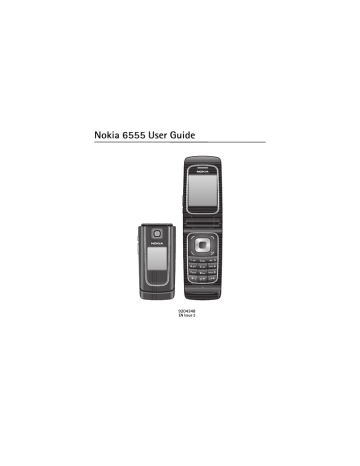
M e s s a g i n g
Your phone has templates. To create a new template, save a message as a template. To access the template list, select Menu > Messaging > Saved items >
Templates.
■
E-mail application
The e-mail application uses a packet data connection (network service) to allow you to access your e-mail account. This e-mail application is different from the
SMS e-mail function. To use the e-mail function on your phone, you need a compatible e-mail system.
You can write, send, and read e-mail with your phone. Your phone supports POP3 and IMAP4 e-mail servers. This application does not support keypad tones.
Before you can send and retrieve any e-mail messages, you must obtain a new e-mail account or use your current account. To check the availability of your e-mail account, contact your e-mail service provider.
Check your e-mail settings with your e-mail service provider. You may receive the
e-mail configuration settings as a configuration message. See Configuration settings service p. 10.
To activate the e-mail settings, select Menu > Messaging > Message settings >
E-mail messages. See E-mail messages p. 40.
Setting wizard
The setting wizard will start automatically if no e-mail settings are defined in the phone. To enter the settings manually, select Menu > Messaging > E-mail mailbox > Options > Yes > Create manually.
The Manage accounts options allow you to add, delete, and change the e-mail settings. Make sure that you have defined the correct preferred access point for
your operator. See Configuration p. 53.
The e-mail application requires an internet access point without a proxy. WAP access points normally include a proxy and do not work with the e-mail application.
Write and send an e-mail
You can write your e-mail message before connecting to the e-mail service; or connect to the service first, then write and send your e-mail.
1. Select Menu > Messaging > E-mail message.
32
M e s s a g i n g
2. If more than one e-mail account is defined, select the account from which you want to send the e-mail.
3. Enter the recipient’s e-mail address, write the subject, and enter the e-mail message. To attach a file from Gallery, select Options > Insert.
4. To send the e-mail message, select Send > Send now.
To save the e-mail in the Outbox folder to be sent later, select Send > Send
later.
To edit or continue writing your e-mail later, select Options > Save as draft.
The e-mail is saved in Outboxes > Drafts.
To send the e-mail later, select Menu > Messaging > E-mail > Options >
Send now or Send/check e-mail.
Download e-mail
1. To download e-mail messages that have been sent to your e-mail account, select Menu > Messaging > E-mail > Check new e-mail.
If more than one e-mail account is defined, select the account from which you want to download the e-mail.
The e-mail application only downloads e-mail headers at first.
2. Select Back > Inboxes, the account name, and the new message, and select
Retrieve to download the complete e-mail message.
To download new e-mail messages and to send e-mail that has been saved in the
Outbox folder, select Options > Send/check e-mail.
Read and reply to e-mail
Important: Exercise caution when opening messages. E-mail messages may contain malicious software or otherwise be harmful to your device or PC.
1. Select Menu > Messaging > E-mail > Inboxes, the account name, and the desired message.
2. To reply to an e-mail, select Reply > Original text or Empty message. To reply to many, select Options > Reply to all. Confirm or edit the e-mail address and subject, then write your reply.
3. To send the message, select Send > Send now.
33
advertisement
Related manuals
advertisement
Table of contents
- 8 About your device
- 8 Network services
- 9 Enhancements
- 9 Access codes
- 9 Security code
- 9 PIN codes
- 9 PUK codes
- 10 Barring password
- 10 Configuration settings service
- 10 Software updates
- 11 Download content
- 11 Nokia support
- 11 Digital rights management
- 12 Install SIM card and battery
- 14 Insert a microSD card
- 15 Memory card
- 15 Format the memory card
- 16 Lock the memory card
- 16 Check memory consumption
- 16 Charge the battery
- 17 Open and close the phone
- 17 Switch the phone on and off
- 17 Set the time, time zone, and date
- 17 Plug and play service
- 17 Connect a headset
- 18 Antenna
- 18 Connect your phone and PC
- 19 Keys and parts
- 20 Standby mode
- 20 Mini display
- 20 Analogue clock
- 20 Main display
- 21 Active standby
- 21 Indicators
- 22 Flight mode
- 23 Keypad lock (keyguard)
- 23 Functions without a SIM card
- 23 Make a voice call
- 24 Speed dialling
- 24 Enhanced voice dialling
- 24 Answer or decline a call
- 25 Call waiting
- 25 Options during a voice call
- 26 Predictive text input
- 27 Traditional text input
- 28 Text messages
- 28 Write and send a message
- 29 Read and reply to a message
- 29 Multimedia messages
- 29 Write and send a multimedia message
- 29 Message sending
- 30 Read and reply to a message
- 30 Flash messages
- 30 Write a message
- 30 Receive a message
- 31 Nokia Xpress audio messaging
- 31 Create a message
- 31 Listen to a message
- 31 Memory full
- 31 Folders
- 32 E-mail application
- 32 Setting wizard
- 32 Write and send an e-mail
- 33 Download e-mail
- 33 Read and reply to e-mail
- 34 E-mail folders
- 34 Spam filter
- 34 Instant messaging
- 34 Access
- 35 Connect
- 35 Sessions
- 36 Accept or reject an invitation
- 36 Read an instant message
- 36 Participate in a conversation
- 36 Add IM contacts
- 37 Block or unblock messages
- 37 Groups
- 37 Public
- 37 Private
- 37 Voice messages
- 38 Info messages
- 38 Service commands
- 38 Delete messages
- 38 SIM messages
- 38 Message settings
- 38 General settings
- 39 Text messages
- 39 Multimedia messages
- 40 E-mail messages
- 41 Search for a contact
- 41 Save names and phone numbers
- 41 Save details
- 41 Copy or move contacts
- 42 Edit contact details
- 42 Synchronise all
- 42 Delete contacts
- 42 Business cards
- 43 Settings
- 43 Groups
- 43 Speed dialling
- 43 Info, service, and my numbers
- 44 Profiles
- 45 Themes
- 45 Tones
- 45 Main Display
- 46 Mini display
- 46 Date and time
- 46 My shortcuts
- 46 Left selection key
- 46 Right selection key
- 47 Navigation key
- 47 Active standby key
- 47 Voice commands
- 47 Connectivity
- 47 Bluetooth wireless technology
- 48 Set up a Bluetooth connection
- 49 Bluetooth wireless connection
- 49 Bluetooth settings
- 49 Packet data
- 49 Modem settings
- 50 Data transfer
- 50 Data transfer with a compatible device
- 51 Synchronise from a compatible PC
- 51 Synchronise from a server
- 51 USB data cable
- 51 Call
- 52 Phone
- 53 Enhancements
- 53 Configuration
- 54 Security
- 55 Restore factory settings
- 56 Print images
- 56 PTT channels
- 57 Create a channel
- 57 Receive an invitation
- 57 Switch PTT on and off
- 58 Make and receive a PTT call
- 58 Make a channel call
- 58 Make a one-to-one call
- 59 Make a PTT call to multiple recipients
- 59 Receive a PTT call
- 59 Callback requests
- 59 Send a callback request
- 60 Respond to a callback request
- 60 Add a one-to-one contact
- 60 PTT settings
- 61 Configuration settings
- 61 Web
- 62 Camera
- 62 Take a photo
- 62 Self-portrait
- 62 Camera and video options
- 63 Video
- 63 Record a video clip
- 63 Music player
- 63 Playing the music tracks
- 64 Options in Music player
- 64 Settings
- 64 Other options
- 65 Voice recorder
- 65 Record sound
- 65 Equaliser
- 66 Stereo widening
- 66 Alarm clock
- 66 Stop the alarm
- 66 Calendar
- 67 Make a calendar note
- 67 Note alarm
- 67 To-do list
- 67 Notes
- 68 Calculator
- 68 Countdown timer
- 68 Stopwatch
- 69 Launch a game
- 69 Launch an application
- 69 Some application options
- 70 Download an application
- 70 Presenter
- 72 Set up browsing
- 72 Connect to a service
- 73 Browse pages
- 73 Browse with phone keys
- 73 Direct calling
- 73 Bookmarks
- 73 Receive a bookmark
- 74 Appearance settings
- 74 Security settings
- 74 Cookies
- 74 Scripts over secure connection
- 75 Download settings
- 75 Service inbox
- 75 Service inbox settings
- 76 Cache memory
- 76 Browser security
- 76 Security module
- 76 Certificates
- 77 Digital signature
- 78 Nokia PC Suite
- 78 Packet data, HSCSD, and CSD
- 78 Bluetooth
- 78 Data communication applications
- 79 Charging and discharging
- 80 Nokia battery authentication