advertisement
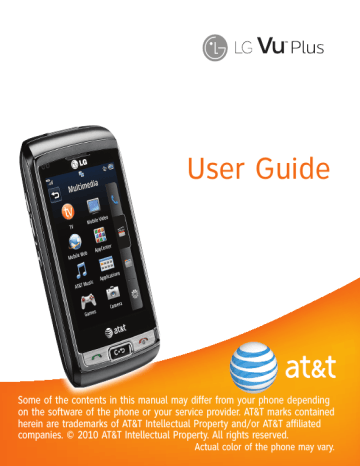
Settings
] Master Clear: Deletes downloaded or user created contents (e.g.: images, videos) from the phone and the external memory card.
• Phone
- Deletes all downloaded or user Images,
Videos & Sounds from the phone memory.
- Deletes personal information stored in the handset memory (e.g.: address book, messages, tasks, alarm, Calendar schedules) to default values.
- Restores the settings stored in the handset memory to the default values.
• Memory Card: Deletes all contents from the external memory card.
Bluetooth
From the standby screen, touch , , and then to access the Bluetooth function settings menu.
Your phone has built-in Bluetooth ® wireless technology, which makes it possible for you to connect your phone wirelessly to other
Bluetooth ® devices such as a hands-free device, PC, PDA, a remote screen or other phones. The devices registered in your phone can only be connected one at a time.
You can have a conversation via a cordless
Bluetooth ® hands-free phone or browse the
Internet, wirelessly connected, via a mobile phone.
You can also exchange, for example, business cards, calendar items and pictures.
AT&T Mobile TV, XM Radio, and music playing is supported through a Bluetooth ® headset.
103
104
Settings
Hands-free profile
This icon appears when the hands-free profile is used between the hands-free device. This allows you to call using a
Bluetooth ® connection.
A2DP profile
This icon appears when the A2DP profile is used between the stereo headset device and the phone. This allows you to listen to an audio clip. A2DP is the
Advanced Audio Distribution Profile, which provides support for streaming either mono or stereo audio using
Bluetooth ® .
Hands-free + A2DP profile
This icon appears when both profiles of the hands-free and the A2DP are used between the compatible device and the phone. This allows you to call and listen to an audio clip using a Bluetooth ® connection.
When using each device, see the manual that comes with the device.
n
Note
We recommend that your phone and the
Bluetooth ® device you are communicating with should be no more than 10 meters apart. The connection may be improved if there are no solid objects between your phone and the other
Bluetooth ® device.
] Bluetooth: This menu allows you to turn
Bluetooth On or Off.
] My Visibility: This menu allows your phone to be visible to other Bluetooth ® devices for pairing.
] Search New Device: This function allows you to search for and add new devices.
Settings
To pair with another device
1. From the standby screen, touch , , and then .
2. Touch device you wish to pair.
to search for the
] My Devices: This function allows you to view the list of all devices that are paired with your phone.
] My Bluetooth Info: This menu allows you to configure the profile for Bluetooth.
- My Device Name: Allows you to change the handset's name so other
Bluetooth devices trying to pair with you can easily find it.
- Supported Services: Shows you all services that the handset supports.
- Primary Storage: Select from Handset and Memory Card to determine the location of files received via Bluetooth.
3. If you want to stop searching, touch
.
4. All of the devices found are displayed.
5. Touch the desired device and enter the password. If you would like to search again, touch .
105
advertisement
* Your assessment is very important for improving the workof artificial intelligence, which forms the content of this project
Related manuals
advertisement
Table of contents
- 10 Your Phone
- 10 Phone Components
- 11 Rear View
- 12 QWERTY Keys
- 13 Getting Started
- 13 Installing the SIM Card and Battery
- 15 Charging your phone
- 15 Installing a Memory Card
- 18 General Functions
- 18 Making a Call
- 19 Answering a Call
- 19 Adjusting the Volume
- 19 Setting Profiles
- 20 Entering Text
- 23 Qwerty Keypad
- 25 Address Book
- 25 Contact List
- 25 New Contact
- 26 Caller Groups
- 26 Speed Dial
- 27 Management
- 28 Service Numbers
- 28 My Info
- 29 In-Call Menu
- 29 During a Call
- 29 Making a Second Call
- 29 Swapping Between Two Calls
- 29 Answering an Incoming Call
- 30 Rejecting an Incoming Call
- 30 Muting the Microphone
- 30 Using the Speakerphone
- 30 Proximity sensor
- 30 Video Share Calling
- 30 Making a Video Share Call
- 33 Answering a Video Share Call
- 34 Recording Mode or Video
- 35 Conference Calls
- 35 Making a Second Call
- 35 Setting Up a Conference Call
- 36 Activate the Conference Call on Hold
- 36 Adding Calls to the Conference Call
- 36 Private Call in a Conference Call
- 36 Ending a Conference Call
- 37 Your Standby Screen
- 37 Touch Screen Tips
- 38 The Quick Keys
- 39 Home Screen
- 39 Widget
- 40 Favorite Contacts
- 41 Shortcuts
- 42 Annunciator Bar
- 43 Menu Tree
- 44 Messaging
- 44 New Message
- 48 Inbox
- 49 Conversation View
- 49 Standard View
- 49 Drafts
- 50 Outbox
- 51 Voicemail
- 51 Message Settings
- 51 Message Alert
- 51 Save To
- 51 Signature
- 51 Text Message
- 52 Multimedia Message
- 52 Voicemail Number
- 52 Service Message
- 56 Mobile Email
- 58 AT&T GPS
- 60 YELLOWPAGES.COM
- 67 Mobile Video
- 68 Mobile Web
- 70 AppCenter
- 70 Ringtones
- 70 Games
- 70 Cool Tools/Apps
- 70 Videos
- 71 Color Graphics
- 71 Themes
- 71 Answer Tones
- 71 MEdia Net Home
- 72 AT&T Music
- 72 Music Player
- 79 Additional Music Services
- 80 Multimedia
- 80 Applications
- 80 Games
- 80 Camera
- 80 Take Photo
- 83 Record Video
- 84 Album
- 85 My Stuff
- 85 AT&T Social Net
- 85 Audio
- 85 Pictures
- 86 Video
- 86 Tools
- 86 Voice Recorder
- 87 Voice Command
- 90 Calendar
- 90 Notepad
- 91 World Clock
- 91 Tasks
- 92 Stopwatch
- 93 Calculator
- 93 Tip Calculator
- 93 Unit Converter
- 93 Alarm Clock
- 94 File Manager
- 95 Other Files
- 96 Web Pages
- 98 Settings
- 98 Call Forwarding
- 98 Send My Number
- 98 Auto Redial
- 99 Answer Mode
- 99 Minute Minder
- 99 Call Waiting
- 99 Call Reject
- 100 Send DTMF Tones
- 100 Time & Cost
- 100 Date & Time
- 100 Sound
- 100 Shop Tones
- 101 Ringtone
- 101 Message Tone
- 101 Alert Tone
- 101 Dial Readout
- 102 Keypad Tone
- 102 Multimedia
- 102 Power On/Off Tones
- 102 Display
- 102 Shop Wallpapers
- 102 Wallpapers
- 102 Fonts
- 102 Brightness
- 103 Backlight Timer
- 103 Themes
- 103 Touch
- 103 Phone
- 103 Languages
- 104 Auto Key Lock
- 104 Set Flight Mode
- 105 Auto Rotation
- 105 Security
- 106 Reset Settings
- 107 Bluetooth
- 110 Connection
- 110 Start Up Guide
- 110 Memory
- 111 Applications Settings
- 114 Software Update
- 114 Phone Information
- 116 Accessories
- 117 For Your Safety
- 122 Safety Guidelines
- 140 Glossary
- 142 Index