- Computers & electronics
- TVs & monitors
- HP
- Passport 1912nm 18.5-inch Internet Monitor
- Reference guide
Optimizing Monitor Performance. HP Compaq LA2405x 24-inch LED Backlit LCD Monitor, Compaq LA1905wg 19-inch Widescreen LCD Monitor, Compaq LA22f 22-inch LED Backlit LCD Monitor, LA1905WG, Passport 1912nm 18.5-inch Internet Monitor, Value 18-inch Displays, Compaq LA2405wg 24-inch Widescreen LCD Monitor, Compaq LA2205wg 22-inch Widescreen LCD Monitor
Add to My manuals27 Pages
advertisement
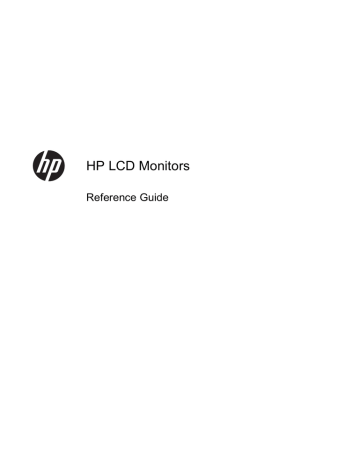
1 Optimizing Monitor Performance
Use Caution When Setting Up the Monitor
To prevent damage to the monitor, do not touch the surface of the LCD panel. Pressure on the panel may cause non-uniformity of color or disorientation of the liquid crystals. If this occurs the screen will not recover to its normal condition.
If installing a base, lay the monitor face down on a flat surface covered with a protective sheet foam or non-abrasive cloth. This prevents the screen from getting scratched, defaced or broken as well as damage to the front panel buttons.
Figure 1-1 Handling the Monitor
NOTE: Your monitor may look different from the monitor in this illustration.
ENWW Use Caution When Setting Up the Monitor 1
To Get the Best Performance from Your Monitor
1.
Be sure to install the latest graphics card driver from your graphics card manufacturer.
2.
For monitors using VGA signal input, once the monitor is operating, press the Auto button on the monitor to optimize the display. If the Auto function does not fully correct the display, run the
Auto-Adjustment software available on the CD included with the monitor and then press the Auto button.
3.
Using the Display Properties settings of the computer’s operating system, set your screen to the optimal resolution for your monitor size as indicated in the following table.
Monitor Size
15 in
15 in
15.6 in
18.5 in
17 in
19 in
17 in
19 in
20 in
20.1 in
23 in
24 in
27 in
30 in
20.1 in
22 in
21.5 in
42 in
47 in
38.1 cm
38.1 cm
39.6 cm
47 cm
43.2 cm
48.3 cm
43.2 cm
48.3 cm
50.8 cm
51.1 cm
51.1 cm
55.9 cm
54.6 cm
106.7 cm
119.4 cm
58.4 cm
61 cm
68.6 cm
76.2 cm
Aspect Ratio
Format
4:3
16:9
16:9
5:4
16:10
16:9
4:3
16:10
16:9
16:10
16:9
Optimal Resolution
1024 x 768
1280 x 720
1366 x 768
1280 x 1024
1440 x 900
1600 x 900
1600 x 1200
1680 x 1050
1920 x 1080
1920 x 1200
Refresh
Rate (Hz)
60
60
60
60
60
60
60
60
60
60
16:10 2560 x 1600 60
4.
Install the most up-to-date driver on the computer if it is not already installed. The latest driver is on the CD included with the monitor, or you can download the latest driver from the HP monitors support Web site, http://www.hp.com/support .
IMPORTANT: For optimal video performance, use only the video cable(s) included with the monitor.
To maximize the display life and avoid burn-in damage, activate a screen saver application or turn off the monitor when it is not in use for a prolonged period of time (12 consecutive hours of non-use).
2 Chapter 1 Optimizing Monitor Performance ENWW
advertisement
Key Features
- Business 48.3 cm (19") LED TN+Film
- HD 1440 x 900 pixels 16:10
- 5 ms 250 cd/m² 1000:1
- 26 W
Related manuals
advertisement
Table of contents
- 7 Optimizing Monitor Performance
- 7 Use Caution When Setting Up the Monitor
- 8 To Get the Best Performance from Your Monitor
- 9 Safety and Maintenance Guidelines
- 9 Important Safety Information
- 9 Maintenance Guidelines
- 10 Cleaning the Monitor
- 10 Shipping the Monitor
- 11 Operating the Monitor
- 11 Setting Up the Monitor
- 11 Software and Utilities
- 11 The Information File
- 11 The Image Color Matching File
- 12 Installing the .INF and .ICM Files
- 12 Installing from the CD
- 12 Downloading from the Internet
- 12 Using and Adjusting the Monitor
- 12 Using the Auto-Adjustment Function
- 13 Adjusting the Monitor Settings
- 13 Using the On-Screen Display Menu
- 14 Optimizing Image Performance (Analog Input)
- 16 Sleep Timer Mode
- 17 Using the HP Display Assistant Utility (select models)
- 17 Identifying Monitor Conditions
- 19 Troubleshooting
- 19 Solving Common Problems
- 20 Online Technical Support
- 20 Preparing to Call Technical Support
- 20 Locating the Rating Labels
- 21 Agency Regulatory Notices
- 21 Federal Communications Commission Notice
- 21 Modifications
- 21 Cables
- 21 Declaration of Conformity for Products Marked with the FCC Logo (United States Only)
- 22 Canadian Notice
- 22 Avis Canadien
- 22 European Union Regulatory Notice
- 23 German Ergonomics Notice
- 23 Japanese Notice
- 23 Korean Notice
- 23 Power Cord Set Requirements
- 23 Japanese Power Cord Requirements
- 24 Product Environmental Notices
- 24 ENERGY STAR® Qualification
- 24 Materials Disposal
- 25 Disposal of Waste Equipment by Users in Private Household in the European Union
- 25 HP Recycling Program
- 25 Chemical Substances
- 25 Restriction of Hazardous Substances (RoHS)
- 26 Turkey EEE Regulation
- 26 Ukraine Restriction of Hazardous Substances
- 27 LCD Monitor Quality and Pixel Policy