- Computers & electronics
- TVs & monitors
- HP
- Passport 1912nm 18.5-inch Internet Monitor
- Reference guide
Troubleshooting. HP Compaq LA2405x 24-inch LED Backlit LCD Monitor, Compaq LA1905wg 19-inch Widescreen LCD Monitor, Compaq LA22f 22-inch LED Backlit LCD Monitor, LA1905WG, Passport 1912nm 18.5-inch Internet Monitor, Value 18-inch Displays, Compaq LA2405wg 24-inch Widescreen LCD Monitor, Compaq LA2205wg 22-inch Widescreen LCD Monitor
Add to My manuals27 Pages
advertisement
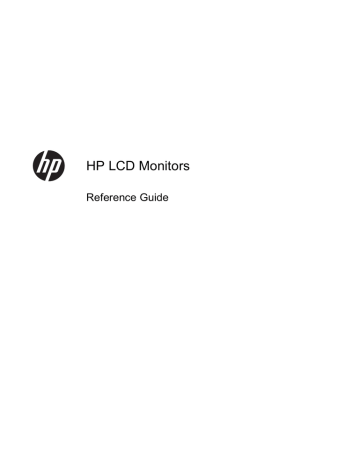
A Troubleshooting
Solving Common Problems
The following table lists possible problems, the possible cause of each problem, and the recommended solutions.
Problem Possible Cause Solution
Screen is blank.
Screen image appears distorted; text is fuzzy or blurred; image quality is degraded.
Image appears blurred, indistinct, or too dark.
Image is not centered
Check Video Cable is displayed on screen.
Input Signal Out of Range is displayed on screen.
The monitor is off but it did not seem to enter into a low-power sleep mode.
OSD Lockout is displayed.
Power Button Lockout is displayed.
Power cord is disconnected.
Connect the power cord.
Power button on front panel of the monitor is turned off.
Press the front panel power button.
NOTE: If pressing the power button has no effect, press and hold the power button for 10 seconds to disable the power button lockout feature.
Connect the video cable properly.
Video cable is improperly connected.
Screen blanking is active.
Press any key on the keyboard or move the mouse to inactivate the screen blanking utility.
The computer’s graphics card resolution is set lower or higher than the monitor’s native resolution.
Brightness and contrast are too low.
Position may need adjustment.
Monitor video cable is disconnected.
Set the computer’s display resolution to the same mode as the monitor’s recommended native screen resolution to provide the best picture quality.
Press the OK/auto button on the front panel. If this does not correct the image, press the Menu button to open the OSD Menu, and adjust the brightness and contrast scales as needed.
Press the Menu button to access the OSD menu.
Select Image Control/Horizontal Position or
Vertical Position to adjust the horizontal or vertical position of the image.
Connect the appropriate video cable (DVI or VGA) between the computer and monitor. Be sure that the computer power is off while connecting the video cable.
Video resolution and/or refresh rate are set higher than what the monitor supports.
The monitor's power saving control is disabled.
The monitor's OSD Lockout function is enabled.
The monitor's Power Button
Lockout function is enabled.
Restart the computer and enter Safe Mode.
Change the settings to a supported setting (refer to the monitor user guide for supported resolution settings). Restart the computer so that the new settings take effect.
In the monitor's OSD menu, select Management >
Power Saver. The control should be set to On to allow the monitor to enter into low-power modes.
Press and hold the Menu button for 10 seconds to disable the OSD Lockout function.
Press and hold the Power button for 10 seconds to unlock the power button function.
ENWW Solving Common Problems 13
Online Technical Support
For the online access to technical support information, self-solve tools, online assistance, community forums of IT experts, broad multivendor knowledge base, monitoring and diagnostic tools, go to http://www.hp.com/support .
Preparing to Call Technical Support
If you cannot solve a problem using the troubleshooting tips in this section, you may need to call technical support. Have the following information available when you call:
● Monitor model number
● Monitor serial number
● Purchase date on invoice
● Conditions under which the problem occurred
● Error messages received
● Hardware configuration
● Name and version of the hardware and software you are using
Locating the Rating Labels
The rating labels on the monitor provide the spare part number, product number, and serial number.
You may need these numbers when contacting HP about the monitor model. The rating labels are located on the rear panel of the monitor display head.
14 Appendix A Troubleshooting ENWW
advertisement
Key Features
- Business 48.3 cm (19") LED TN+Film
- HD 1440 x 900 pixels 16:10
- 5 ms 250 cd/m² 1000:1
- 26 W
Related manuals
advertisement
Table of contents
- 7 Optimizing Monitor Performance
- 7 Use Caution When Setting Up the Monitor
- 8 To Get the Best Performance from Your Monitor
- 9 Safety and Maintenance Guidelines
- 9 Important Safety Information
- 9 Maintenance Guidelines
- 10 Cleaning the Monitor
- 10 Shipping the Monitor
- 11 Operating the Monitor
- 11 Setting Up the Monitor
- 11 Software and Utilities
- 11 The Information File
- 11 The Image Color Matching File
- 12 Installing the .INF and .ICM Files
- 12 Installing from the CD
- 12 Downloading from the Internet
- 12 Using and Adjusting the Monitor
- 12 Using the Auto-Adjustment Function
- 13 Adjusting the Monitor Settings
- 13 Using the On-Screen Display Menu
- 14 Optimizing Image Performance (Analog Input)
- 16 Sleep Timer Mode
- 17 Using the HP Display Assistant Utility (select models)
- 17 Identifying Monitor Conditions
- 19 Troubleshooting
- 19 Solving Common Problems
- 20 Online Technical Support
- 20 Preparing to Call Technical Support
- 20 Locating the Rating Labels
- 21 Agency Regulatory Notices
- 21 Federal Communications Commission Notice
- 21 Modifications
- 21 Cables
- 21 Declaration of Conformity for Products Marked with the FCC Logo (United States Only)
- 22 Canadian Notice
- 22 Avis Canadien
- 22 European Union Regulatory Notice
- 23 German Ergonomics Notice
- 23 Japanese Notice
- 23 Korean Notice
- 23 Power Cord Set Requirements
- 23 Japanese Power Cord Requirements
- 24 Product Environmental Notices
- 24 ENERGY STAR® Qualification
- 24 Materials Disposal
- 25 Disposal of Waste Equipment by Users in Private Household in the European Union
- 25 HP Recycling Program
- 25 Chemical Substances
- 25 Restriction of Hazardous Substances (RoHS)
- 26 Turkey EEE Regulation
- 26 Ukraine Restriction of Hazardous Substances
- 27 LCD Monitor Quality and Pixel Policy