<b>How to use the scanner </b>. HP SCANJET G4010 PHOTO SCANNER, HP scanjet, G4000, G4010, SCANJET G4050 PHOTO SCANNER
Add to my manuals
44 Pages
advertisement
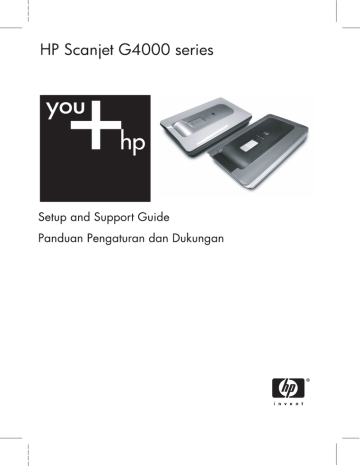
2
How to use the scanner
This section presents an overview of the scanner and how to use it.
Where to get additional information
More information about the scanner and software can be found in the scanner Help file. If you have installed the HP Photosmart software that came with the scanner, double-click the HP Solution Center icon on your desktop, and then click Help and
Support. Under the Documentation section, click Product Help.
To access an online version of the scanner user guide, click Start, point to Programs or All Programs, point to HP, Scanjet, G4000 series, and then click User Guide.
Macintosh users: For information about scanning procedures, open HP Device
Manager, and then click on the question mark at the bottom of the dialog box.
HP Photosmart Windows software
When you install the HP Photosmart Windows software, two icons are added to your desktop. These icons open programs for scanning and editing your scans.
For information on how to use HP Solution Center and HP Photosmart software, see the scanner Help file. Double-click the HP Solution Center icon on your desktop, and then click Help and Support. Under the Documentation section, click Product
Help.
HP Solution Center is the program that gets you started scanning pictures and documents. Use the HP Solution Center for all of the following:
● Perform scanning and copy functions
● Access help and troubleshooting information
● Access the HP Photosmart software to edit your scans
● Modify settings and preferences
HP Photosmart software is the program to use for manipulating, printing, archiving, and sharing your images after they have been scanned. You can get to the HP Photosmart software from the desktop icon or through HP Solution Center.
To start a scan:
Double-click the HP Solution Center icon on the desktop, click the tab for the scanner, and then click the task you want to perform.
Note If the HP Solution Center icon is not available on the desktop, click
Start, point to Programs or All Programs, point to HP, and then click
HP Solution Center.
9 Setup and Support Guide
advertisement
* Your assessment is very important for improving the workof artificial intelligence, which forms the content of this project
Related manuals
advertisement
Table of contents
- 6 Get started
- 6 Step 1. Check the box contents
- 7 Step 2. Install the software
- 7 Step 3. Connect the TMA cable
- 8 Step 4. Connect the power supply
- 8 Step 5. Connect the USB cable
- 10 Step 6. Test the installation
- 11 How to use the scanner
- 11 Where to get additional information
- 11 HP Photosmart Windows software
- 12 HP Photosmart Macintosh software
- 12 Front panel and accessories overview
- 12 Front-panel buttons
- 12 Transparent materials adapter (TMA)
- 14 Scanner installation troubleshooting
- 14 Uninstall and reinstall the software
- 15 Check the cables
- 16 Regulatory information and product specifications
- 16 Scanner specifications
- 17 Transparent materials adapter (TMA) specifications
- 17 Environmental specifications
- 17 Recycle and restricted material information
- 18 European Union
- 19 Product support
- 19 Accessibility
- 19 HP Scanjet Web site
- 20 Getting assistance
- 21 Hewlett-Packard limited warranty statement
- 26 Persiapan awal
- 26 Langkah 1. Periksa isi kemasan
- 27 Langkah 2. Instal perangkat lunak
- 27 Langkah 3. Hubungkan kabel TMA
- 28 Langkah 4. Hubungkan catu daya
- 28 Langkah 5. Hubungkan kabel USB
- 30 Langkah 6. Uji instalasi
- 31 Cara menggunakan pemindai
- 31 Ke mana mendapatkan informasi tambahan
- 31 Perangkat lunak HP Photosmart Windows
- 32 Perangkat lunak HP Photosmart Macintosh
- 32 Tinjauan umum panel depan dan aksesori
- 32 Tombol-tombol panel depan
- 33 Transparent materials adapter (TMA)
- 34 Pemecahan masalah instalasi pemindai
- 34 Copot-instal dan menginstal ulang perangkat lunak
- 35 Memeriksa kabel
- 36 Informasi kepengaturan dan spesifikasi produk
- 36 Spesifikasi pemindai
- 37 (TMA)
- 37 Spesifikasi lingkungan
- 37 Informasi mengenai daur ulang dan pemakaian bahan produk yang terbatas
- 38 Eropa
- 39 Dukungan produk
- 39 Aksesibilitas
- 39 Situs Web HP Scanjet
- 40 Memperoleh bimbingan
- 41 Keterangan jaminan terbatas Hewlett-Packard