advertisement
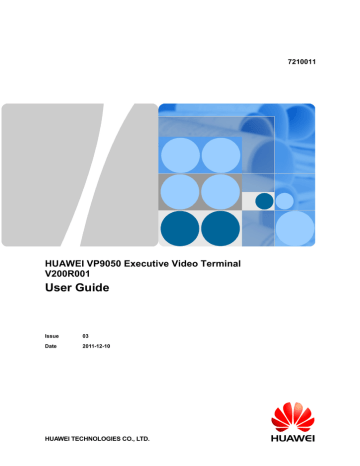
HUAWEI VP9050 Executive Video Terminal
User Guide
Table 4-3 describes the specifications of the video output interfaces of the terminal. The
display contents vary with the interfaces to which the displays are connected. In the following table, ① indicates local video; ② indicates local presentation; ③ indicates remote video;
④ indicates remote presentation.
Table 4-3 Specifications of the video output interface
Video Output
Interface
Interface
Type
Output
Format
Video
Displayed
Whether User
Interface Can Be
Displayed
Yes DVI/VGA
OUT
DVI-I DVI, VGA, and YPrPb
①②③④
Use the cable that is provided to connect a display to the terminal based on the content to be displayed and the interface on the display.
Please use the cables provided along with the terminal. Other cables may not be able to ensure the desired quality. It is recommended that you contact the device supplier to purchase the relevant cables.
Table 4-4 Interfaces and cables
Interface → Format Required by a
Display
DVI-I interface → DVI format
DVI-I interface → SXGA/VGA format
DVI-I interface → YPrPb format
Cable to Be Used
DVI extension cable
DVI-SXGA cable
DVI-YPrPb (component video) cable
4.2.3 Setting Camera Input Parameters
When cameras of certain models are used along with the terminal, the parameters for these cameras must be set. For details about how to install and operate a camera, see the documents provided in the camera package.
To set the input parameters of a camera connected to the terminal, do the following:
Step 1 Choose Settings > Video > Video Input.
Step 2 Select DVI/VGA IN.
Step 3 Set the parameters listed in Table 4-5.
Table 4-5 Camera input parameters
Parameter
Camera name
Description
This specifies the name of a camera. During a conference, you can switch between cameras based on their names.
Issue 03 (2011-12-10) Huawei Proprietary and Confidential
Copyright © Huawei Technologies Co., Ltd
29
HUAWEI VP9050 Executive Video Terminal
User Guide
Parameter
Camera type
Description
This specifies the type of the camera connected. The terminal supports camera models from multiple manufacturers. The control commands vary with different cameras. Therefore, select the camera type correctly to ensure that the camera can be controlled properly.
Serial port
Initial position
Moving speed
This specifies the serial port that is connected to the camera control interface. You can select either COM1 or None.
Select the serial port that is being used. Otherwise, the camera cannot be controlled.
If Auto is selected, the camera automatically determines its initial position after startup. Generally, the camera keeps its original position.
If camera presets have been defined, such as Preset 1, the presets can be selected. Then the camera moves to the corresponding preset after startup.
This specifies the speed for turning the camera and moving the camera lens.
Select Slow for accurate positioning.
Select Fast for quick positioning.
Select Medium for medium pace positioning.
Input source
Mirroring
Stretch mode
This specifies the input source resolution.
This specifies whether the terminal displays a reflection of an input video, wherein the right and left sides of the original are reversed. By default, Normal is selected. If the terminal is used in a Huawei telepresence system, select Horizontal mirroring.
Normal: The input video will not be reversed.
Horizontal mirroring: The terminal displays a reflection of the input video, wherein the right and left sides of the original are reversed like the reflection of something seen in a mirror.
The terminal adjusts the input video based on the encoding format of the video.
Stretch: Stretch the video to full-screen mode without locking the aspect ratio of the video.
No stretch: Stretch the video to full-screen mode after locking the aspect ratio of the video. Black borders may appear at the four sides of the video display.
Intelligent stretch: The system cuts the video to a proper size, and then stretches the video to full-screen mode after locking the aspect ratio. For example, to change a wide-screen video to a narrow-screen video, the system cuts the left and right sections of the wide-screen video, and then stretches the video to full-screen mode.
Issue 03 (2011-12-10) Huawei Proprietary and Confidential
Copyright © Huawei Technologies Co., Ltd
30
advertisement
Related manuals
advertisement
Table of contents
- 12 1 Installation and Preparation
- 12 1.1 Features
- 13 1.2 System Components
- 13 1.2.1 Basic Components
- 13 1.2.2 Optional Components
- 13 1.3 Appearance of the Terminal
- 13 1.3.1 Positions of the Components
- 18 1.3.2 Indicators
- 18 1.4 System Connection
- 18 1.4.1 Connecting the Terminal
- 20 1.4.2 Connecting the External Devices
- 21 1.5 Uncovering the Lens
- 21 1.6 Starting/Shutting Down the System
- 21 1.6.1 Starting the System
- 21 1.6.2 Shutting Down the System
- 22 2 Touch Panel
- 24 3 Network Settings
- 24 3.1 Using the Settings Wizard
- 24 3.2 Setting Basic Parameters
- 25 3.3 Configuring an IP LAN
- 25 3.3.1 Status Indicators of the LAN Interface
- 26 3.3.2 Setting IP Parameters
- 27 3.3.3 Setting H.323 Parameters
- 28 3.3.4 Setting SIP Parameters
- 29 3.3.5 Setting SNMP Parameters
- 30 3.3.6 Setting QoS Parameters
- 31 3.3.7 Setting Firewall Parameters
- 33 3.3.8 Setting Network Diagnostics Parameters
- 33 3.4 Configuring the 3G Network
- 33 3.4.1 Inserting a 3G Data Card
- 34 3.4.2 Setting 3G Parameters
- 35 3.4.3 Setting 3G Dial-up Parameters and Establishing a Dial-up Connection
- 38 4 Video Settings
- 38 4.1 Configuring the Built-In Camera
- 39 4.2 Configuring the External Camera
- 39 4.2.1 Getting to Know the Video Input Interface
- 39 4.2.2 Getting to Know the Video Output Interface
- 40 4.2.3 Setting Camera Input Parameters
- 42 4.2.4 Setting Camera Output Parameters
- 43 4.3 Selecting and Controlling a Camera
- 43 4.3.1 Selecting a Camera
- 44 4.3.2 Adjusting the Focal Length of a Camera
- 44 4.3.3 Controlling a Camera
- 44 4.4 Saving and Using Camera Presets
- 45 4.4.1 Saving a Camera Preset
- 45 4.4.2 Moving a Camera to a Preset
- 45 4.4.3 Deleting All Camera Presets
- 46 4.5 Setting the Video Resolution and Refresh Rate
- 47 5 Audio Settings
- 47 5.1 Connecting an Audio Device
- 47 5.2 Setting Audio Parameters
- 50 6 Conference Initiation
- 50 6.1 Initiating a Conference Using Different Methods
- 50 6.1.1 Initiating a Conference from the Favorite Conferences Screen
- 51 6.1.2 Initiating a Conference from the Conference History Screen
- 52 6.1.3 Initiating a Conference from the Address Book Screen
- 52 6.1.4 Initiating a Conference from the Call Screen
- 52 6.1.5 Scheduling a Conference
- 53 6.2 Answering Incoming Calls and Ending a Conference
- 53 6.2.1 Setting the Answering Mode
- 53 6.2.2 Ending a Conference
- 53 6.3 Setting Conference Parameters
- 55 6.4 Setting Up an H.239 Dual-Stream Conference
- 55 6.4.1 Designating the Dual Streams
- 55 6.4.2 Enabling the H.239 Mode
- 56 6.4.3 Sharing a Presentation
- 56 6.4.4 Viewing the Combined Picture of the Presentation and the Video
- 56 6.5 Joining an Authentication Conference
- 58 6.6 Managing the Address Book
- 58 6.6.1 Managing the Local Address Book
- 60 6.6.2 Setting Network Address Book Parameters
- 62 7 Conference Control
- 62 7.1 Customizing the Option Bar
- 62 7.2 Customizing the Conference Control Screen
- 63 7.3 Using Conference Control Functions
- 63 7.3.1 Viewing Sites
- 64 7.3.2 Broadcasting Sites
- 65 7.3.3 Giving the Floor to a Site
- 65 7.3.4 Displaying Sites Requesting for the Floor
- 65 7.3.5 Placing a Call
- 65 7.3.6 Disconnecting a Site
- 65 7.3.7 Deleting a Site
- 66 7.3.8 Muting and Unmuting the Microphone
- 66 7.3.9 Muting and Unmuting the Speaker
- 66 7.3.10 Requesting for Chair Control Rights
- 66 7.3.11 Requesting for the Floor
- 67 7.3.12 Setting the Continuous Presence
- 67 7.3.13 Enabling and Disabling Voice Activation
- 67 7.3.14 Releasing Chair Control Rights
- 67 7.3.15 Enabling Discussion
- 68 7.3.16 Adding Sites
- 68 7.3.17 Extending a Conference
- 68 7.3.18 Ending a Conference
- 70 8 Video and Audio
- 70 8.1 Adjusting the Video Display Effects
- 70 8.1.1 Adjusting the Local Video Effects
- 71 8.1.2 Configuring the Built-In Camera
- 71 8.1.3 Adjusting Video Parameters
- 73 8.1.4 Customizing the Status Icons to Be Displayed on Screens
- 73 8.1.5 Adjusting the Picture Offset
- 74 8.1.6 Adjusting the Sampling Phase
- 74 8.2 Adjusting Audio Effects
- 75 8.3 Adjusting the Volume
- 75 8.4 Adjusting the Screen Layout
- 76 8.5 Selecting a Video Source
- 77 8.6 Hiding the Local Video
- 78 9 Captions
- 78 9.1 Configuring Captions
- 79 9.2 Creating a Caption
- 80 9.3 Sharing a Caption
- 81 9.4 Sending an Instant Message
- 82 10 Security
- 82 10.1 Setting the Administrator Password
- 82 10.2 Restricting Screen Access Using the Administrator Password
- 83 10.3 Enabling H.235 Encryption
- 83 10.4 Allowing Remote Login
- 84 11 Terminal as a Display
- 84 11.1 Switching Between the Conference Mode and the PC Mode
- 84 11.2 Adjusting the Display Effect
- 84 11.3 Answering a Call
- 86 12 Remote Management from the Web Interface
- 86 12.1 Allowing Login from the Web Interface
- 86 12.2 Configuring a Web Browser
- 87 12.3 Logging In to the Terminal from the Web Interface
- 88 12.4 Functions Provided on the Web Interface
- 89 12.4.1 Exporting the Address Book
- 89 12.4.2 Modifying Records of an Address Book
- 89 12.4.3 Importing an Address Book
- 89 12.4.4 Customizing Shortcut Icons
- 90 12.4.5 Navigation
- 90 12.4.6 Site List
- 90 12.4.7 Conference Control Page
- 92 13 Maintenance and Troubleshooting
- 92 13.1 Routine Maintenance
- 92 13.1.1 Checking the Working Environment Periodically
- 92 13.1.2 Checking Cable Connection Periodically
- 93 13.1.3 Viewing the System Status
- 93 13.1.4 Viewing the System Information
- 94 13.1.5 Viewing Logs
- 94 13.2 Software Upgrade
- 95 13.2.2 Upgrading the Software Locally Using a Computer
- 98 13.2.3 Upgrading the Software Using the Minimum System
- 99 13.3 Diagnostics
- 102 13.4 Troubleshooting
- 113 Precautions
- 117 Technical Specifications
- 119 Videoconferencing Room Layout