advertisement
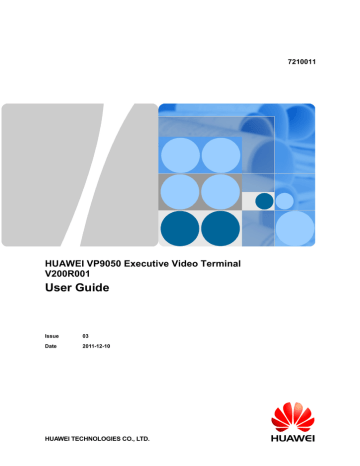
HUAWEI VP9050 Executive Video Terminal
User Guide
5
Audio Settings
5.1 Connecting an Audio Device
Equipped with a microphone and a speaker, the terminal also provides AUDIO IN and
AUDIO OUT interfaces for connecting to external audio devices. Figure 1-3 shows the
interface location and Table 5-1 describes the audio interfaces.
If the AUDIO OUT interface is connected to an external speaker, audio can be output from the terminal to the external speaker, obtaining increased volume and better quality.
Table 5-1 Description of audio interfaces
Audio Input Interface Type
AUDIO IN
AUDIO OUT MAIN
Features of the Audio That Can Be
Received
Headset interface Mono audio channel/Stereo line input
Headset interface Mono audio channel/Stereo line output
5.2 Setting Audio Parameters
Before connecting the terminal to an audio device, set the audio parameters correctly to obtain better audio effects.
To set the terminal's audio parameters, do the following:
Step 1 Choose Settings > Audio, and then set the parameters listed in Table 5-2 and Table 5-3.
Issue 03 (2011-12-10) Huawei Proprietary and Confidential
Copyright © Huawei Technologies Co., Ltd
36
HUAWEI VP9050 Executive Video Terminal
User Guide
Table 5-2 Audio input parameters
Parameter
Left audio source
Right audio
source
Description
Using this tab, the names of the MIC and AUDIO IN interfaces can be set. A name can indicate the input interface so that you can identify the interface during a conference. The length of the value cannot exceed 128 bytes.
In addition, the MIC or AUDIO IN interface can be enabled so that the audio output by the device to which the MIC or AUDIO IN interface is connected are input; the MIC or AUDIO IN interface can also be enabled so that the audios output by the device to which the
MIC or AUDIO IN interface is connected are not input.
The parameters on this tab specify audio sources for the left and right audio channels in stereo mode.
By default, the MIC 1 and AUDIO IN L interfaces are the input sources for the left audio channel; the MIC 2 and AUDIO IN R interfaces are the input sources for the right audio channel.
To adjust the volume of MIC and AUDIO IN interface, move the sliders.
Table 5-3 Volume and sound effect parameters
Parameter
Volume
Description
You can move the slider using the arrow keys to adjust the volume of the speaker and alert tones.
Sound Effect
Step 2 Save the settings.
----End
Issue 03 (2011-12-10) Huawei Proprietary and Confidential
Copyright © Huawei Technologies Co., Ltd
37
advertisement
Related manuals
advertisement
Table of contents
- 12 1 Installation and Preparation
- 12 1.1 Features
- 13 1.2 System Components
- 13 1.2.1 Basic Components
- 13 1.2.2 Optional Components
- 13 1.3 Appearance of the Terminal
- 13 1.3.1 Positions of the Components
- 18 1.3.2 Indicators
- 18 1.4 System Connection
- 18 1.4.1 Connecting the Terminal
- 20 1.4.2 Connecting the External Devices
- 21 1.5 Uncovering the Lens
- 21 1.6 Starting/Shutting Down the System
- 21 1.6.1 Starting the System
- 21 1.6.2 Shutting Down the System
- 22 2 Touch Panel
- 24 3 Network Settings
- 24 3.1 Using the Settings Wizard
- 24 3.2 Setting Basic Parameters
- 25 3.3 Configuring an IP LAN
- 25 3.3.1 Status Indicators of the LAN Interface
- 26 3.3.2 Setting IP Parameters
- 27 3.3.3 Setting H.323 Parameters
- 28 3.3.4 Setting SIP Parameters
- 29 3.3.5 Setting SNMP Parameters
- 30 3.3.6 Setting QoS Parameters
- 31 3.3.7 Setting Firewall Parameters
- 33 3.3.8 Setting Network Diagnostics Parameters
- 33 3.4 Configuring the 3G Network
- 33 3.4.1 Inserting a 3G Data Card
- 34 3.4.2 Setting 3G Parameters
- 35 3.4.3 Setting 3G Dial-up Parameters and Establishing a Dial-up Connection
- 38 4 Video Settings
- 38 4.1 Configuring the Built-In Camera
- 39 4.2 Configuring the External Camera
- 39 4.2.1 Getting to Know the Video Input Interface
- 39 4.2.2 Getting to Know the Video Output Interface
- 40 4.2.3 Setting Camera Input Parameters
- 42 4.2.4 Setting Camera Output Parameters
- 43 4.3 Selecting and Controlling a Camera
- 43 4.3.1 Selecting a Camera
- 44 4.3.2 Adjusting the Focal Length of a Camera
- 44 4.3.3 Controlling a Camera
- 44 4.4 Saving and Using Camera Presets
- 45 4.4.1 Saving a Camera Preset
- 45 4.4.2 Moving a Camera to a Preset
- 45 4.4.3 Deleting All Camera Presets
- 46 4.5 Setting the Video Resolution and Refresh Rate
- 47 5 Audio Settings
- 47 5.1 Connecting an Audio Device
- 47 5.2 Setting Audio Parameters
- 50 6 Conference Initiation
- 50 6.1 Initiating a Conference Using Different Methods
- 50 6.1.1 Initiating a Conference from the Favorite Conferences Screen
- 51 6.1.2 Initiating a Conference from the Conference History Screen
- 52 6.1.3 Initiating a Conference from the Address Book Screen
- 52 6.1.4 Initiating a Conference from the Call Screen
- 52 6.1.5 Scheduling a Conference
- 53 6.2 Answering Incoming Calls and Ending a Conference
- 53 6.2.1 Setting the Answering Mode
- 53 6.2.2 Ending a Conference
- 53 6.3 Setting Conference Parameters
- 55 6.4 Setting Up an H.239 Dual-Stream Conference
- 55 6.4.1 Designating the Dual Streams
- 55 6.4.2 Enabling the H.239 Mode
- 56 6.4.3 Sharing a Presentation
- 56 6.4.4 Viewing the Combined Picture of the Presentation and the Video
- 56 6.5 Joining an Authentication Conference
- 58 6.6 Managing the Address Book
- 58 6.6.1 Managing the Local Address Book
- 60 6.6.2 Setting Network Address Book Parameters
- 62 7 Conference Control
- 62 7.1 Customizing the Option Bar
- 62 7.2 Customizing the Conference Control Screen
- 63 7.3 Using Conference Control Functions
- 63 7.3.1 Viewing Sites
- 64 7.3.2 Broadcasting Sites
- 65 7.3.3 Giving the Floor to a Site
- 65 7.3.4 Displaying Sites Requesting for the Floor
- 65 7.3.5 Placing a Call
- 65 7.3.6 Disconnecting a Site
- 65 7.3.7 Deleting a Site
- 66 7.3.8 Muting and Unmuting the Microphone
- 66 7.3.9 Muting and Unmuting the Speaker
- 66 7.3.10 Requesting for Chair Control Rights
- 66 7.3.11 Requesting for the Floor
- 67 7.3.12 Setting the Continuous Presence
- 67 7.3.13 Enabling and Disabling Voice Activation
- 67 7.3.14 Releasing Chair Control Rights
- 67 7.3.15 Enabling Discussion
- 68 7.3.16 Adding Sites
- 68 7.3.17 Extending a Conference
- 68 7.3.18 Ending a Conference
- 70 8 Video and Audio
- 70 8.1 Adjusting the Video Display Effects
- 70 8.1.1 Adjusting the Local Video Effects
- 71 8.1.2 Configuring the Built-In Camera
- 71 8.1.3 Adjusting Video Parameters
- 73 8.1.4 Customizing the Status Icons to Be Displayed on Screens
- 73 8.1.5 Adjusting the Picture Offset
- 74 8.1.6 Adjusting the Sampling Phase
- 74 8.2 Adjusting Audio Effects
- 75 8.3 Adjusting the Volume
- 75 8.4 Adjusting the Screen Layout
- 76 8.5 Selecting a Video Source
- 77 8.6 Hiding the Local Video
- 78 9 Captions
- 78 9.1 Configuring Captions
- 79 9.2 Creating a Caption
- 80 9.3 Sharing a Caption
- 81 9.4 Sending an Instant Message
- 82 10 Security
- 82 10.1 Setting the Administrator Password
- 82 10.2 Restricting Screen Access Using the Administrator Password
- 83 10.3 Enabling H.235 Encryption
- 83 10.4 Allowing Remote Login
- 84 11 Terminal as a Display
- 84 11.1 Switching Between the Conference Mode and the PC Mode
- 84 11.2 Adjusting the Display Effect
- 84 11.3 Answering a Call
- 86 12 Remote Management from the Web Interface
- 86 12.1 Allowing Login from the Web Interface
- 86 12.2 Configuring a Web Browser
- 87 12.3 Logging In to the Terminal from the Web Interface
- 88 12.4 Functions Provided on the Web Interface
- 89 12.4.1 Exporting the Address Book
- 89 12.4.2 Modifying Records of an Address Book
- 89 12.4.3 Importing an Address Book
- 89 12.4.4 Customizing Shortcut Icons
- 90 12.4.5 Navigation
- 90 12.4.6 Site List
- 90 12.4.7 Conference Control Page
- 92 13 Maintenance and Troubleshooting
- 92 13.1 Routine Maintenance
- 92 13.1.1 Checking the Working Environment Periodically
- 92 13.1.2 Checking Cable Connection Periodically
- 93 13.1.3 Viewing the System Status
- 93 13.1.4 Viewing the System Information
- 94 13.1.5 Viewing Logs
- 94 13.2 Software Upgrade
- 95 13.2.2 Upgrading the Software Locally Using a Computer
- 98 13.2.3 Upgrading the Software Using the Minimum System
- 99 13.3 Diagnostics
- 102 13.4 Troubleshooting
- 113 Precautions
- 117 Technical Specifications
- 119 Videoconferencing Room Layout