- Computers & electronics
- Computer components
- System components
- Motherboards
- IBM
- SBC-659P
- User's manual
advertisement
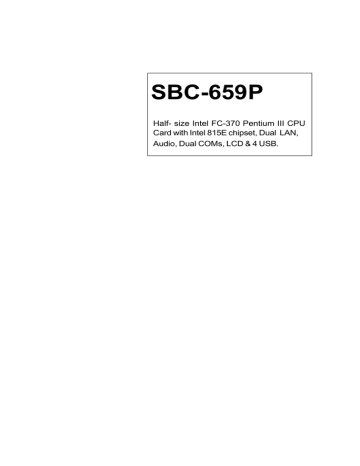
VGA connector (CN8)
VGA display connector (CN8)
CN8 is a 15-pin, D-SUB connector used for conventional CRT displays.
5
6
3
4
7
8
VGA display connector (CN8)
Pin Signal
1 RED
2 GREEN
Pin
9
10
BLUE
N/C
GND
GND
GND
GND
15
16
11
12
13
14
Signal
VCC
GND
N/C
DDCSDA
H-SYNC
V-SYNC
DDCSCL
N/C
Chapter2 Installation 29
SBC-659P
Audio Connector (CN9)
On board SBC-659P, there is a 14-pin header for audio capability.
The pin definition is provided below.
Audio connector (CN 9)
Pin
1
3
Signal
MIC IN
GND
Pin
2
4
Signal
MIC VCC
CD GND
5 LINE IN L 6 CD IN L
7 LINE IN R 8 CD GND
9 GND 10 CD IN R
11
13
LINE OUT L 12 LINE OUT R
GND 14 GND
3 0 SBC-659P Installation Guide
BC-599/596
Ethernet Connectors(CN12,CN10)
Onboard supports two standard RJ-45 connector for Ethernet connection. The RJ-45 connector has two LED indicators. Both
LED displays indicate the speed of information being processed.
* The on board Intel 82559GD fast Ethernet controller supports
10Mb/s and 100Mb/s N-way auto-negotiation operation.
6
7
4
5
100Base-Tx Ethernet connector (CN12)
Pin
1
2
3
Signal
TCT
TX+
TX-
Pin
8
9
10
Signal
ACTIVE LED
SPEED LED
3VSB
RX+
RX-
RCT
LINK LED
11
12
13
14
NC
NC
GND
GND
5
6
3
4
7
100Base-Tx Ethernet connector (CN10)
Pin
1
2
Signal
TCT
TX+
Pin
8
9
Signal
ACTIVE LED
SPEED LED
TX-
RX+
RX-
RCT
LINK LED
10
11
12
13
14
3VSB
NC
NC
GND
GND
Chapter2 Installation 31
SBC-659P
COM 1 (CN 13) & COM 2 (CN 11) Serial Ports
On board offer two serial ports for serial devices connection. Pin definitions show as below.
5
7
9
COM 1 RS-232 (CN13)
Pin Signal Pin Signal
1 DCD1 2 RXD1
3 TXD1 4 DTR1
GND 6
RTS1 8
RI 10
DSR1
CTS1
N.C.
5
7
9
COM 2 RS-232/422/485 (CN11)
Pin Signal Pin Signal
1 DCD2(422TXD-/485DATA-) 2 RXD2 (422RXD+)
3 TXD2(422TXD+/485DATA+) 4 DTR2 (422RXD-)
GND
RTS2
RI
6
8
10
DSR2
CTS2
N.C.
3 2 SBC-659P Installation Guide
BC-599/596
Internal Keyboard Connector (CN15)
3
4
5
Internal keyboard connector (CN 15)
Pin
1
Signal
CLK
2 Data
NC
GND
+5V
Power connector (CN16)
ATX power connector (CN16)
The ATX power supply uses 20-pin connector shown below. Make sure you plug in the right direction.
7
8
9
10
4
5
6
ATX power connector (CN16)
2
3
Pin
1
Signal
NC
NC
GND
Pin Signal
11 NC
12
13
-12V
GND
+5V
GND
+5 V
GND
POWER OK
+5VSB
+12V
14
15
16
17
18
19
20
PS ON
GND
GND
GND
-5V
+5V
+5V
Chapter2 Installation 33
SBC-659P
Parallel port connector (CN17)
Normally, the parallel port is used to connect the board to a printer.
The SBC-659P includes an onboard parallel port, accessed through
CN17, a 26-pin flat-cable connector. A traditional DB-25 connector cable is needed to install the printer to the board. The cable has a
26-pin connector on one end and a DB-25 pin connector on the other.
Parallel port IRQ
The onboard parallel port is designated as LPT1 and can be disabled or changed to LPT2 or LPT3 in the system BIOS setup.
Parallel port connector table (CN17)
9
10
11
7
8
5
6
12
13
2
3
4
Parallel port connector (CN17)
Pin Signal Pin Signal
1
STROBE 14 AFD
PTD0
PTD1
PTD2
15
16
17
ERROR
INIT
SLIN
PTD3
PTD4
PTD5
PTD6
PTD7
ACK
BUSY
PE
SELECT
18
19
20
21
22
23
24
25
26
GND
GND
GND
GND
GND
GND
GND
GND
N.C.
3 4 SBC-659P Installation Guide
BC-599/596
PS/2 keyboard and mouse connectors(CN18)
On board SBC-659P, there is a standard 6-pin mini-din connector for
PS/2 keyboard and mouse connector. The pin definition is provided below.
Keyboard and mouse connector (CN 18)
Pin
1
3
5
7
Signal
MS CLOCK 2
+5V
KB DATA
N/C
Pin
4
6
8
Signal
KB CLOCK
GND
MS DATA
N/C
IrDA Connector (CN19)
The IrDA connector (CN19) can be configured to support wireless infrared modules. With this module and application software such as laplink or Win95, Direct Cable connection can transfer files between laptops, notebooks, PDA and printers. This connector supports HPSIR ( 115.2Kbps, 2 meters ), (ASK-IR ( 56Kbps ) and fast IR (4Mbps, 2 meters).Install infrared module onto IrDAconnector and enabled infrared function from BIOS setup, make sure to have correct orientation when you plug onto IRDA connector (CN19).
4
5
6
2
3
Pin Signal
1 +5V
CIRTX
IRRX
GND
IRTX
CIRRX
Chapter2 Installation 35
SBC-659P
CPU Fan power connectors (CN20)
Plug in the fan cable to the 3-pin fan connector onboard. The fan connector is marked CN20.
2
3
CPU fan power connector (CN20)
Pin
1
Signal
GND
+12V
Fan speed sensor
North bridge chip Fan Connector (CN21)
Plug in the North Bridge chip fan cable to the 2-pin fan connector.
CPU fan power connector (CN21)with no ACPI,APM function.
Pin
1
2
Signal
GND
+12V
3 6 SBC-659P Installation Guide
BC-599/596
Compact Flash Connector (CN22)
GND
GND
GND
GND
+5V
GND
GND
GND
GND
ADDR2
ADDR1
ADDR0
DATA0
DATA1
DATA2
N.C.
GND
23
24
25
19
20
21
22
13
14
15
16
9
10
11
12
17
18
Compact Flash Connector (CN22)
6
7
4
5
8
2
3
Pin Signal
1 GND
DATA3
DATA4
DATA5
DATA6
DATA7
CS#1
GND
29
30
31
32
33
Pin
26
27
28
48
49
50
44
45
46
47
38
39
40
41
34
35
36
37
42
43
Signal
GND
DATA11
DATA12
DATA13
DATA14
DATA15
CS#3
GND
IO READ
IO WRITE
+5V
IRQ15
+5V
CSEL
N.C.
IDE RESET
IO READY
N.C.
+5V
DASP
DIAG
DATA8
DATA9
DATA10
GND
Chapter2 Installation 37
38 SBC-659P User Manual
3
Award BIOS Setup
This chapter describes how to configure the BIOS for the system.
Starting setup
The Award BIOS is immediately activated when you first turn on the computer. The BIOS reads system configuration information in
CMOS RAM and begins the process of checking out the system and configuring it through the power-on self test (POST).
When these preliminaries are finished, the BIOS seeks an operating system on one of the data storage devices (hard drive, floppy drive, etc.). The BIOS launches the operating system and hands control of system operations to it.
During POST, you can start the Setup program in one of two ways:
1.By pressing Del immediately after switching the system on, or
2.By pressing Del or pressing Ctrl-Alt-Esc when the following message appears briefly at the bottom of the screen during POST:
TO ENTER SETUP BEFORE BOOT PRESS DEL KEY
If the message disappears before you respond and you still wish to enter Setup, restart the system to try again by turning it OFF then
ON or pressing the RESET button on the system case. You may also restart by simultaneously pressing Ctr-Alt-Del. If you do not press the keys at the correct time and the system does not boot, an error message appears and you are again asked to
PRESS F1 TO CONTINUE, DEL TO ENTER SETUP
Chapter 3 Award BIOS Setup 39
Setup keys
These keys helps you navigate in Award BIOS:
Up arrow
Down arrow
Left arrow
Right arrow
Move to previous item
Move to next item
Move to the item in the left hand
Move to the item in the right hand
F2
F3
F4
F5
Esc Main Menu: Quit and not save changes into
CMOS RAM
Other pages: Exit current page and return to
Main Menu
PgUP/+
PgDn/-
Increase the numeric value or make changes
Decrease the numeric value or make changes
F1
F6
F7
F8
F9
F10
General help, only for Status Page Setup
Menu and Option Page Setup Menu
Item Help
Reserved
Reserved
Restore the previous CMOS value from
CMOS, only for Option Page Setup Menu
Load the default CMOS RAM value from
BIOS default table, only for Option Page
Setup Menu
Load the default
Reserved
Reserved
Save all the CMOS changes, only for Main
Menu
40 SBC-659P User Manual
Getting Help
Press F1 to pop up a small help window that describes the appropriate keys to use and the possible selections for the highlighted item. To exit the Help Window press Esc or the F1 key again.
In Case of Problems
If, after making and saving system changes with Setup, you discover that your computer no longer is able to boot, the Award
BIOS supports an override to the CMOS settings that resets your system to its default configuration.
You can invoke this override by immediately pressing Insert; when you restart your computer. You can restart by either using the ON/
OFF switch, the RESET button or by pressing Ctrl-Alt-Delete.
The best advice is to alter only settings that you thoroughly understand. In particular, do not change settings in the Chipset screen without a good reason. The Chipset defaults have been carefully chosen by Award Software or your system manufacturer for the best performance and reliability. Even a seemingly small change to the Chipset setup may cause the system to become unstable.
Chapter 3 Award BIOS Setup 41
Main Setup Menu
Standard CMOS Features
Use this menu for basic system configuration. (Date, time, IDE, etc.)
Advanced BIOS Features
Use this menu to set the advanced features available on your system.
Advanced Chipset Features
Use this menu to change the values in the chipset registers and optimize your system’s performance.
Integrated Peripherals
Use this menu to specify your settings for integrated peripherals.
(Primary slave, secondary slave, keyboard, mouse etc.)
Power Management Setup
Use this menu to specify your settings for power management.
(HDD power down, power on by ring, KB wake up, etc.)
42 SBC-659P User Manual
PnP/PCI Configuration
This entry appears is your system supports PnP/PCI.
PC Health Status
This menu allows you to set the shutdown temperature for your system.
Frequency/Voltage Control
Use this menu to specify your settings for frequency/ voltage control.
Load Fail-Safe Defaults
Use this menu to load the BIOS default values for the minimal/ stable performance for your system to operate.
Load Optimized Defaults
Use this menu to load the BIOS default values that are factory settings for optimal performance system operations. While
AWARD has designated the custom BIOS to maximize performance, the factory has the right to change these defaults to meet their needs.
Set Supervisor/User Password
Use this menu to set User and Supervisor Passwords.
Save and Exit Setup
Save CMOS value changes to CMOS and exit setup.
Exit Without Saving
Abandon all CMOS value changes and exit setup.
Chapter 3 Award BIOS Setup 43
Standard CMOS Features
This standard setup menu allows users to configure system components such as the date, time, hard disk drive, floppy drive, display, and memory. Online help for each field can be accessed by pressing F1.
Date and Time Configuration
The BIOS determines the day of the week from the other date information. This field is for information only.
Press the left or right arrow key to move to the desired field (date, month, year). Press the PgUp/- or PgDn/+ key to increment the setting, or type the desired value into the field.
The time format is based on the 24-hour military-time clock. For example, 1 p.m. is 13:00:00 hours. Press the left or right arrow key to move to the desired field. Press the PgUp/- or PgDn/+ key to increment the setting, or type the desired value into the field.
HARD DISKS
The BIOS supports up to four IDE drives. This section does not show information about other IDE devices, such as a CD-ROM drive, or about other hard drive types, such as SCSI drives.
NOTE: We recommend that you select type AUTO for all drives.
44 SBC-659P User Manual
The BIOS can automatically detect the specifications and optimal operating mode of almost all IDE hard drives. When you select type AUTO for a hard drive, the BIOS detects its specifications
If you do not want to select drive type AUTO, other methods of selecting the drive type are available:
1.Match the specifications of your installed IDE hard drive(s) with
the preprogrammed values for drive types 1 through 45.
2.Select USER and enter values into each drive parameter field.
3.Use the IDE HDD AUTO DETECTION function in Setup.
Here is a brief explanation of drive specifications:
Type:
The BIOS contains a table of predefined drive types. Each
defined drive type has a specified number of cylinders,
number of heads, write precompensation factor, landing
zone, and number of sectors. Drives whose specifications
do not accommodate any predefined type are classified as
type USER.
Size
: Disk drive capacity (approximate). Note that this size is
usually slightly greater than the size of a formatted disk
given by a disk-checking program.
Cyls
: Number of cylinders
Head
: Number of heads
Precomp
: Write precompensation cylinder
Landz
: Landing zone
Sector
: Number of sectors
Mode
: Auto, Normal, Large, or LBA
- Auto
: The BIOS automatically determines the optimal mode.
- Normal
: Maximum number of cylinders, heads, and sectors
supported are 1024, 16, and 63.
- Large
: For drives that do not support LBA and have more
than 1024 cylinders.
Chapter 3 Award BIOS Setup 45
- LBA
(Logical Block Addressing): During drive access, the
IDE controller transforms the data address described by sector, head, and cylinder number into a physical block address, significantly improving data transfer rates. For drives with greater than 1024 cylinders.
Drive A
Drive B
Select the correct specifications for the diskette drive(s) installed in the computer.
None No diskette drive installed
360K, 5.25 in 5-1/4 inch PC-type standard drive;
360 kilobyte capacity
1.2M, 5.25 in 5-1/4 inch AT-type high-density drive; 1.2 megabyte capacity
720K, 3.5 in 3-1/2 inch double-sided drive;
720 kilobyte capacity
1.44M, 3.5 in 3-1/2 inch double-sided drive;
1.44 mega byte capacity
2.88M, 3.5 in 3-1/2 inch double-sided drive;
2.88 mega byte capacity
46 SBC-659P User Manual
Halt On
During the power-on-self-test (POST), the computer stops if the
BIOS detects a hardware error. You can tell the BIOS to ignore certain errors during POST and continue the boot-up process.
These are the selections:
No errors
: POST does not stop for any errors.
All errors If
: the BIOS detects any nonfatal error, POST stops and prompts you to take corrective action.
All, But Keyboard
: POST does not stop for a keyboard error, but stops for all other errors
All, But Diskette
: POST does not stop for diskette drive errors, but stops for all other errors.
All, But Disk/Key
: POST does not stop for a keyboard or disk error, but stops for all other errors.
Memory
You cannot change any values in the Memory fields; they are only for your information. The fields show the total installed random access memory (RAM) and amounts allocated to base memory, extended memory, and other (high) memory. RAM is counted in kilobytes (KB: approximately one thousand bytes) and megabytes
(MB: approximately one million bytes).
RAM is the computer's working memory, where the computer stores programs and data currently being used, so they are accessible to the CPU. Modern personal computers may contain up to 64
MB, 128 MB, or more.
Base Memory
Typically 640 KB. Also called conventional memory. The DOS operating system and conventional applications use this area.
Chapter 3 Award BIOS Setup 47
Extended Memory
Above the 1-MB boundary. Early IBM personal computers could not use memory above 1 MB, but current PCs and their software can use extended memory.
Other Memory
Between 640 KB and 1 MB; often called High memory. DOS may load, terminate-and-stay-resident (TSR) programs, such as device drivers, in this area, to free as much conventional memory as possible for applications. Lines in your CONFIG.SYS file that start with LOADHIGH, load programs into high memory.
48 SBC-659P User Manual
Advanced BIOS Features
The displayed configuration is based on the manufacturer's SETUP
DEFAULTS settings.
Virus Warning
When enabled, you receive a warning message if a program
(specifically, a virus) attempts to write to the boot sector or the partition table of the hard disk drive. You should then run an antivirus program. Keep in mind that this feature protects only the boot sector, not the entire hard drive.
NOTE: Many disk diagnostic programs that access the boot sector table can trigger the virus warning message. If you plan to run such a program, we recommend that you first disable the virus warning.
Chapter 3 Award BIOS Setup 49
CPU Internal Cache/External Cache
Cache memory is additional memory that is much faster than conventional DRAM (system memory). CPUs from 486-type on up contain internal cache memory, and most, but not all, modern PCs have additional (external) cache memory. When the CPU requests data, the system transfers the requested data from the main DRAM into cache memory, for even faster access by the CPU.
The External Cache field may not appear if your system does not have external cache memory.
CPU L2 Cache ECC Checking
When you select Enabled, memory checking is enable when the external cache contains ECC SRAMs.
Processor Number Feature
This option is for Pentium III processor. During Enabled, this will check the CPU Serial number. Disabled this option if you don't want the system to know the serial number.
Quick Power On Self Test
Select Enabled to reduce the amount of time required to run the power-on-self-test (POST). A quick POST skips certain steps. We recommend that you normally disable quick POST. Better to find a problem during POST than lose data during your work.
First/Second/Third/Fourth Boot Device
The BIOS attempts to load the operating system from the devices in the sequence selected in these items.
The choices: Floppy, LS/ZIP, HDD, SCSI, CDROM, Disable.
50 SBC-659P User Manual
Swap Floppy Drive
This field is effective only in systems with two floppy drives.
Selecting enabled assigns physical drive B to logical drive A, and physical drive A to logical drive B.
Boot Up Floppy Seek
When Enabled, the BIOS tests (seeks) floppy drives to determine whether they have 40 or 80 tracks. Only 360-KB floppy drives have 40 tracks; drives with 720 KB, 1.2 MB, and 1.44 MB capacity all have 80 tracks. Because very few modern PCs have
40-track floppy drives, we recommend that you set this field to
Disabled to save time.
Boot Up NumLock Status
Toggle between On or Off to control the state of the NumLock key when the system boots. When toggled On, the numeric keypad generates numbers instead of controlling cursor operations.
Boot Up System Speed
Select High to boot at the default CPU speed; select Low to boot at the speed of the AT bus. Some add-in peripherals or old software
(such as old games) may require a slow CPU speed. The default setting is High.
Gate A20 Option
Gate A20 refers to the way the system addresses memory above 1
MB (extended memory). When set to Fast, the system chipset controls Gate A20. When set to Normal, a pin in the keyboard controller controls Gate A20. Setting Gate A20 to Fast improves system speed, particularly with OS/2 and Windows.
Chapter 3 Award BIOS Setup 51
Typematic Rate Setting-
Key strokes repeat at a rate determined by the keyboard controller. When enabled, the typematic rate and typematic delay can be selected.
The choice: Enabled/Disabled
Typematic Rate (Chars/Sec)-
Sets the number of times a second to repeat a key stroke when you hold the key down.
The choice: 6, 8, 10, 12, 15, 20, 24, 30
Typematic Delay (Msec)-
Sets the delay time after the key is held down before it begins to repeat the keystroke.
The choice: 250, 500, 750, 1000
Security Option
If you have set a password, select whether the password
is required every time the System boots, or only when you enter
Setup.
OS Select For DRAM>64MB-
Select the operating system that is running with greater than 64MB or RAM on the system.
The choice: Non-OS2, OS2
52 SBC-659P User Manual
HDD S.M.A.R.T Capability
Hard disk drives have built in problem detection capability (Self-Monitoring Analysis and Reporting Technology).
If a foreseen problem is about to take place, the computer will give a you a warning signal. The choice: Enable, Disable
Report No FDD For WIN 95-
Report no FDD for Win 95 or not. The choice: Yes, no
EPA Logo Select
the choic: Log1,Logo2
Small Logo(EPA) show
the choice:enable,disable
Chapter 3 Award BIOS Setup 53
Advanced Chipset Features
SDRAM CAS Latency Time
When synchronous DRAM is installed, the number of clock cycles of
CAS latency depends on the DRAM timing. Do not reset this field from the default value specified by the system designer.
SDRAM Cycle Time Tras/Trc
Select the number of SCLKs for an access cycle.
The choices: 5/7, 7/9 disable.
SDRAM RAS-to-CAS Delay
This field lets you insert a timing delay between the CAS and RAS strobe signals, used when DRAM is written to, read from, or refreshed. Fast gives faster performance; slow gives more stable performance. This field applies only when synchronous DRAM is installed in the system.
54 SBC-659P User Manual
SDRAM RAS Precharge Time
If an insufficient number of cycles is allowed for the RAS to accumulate its charge before DRAM refresh, the refresh may be incomplete and the
DRAM may fail to retain date. Fast gives faster performance; slow gives more stable performance. This field applies only when synchronous
DRAM is installed in the system.
System BIOS Cacheable
Selecting Enabled allows caching of the system BIOS ROM at F0000h-
FFFFFh, resulting in better system performance. However, if any program writes to this memory area, a system error may result. The choices:
Enabled, Disabled
Video BIOS Cacheable
Selecting Enabled allows caching of the video BIOS ROM at C0000h to
C7FFFh, resulting in better video performance. However, if any program writes to this memory area, a system error may result. The choices:
Enabled, Disabled Memory
Memory Hole At 15-16m
In order to improve performance, certain space in memory is reserved for
ISA cards. This memory must be mapped into the memory. The choices:
15-16 M, disabled
CPU Latency Timer
During enable, a deferrable CPU cycle will only be Deferred after it has been in Snoop Stall for 31 clocks and another ADS# has arrived. During disable, a deferrable CPU cycle will be deferred immediately after the
GMCH receives another ADS#.
Delayed Transaction
The chipset has an embedded 32-bit posted write buffer to support delay transactions cycles. Select Enabled to support compliance with PCI specification version 2.1.
Chapter 3 Award BIOS Setup 55
AGP Graphics Aperture Size
Select the size of Accelerated Graphics Port (AGP) aperture. The aperture is a portion of the PCI memory address range dedicated for graphics memory address space. Host cycles that hit the aperture range are forwarded to the AGP without any translation. The choices: 32M,
64M.
Display Cache Frequency
You can use this item to selct the frequency of the display cache.
The choice: 100 MHz,133 MHz
System Memory Frequency
You can use this item to select the operating frequency for the main system memory. The choice: Auto,100 MHz, 133 MHz
On-Chip Video Window Size
Select the on-chip video window size for VGA drive use.
The choices: 32MB, 64MB, Disabled
*On board Display Cache Setting*
CAS Latency
Select the local memory clock periods. The choice:2,3
Paging Mode Control
Select the paging mode control. The choice:close,open
56 SBC-659P User Manual
RAS-to-CAS Override
Select the display cache clock periods control.
The choice:Fast,Slow
RAS#Timing
This item controls RAS#active to Protegra, and refresh to RAS# active delay(in local memory clocks),
RAS#Percharge Timing
This item controls RAS#precharge(in local memory clocks).
The choice: Fast,Slow.
Chapter 3 Award BIOS Setup 57
Integrated Peripherals
On-Chip Primary PCI IDE
The system chipset contains a PCI IDE interface with support for two IDE channels. Select Enabled to activate the primary and/or secondary IDE interface. Select Disabled to deactivate this interface, if you install a primary and/or secondary add-in IDE interface.
On-Chip Secondary PCI IDE
The chipset contains a PCI IDE interface with support for two IDE channels. Select Enabled to activate the secondary IDE interface.
Select Disabled to deactivate this interface.
The choices: Enable, Disable
IDE Primary/Secondary Master/Slave PIO
The four IDE PIO (Programmable Input/Output) fields let you set a
PIO mode (0-1) for each of the four IDE devices that the onboard
IDE interface supports. Modes 0 through 4 provide successively increased performance. In Auto mode, the system automatically determines the best mode for each device.
The choices: Auto, Mode 0, Mode 1, Mode 2, Mode 3, Mode 4.
58 SBC-659P User Manual
IDE Primary/Secondary Master/Slave UDMA
Ultra DMA/33 implementation is possible only if your IDE hard drive supports it and the operating environment includes a DMA driver (Windows 95 OSR2 or a third-party IDE bus master driver).
If your hard drive and your system software both support Ultra
DMA/33, select Auto to enable BIOS support.
The choices: Auto, disable
USB Controller
Select Enabled if your system contains a Universal Serial Bus controller and you have USB peripherals.
USB Keyboard Support
Select Enabled if your system contains a Universal Serial Bus controller and you have a USB keyboard.
USB Mouse Support
Select Enabled if your system contains a Universal Serial Bus controller and you have a USB mouse.
Init Display First
This item allows you to active PCI slot or onboard first.
The choice: PCI slot, onboard
AC97 Audio
The default setting of Auto enables the AC97 audio if it is detected onboard
IDE HDD Block Mode
Select Enabled only if your hard drives support block mode.
Power on Function
Select the different manners for powering on the system.
The choices: Keyboard 98, password, any key, hot key, button only, mouse click, mouse move.
Chapter 3 Award BIOS Setup 59
KB Power on Password
The system will ask for a password, after entering the correct password the keyboard can then be used.
Hot Key Power On
Simply pressing on the pre-selected keyboard key the system will power on.
Onboard FDC Controller
Select Enabled if your system has a floppy disk controller (FDC) installed on the system board and you wish to use it. If you install an add-in FDC or the system has no floppy drive, select Disabled in this field.
UART Mode Select
Select an operating mode for the second serial port:
Normal RS-232C serial port
IrDA 1.0
IrDA SIR
IrDA MIR
Infrared port compliant with IrDA 1.0
specification
IrDA-compliant serial infrared port
1 MB/sec infrared port
IrDA FIR
ASK IR
SCR
Fast infrared standard
Amplitude shift keyed infrared port
60 SBC-659P User Manual
Onboard Serial Ports (1, 2)
Normally, the main board’s I/O chips will occupy a certain portion of memory space. For each I/O device the computer provides an
I/O address. The more devices attached the more address needed to organize the memory storage areas. If all the I/O devices were run through the same address, your devices would come to a near halt. By providing the end user with four serial ports this allows devices to run more efficiently if needed. Also the corresponding interrupt needs to be selected.
Selections of logical COM port addresses are as follows. ( 3F8/
IRQ4, 3E8/IRQ4, 2F8/IRQ3, 2E8/IRQ3)
Onboard Parallel Port
Select a logical LPT port address and corresponding interrupt for the physical parallel port
The Choice: 378/IRQ7, 278/IRQ5, 3BC/IRQ7, disabled
Parallel Port Mode
Two bidirectional parallel ports. Supports SPP, ECP, EPP,
ECP + EPP.
ECP Mode Use DMA
Select a DMA channel for the port.
PWRON After PWR-Fail
This option will determine how the system will power on after a power failure.
The choice: off, on , former status
Chapter 3 Award BIOS Setup 61
Watch Dog Timer
You can enable the system watchdog timer, a hardware timer that generates either an NMI or a reset when the software that it monitors does not respond as expected each time the watch dog polls it ( select the time period in a separate field ) The choice:
Disabled, 10 sec, 20 sec, 30 sec, 40 sec, 1 min, 2 min, 4 min.
62 SBC-659P User Manual
Power Management Setup
ACPI Function
This item allows you to enable/disable the Advanced Configuration and Power Management (ACPI). The Choices: Enable/Disable
Chapter 3 Award BIOS Setup 63
Power Management
This category allows you to select the type ( or degree ) of power saving and is directly related to the following modes:
1. HDD Power Down
2. Doze Mode
3. Suspend Mode
D i s a b l e ( D e f a u l t )
M i n .
P o w e r S a v i n g
M a x .
P o w e r S a v i n g
U s e r D e f i n e d
N o p o w e r m a n a g e m e n t .
D i s a b l e a l l f o u r m o d e s .
M i n h o u r i m
.
u m p o w
S t a n d b y e r m m a o d n a e g e
= 1 m e h n .
o u r
D
.
o z e
S u s p m o d e e n d
= 1 m o d e
1 h o u r .
H D D P o w e r D o w n = 1 5 m i n u t e s .
=
M a x i m u m p o w e r m a n a g e m e n t O N L Y
A V A I L
1 m i n .
,
A B L E
S t a n d b y
F O R m o d e
S L
=
C P U ' S .
1 m i n .
,
D o
S u s s p e e n m o d e d
= m o d e
= 1 m i n .
, a n d H D D P o w e r D o w n = 1 m i n .
A l n o l o t w s y o u d i s a b l e d , t o s e t e a c h e a o f c h t h e m o d e t a n g e i n s d a i v r i d u a l l y .
e f r o m
W h e
1 m i n .
n t o r a
1 n g e h o s u f r r o e m x c e
1 p t m i f o r n .
t o
H D D
1 5 m
P o w e r i n .
a n d
D o w n w h i c h d i s a b l e .
Video Off Method
This determines the manner in which the monitor is blanked.
V / H S Y N C + B l a n k
B l a n k S c r e e n
D P M S
T h i s t h e s e l e c t i o n w v e r t i c a l a n d i h l l o c a u s e r i z o n t a t l h e s y s t e m t o t u r s y n c h r o n i z a t i o n n o f f p o r t s a n d w r i t e b l a n k s t o t h e v i d e o b u f f e r
T h i s o p t i o n o n l y w r i t e s b l a n k s t o t h e v i d e o b u f f e r
I n i t i a l d i s p l a y p o w e r m a n a g e m e n t s i g n a l i n g
64 SBC-659P User Manual
Video Off In Suspend
After the selected period of system inactivity, the chipset enters a hardware suspend mode, stopping the CPU clock and possibly causing other system devices to enter power management modes.
In this case the video hardware can be selected to shut off after a period of system inactivity. This determines the manner in which the monitor is blanked.
Suspend Type
Select the suspend type. The choice: PWRON suspend, Stop
Grant
MODEM use IRQ
This determines the IRQ in which the MODEM can use.
The choices: 3, 4, 5, 7, 9, 10, 11, NA
Suspend Mode
After the selected period of system inactivity, the chipset enters a hardware suspend mode, stopping the CPU clock and possibly causing other system devices to enter power management modes.
HDD Power Down
After the selected period of drive inactivity, the HDD powers down while all other devices remain active.
Soft-Off by PWR-BTTN
Pressing the power button for more than 4 seconds forces the system to enter the Soft-Off state when the system has hung. The choice: Delay 4 seconds, Instant-Off.
Wake Up On Lan
The board enabled or disabled will execute a wake up process whenever LAN (Intel 815E) receives a wake up event such as a magic packet.
The Choice: Disabled, Enabled
Chapter 3 Award BIOS Setup 65
Power On By Ring
An input signal on the serial Ring Indicator (RI) line (in other words, an incoming call on the modem) boots the system from a soft off state.
Resume By Alarm
This option is used to Enable/Disable USB keyboard wake up with suspend to RAM.
The choices: Enable, disable
Date Alarm
You can choose which month the system will boot up. Set to 0 to boot everyday.
Time Alarm
You can choose what hour, minute and second the system will boot up.
<Reload Global Timer Events>
PM events are I/O events whose occurrence can prevent the system from entering a power saving mode or can awaken the system from such a mode. In effect, the system remains alert for anything which occurs to a device which is configured as Enabled, even when the system is in a power down mode.
Primary IDE 0
Primary IDE 1
Secondary IDE 0
Secondary IDE 1
FDD, COM, LPT Port
PCI PIRQ (A-D)#
66 SBC-659P User Manual
PnP/PCI Configurations
PnP OS installed
This item allows you to determine install PNP OS or not.
The choice: Yes,No
Reset Configuration Data
Normally, you leave this field disabled. Select enabled to reset
Extended System Configuration Data (ESCD) when you exit Setup if you have installed a new add-on and the system reconfiguration has caused such a serious conflict that the operating system can not boot. The choices: Enabled, Disabled
Chapter 3 Award BIOS Setup 67
Resources Controlled By
The Award Plug and Play BIOS has the capacity to automatically configure all of the boot and Plug and Play compatible devices.
However, this capability means absolutely nothing unless you are using a Plug and Play operating system such as Windows ® 95. If you set this field to “manual” choose specific resources by going into each of the sub menu that follows this field ( a sub menu is proceeded by a “>”. The choices: Auto, Manual.
IRQ Resources
When resources are controlled manually, assign each system interrupt a type, depending on the type of device using the interrupt.
DMA Resources
This sub menu can let you control the DMA resource.
PCI/VGA Palette Snoop
Leave this field at Disabled. Choices: Enabled, Disabled.
Lan 1 Controller For 82559
Operation controller for 82559 Lan. You may choose to enable or disable this function.
Lan 2 Controller For 82559
Operation controller for 82559 Lan. You may choose to enable or disable this function.
68 SBC-659P User Manual
PC Health Status
Shutdown Temperature
Your system can be configured to shutdown once reaching a certain temperature. To protect your system from overheating or damage, select a certain temperature level in the PC Health Status menu.
Chapter 3 Award BIOS Setup 69
Frequency/Voltage Control
Auto Detect DIMM/PCI CLK
This item allows you to enable/disable auto detect DIMM/PCI clock. The choices: Enable/Disable
Spread Spectrum
This allows you to enable/disable the spread spectrum modulate.
When the system clock generator pulses, the extreme values of the pulse generate excess EMI. Enabling pulse spectrum spread modulation changes the extreme pulse spikes to flat curves thus reducing EMI.
The choices: Enable, Disable
Clock By Slight Adjust
This item allows you to select the CPU clock from 166 MHz to
100 MHz or 99 MHz to 66 MHz depending on the CPU host clock.
CPU Clock Ratio
This item allows you to select the CPU ratio.
70 SBC-659P User Manual
Load Fail-Safe Defaults
Load Fail-Safe Defaults
When you press <Enter> on this item you get a confirmation dialog box with a message similar to:
Load Fail-Safe Default (Y/N)?
Pressing “Y” loads the BIOS default values for the most stable, minimal performance system operations.
Chapter 3 Award BIOS Setup 71
Load Optimized Default
Load Optimized Default
When you press <Enter> on this item you get a confirmation dialog box with a message similar to:
Load Optimized Defaults (Y/N)?
Pressing “Y” loads the default values that are factory settings for optimal performance system operations
72 SBC-659P User Manual
Set Supervisor Password
When you select this function, a message appears at the center of the screen:
ENTER PASSWORD:
Type the password, up to eight characters, and press Enter. Typing a password clears any previously entered password from CMOS memory.
Now the message changes:
CONFIRM PASSWORD:
Again, type the password and press Enter.
To abort the process at any time, press Esc.
In the Security Option item in the BIOS Features Setup screen, select System or Setup:
System Enter a password each time the system boots and when
ever you enter Setup.
Setup Enter a password when ever you enter Setup.
NOTE: To clear the password, simply press Enter when asked to enter a password. Then the password function is disabled.
Chapter 3 Award BIOS Setup 73
Set User Password
When you select this function, a message appears at the center of the screen:
ENTER PASSWORD:
Type the password, up to eight characters, and press Enter. Typing a password clears any previously entered password from CMOS memory.
Now the message changes:
CONFIRM PASSWORD:
Again, type the password and press Enter.
To abort the process at any time, press Esc.
In the Security Option item in the BIOS Features Setup screen, select System or Setup:
System Enter a password each time the system boots and when
ever you enter Setup.
Setup Enter a password when ever you enter Setup.
NOTE: To clear the password, simply press Enter when asked to enter a password. Then the password function is disabled.
74 SBC-659P User Manual
Save to CMOS and EXIT
Save to CMOS and EXIT
Pressing <Enter> on this item asks for confirmation:
Save to CMOS and Exit (Y/N)?
Pressing “Y” stores the selections made in the menus in CMOS, a special section of memory that stays on after you turn your system off. The next time you boot your computer, the BIOS configures your system according to the Setup selections stored in CMOS.
After saving the values the system is restarted again.
Chapter 3 Award BIOS Setup 75
Exit without Saving
Exit Without Saving
Pressing <Enter> on this item asks for confirmation:
Quit Without Saving (Y/N)?
This allows you to exit Setup without storing in CMOS any change.
The previous selections remain in effect. This exits the Setup utility and restarts your computer.
76 SBC-659P User Manual
DRIVERS INSTALLATION
4
This SBC-659P is equipped with an audio,
VGA and Dual LAN interface. This chapter provides
instructions for installing the software drivers on these pheripherals.
77 SBC-659P User Manual
Installing Drivers
Notice: Attention
First if using operating systems such as Windows
95/98/2000 ® a chipset driver must be installed before
VGA, LAN or Audio drivers are installed.
Second if using Windows 95/98/2000® operating systems an Ultra ATA storage driver must also be installed after the chipset driver.
78 SBC-659P User Manual
Installing Chipset Driver for Windows 95/98/
2000®
The chipset driver must be installed in order to proceed to LAN, VGA and AUDIO drivers.
==>Place the Driver CDROM into your CDROM drive. Pull up the CDROM file on your screen.
==>Find the Chipset folder, click on it
==>Find the Intel folder, click on it
==>Find the InfUpdate folder, click on it
==>Find the InfInst folder, click on it
==>Find the Win9X & Win2K folder, click on it
==>Find the Setup ICON, and double click
==>Click on Next
==>Click on Yes
==>Click on Next
==>Now the shut down computer for restart should be visible, follow the command and the chipset driver has be installed.
79 SBC-659P User Manual
Installing Ultra ATA Storage Driver for Windows 95/98/
2000®
The Ultra ATA Storage Driver must be installed in order to use Windows 95/98/2000 ® operating systems.
==>Place the Driver CDROM into your CDROM drive. Pull up the CDROM file on your screen.
==>Find the MB folder, click on it
==>Find the intel ATA 603_Multi folder, click on it
==>Click on Next
==>Click on Yes
==>Select the optional: Select storage folder where to store Ultra
ATA
==>Click on Next
==>Click on Next
==>Now the shut down computer for restart Window should be visible, follow the command and the chipset driver has be installed.
80 SBC-659P User Manual
Installing Intel 82559 for Windows 95 or 98 Ver.
1.0®
==>Place the Driver CDROM into your CDROM drive.
==>Click on Start button
==>Click on Settings button
==>Click on Control Panel button
==>Click on System button
==>Click on Device Manager button
==>Click on PCI Ethernet Controller
==>Click on Remove
==>Click on OK
==>Click on Refresh
==>Click on Next
==>Select the Optional: Other Location.....
==>Click on Browse
==>Select CDROM file
==>Select Next
==>Click on OK
==>Click on Finish
==>Then you will be asked to confirm the location of the select
file....
==>Now the shut down computer for restart Window should be visible, follow the command and the chipset driver has be installed.
81 SBC-659P User Manual
Installing VGA for Windows 95/98®
==>Place the Driver CDROM into your CDROM drive. Pull up the CDROM file on your screen..
==>Click on Intel folder
==>Click on 810_815 folder
==>Click on Win9X folder
==>Click on Graphics folder
==>Click on Set Up folder
==>Click on Next
==>Click on yes
==>Now the shut down computer for restart Window should be visible, follow the command and the chipset driver has be installed.
Caution:Installing VGA driver may under Windows 95 may apper following error message.
Our driver CD-ROM provide DCOM file,install it first.Then the error will not appear next time.
’ ’
82 SBC-659P User Manual
Installing Audio for Windows 95/98®
==>Place the Driver CDROM into your CDROM drive. Pull up the CDROM file on your screen..
==>Click on Sound folder
==>Click on Alc 200 folder
==>Click on Win98 folder
==>Click on V1.80 folder
==>Click on WDM_1 folder
==>Next you will be asked to save this WDM file in a certain location. C drive, D drive, My docuements etc.
==>Click on Unzip
==>Click on OK
==>Now find the WDM file that you have just saved. C drive, D drive etc.
==>Click on WDM file in the save location
==>Click on the Setup ICON
==>You will see an optional language window
==>Click on OK
==>Click on Next
==>Click on OK
==>Click on GO
==>Now the shut down computer for restart Window should be visible, follow the command and the chipset driver has be installed.
83 SBC-659P User Manual
Installing Security Driver for Windows
NT®
Please perform this procedure first
==>Place the Driver CDROM into your CDROM drive. Pull up the CDROM file on your screen..
==>Click on Chipset folder
==>Click on Intel folder
==>Click on Security folder
==>Click on Setup folder
==>Click on Next
==>Click on Yes
==>Click on Next
==>Click on Next
==>Now the shut down computer for restart Window should be visible, follow the command and the Security driver has be installed.
84 SBC-659P User Manual
Installing Ultra ATA Storage Driver for Windows
NT®
The Ultra ATA Storage Driver must be installed in order to use Windows NT ® operating systems.
==>Place the Driver CDROM into your CDROM drive. Pull up the CDROM file on your screen.
==>Find the MB folder, click on it
==>Find the intel ATA 603_Multi folder, click on it
==>Click on Next
==>Click on Yes
==>Select the optional: Select storage folder where to store Ultra
ATA
==>Click on Next
==>Click on Next
==>Now the shut down computer for restart Window should be visible, follow the command and the chipset driver has be installed.
85 SBC-659P User Manual
Installing VGA for Windows NT®
==>Place the Driver CDROM into your CDROM drive. Pull up the CDROM file on your screen..
==>Click on VGA folder
==>Click on Intel folder
==>Click on 810_815 folder
==>Click on NT4 folder
==>Click on Graphics folder
==>Click on Set Up folder
==>Click on Next
==>Click on yes
==>Now the shut down computer for restart Window should be visible, follow the command and the chipset driver has be installed.
86 SBC-659P User Manual
Installing Audio for Windows NT®
==>Place the Driver CDROM into your CDROM drive. Pull up the CDROM file on your screen..
==>Click on Sound folder
==>Click on Alc 200 folder
==>Click on WinNT folder
==>Click on V1.80 folder
==>Click on WDM_1
==>Next you will be asked to save this WDM file in a certain location. C drive, D drive, My docuements etc.
==>Click on Unzip
==>Click on OK
==>Now find the WDM file that you have just saved. C drive, D drive etc.
==>Click on WDM file in the save location
==>Click on the Setup ICON
==>You will see an optional language window select English
==>Click on OK
==>Click on Next
==>Now the shut down computer for restart Window should be visible, follow the command and the chipset driver has be installed.
87 SBC-659P User Manual
Installing Intel 82559 for Windows NT®
==>Place the Driver CDROM into your CDROM drive.
==>Click on Start button
==>Click on Settings button
==>Click on Control Panel button
==>Click on Network
==>Click on yes
==>Click on next
==>Click on Select from list.......
==>Click on have disk
==>Type in file location: (CD Disk drive) E:\CDROM
==>Click on OK
==>Intel Pro Adapter will appear
==>Click on OK
==>Click on Next
==>Click on Next
==>Click on Next
==>Click on Next
==>Now the shut down computer for restart Window should be visible, follow the command and the chipset driver has be installed.
88 SBC-659P User Manual
Installing VGA for Windows 2000®
==>Place the Driver CDROM into your CDROM drive. Pull up the CDROM file on your screen..
==>Click on VGA folder
==>Click on Intel folder
==>Click on 810_815 folder
==>Click on Win2000 folder
==>Click on 815 folder
==>Click on Set Up folder
==>Click on Next
==>Click on yes
==>Click on Next
==>Click on yes
==>Now the shut down computer for restart Window should be visible, follow the command and the chipset driver has be installed.
89 SBC-659P User Manual
Installing Audio for Windows 2000®
==>Place the Driver CDROM into your CDROM drive. Pull up the CDROM file on your screen..
==>Click on Sound folder
==>Click on Alc 200 folder
==>Click on Win2000 folder
==>Click on V1.80 folder
==>Click on WDM_1 folder
==>Click on Unzip
==>Next you will be asked to save this WDM file in a certain location. C drive, D drive, My docuements etc.
==>Now find the WDM file that you have just saved. C drive, D drive etc.
==>Click on WDM file in the save location
==>Click on the Setup ICON
==>You will see an optional language window select English
==>Click on Next
==>Click on GO
==>Click on Yes
==>Now the shut down computer for restart Window should be visible, follow the command and the chipset driver has be installed.
90 SBC-659P User Manual
advertisement
Related manuals
advertisement
Table of contents
- 11 Chapter 1: General Information
- 12 I n t r o d u c t i o n
- 13 Features
- 14 Specifications
- 17 Board layout
- 18 Board dimensions
- 19 Chapter 2: Installation
- 20 Safety Precautions
- 20 Removing the CPU
- 21 Installing A CPU
- 22 Setting Jumpers
- 23 Installing SODIMM
- 24 Jumpers
- 25 Connectors
- 26 Location of Jumpers and Connectors
- 27 Location of solder side Connectors
- 28 Mechnical Drawing
- 30 Clear CMOS(JP2)
- 30 Front Panel(JP1)
- 31 System Freqency(JP3)
- 32 COM2(Ring, +5V, +12V)
- 33 RS-232/422/485 COM2 setting(JP5,JP6)
- 34 Digital Video Output(CN1)
- 35 External Power On Connector (CN2)
- 36 IDE Hard Drive Connector(CN3)
- 37 USB Connector(CN5,CN6)
- 38 Floppy Drive Connector(CN9)
- 39 VGA Connector (CN8)