advertisement
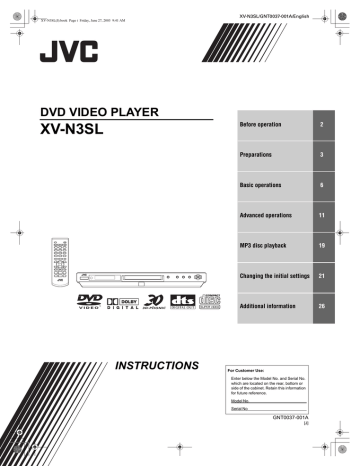
XV-N3SL/GNT0037-001A/English
XV-N3SL(J).book Page 16 Friday, June 27, 2003 9:41 AM
Advanced operations
3D PHONIC
2
Press
2/3 to select the desired preset.
Each time you press the button, the VFP mode changes as follows.
Set the video type most suitable to the current program or the room conditions.
NORMAL CINEMA USER 1 USER 2
5/∞/2/3
VFP
Special picture/sound effect
To zoom in pictures
ZOOM
ENTER
ON SCREEN
1
During playback or while paused, press
ZOOM.
Pressing ZOOM causes the unit to zoom in on the image.
At the top left of the screen, the information for the current magnification appears for about 5 seconds.
Each time you press ZOOM, the magnification is doubled (up to 64 times).
ZOOM x 4
When a picture of a DVD VIDEO disc is viewed on a normal
TV screen (4:3, Letter Box), black bars may appear at the top and bottom of the screen. In this case, if you select the
“ZOOM × 1.8” mode, the black bars become almost invisible.
When a 1:2.35 or 1:1.85 DVD VIDEO source is played back, however, the black bars are visible on the screen.
2
Press 5/∞/2/3 to move the zoomed position.
To return to the normal playback
Press ENTER.
NOTE
While zoomed, the picture may look coarse.
To adjust the picture character (VFP)
The VFP (Video Fine Processor) function allows you to adjust the picture character according to the type of programming, picture tone or personal preferences.
1
During playback, press VFP.
The VFP mode selection window appears on the TV screen.
Selected preset
USER 1
GAMMA + 4
BRIGHTNESS + 4
CONTRAST
SATURATION
TINT
SHARPNESS
Y DELAY
+13
+13
+13
+ 3
+ 2
Parameter
[NORMAL]: for watching TV in a general room.
[CINEMA]: for watching a movie software in a room with suppressed light.
[USER 1] [USER 2]: you can adjust parameters that affect the picture character and store the settings as a user preset. See the next step.
3
To define a user setting, press
5/∞ to select a parameter to be edited from the following.
• GAMMA
Adjust this if the neutral color is bright or dark. The brightness of dark and bright portion is maintained.
Available range: –4 (darkest) to +4 (brightest)
• BRIGHTNESS
Adjust this if the picture is bright or dark on the whole.
Available range: –16 (darkest) to +16 (brightest)
• CONTRAST
Adjust this if the far and near position is unnatural.
Available range: –16 to +16
• SATURATION
Adjust this if the picture is whitish or blackish.
Available range: –16 (blackest) to +16 (whitest)
• TINT
Adjust this if the appearance of flesh tone is unnatural.
Available range: –16 to +16
• SHARPNESS
Adjust this if the picture is indistinct.
Available range: 0 to +3
• Y DELAY
Adjust this if the picture looks separately/overlapped.
Available range: –2 to +2
4
Press ENTER.
A window for setting parameters appears.
SATURATION + 4
Selected parameter
5
Press 5/∞ to adjust the level of the parameter.
The higher value enhances the effect.
6
Press ENTER.
Repeat steps 3 to 6 if you want to set other parameters.
16
advertisement
Related manuals
advertisement
Table of contents
- 3 Supplied accessories
- 3 About this manual
- 3 Precautions
- 4 Before operation
- 4 About discs
- 5 Preparations
- 5 Connections
- 7 Using the remote control unit
- 8 Basic operations
- 8 Turning on/off the unit
- 8 Initial setup
- 9 Basic playback
- 10 Resuming playback
- 11 Various speed playback
- 12 Locating the beginning of a scene or song
- 13 Advanced operations
- 13 Playing from a specific position
- 14 Changing the playback order
- 16 Repeat playback
- 17 Changing the language, sound and scene angle
- 18 Special picture/sound effect
- 19 Menu bar functions
- 21 MP3 disc playback
- 21 Operations
- 23 Changing the initial settings
- 23 Selecting preferences
- 26 Limiting playback by children
- 28 Additional information
- 28 Names of parts and controls
- 30 Troubleshooting
- 30 Specifications
- 31 Appendix A: Country/Area code list for Parental Lock
- 32 Appendix B: Table of languages and their abbreviations
- 32 Appendix C: Digital output signal chart
- 33 Appendix D: Glossary