- Computers & electronics
- Software
- Nortel Networks
- Nortel Secure Network Access Switch 4050
- User's manual
Upgrading the Nortel SNAS 4050. Nortel Networks Nortel Secure Network Access Switch 4050
Add to my manuals922 Pages
advertisement
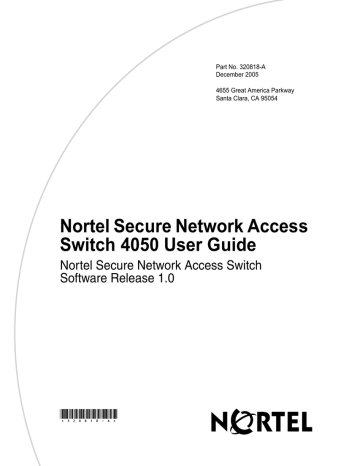
757
Chapter 15
Upgrading or reinstalling the software
This chapter includes the following topics:
Topic
Upgrading the Nortel SNAS 4050
Performing minor and major release upgrades
Activating the software upgrade package
Reinstalling the software from an external file server
Reinstalling the software from a CD
Page
The Nortel SNAS 4050 software image is the executable code running on the
Nortel SNAS 4050. A version of the image ships with the Nortel SNAS 4050 and is preinstalled on the device. As new versions of the image are released, you can upgrade the software running on your Nortel SNAS 4050. In some cases, you may need to reinstall the software on the Nortel SNAS 4050 in order to return the device to its factory defaults.
Upgrading the Nortel SNAS 4050
There are two types of upgrades:
• Minor release upgrade: This is typically a bug fix release. All configuration data is retained. To perform a minor upgrade, connect to the Management IP address (MIP) of the cluster you want to upgrade.
Nortel Secure Network Access Switch 4050 User Guide
758 Chapter 15 Upgrading or reinstalling the software
Major release upgrade: This kind of release may contain bug fixes as well as feature enhancements. All configuration data is retained. To perform a major upgrade, connect to the MIP of the cluster you want to upgrade.
Note: When you activate a software upgrade on a Nortel SNAS 4050 device, all the Nortel SNAS 4050 devices in the cluster reboot. All active sessions are lost.
Upgrading the software on your Nortel SNAS 4050 requires the following:
1 Loading the new software upgrade package or install image onto a TFTP/
FTP/SCP/SFTP server on your network.
2 Downloading the new software from the TFTP/FTP/SCP/SFTP server to your
Nortel SNAS 4050.
3 Activating the software on the Nortel SNAS 4050.
Note: Before upgrading, check the accompanying release notes for any specific actions to take for the particular software upgrade package or install image.
Performing minor and major release upgrades
The following description applies to a minor or a major release upgrade.
To upgrade the Nortel SNAS 4050 you will need the following:
• Access to one of your Nortel SNAS 4050 devices through a remote connection (Telnet or SSH), or a console connection.
• The software upgrade package, loaded on a TFTP/FTP/SCP/SFTP server on your network.
• The host name or IP address of the TFTP/FTP/SCP/SFTP server. If you choose to specify the host name, note that the DNS parameters must have been configured. For more information, see
“Configuring DNS servers and settings using the CLI” on page 477
.
• The name of the software upgrade package (upgrade packages are identified by the .pkg file name extension).
320818-A
Chapter 15 Upgrading or reinstalling the software 759
The set of installed Nortel SNAS 4050 devices you are running in a cluster cooperate to give you a single system view. Thus, to perform an upgrade, you only need to connect to the MIP of the cluster. The upgrade will automatically be executed on all the Nortel SNAS 4050 devices in operation at the time of the upgrade. All configuration data is retained.
You can access the MIP by a Telnet or an SSH connection.
Note: Telnet and SSH connections to the Nortel SNAS 4050 are disabled by default, after the initial setup has been performed. For more information about enabling Telnet and SSH connections, see
“Configuring administrative settings using the CLI” on page 483 .
When you have gained access to the Nortel SNAS 4050, use one of the following methods to download the software upgrade package:
•
“Downloading the software image using the CLI” on page 759
•
“Downloading images using the SREM” on page 748
Downloading the software image using the CLI
To download the software upgrade package using the CLI, perform the following steps:
1 Enter the following command at the Main menu prompt. Then select whether to download the software upgrade package from a TFTP/FTP/SCP/SFTP server.
For some TFTP servers, files larger than 16 MB may cause the upgrade to fail.
>> Main# boot/software/download
Select protocol (tftp/ftp/scp/sftp) [tftp]:ftp
2 Enter the host name or IP address of the server.
Enter hostname or IP address of server: <server host name or IP>
3 Enter the file name of the software upgrade package to download.
Nortel Secure Network Access Switch 4050 User Guide
760 Chapter 15 Upgrading or reinstalling the software
If needed, the file name can be prefixed with a search path to the directory on the TFTP/FTP/SCP/SFTP server.
If you are using anonymous mode when downloading the software package from an FTP server, the following string is used as the password (for logging purposes): admin@hostname/IP.isd.
Enter filename on server: <filename.pkg>
FTP User (anonymous): <username or press ENTER for anonymous mode>
Password: <password or press ENTER for default password in anonymous mode>
Received 28200364 bytes in 4.0 seconds
Unpacking...
ok
>> Software Management#
Activating the software upgrade package
The Nortel SNAS 4050 can hold up to two software versions simultaneously. To view the current software status, use the /boot/software/cur command.
When a new version of the software is downloaded to the Nortel SNAS 4050, the software package is decompressed automatically and marked as unpacked. After you activate the unpacked software version (which causes the Nortel SNAS 4050 to reboot), the software version is marked as permanent. The software version previously marked as permanent will then be marked as old.
For minor and major releases, the software upgrade occurs in synchronized fashion among the set of Nortel SNAS 4050 devices in a cluster. If a Nortel
SNAS 4050 device in a cluster is not operational when the software is upgraded, it will automatically pick up the new version when it is started.
Note: If more than one software upgrade has been performed on a cluster while a Nortel SNAS 4050 device has been out of operation, the software version currently in use in that cluster must be reinstalled on that Nortel SNAS 4050 device. For more information about how to
perform a reinstall, see “Reinstalling the software” on page 763
.
320818-A
Chapter 15 Upgrading or reinstalling the software 761
When you have downloaded the software upgrade package, you can inspect its status with the /boot/software/cur command.
4 At the Software Management# prompt, enter the following command:
>> Software Management# cur
Version Name Status
------- ---- ------
The downloaded software upgrade package is indicated with the status unpacked. The software versions can be marked with one out of four possible status values. The meaning of these status values are:
— unpacked means that the software upgrade package has been downloaded and automatically decompressed.
— permanent means that the software is operational and will survive a reboot of the system.
— old means the software version has been permanent but is not currently operational. If a software version marked old is available, it is possible to switch back to this version by activating it again.
— current means that a software version marked as old or unpacked has been activated. As soon as the system has performed the necessary health checks, the current status changes to permanent.
To activate the unpacked software upgrade package, use the /boot/ software/activate command.
Note: When you activate a software upgrade on a Nortel SNAS 4050 device, all the Nortel SNAS 4050 devices in the cluster reboot. All active sessions are lost.
Nortel Secure Network Access Switch 4050 User Guide
762 Chapter 15 Upgrading or reinstalling the software
5 At the Software Management# prompt, enter:
>> Software Management# activate x.x
Confirm action 'activate'? [y/n]: y
Activate ok, relogin <you are logged out here>
Restarting system.
login:
Note: Activating the unpacked software upgrade package may cause the command line interface (CLI) software to be upgraded as well.
Therefore, you will be logged out of the system, and will have to log in again. Wait until the login prompt appears. This may take up to two minutes, depending on your type of hardware platform and whether the system reboots.
6 Log in again and verify the new software version:
>> Main# boot/software/cur
Version Name Status
------- ---- ------
In this example, version x.x is now operational and will survive a reboot of the system, while the software version previously indicated as permanent is marked as old.
Note: If you encounter serious problems while running the new software version, you can revert to the previous software version (now indicated as old). To do this, activate the software version indicated as
old. When you log in again after having activated the old software version, its status is indicated as current for a short while. After about one minute, when the system has performed the necessary health checks, the current status is changed to permanent.
320818-A
advertisement
* Your assessment is very important for improving the workof artificial intelligence, which forms the content of this project
Related manuals
advertisement
Table of contents
- 1 Nortel Secure Network Access Switch 4050 User Guide
- 5 Contents
- 25 Preface
- 26 Before you begin
- 27 Text conventions
- 28 Related information
- 28 Publications
- 29 Online
- 29 How to get help
- 31 Overview
- 31 The Nortel SNA solution
- 32 Elements of the NSNA solution
- 32 Supported users
- 33 Role of the Nortel SNAS 4050
- 39 Nortel SNAS 4050 clusters
- 40 One-armed and two-armed configurations
- 42 Nortel SNA configuration and management tools
- 43 Nortel SNAS 4050 configuration roadmap
- 49 Initial setup
- 50 Before you begin
- 51 About the IP addresses
- 52 Initial setup
- 52 Setting up a single Nortel SNAS 4050 device or the first in a cluster
- 61 Adding a Nortel SNAS 4050 device to a cluster
- 66 Next steps
- 67 Applying and saving the configuration
- 68 Applying and saving the configuration using the CLI
- 68 Applying and saving the configuration using the SREM
- 71 Managing the network access devices
- 72 Before you begin
- 73 Managing network access devices using the CLI
- 73 Roadmap of domain commands
- 75 Adding a network access device using the CLI
- 79 Deleting a network access device using the CLI
- 80 Configuring the network access devices using the CLI
- 82 Mapping the VLANs using the CLI
- 84 Managing SSH keys using the CLI
- 89 Monitoring switch health using the CLI
- 90 Controlling communication with the network access devices using the CLI
- 91 Managing network access devices using the SREM
- 91 Adding a network access device using the SREM
- 93 Deleting a network access device using the SREM
- 93 Configuring the network access devices using the SREM
- 96 Mapping the VLANs using the SREM
- 102 Managing SSH keys using the SREM
- 111 Monitoring switch health using the SREM
- 113 Viewing a connected client list using the SREM
- 115 Controlling communication with the network access devices using the SREM
- 117 Configuring the domain
- 118 Configuring the domain using the CLI
- 119 Roadmap of domain commands
- 121 Creating a domain using the CLI
- 129 Deleting a domain using the CLI
- 130 Configuring domain parameters using the CLI
- 132 Configuring the TunnelGuard check using the CLI
- 135 Configuring the SSL server using the CLI
- 144 Configuring HTTP redirect using the CLI
- 145 Configuring advanced settings using the CLI
- 146 Configuring RADIUS accounting using the CLI
- 150 Configuring the domain using the SREM
- 151 Creating a domain using the SREM
- 163 Deleting a domain using the SREM
- 164 Configuring domain parameters using the SREM
- 168 Configuring the TunnelGuard check using the SREM
- 174 Configuring the SSL server using the SREM
- 181 Configuring HTTP redirect using the SREM
- 183 Configuring RADIUS accounting using the SREM
- 191 Configuring groups and profiles
- 192 Overview
- 192 Groups
- 194 Linksets
- 194 TunnelGuard SRS rule
- 195 Extended profiles
- 196 Before you begin
- 196 Configuring groups and extended profiles using the CLI
- 197 Roadmap of group and profile commands
- 198 Configuring groups using the CLI
- 201 Configuring client filters using the CLI
- 203 Configuring extended profiles using the CLI
- 206 Mapping linksets to a group or profile using the CLI
- 208 Creating a default group using the CLI
- 208 Configuring groups and extended profiles using the SREM
- 208 Configuring groups using the SREM
- 213 Configuring client filters using the SREM
- 219 Configuring extended profiles using the SREM
- 223 Mapping linksets to a group or profile using the SREM
- 230 Creating a default group using the SREM
- 233 Configuring authentication
- 234 Overview
- 235 Before you begin
- 236 Configuring authentication using the CLI
- 237 Roadmap of authentication commands
- 239 Configuring authentication methods using the CLI
- 241 Configuring advanced settings using the CLI
- 242 Configuring RADIUS authentication using the CLI
- 249 Configuring LDAP authentication using the CLI
- 261 Configuring local database authentication using the CLI
- 267 Specifying authentication fallback order using the CLI
- 269 Configuring authentication using the SREM
- 270 Configuring authentication methods using the SREM
- 271 Configuring RADIUS authentication using the SREM
- 282 Configuring LDAP authentication using the SREM
- 298 Configuring local database authentication using the SREM
- 314 Specifying authentication fallback order using the SREM
- 316 Saving authentication settings
- 317 TunnelGuard SRS Builder
- 318 Configuring SRS rules
- 318 The TunnelGuard user interface
- 319 Menu commands
- 322 SRS definition toolbar
- 323 Software Definition - Available SRS list
- 323 SRS Components table
- 325 Memory snapshot
- 325 TunnelGuard Rule Definition screen
- 327 Managing TunnelGuard rules and expressions
- 327 Creating a software definition
- 328 Adding entries to a software definition
- 333 Creating logical expressions
- 338 Registry-based rules
- 343 Manually creating SRS entries
- 347 File age check
- 348 Adding comments
- 349 Deleting SRS rules and their components
- 351 TunnelGuard support for API calls
- 351 Making API calls
- 353 Managing system users and groups
- 354 User rights and group membership
- 355 Managing system users and groups using the CLI
- 355 Roadmap of system user management commands
- 356 Managing user accounts and passwords using the CLI
- 358 Managing user settings using the CLI
- 359 Managing user groups using the CLI
- 360 CLI configuration examples
- 370 Managing system users and groups using the SREM
- 370 Managing user accounts using the SREM
- 374 Setting password expiry using the SREM
- 376 Changing your password using the SREM
- 377 Changing another user’s password using the SREM
- 379 Setting the certificate export passphrase using the SREM
- 381 Managing user groups using the SREM
- 385 Customizing the portal and user logon
- 386 Overview
- 386 Captive portal and Exclude List
- 389 Portal display
- 397 Managing the end user experience
- 398 Customizing the portal and logon using the CLI
- 398 Roadmap of portal and logon configuration commands
- 401 Configuring the captive portal using the CLI
- 401 Configuring the Exclude List using the CLI
- 402 Changing the portal language using the CLI
- 406 Configuring the portal display using the CLI
- 409 Changing the portal colors using the CLI
- 410 Configuring custom content using the CLI
- 412 Configuring linksets using the CLI
- 414 Configuring links using the CLI
- 417 Customizing the portal and logon using the SREM
- 417 Configuring the captive portal using the SREM
- 420 Changing the portal language using the SREM
- 426 Configuring the portal display using the SREM
- 432 Changing the portal colors using the SREM
- 434 Configuring custom content using the SREM
- 440 Configuring linksets using the SREM
- 445 Configuring links using the SREM
- 457 Configuring system settings
- 459 Configuring the cluster using the CLI
- 460 Roadmap of system commands
- 464 Configuring system settings using the CLI
- 465 Configuring the Nortel SNAS 4050 host using the CLI
- 469 Configuring host interfaces using the CLI
- 471 Configuring static routes using the CLI
- 472 Configuring host ports using the CLI
- 473 Managing interface ports using the CLI
- 474 Configuring the Access List using the CLI
- 475 Configuring date and time settings using the CLI
- 477 Configuring DNS servers and settings using the CLI
- 480 Configuring RSA servers using the CLI
- 481 Configuring syslog servers using the CLI
- 483 Configuring administrative settings using the CLI
- 485 Enabling TunnelGuard SRS administration using the CLI
- 485 Configuring Nortel SNAS 4050 host SSH keys using the CLI
- 488 Configuring RADIUS auditing using the CLI
- 492 Configuring authentication of system users using the CLI
- 495 Configuring the cluster using the SREM
- 496 Configuring system settings using the SREM
- 497 Configuring a Nortel SNAS 4050 host using the SREM
- 508 Configuring host interfaces using the SREM
- 514 Configuring static routes using the SREM
- 520 Configuring host ports using the SREM
- 523 Managing interface ports using the SREM
- 525 Configuring the access list using the SREM
- 528 Managing date and time settings using the SREM
- 532 Configuring DNS settings using the SREM
- 534 Configuring servers using the SREM
- 546 Configuring administrative settings using the SREM
- 547 Configuring SRS control settings using the SREM
- 548 Configuring Nortel SNAS 4050 host SSH keys using the SREM
- 553 Adding an SSH key for a known host using the SREM
- 554 Managing RADIUS audit settings using the SREM
- 562 Managing RADIUS authentication of system users using the SREM
- 569 Managing certificates
- 570 Overview
- 571 Key and certificate formats
- 573 Creating certificates
- 573 Installing certificates and keys
- 574 Saving or exporting certificates and keys
- 574 Updating certificates
- 575 Managing private keys and certificates using the CLI
- 576 Roadmap of certificate management commands
- 577 Managing and viewing certificates and keys using the CLI
- 579 Generating and submitting a CSR using the CLI
- 584 Adding a certificate to the Nortel SNAS 4050 using the CLI
- 587 Adding a private key to the Nortel SNAS 4050 using the CLI
- 588 Importing certificates and keys into the Nortel SNAS 4050 using the CLI
- 591 Displaying or saving a certificate and key using the CLI
- 594 Exporting a certificate and key from the Nortel SNAS 4050 using the CLI
- 596 Generating a test certificate using the CLI
- 597 Managing private keys and certificates using the SREM
- 598 Viewing certificates using the SREM
- 599 Creating a certificate using the SREM
- 601 Generating and submitting a CSR using the SREM
- 603 Importing a certificate or key using the SREM
- 605 Displaying or saving a certificate and key using the SREM
- 607 Exporting a certificate and key from the Nortel SNAS 4050 using the SREM
- 610 Viewing certificate information using the SREM
- 617 Configuring SNMP
- 618 Configuring SNMP using the CLI
- 619 Roadmap of SNMP commands
- 620 Configuring SNMP settings using the CLI
- 621 Configuring the SNMP v2 MIB using the CLI
- 622 Configuring the SNMP community using the CLI
- 623 Configuring SNMPv3 users using the CLI
- 626 Configuring SNMP notification targets using the CLI
- 627 Configuring SNMP events using the CLI
- 631 Configuring SNMP settings using the SREM
- 632 Configuring SNMP using the SREM
- 634 Configuring SNMP targets using the SREM
- 640 Configuring SNMPv3 users using the SREM
- 647 Configuring SNMP events using the SREM
- 659 Viewing system information and performance statistics
- 660 Viewing system information and performance statistics using the CLI
- 660 Roadmap of information and statistics commands
- 661 Viewing system information using the CLI
- 666 Viewing alarm events using the CLI
- 667 Viewing log files using the CLI
- 667 Viewing AAA statistics using the CLI
- 670 Viewing all statistics using the CLI
- 670 Viewing system information and performance statistics using the SREM
- 670 Viewing local information using the SREM
- 672 Viewing cluster information using the SREM
- 698 Viewing AAA statistics using the SREM
- 716 Viewing Ethernet statistics using the SREM
- 723 Maintaining and managing the system
- 724 Managing and maintaining the system using the CLI
- 725 Roadmap of maintenance and boot commands
- 726 Performing maintenance using the CLI
- 730 Backing up or restoring the configuration using the CLI
- 733 Managing Nortel SNAS 4050 devices using the CLI
- 734 Managing software for a Nortel SNAS 4050 device using the CLI
- 736 Managing and maintaining the system using the SREM
- 736 Performing maintenance using the SREM
- 742 Backing up or restoring the configuration using the SREM
- 743 Managing Nortel SNAS 4050 devices and software using the SREM
- 752 Downloading files using the SREM
- 754 Running Nortel SNAS 4050 diagnostics using the SREM
- 757 Upgrading or reinstalling the software
- 757 Upgrading the Nortel SNAS 4050
- 758 Performing minor and major release upgrades
- 760 Activating the software upgrade package
- 763 Reinstalling the software
- 763 Before you begin
- 765 Reinstalling the software from an external file server
- 767 Reinstalling the software from a CD
- 769 The Command Line Interface
- 770 Connecting to the Nortel SNAS 4050
- 770 Establishing a console connection
- 772 Establishing a Telnet connection
- 773 Establishing a connection using SSH
- 775 Accessing the Nortel SNAS 4050 cluster
- 777 CLI Main Menu or Setup
- 777 Command line history and editing
- 777 Idle timeout
- 779 Configuration example
- 779 Scenario
- 782 Steps
- 782 Configure the network DNS server
- 783 Configure the network DHCP server
- 789 Configure the network core router
- 790 Configure the Ethernet Routing Switch 8300 using the CLI
- 793 Configure the Ethernet Routing Switch 5510
- 795 Configure the Nortel SNAS 4050
- 803 CLI reference
- 804 Using the CLI
- 804 Global commands
- 806 Command line history and editing
- 807 CLI shortcuts
- 810 Using slashes and spaces in commands
- 810 IP address and network mask formats
- 811 Variables
- 812 CLI Main Menu
- 812 CLI command reference
- 814 Information menu
- 815 Statistics menu
- 816 Configuration menu
- 835 Boot menu
- 836 Maintenance menu
- 837 Troubleshooting
- 837 Troubleshooting tips
- 838 Cannot connect to the Nortel SNAS 4050 using Telnet or SSH
- 841 Cannot add the Nortel SNAS 4050 to a cluster
- 841 Cannot contact the MIP
- 843 The Nortel SNAS 4050 stops responding
- 844 A user password is lost
- 845 A user fails to connect to the Nortel SNAS 4050 domain
- 845 Trace tools
- 847 System diagnostics
- 847 Installed certificates
- 847 Network diagnostics
- 849 Active alarms and the events log file
- 849 Error log files
- 851 Syslog messages
- 851 Syslog messages by message type
- 852 Operating system (OS) messages
- 853 System Control Process messages
- 857 Traffic Processing Subsystem messages
- 860 Start-up messages
- 861 AAA subsystem messages
- 863 NSNAS subsystem messages
- 865 Syslog messages in alphabetical order
- 875 Supported MIBs
- 875 Supported MIBs
- 879 Supported traps
- 881 Supported ciphers
- 883 Adding User Preferences attribute to Active Directory
- 883 Install All Administrative Tools (Windows 2000 Server)
- 883 Register the Schema Management dll (Windows Server 2003)
- 884 Add the Active Directory Schema Snap-in (Windows 2000 Server and Windows Server 2003)
- 886 Permit write operations to the schema (Windows 2000 Server)
- 887 Create a new attribute (Windows 2000 Server and Windows Server 2003)
- 888 Create the new class
- 891 Configuring DHCP to auto-configure IP Phones
- 892 Configuring IP Phone auto-configuration
- 892 Creating the DHCP options
- 896 Configuring the Call Server Information and VLAN Information options
- 899 Setting up the IP Phone
- 901 Using a Windows domain logon script to launch the Nortel SNAS 4050 portal
- 901 Configuring the logon script
- 902 Creating a logon script
- 902 Creating the script as a batch file
- 903 Creating the script as a VBScript file
- 903 Assigning the logon script
- 905 Software licensing information
- 911 Index