advertisement
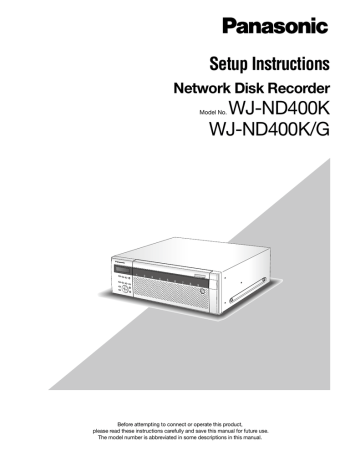
26
Quick settings
Configure the minimum settings required to operate the recorder such as the language setting, time & date, network settings, camera registration, etc.
Setup
Language/Time & date
Select the display language and set the current time and date.
1
Click the [Quick] button.
The "Quick" page will be displayed.
2
Configure each setting item.
Refer to "Setup items" mentioned below.
3
Click the [Set] button just below the "Time & date" setting.
Important:
• A black screen may be displayed and recording may not be performed for around 4 seconds just after the current time and date is changed by editing the time & date setting or shifting to/from summertime.
Note:
• When no camera is registered, the "Quick" page will be displayed automatically.
• There are 4 sections according to the related settings as follows; "Language/Time & date", "Network settings", "Network camera registration setup" and
"Program setup". After editing the settings, click the
[Set] button in each section to apply the edited settings.
Setup items
■ Language
Select the display language of the web browser from the following.
Contact your dealer for further information about the customized language (Custom).
Japanese/English (default)/Français/Español/Deutsch/
Italiano/Russian/Chinese/Custom
■ Time & date
Adjust the current time and date.
Select numbers for year, month, day, hour and minute, and click the [Set] button.
08 - 34 (year)/1 -12 (month)/1 - 31 (day)/0 - 23 (hour)/
0 - 59 (minute)
Network settings
Configure the network settings of the recorder.
1
Click the [Quick] button.
The "Quick" page will be displayed.
3
Click the [Set] button in the "Network setup" section.
When the IP address of the client PC port is changed, the following window will be displayed.
Click the [OK] button to apply the setting.
2
Configure each setting item.
Refer to "Setup items" mentioned below.
Setup items
■ Network setup - Camera port/Client PC port
Configure the following setting items for each port.
[DHCP]
Select "On" or "Off" to determine whether or not to use the DHCP server.
Select "On" to obtain an IP address, a subnet mask and a gateway address from the DHCP server. Select
"Off" when entering values manually.
On: Uses the DHCP server.
Off (default): Does not use the DHCP server.
[IP address] * 1
When "Off" is selected for "DHCP", enter an IP address.
[Subnet mask] * 1
Enter a subnet mask according to the network configuration when "Off" is selected for "DHCP".
[Default gateway] * 1
Enter the address of the default gateway according to the network configuration when "Off" is selected for
"DHCP".
[Line speed]
The following are available for "Line speed".
Auto (default)/1000M-Full/100M-Full/100M-Half/
10M-Full/10M-Half
Note:
• When the IP address of the client PC port is changed, all login users will forcibly be logged out.
It is necessary for users to access the changed IP address to reconnect to the recorder.
• When the "Line speed" setting is changed and the
[Set] button is clicked, the recorder will reboot.
■ Network setup - Maintenance port
[IP address] * 1
Enter an IP address.
[Subnet mask] * 1
Enter a subnet mask.
*1 Refer to page 11 about the default setting.
Important:
• The network settings for each port (IP address, etc.) should be configured with a different subnet.
• When "On" is selected for "DHCP" and any frame rate other than "Off" is select for "SD memory rec.", a request for writing data onto the SD memory card demanded at the startup of the recorder may fail.
This error may occur when the response from the
DHCP server is slow.
However, a request for writing data onto the SD memory card will be accepted once the addresses have been obtained from the DHCP server.
27
28
Camera registration
Register cameras in the recorder. Up to 64 cameras can be registered.
1
Click the [Quick] button.
The "Quick" page will be displayed.
• Automatic IP address assignment by selecting
"Register the IP address automatically given by this unit to a detected camera" is available only when
"Off" is selected for the "DHCP" setting of the
2
Select a port to which cameras are connected to detect them.
Camera port/Client PC port recorder.
• Set "255.255.255.0" for "Subnet mask" of the network port when selecting "Register the IP address automatically given by this unit to a detected camera".
• When automatically assigning an IP address, the gateway shall belong to the same segment of the port selected in step 2. Otherwise, IP address may not automatically be assigned to a camera depending on the model.
• The HTTP port number of the camera will be "80" automatically when the IP address of the camera is registered. The values of the subnet mask and the default gateway of the camera will be set to the same values as the recorder's.
4
Click the [Registration] button.
The confirmation window will be displayed.
3
Determine how to assign and register an IP address of the detected camera.
[Register the IP address automatically given by this unit to a detected camera]
[Register the IP address set with a detected camera]
Note:
• When selecting "Register the IP address automatically given by this unit to a detected camera", an available IP address (not used for any device) will be assigned to the detected camera. However, the IP address used for other device may be assigned depending on the network environment (such when the firewall function of Windows XP is used). If the
IP address used for other device is assigned to the camera, check the IP addresses and assign an IP address to the camera manually.
• When selecting "Register the IP address automatically given by this unit to a detected camera" for a camera of which the "DHCP" setting is "On", the
"DHCP" setting of the camera will be set to "Off" automatically and an IP address will be assigned newly.
5
Click the [OK] button.
Detection of cameras and registration of the detected cameras will start.
The "Setting" window will be displayed in the process of the registration.
The "Camera Registration Result" window will be displayed after the registration is complete.
6
Check the registration result.
• Up to 64 cameras can be registered.
• Only the newly registered cameras will be displayed on the "Camera Registration Result" window. Even when 65 or more cameras are on the network, only
64 cameras will be displayed.
• When the same IP address is assigned to multiple cameras, the IP address used for multiple cameras and the MAC addresses of the cameras will be displayed in red. Make sure that the IP addresses of the cameras are all different and the same address is not used for two cameras or more.
7
Click the [OK] button.
Registration of the cameras will complete.
Important:
• When the [Registration] button is clicked after selecting "Register the IP address automatically given by this unit to a detected camera", IP addresses will be assigned to all the detected cameras. Start registration of the camera after confirming that no problem will occur when some cameras are already in operation.
Note:
• When the desired camera is not detected or when the settings of a camera are required to be changed, configure the settings on the "NW camera" page
(page 49).
• When the camera registration is complete, all login users will forcibly be logged out.
• All recordings will stop in the process of the camera registration.
• Camera auto-registration will not work with cameras in the different subnet via a router.
• To enhance the security, a camera can be detected for only 20 minutes after turning on the power of the camera when the default IP address is changed depending on the model of the camera. Refer to the operating instructions of the camera in use for further information.
• The compression method of the registered camera will be set to "JPEG" or "M-JPEG" automatically.
Setup items
■ Port setup
Select a port to which the camera to be registered is connected.
Camera port (default)/Client PC port
■ Camera auto-registration
Determine how to assign IP addresses to the detected cameras.
"Register the IP address automatically given by this unit to a detected camera" (default)
"Register the IP address set with a detected camera"
Note:
• When "On" is selected for "DHCP" of "Port setup" of the recorder, it is impossible to assign IP addresses to the detected cameras.
29
30
Program setup
Select a program that determines basic operation of the recorder such as the live image transmission rate, recording rate, etc.
1
Click the [Quick] button.
The "Quick" page will be displayed.
2
Configure each setting item.
Refer to "Setup items" mentioned below.
3
Click the [Set] button.
Setup items
■ Program setup
Select a program.
Program 1 (default) - Program 8
Click the [Display] button to check the detailed settings of the selected program.
Refer to the "Program" section on page 43 for information on how to set programs.
Note:
• When the camera registration is performed on the
"Quick" page, the live image transmission rate and the recording rate (manual recording) of "Program
1" - "Program 8" will be set to "1 ips".
advertisement
* Your assessment is very important for improving the workof artificial intelligence, which forms the content of this project
Related manuals
advertisement
Table of contents
- 3 Preface
- 3 About the user manuals
- 3 System requirements for a PC
- 4 Trademarks and registered trademarks
- 4 Abbreviations
- 5 Restrictions when operating MPEG-4 images
- 7 Operation flow
- 8 Setup menu and its items
- 11 Network settings
- 11 Network settings of the recorder
- 13 Network settings of a PC
- 15 About the operation window
- 15 Display/Close the operation window
- 17 Major operating controls and their functions
- 17 Top page
- 18 [Control] button
- 19 [Cam. select] button
- 20 [Setup] button
- 21 Status display area
- 22 Playback point operation area
- 22 [HDD] tab
- 24 [CAM] tab
- 25 Basic operation
- 26 Quick settings
- 26 Setup
- 26 Language/Time & date
- 27 Network settings
- 28 Camera registration
- 30 Program setup
- 31 Basic settings
- 31 Basic
- 32 Time & date
- 34 Emergency recording
- 38 Event
- 39 Basic
- 40 Terminal alarm
- 41 Site alarm
- 42 Command alarm
- 43 Schedule recording
- 43 Program
- 47 Time table
- 48 Special days
- 49 Camera
- 49 NW camera
- 54 Group
- 55 Sequence
- 57 Server
- 57 NTP
- 58 FTP
- 60 Mail
- 62 Proxy
- 63 Network
- 63 Basic
- 67 DDNS
- 68 SNMP
- 69 Panasonic alarm protocol
- 70 User management
- 70 Basic
- 71 Administrator
- 72 User
- 73 Edit the user settings
- 73 Delete the user settings
- 74 Host
- 75 Edit the host settings
- 75 Delete the host settings
- 76 User level
- 78 Maintenance
- 78 Product information
- 79 Disk information
- 82 Network information
- 83 Disk
- 85 Settings management
- 86 Disk config.
- 86 HDD management
- 87 Disk partition information
- 89 Disk format
- 89 Format
- 91 Format the pre-event recording area
- 93 Notification by e-mail
- 93 Alarm mail
- 93 Warning mail
- 96 Troubleshooting
- 101 Message displayed on the information bar
- 103 Glossary
- 107 Index