advertisement
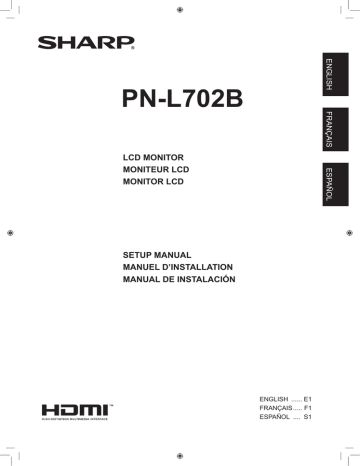
E
6
Connections
Caution
• Be sure to turn off the main power switch and disconnect the plug from the power outlet before connecting/disconnecting cables. Also, read the manual of the equipment to be connected.
• Be careful not to confuse the input terminal with the output terminal when connecting cables. Accidentally reversing cables connected to the input and output terminals may cause malfunctions and the other problems.
When the PN-ZB01
(optional) is attached
10
17
11
12
13
14
15
16
18
19
9
4
7
8
5
6
1
1. AC input terminal
2. Power cord (Supplied)
3. USB port
4. PC/AV HDMI input terminal
5. PC D-sub input terminal
6. Audio input terminal
7. Audio output terminals
8. RS-232C output terminal
9. RS-232C input terminal
When the PN-ZB01 (optional) is attached
10. PC/AV DVI-D input terminal
11. PC/AV DVI-D output terminal
12. LAN terminal
13. External speaker terminals
14. Audio 1 input terminals
15. Audio 2 input terminals
16. PC RGB input terminals
17. AV component input terminals
18. AV video input terminal
19. AV S-video input terminal
3
2
For power outlet
TIPS
• Set the audio input terminal used for each input mode in AUDIO SELECT on the OPTION menu. The factory settings are shown below.
Input mode Audio input terminal (Factory setting)
PC D-SUB, PC DVI-D, PC RGB Audio input terminal
AV DVI-D Audio1 input terminal
AV COMPONENT (BNC),
AV S-VIDEO , AV VIDEO (BNC) Audio2 input terminal
AV COMPONENT (D-SUB),
AV VIDEO (D-SUB)
PC HDMI, AV HDMI
Audio input terminal
PC/AV HDMI input terminal
• When connecting the external speaker, attach the speaker cable core (included in the optional PN-ZB01).
• To use the touch panel, the touch panel must be connected to a computer, and the touch panel driver and Pen Software must be installed on the computer from the provided CD-ROM.
To connect the touch panel and install the touch panel driver, see the Touch Panel Driver Operation Manual.
To install the Pen Software, see the Pen Software Operation Manual.
• HDMI, the HDMI logo and High-Definition Multimedia Interface are trademarks or registered trademarks of HDMI Licensing
LLC.
advertisement
Related manuals
advertisement
Table of contents
- 3 IMPORTANT INFORMATION
- 3 DEAR SHARP CUSTOMER
- 4 SAFETY PRECAUTIONS
- 5 SAFETY INSTRUCTION
- 6 MOUNTING PRECAUTIONS
- 7 Supplied Components
- 7 the Touch Pen
- 8 Connections
- 9 Turning Power On/Off
- 10 Specifications
- 10 (For SHARP dealers and service engineers)
- 11 INFORMATION IMPORTANTE
- 11 CHER CLIENT
- 12 PRÉCAUTIONS DE SÉCURITÉ
- 13 MESURES DE SÉCURITÉ
- 14 PRÉCAUTIONS POUR LE MONTAGE
- 15 Composants fournis
- 15 Préparation de la télécommande et du stylet
- 16 Connexions
- 17 Mise sous tension et hors tension
- 18 Caractéristiques
- 18 (À l’attention des revendeurs et techniciens SHARP)
- 19 INFORMACIÓN IMPORTANTE
- 19 ESTIMADO CLIENTE DE SHARP
- 20 PRECAUCIONES DE SEGURIDAD
- 21 INSTRUCCIONES DE SEGURIDAD
- 22 PRECAUCIONES DE MONTAJE
- 23 Componentes suministrados
- 23 el Lápiz táctil
- 24 Conexiones
- 25 Encendido/apagado
- 26 Especificaciones