- Computers & electronics
- Audio & home theatre
- Home cinema systems
- Sony
- Blu BDV-E2100
- Installation instructions
Other Operations. Sony BDV-E3100, BDV-E6100, BDV-E2100, Blu BDV-E2100, BDV-E4100
Add to my manuals
72 Pages
Sony Blu BDV-E2100 is equipped with an advanced optical disc player that lets you enjoy high-definition Blu-ray movies and standard DVDs with superb picture and sound quality. The system's powerful speakers deliver rich, room-filling audio, immersing you in your favorite entertainment. Additionally, the BDV-E2100 features multiple connectivity options, including HDMI, USB, and Bluetooth, allowing you to easily connect to other devices such as your TV, gaming console, or smartphone.
advertisement
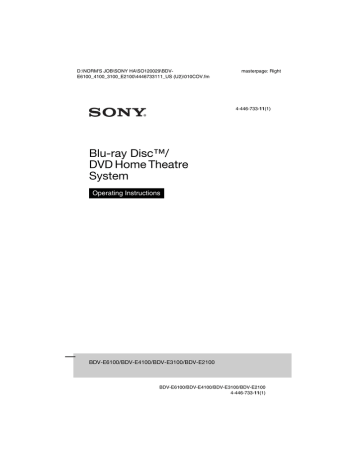
D:\NORM'S JOB\SONY HA\SO120029\BDV-
E6100_4100_3100_E2100\4446733111_US (U2)\080OTH.fm
masterpage: Left
Other Operations
Using the Control for
HDMI Function for
“BRAVIA” Sync
This function is available on TVs with the
“BRAVIA” Sync function.
By connecting Sony equipment that is compatible with the Control for HDMI function via an HDMI cable, operation is simplified.
Note
To use the “BRAVIA” Sync function, be sure to turn on the system and all connected equipment after completed the HDMI connection.
Control for HDMI - Easy
Setting
You can set the system’s [Control for
HDMI] function automatically by enabling the corresponding setting on the TV.
For details about the Control for HDMI
function, see “[HDMI Settings]” (page 50)
System Power Off
You can turn the system off in sync with the
TV.
Note
The system does not turn off automatically while playing music or when “FM” function is selected.
One-Touch Play
When you press N on the remote control, the system and TV turn on, and the TV’s input is switched to the HDMI input which the system is connected.
System Audio Control
You can enjoy the sound from TV or other equipment by a simple operation.
You can use the System Audio Control function as follows:
• When the system is turned on, the sound of the TV or other equipment can be output from the speakers of the system.
• When sound from the TV or other equipment is output via the speakers of the system, you can switch the sound to output from the TV speakers by pressing
SPEAKERS TV yAUDIO.
• When sound from the TV or other equipment is output via the speakers of the system, you can adjust the volume and turn off the sound of the system by operating the TV.
Audio Return Channel
You can enjoy TV sound via the system by using just one HDMI cable. For details of
the setting, see “[Audio Return Channel]”
Language Follow
When you change the language for the on-screen display of the TV, the system’s on-screen display language is also changed after turning off and on the system.
Setting the Speakers
[Speaker Settings]
To obtain optimum surround sound, set the speakers’ distance from your listening position. Then use the test tone to adjust the balance of the speakers.
1
Press HOME.
The home menu appears on the TV screen.
40
US
BDV-E6100/BDV-E4100/BDV-E3100/BDV-E2100
4-446-733-11(1)
D:\NORM'S JOB\SONY HA\SO120029\BDV-
E6100_4100_3100_E2100\4446733111_US (U2)\080OTH.fm
masterpage: Right
2
Press B/b to select [Setup].
3
Press V/v to select [Audio
Settings], then press .
4
Press V/v to select [Speaker
Settings], then press .
The [Select speaker layout.] display appears.
5
Press V/v to select setting according to your speakers placement, then press .
• [Standard]: The surround speakers are installed in the rear position.
• [All Front]: All speakers are installed in the front position.
Note
The [Distance] and [Level] settings are reset to default settings each time you change the speaker layout setting.
6
Press V/v to select the item, then press .
7
Press V/v to adjust the parameter.
8
Press B/b and to confirm the settings.
Check the following settings.
x [Distance]
Be sure to set the parameters of the distance from the listening position to the speakers.
You can set the parameters from 0 to
23 feet (0.0 to 7.0 meters).
[Front Left/Right] 10 ft/3.0 m: Set the front speaker distance.
[Center] 10 ft/3.0 m: Set the center speaker distance.
[Surround Left/Right] 10 ft/3.0 m: Set the surround speaker distance.
[Subwoofer] 10 ft/3.0 m: Set the subwoofer distance.
Tip
You can change the unit of measurement (feet or meters) by pressing the color button (RED).
x [Level]
You can adjust the sound level of the speakers. You can set the parameters from
–6.0 dB to +6.0 dB. Be sure to set [Test
Tone] to [On] for easy adjustment.
[Front Left/Right] 0.0 dB: Set the front speaker level.
[Center] 0.0 dB: Set the center speaker level.
[Surround Left/Right] 0.0 dB: Set the surround speaker level.
[Subwoofer] 0.0 dB: Set the subwoofer level.
x [Test Tone]
The speakers will emit a test tone to adjust
[Level].
[Off]: The test tone is not emitted from the speakers.
[On]: The test tone is emitted from each speaker in sequence while adjusting level.
When you select one of the [Speaker
Settings] items, the test tone is emitted from each speaker in sequence.
Adjust the sound level as follows.
1
Set [Test Tone] to [On].
2
Press V/v to select [Level], then press .
3
Press V/v to select the speaker type you want, then press .
4
Press B/b to select the left or right speaker, then press V/v to adjust the level.
5
Press .
6
Repeat Steps 3 to 5.
41
US
BDV-E6100/BDV-E4100/BDV-E3100/BDV-E2100
4-446-733-11(1)
D:\NORM'S JOB\SONY HA\SO120029\BDV-
E6100_4100_3100_E2100\4446733111_US (U2)\080OTH.fm
masterpage: Left
7
Press RETURN.
The system returns to the previous display.
8
Press V/v to select [Test Tone], then press .
9
Press V/v to select [Off], then press
.
Note
The test tone signals are not output from the
HDMI (OUT) jack.
Tip
To adjust the volume of all the speakers at one time, press VOL +/–.
Deactivating the
Buttons on the Unit
(Child Lock)
You can deactivate the buttons on the unit
(except for "/1) for preventing misoperation, such as child mischief.
Hold down x on the unit for more than 5 seconds.
“LOCKED” appears in the front panel display.
The child lock function is activated and the buttons on the unit are locked. (You can operate the system by using the remote control.)
To cancel, hold down x for more than
5 seconds until “UNLOCK” appears in the front panel display.
Note
If you operate the buttons on the unit while the child lock function is on, “LOCKED” flashes in the front panel display.
Using the Sleep Timer
You can set the system to turn off at a preset time, so you can fall asleep listening to music. The time can be preset in intervals of 10 minutes.
Press SLEEP.
Each time you press SLEEP, the minutes display (the remaining time) in the front panel display changes by 10 minutes.
When you set the sleep timer, the remaining time appears every 5 minutes.
When the remaining time is less than
2 minutes, “SLEEP” flashes in the front panel display.
To check the remaining time
Press SLEEP once.
To change the remaining time
Press SLEEP repeatedly.
Controlling Your TV with the Supplied
Remote Control
By adjusting the remote control signal, you can control your TV with the supplied remote control.
Note
When you replace the batteries of the remote control, the code number may reset to the default
(SONY) setting. Set the appropriate code number again.
42
US
BDV-E6100/BDV-E4100/BDV-E3100/BDV-E2100
4-446-733-11(1)
D:\NORM'S JOB\SONY HA\SO120029\BDV-
E6100_4100_3100_E2100\4446733111_US (U2)\080OTH.fm
masterpage: Right
Preparing the remote control for controlling the TV
While holding down TV "/1, press number buttons to enter your TV’s manufacturer’s code (see the table).
Then release TV "/1.
Manufacturer
SONY
LG
PANASONIC
SAMSUNG
SHARP
TOSHIBA
VIZIO
Code number
01 (default)
02
05
02, 06
03
04
07
If the setting is unsuccessful, the currently registered code is not changed. Re-enter the code number.
If more than one code number is listed, try entering them one at a time until you find the code that works with your TV.
Saving Power in
Standby Mode
Check that you have made the following settings:
– [Control for HDMI] in [HDMI Settings]
– [Quick Start Mode] is set to [Off]
– [Remote Start] in [Network Settings] is
Browsing Websites
1
Prepare for Internet browsing.
Connect the system to a network
2
Press HOME.
The home menu appears on the TV screen.
3
Press B/b to select
[Network].
4
Press V/v to select [Internet
Browser], then press .
The [Internet Browser] display appears.
Note
Some websites may not display correctly, or not function.
To enter a URL
Select [URL entry] from the options menu.
Enter the URL using the software keyboard, then select [Enter].
To set the default start page
While the page you want to set is displayed, select [Set as start page] from the options menu.
To return to the previous page
Select [Previous page] from the options menu.
When the previous page does not appear even if you select [Previous page], select
[Window List] from the options menu and select the page you want to return to from the list.
To quit Internet Browser
Press HOME.
43
US
BDV-E6100/BDV-E4100/BDV-E3100/BDV-E2100
4-446-733-11(1)
D:\NORM'S JOB\SONY HA\SO120029\BDV-
E6100_4100_3100_E2100\4446733111_US (U2)\080OTH.fm
masterpage: Left
Internet Browser display
You can check website information by pressing DISPLAY. The display information differs depending on the website and page status.
A Page title
B Page address
C Cursor
Move by pressing B/V/v/b. Place the cursor on the link you want to view, then press . The linked website is displayed.
D SSL icon
Appears when the linked URL is secured.
E Signal strength indicator
Appears when the system is connected to a wireless network.
F Progress bar/Loading icon
Appears when the page is being read, or during file download/transfer.
G Text input field
Press , then choose [Input] from the options menu to open the software keyboard.
H Scroll bar
Press B/V/v/b to move the page display left, up, down, or right.
Available options
Various settings and operations are available by pressing OPTIONS.
The available items differ depending on the situation.
[Browser Setup]
Displays the Internet Browser settings.
• [Zoom]: Increases or decreases the size of the displayed contents.
• [JavaScript Setup]: Sets whether to enable or disable JavaScript.
• [Cookie Setup]: Sets whether or not to accept browser cookies.
• [SSL Alarm Display]: Sets whether to enable or disable SSL.
[Window List]
Displays a list of all current opened websites.
Allows you to return to a previous displayed website by selecting the window.
[Bookmark List]
Displays the bookmark list.
[URL entry]
Allows you to enter a URL when the software keyboard is displayed.
[Previous page]
Moves to a previous displayed page.
[Next page]
Moves to the previous displayed next page.
[Cancel loading]
Stops loading a page.
[Reload]
Reloads the same page.
[Add to Bookmark]
Adds the current displayed website to the bookmark list.
[Set as start page]
Sets the current displayed website as the default start page.
[Open in new window]
Opens a link in a new window.
[Character encoding]
Sets the character encoding system.
44
US
BDV-E6100/BDV-E4100/BDV-E3100/BDV-E2100
4-446-733-11(1)
advertisement
* Your assessment is very important for improving the workof artificial intelligence, which forms the content of this project
Key Features
- Blu-Ray player Black
- 1000 W 5.1 channels
- DTS-HD HR, Dolby Digital, Dolby Digital Plus, Dolby Pro Logic, Dolby TrueHD, DSD, DTS, DTS 96/24, DTS Neo:6, DTS-ES (Discrete 6.1), DTS-ES (Matrix 6.1), DTS-HD
- 3D Full HD
- FM radio Radio Data System (RDS)
- Bluetooth Wi-Fi Ethernet LAN Near Field Communication (NFC)
Related manuals
Frequently Answers and Questions
What type of discs can the BDV-E2100 play?
How do I connect the BDV-E2100 to my TV?
Can I use the BDV-E2100 to play music from my smartphone?
How do I control the BDV-E2100?
advertisement
Table of contents
- 8 About These Operating Instructions
- 10 Unpacking
- 13 Guide to Parts and Controls
- 17 Getting Started
- 17 Step 1: Installing the Speakers
- 18 Step 2: Connecting the System
- 18 Connecting the speakers
- 19 Connecting the TV
- 20 Connecting the other equipment (Set-top box, etc.)
- 21 Connecting the antenna (aerial)
- 21 Step 3: Preparing for Network Connection
- 23 Step 4: Performing the Easy Setup
- 24 Step 5: Selecting the Playback Source
- 24 Step 6: Enjoying Surround Sound
- 26 Playback
- 26 Playing a Disc
- 28 Playing from a USB Device
- 28 Enjoying music from a Bluetooth device
- 30 Connecting to a smartphone by One- touch listening function (NFC)
- 32 Playing via a Network
- 35 Available Options
- 37 Sound Adjustment
- 37 Selecting the Audio Format, Multilingual Tracks, or Channel
- 38 Enjoying Multiplex Broadcast Sound
- 38 Tuner
- 38 Listening to the Radio
- 40 Other Operations
- 40 Using the Control for HDMI Function for “BRAVIA” Sync
- 40 Setting the Speakers
- 42 Using the Sleep Timer
- 42 Deactivating the Buttons on the Unit
- 42 Controlling Your TV with the Supplied Remote Control
- 43 Saving Power in Standby Mode
- 43 Browsing Websites
- 45 Settings and Adjustments
- 45 Using the Setup Display
- 46 [Network Update]
- 46 [Screen Settings]
- 48 [Audio Settings]
- 49 [BD/DVD Viewing Settings]
- 49 [Parental Control Settings]
- 50 [System Settings]
- 51 [Network Settings]
- 52 [Easy Network Settings]
- 52 [Resetting]
- 52 Additional Information
- 52 Precautions
- 55 Notes about Discs
- 55 Troubleshooting
- 60 Playable Discs
- 61 Playable Types of Files
- 63 Supported Audio Formats
- 63 Specifications
- 66 Language Code List
- 68 Index