advertisement
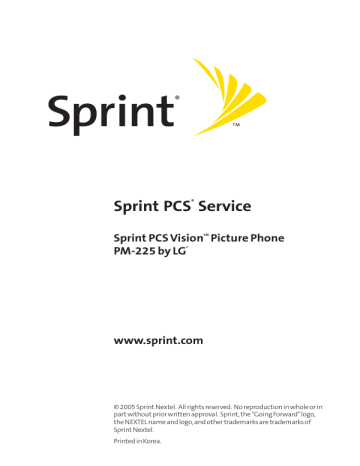
Taking Pictures
Taking pictures with your phone’s built-in camera is as simple as choosing a subject, pointing the lens, and pressing a button. You can activate camera mode and take pictures whether the phone is open.
To take a picture :
1.
With the flip open, press OK twice to activate Camera mode. (The camera is now ready to take a picture.)
2.
Using the phone’s LCD as a viewfinder, aim the camera lens at your subject.
Tip: While in camera mode, press the navigation key up and down to adjust the brightness level; press the navigation key right and left to adjust the zoom settings.
In camera mode, the right softkey (Options) displays a menu of picture settings options as well as the Self Timer option, which allows you to set the camera to take a picture after a fixed interval so you can get in on the picture.
3.
To take a picture press OK , or Capture (left softkey).
(Your picture will be saved automatically in your phone.)
(Additional user options are available through the camera mode Options menu. See “Camera Mode
Options”on page 123 for more information.)
4.
Press Next (left softkey)to go to the next step.
䡲 Send Picture to send the picture. (See page 126 for details.)
䡲
䡲
䡲
Camera Mode to return to Camera mode to take another picture.
Upload to Albums to upload the picture you just took to the Sprint PCS Picture Mail Website. Depending on your settings,you may be prompted to accept a
Sprint PCS Vision connection.
Delete to erase the picture you just took.
120 Section 2J: Using Your Phone’s Built-in Camera
䡲 Assign to assign the picture to a phone task. Select an option:
䡲 Picture ID to assign the picture to a Contacts entry.
䡲 Screen Saver to use the picture as a screen saver.
䡲
䡲 Incoming Calls to display the picture for all incoming calls.
Add Voice Caption to add the voice caption in your saved pictures.
䡲 Go to My Pictures to go to the My Pictures menu to check your saved pictures.
Section 2J: Using Your Phone’s Built-in Camera 121
Creating Your Sprint PCS Picture Mail
SM
Password
The first time you use any of the management options involving the Sprint PCS Picture Mail Website, you will need to establish a Sprint PCS Picture Mail password through your
Phone. This password will also allow you to sign in to the Sprint
PCS Picture Mail Website at www.sprint.com/picturemail to access and manage your uploaded pictures and albums.
To create your Sprint PCS Picture Mail password:
1.
With the flip open, press
Pictures menu.
OK once to display the
2.
Scroll to Online Albums and press
3.
Scroll to View Albums and press prompted to create a password.)
OK
OK .
. (You will be
Note: If your Sprint PCS Service Plan does not include Sprint PCS Picture
Mail, you will first be prompted to subscribe to the service for an additional monthly charge.
4.
Enter a four- to eight-digit password and press
(You will be prompted to confirm your password.)
OK
5.
Please wait while the system creates your account.
.
Tip: Write down your Sprint PCS Picture Mail password in a secure place.
Once you have received confirmation that your account has been successfully registered, you may upload and share pictures and access the Sprint PCS Picture Mail Website.
122 Section 2J: Using Your Phone’s Built-in Camera
Camera Mode Options
When the phone is open and in camera mode, several user options are available.
Press Options (right softkey) to display additional user options:
䢇 Self Timer: Activate the camera’s timer. See “Setting the
Self Timer”on page 125 for details.
䢇 Color Tone: Press the navigation key right or left to select
Normal, Sepia, Black & White, or Negative. (Default setting is Normal.)
䢇 Image Controls: Select Brightness, or White Balance.
䡲 Brightness: Allows you to set the brightness level automatically or manually. If manual is selected, press the navigation key left or right to increase or decrease the desired brightness.
䡲 White Balance: Allows you to set up the white balance of the camera automatically or manually using the different preset modes. Press the navigation key left or right to select from the following modes:
䡲 Auto: Automatically adjusts the lighting.
䡲 Sunny: Decreases the light sensitivity for taking pictures in full or mostly sunny conditions.
䡲 Cloudy: Increases light sensitivity for taking pictures under cloudy conditions.
䡲 Tungsten: Adjusts the white balance to match inside lighting conditions displayed using common household light bulbs.
䡲 Fluorescent: Adjusts the white balance to match inside lighting conditions displayed using common fluorescent lighting.
Section 2J: Using Your Phone’s Built-in Camera 123
䢇 Settings: Select Resolution, Quality, Shutter Sound,
Auto-Delete, or Status Bar.
䡲
䡲
Resolution: to select a file size (HI ,Med ,or LO) for a picture.
Quality: Select Fine, Normal, or Economy quality images. (The higher the quality, the larger the file size, and the fewer pictures the camera can store.)
䡲 Shutter Sound: The shutter sound allows you to select between 4 different shutter sounds or turn off the sound completely. The shutter sound is heard when you take a picture.
䡲 Auto-Delete: If the auto erase function is On, the pictures stored in your phone’s memory are automatically deleted after they are uploaded to an online album.
䡲 Status Bar: Displays icons associated with the different picture or video settings available on your handset. These icons are not included in the final picture.
䢇 Go to My Pictures: Go to the My Pictures menu to check your saved pictures.
Note: After taking a picture, Self Timer settings return to their default settings.
124 Section 2J: Using Your Phone’s Built-in Camera
Setting the Self Timer
To activate the Self Timer and get yourself in the picture:
1.
With the phone open and in camera mode, select
Options (right softkey).
2.
Highlight Self Timer and press OK .
3.
Highlight the length of delay you want the timer to use
(5 sec or 10 sec) and press OK .
4.
Select Capture (left softkey) when you are ready to start the timer. (The time remaining is shown in the display screen.)
5.
Get ready for the picture. (When the timer reaches zero, the picture is taken automatically.)
To cancel the Self Timer after it has started:
䊳 Select Cancel (right softkey).
Note: While the Self Timer is active, all keys are disabled except Back , End , and the right softkey button ( Cancel ).
Section 2J: Using Your Phone’s Built-in Camera 125
advertisement
Related manuals
advertisement
Table of contents
- 9 Section 1: Getting Started
- 11 1A. Setting Up Service
- 12 Getting Started With Sprint PCS Service
- 13 Setting Up Your Voicemail
- 14 Sprint PCS Account Passwords
- 15 Getting Help
- 19 Section 2: Your Sprint PCS Phone
- 21 2A. Your Sprint PCS Phone: The Basics
- 22 Front View of Your Phone
- 25 Viewing the Display Screen
- 26 Features of Your Sprint PCS Phone
- 28 Turning Your Phone On and Off
- 29 Using Your Phone’s Battery and Charger
- 32 Displaying Your Phone Number
- 32 Making and Answering Calls
- 42 Entering Text
- 47 2B. Controlling Your Phone’s Settings
- 48 Sound Settings
- 52 Display Settings
- 58 Location Settings
- 59 Messaging Settings
- 62 Airplane Mode
- 63 TTY Use With Sprint PCS Service
- 65 Phone Setup Options
- 71 2C. Setting Your Phone’s Security
- 72 Accessing the Security Menu
- 72 Using Your Phone’s Lock Feature
- 74 Restricting Your Phone
- 75 Using Special Numbers
- 76 Erasing the Contacts
- 76 Updating Your Picture Mail Profile
- 77 Resetting Your Phone
- 78 Security Features for Sprint PCS Vision
- 79 2D. Controlling Your Roaming Experience
- 80 Understanding Roaming
- 83 Setting Your Phone’s Roam Mode
- 84 Using Call Guard
- 87 2E. Navigating Through Menus
- 88 Menu Navigation
- 88 Menu Structure
- 89 Viewing the Menus
- 93 2F. Managing Call History
- 94 Viewing History
- 95 Call History Options
- 96 Making a Call From Call History
- 96 Saving a Phone Number From Call History
- 97 Prepending a Phone Number From Call History
- 98 Erasing Call History
- 99 2G. Using the Contacts
- 100 Adding a New Contacts Entry
- 101 Finding Contacts Entries
- 103 Contacts Entry Options
- 104 Adding a Phone Number to a Contacts Entry
- 105 Editing a Contacts Entry’s Phone Number
- 106 Assigning Speed Dial Numbers
- 107 Creating Voice Dial Tags
- 108 Editing a Contacts Entry
- 109 Selecting a Ringer Type for an Entry
- 110 Dialing Sprint PCS Services
- 111 2H. Using the Phone’s Calendar and Tools
- 112 Using Your Phone’s Calendar
- 117 Using Your Phone’s Alarm Clock
- 118 Using Your Phone’s Notepad
- 119 Using Your Phone’s Tools
- 121 2I. Using Your Phone’s Voice Services
- 122 Using Voice-Activated Dialing
- 124 Managing Voice Memos
- 127 2J. Using Your Phone’s Built-in Camera
- 128 Taking Pictures
- 134 Sharing Sprint PCS Picture Mail
- 136 Storing Pictures
- 140 Managing Sprint PCS Picture Mail
- 145 Section 3: Sprint PCS Service Features
- 147 3A. Sprint PCS Service Features: The Basics
- 148 Using Voicemail
- 158 Using SMS Text Messaging
- 161 Using Caller ID
- 162 Responding to Call Waiting
- 163 Making a Three-Way Call
- 164 Using Call Forwarding
- 165 3B. Sprint PCS Vision
- 166 Sprint PCS Vision Applications
- 167 Getting Started With Sprint PCS Vision
- 174 Accessing Messaging
- 179 Downloading Premium Services Content
- 183 Exploring the Web
- 188 Sprint PCS Vision FAQs
- 191 3C. Sprint PCS Voice Command
- 192 Getting Started with Sprint PCS Voice Command
- 193 Creating Your Own Address Book
- 194 Making a Call with Sprint PCS Voice Command
- 195 Accessing Information Using Sprint PCS Voice Command
- 197 Section 4: Safety and Warranty Information
- 199 4A. Safety
- 200 Getting the Most Out of Your Reception
- 201 Maintaining Safe Use of and Access to Your Phone
- 203 Using Your Phone With a Hearing Aid Device
- 205 Caring for the Battery
- 206 Acknowledging Special Precautions and the FCC Notice
- 207 Owner’s Record
- 208 Phone Guide Proprietary Notice
- 209 4B. Manufacturer’s Warranty
- 210 Manufacturer’s Warranty
- 213 Index

