advertisement
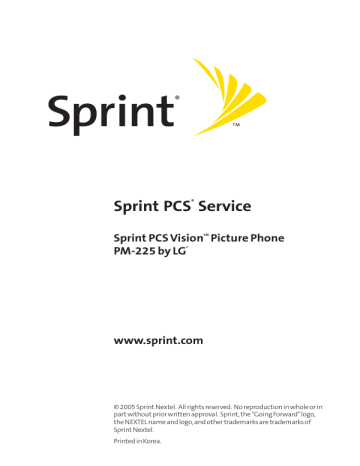
Managing Sprint PCS Picture Mail
SM
Using the Sprint PCS Picture Mail Website
Once you have uploaded pictures from your phone to your online Sprint PCS Picture Mail account (see “In Camera”on page 128), you can use your personal computer to manage your pictures. From the Sprint PCS Picture Mail Website you can share pictures, edit album titles and picture captions, organize and move images, and do much more.
You will also have access to picture management tools to improve and customize your pictures. You’ll be able to lighten, darken, crop, add antique effects, add comic bubbles and cartoon effects, and use other features to transform your pictures.
To access the Sprint PCS Picture Mail Website:
1.
From your computer’s Internet connection, go to www.sprint.com/picturemail .
2.
Enter your PCS Phone Number and Sprint PCS Picture
Mail password to register. (See “Creating Your Sprint PCS
Picture Mail Password”on page 122.)
132 Section 2J: Using Your Phone’s Built-in Camera
Managing Online Pictures From Your Phone
You can use your phone to manage, edit, or share pictures you have uploaded to the Sprint PCS Picture Mail Website. (See “In
Camera”on page 128 for information about uploading.)
To view your online Sprint PCS Picture Mail from your phone:
1.
Press Menu (left softkey ) to access the main menu.
2.
Select Pictures ( 1 ).
Shortcut: Instead of steps 1 and 2 above, press the camera button.
3.
Scroll to Online Albums and press OK .
4.
Scroll to View Albums and press OK . (Depending on your settings you may be prompted to accept a
Sprint PCS Vision connection.) (Your Sprint PCS Picture
Mail Inbox and your albums appear.)
5.
Highlight Inbox or an album title and press OK to display. (Thumbnail pictures, up to four per screen, are displayed.)
Tip: To expand a selected picture from thumbnail to full-screen, select
Expand (left softkey).
6. Use your navigation key to select a picture.
Section 2J: Using Your Phone’s Built-in Camera 133
134
Sharing Online Sprint PCS Picture Mail
1.
From the online Sprint PCS Picture Mail display, select a picture you wish to share and select Options (right softkey). (See “Managing Online Pictures From Your
Phone”on page 133.)
2.
Highlight Share and press OK .
3.
Highlight Phone Book or Online Addr. Book and
4.
Highlight a recipient from your Contacts list or Online
Address Book.
5.
Press .
– or –
Select Options (right softkey), highlight Pick, and press OK for further options:
䡲 Pick/Unpick to include/exclude the selected contact in the current Picture Mail.
䡲
䡲
䡲
Next to display the next 50 entries (if applicable).
Previous to display the previous 50 entries (if applicable).
Exit to exit the option menu.
6.
To complete and send the picture, follow steps 8-9 in
“Sharing Sprint PCS Picture Mail From In Camera”on page 126.
To share an album from online mode:
1.
From the online Albums display, select an album you wish to share and select Options (right softkey).
(See “Managing Online Pictures From Your Phone”on page 133.)
2.
Highlight Share Album and press OK .
3.
Follow steps 2-6 above to complete and send your picture.
Section 2J: Using Your Phone’s Built-in Camera
Accessing Online Picture Options From Your Phone
To access online picture options from your phone:
1.
Select a picture from your online Sprint PCS Picture Mail
(see “Managing Online Pictures From Your Phone”on page 133).
2.
Select Options (right softkey) to display options.
3.
To select an option, highlight it and press
䡲
OK .
Share to share a picture through the Sprint PCS
Picture Mail Website. (See “Sharing Online
Sprint PCS Picture Mail”on the previous page.)
䡲 Copy/Move to copy or move pictures to a selected album:
Copy This to copy the selected picture to the album.
Copy All to copy all pictures in the current album
(or Inbox) to the target album.
䡲
䡲
䡲
䡲
䡲
Move This to move the selected picture to the album.
Move All to move all pictures in the current album
(or Inbox) to the target album.
Save to Wallet to copy the selected picture to the
Picture Mail Wallet.
Erase to select Erase This or Erase All to erase a single picture or all pictures saved in the current album (or
Inbox).
Edit to edit the picture’s caption.
Picture Info to display information on the selected picture, such as title, time/date, size, etc.
Rotate Picture to rotate the selected picture.
Section 2J: Using Your Phone’s Built-in Camera 135
䡲
䡲
䡲
䡲
Create Albums to create a new album (from the
Inbox only). Enter the album name and select Save
(left softkey).
Select Albums to switch from pictures to the album list.
Next to display the next 20 pictures (if applicable).
Previous to display the previous 20 pictures (if applicable).
To access your online albums options from your Phone:
1.
Display the album list in the Online Sprint PCS Picture
Mail menu (see “Managing Online Pictures From Your
Phone”on page 133).
2.
Use your navigation key to select an album (or Inbox).
3.
Select Options (right softkey) to display options.
4.
To select an option, highlight it and press
䡲
䡲
䡲
䡲
OK .
Share Album to share the album through the
Sprint PCS Picture Mail Website. (See “Sharing
Online Sprint PCS Picture Mail”on page 134.)
Create Album to create a new album. Enter a new album name and select Save (left softkey).
Erase Album to delete the selected album.
Rename Album to rename the selected album. Enter a new name and select Save (left softkey).
Note: The Inbox cannot be erased or renamed.
䡲
䡲
Next to display the next 20 albums (if applicable).
Previous to display the previous 20 albums (if applicable).
136 Section 2J: Using Your Phone’s Built-in Camera
advertisement
Related manuals
advertisement
Table of contents
- 9 Section 1: Getting Started
- 11 1A. Setting Up Service
- 12 Getting Started With Sprint PCS Service
- 13 Setting Up Your Voicemail
- 14 Sprint PCS Account Passwords
- 15 Getting Help
- 19 Section 2: Your Sprint PCS Phone
- 21 2A. Your Sprint PCS Phone: The Basics
- 22 Front View of Your Phone
- 25 Viewing the Display Screen
- 26 Features of Your Sprint PCS Phone
- 28 Turning Your Phone On and Off
- 29 Using Your Phone’s Battery and Charger
- 32 Displaying Your Phone Number
- 32 Making and Answering Calls
- 42 Entering Text
- 47 2B. Controlling Your Phone’s Settings
- 48 Sound Settings
- 52 Display Settings
- 58 Location Settings
- 59 Messaging Settings
- 62 Airplane Mode
- 63 TTY Use With Sprint PCS Service
- 65 Phone Setup Options
- 71 2C. Setting Your Phone’s Security
- 72 Accessing the Security Menu
- 72 Using Your Phone’s Lock Feature
- 74 Restricting Your Phone
- 75 Using Special Numbers
- 76 Erasing the Contacts
- 76 Updating Your Picture Mail Profile
- 77 Resetting Your Phone
- 78 Security Features for Sprint PCS Vision
- 79 2D. Controlling Your Roaming Experience
- 80 Understanding Roaming
- 83 Setting Your Phone’s Roam Mode
- 84 Using Call Guard
- 87 2E. Navigating Through Menus
- 88 Menu Navigation
- 88 Menu Structure
- 89 Viewing the Menus
- 93 2F. Managing Call History
- 94 Viewing History
- 95 Call History Options
- 96 Making a Call From Call History
- 96 Saving a Phone Number From Call History
- 97 Prepending a Phone Number From Call History
- 98 Erasing Call History
- 99 2G. Using the Contacts
- 100 Adding a New Contacts Entry
- 101 Finding Contacts Entries
- 103 Contacts Entry Options
- 104 Adding a Phone Number to a Contacts Entry
- 105 Editing a Contacts Entry’s Phone Number
- 106 Assigning Speed Dial Numbers
- 107 Creating Voice Dial Tags
- 108 Editing a Contacts Entry
- 109 Selecting a Ringer Type for an Entry
- 110 Dialing Sprint PCS Services
- 111 2H. Using the Phone’s Calendar and Tools
- 112 Using Your Phone’s Calendar
- 117 Using Your Phone’s Alarm Clock
- 118 Using Your Phone’s Notepad
- 119 Using Your Phone’s Tools
- 121 2I. Using Your Phone’s Voice Services
- 122 Using Voice-Activated Dialing
- 124 Managing Voice Memos
- 127 2J. Using Your Phone’s Built-in Camera
- 128 Taking Pictures
- 134 Sharing Sprint PCS Picture Mail
- 136 Storing Pictures
- 140 Managing Sprint PCS Picture Mail
- 145 Section 3: Sprint PCS Service Features
- 147 3A. Sprint PCS Service Features: The Basics
- 148 Using Voicemail
- 158 Using SMS Text Messaging
- 161 Using Caller ID
- 162 Responding to Call Waiting
- 163 Making a Three-Way Call
- 164 Using Call Forwarding
- 165 3B. Sprint PCS Vision
- 166 Sprint PCS Vision Applications
- 167 Getting Started With Sprint PCS Vision
- 174 Accessing Messaging
- 179 Downloading Premium Services Content
- 183 Exploring the Web
- 188 Sprint PCS Vision FAQs
- 191 3C. Sprint PCS Voice Command
- 192 Getting Started with Sprint PCS Voice Command
- 193 Creating Your Own Address Book
- 194 Making a Call with Sprint PCS Voice Command
- 195 Accessing Information Using Sprint PCS Voice Command
- 197 Section 4: Safety and Warranty Information
- 199 4A. Safety
- 200 Getting the Most Out of Your Reception
- 201 Maintaining Safe Use of and Access to Your Phone
- 203 Using Your Phone With a Hearing Aid Device
- 205 Caring for the Battery
- 206 Acknowledging Special Precautions and the FCC Notice
- 207 Owner’s Record
- 208 Phone Guide Proprietary Notice
- 209 4B. Manufacturer’s Warranty
- 210 Manufacturer’s Warranty
- 213 Index

