advertisement
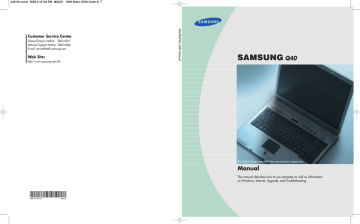
q40-hk-ch1 2006.5.10 3:0 PM 페이지5 1000 Dolev-2540-Color-S T
Turning the Computer On and Off
Turning On
1. Insert the battery and connect the power according to the supplied Installation
Guide.
2. Lift the LCD.
3. Press and then release the power button to turn the system on.
Turning Off
1. Click the Start button on the Taskbar.
2. Select Turn Off Computer.
3. Click Turn Off from the [Turn Off Computer] window.
CC aa uu tt tt ii ii oo nn If the computer has not turned off properly due to a system error, press and hold the power button for more than 4 seconds to turn the system off. After doing so, when you turn the system on, the system examination program is executed automatically.
Chapter 1. Getting Started 1-5
q40-hk-ch1 2006.5.10 3:0 PM 페이지6 1000 Dolev-2540-Color-S T
Creating and Changing User Accounts
Multiple users can be registered in a single system so that each user may use their own customized working environment. Procedures to register and change user accounts are provided below.
■ Registering a new user
1. Click Start > Control Panel.
2. Click User Accounts > Create a new account.
3. Type a name for the new account, and click Next.
4. Select the account type and click Create Account.
The new user account has been created.
N o tt tt e To login with an Administrator Account To delete a user account
1. Click on a user account to delete and click Delete the account.
2. Select either Keep Files or Delete Files, and then click Delete Account.
■ Changing users
1. Click Start > Log Off.
2. Click Switch User.
3. In the [Windows Log On] window, select the desired user name.
1-6 Manual
advertisement
Related manuals
advertisement
Table of contents
- 6 Introducing The Computer
- 6 Front View
- 7 Right View
- 7 Left View
- 8 Rear View
- 8 Bottom View
- 9 Turning the Computer On and Off
- 9 Turning On
- 9 Turning Off
- 10 Creating and Changing User Accounts
- 11 Touchpad
- 13 Using the Keyboard
- 15 Status Indicators
- 16 Adjusting LCD Brightness
- 17 Adjusting the Volume
- 18 Proper Seating Posture During Computer Use
- 20 Windows XP Basics
- 20 Windows XP Tour
- 21 Understanding the Desktop
- 22 Understanding the Start Menu
- 23 Understanding a Window
- 24 Help and Support Center
- 25 Document Operations
- 28 Using the CD-ROM Drive
- 30 Using the Windows Media Player
- 31 To Play an Audio CD
- 31 To Play a Video CD
- 32 To Write Data in CD
- 34 Enjoying Home Theater
- 36 Using the Multi Card Slot
- 38 CF Card Slot
- 40 Using EasyBox
- 40 Learn about EasyBox
- 41 Using EasyBox
- 42 Using Samsung Update Plus
- 44 Using AVStation premium
- 44 Start and Screen Layout
- 45 MUSIC Station
- 49 PHOTO Station
- 53 MOVIE Station
- 57 Using AVStation Viewer
- 57 Start / Exit AVStation Viewer
- 59 MUSIC Station
- 60 PHOTO Station
- 61 MOVIE Station
- 64 Connecting to the Internet
- 65 Connecting to the Internet Using a Modem
- 66 Configuring the Network Environment Settings forWired LAN Connections
- 68 Using Both DHCP and Static IP Simultaneously
- 69 Configuring the Network Environment Settings forWireless LAN Network (WLAN)
- 70 Connecting to an Access Point (AP)
- 71 Connecting to computer-to-computer networks(peer-to-peer or ad hoc)
- 75 Wireless Network Setup Using the Wireless LAN Setup Program
- 76 Using Samsung Network Manager
- 83 Using Network Services
- 83 Sharing files or folders
- 86 Sharing Printers
- 89 Using Bluetooth Devices
- 90 Bluetooth Software Setup
- 92 Using Bluetooth
- 98 Managing Power
- 98 Specifying Power Save Time
- 99 Using the Power button
- 100 Using the Battery
- 100 Ejecting and Attaching Battery
- 101 Monitoring the Battery Charge
- 102 Extending the battery use time
- 104 Using the Security Lock
- 105 Traveling with the Computer
- 108 Using System Setup
- 108 To enter System Setup
- 109 System Setup Menus
- 109 System Setup Navigation Keys
- 110 Configuring the Password
- 112 Changing Booting Priority
- 113 Configuring Resolution and Color Depth
- 114 Using External Display Devices
- 117 Checking for Viruses
- 120 Using Magic Doctor
- 121 Restoring the System
- 123 Reinstalling Software
- 125 Re-Installing Windows
- 128 Q&A
- 128 Windows Related
- 129 Display Related
- 131 Sound Related
- 133 Modem Related
- 135 Wired LAN Related
- 136 Wireless LAN Related
- 142 Game/Program Related
- 143 Bluetooth
- 145 Security Center
- 147 Other
- 150 System Specifications
- 151 Wireless LAN Specifications
- 151 Intel(R) PRO/Wireless LAN 3945ABG Network Connection
- 152 Copyright
- 153 Safety Instructions
- 153 Instructions for Setup
- 154 Instructions for careful handling
- 156 SAMSUNG Notebook Computer Global Warranty