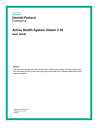
advertisement
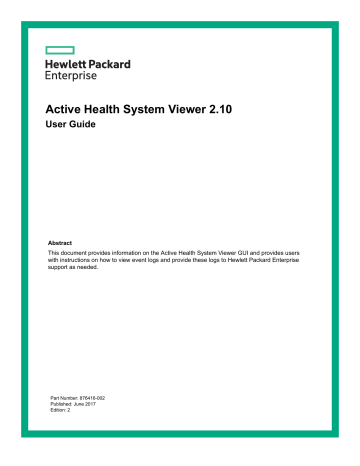
Fault Detection Analytics
Fault Detection Analytics is a two part solution that:
• Identifies error conditions based on rules defined by Hewlett Packard Enterprise.
• Evaluates error codes and events and provides repair actions.
Procedure
1.
To access the fault detection analytics information, click
Fault Detection Analytics
from the
Navigation
menu. The
Fault Detection Analytics
page is displayed.
2.
From the table, click a severity to view additional information, including
Device information
,
Fault
Information
,
Supporting Documentation
, and
Recommended Action
.
The table displays the severity (Caution or Critical), device, and error title.
3.
(Optional) Click
Create Support Case
in the
Navigation
menu to create a support case to send to Hewlett
Packard Enterprise for this problem.
4.
To return to the System Dashboard, click
System Dashboard
from the
Navigation
menu.
Common fault detection analytics tasks
Applications on my server are extremely slow. Is there an issue with my hardware?
I receive a POST error indicating that the HPE Smart Storage Battery is not sufficiently charged.
Table Continued
Fault Detection Analytics
11
I receive a POST error indicating an uncorrectable machine check exception.
Create and download AHS log. For more information, see
.
Load AHS log file to AHSV. For more information, see
Fault Detection Analytics
from the
Navigation
menu, and then click each critical event. For more
Fault Detection Analytics
page, click
Event Logs
from the
Navigation
menu. For more information, see
.
If you are unable to self repair, create a support case and send to Hewlett Packard Enterprise Support.
.
While I am away from office I receive an email alert that one of my servers does not power on.
Download AHS logs using the iLO application on a mobile device. For more information, see the HPE iLO user guide at
http://www.hpe.com/info/enterprise/docs
.
Log in to AHSV. For more information, see
Logging in to Active Health System Viewer
.
Load AHS log file to AHSV. For more information, see
Fault Detection Analytics
from the
Navigation
menu, and then click each critical event. For more
If you are unable to self repair, create a support case and send to Hewlett Packard Enterprise Support.
.
Based on the recommendation of AHSV, I need a part replaced and need to create a support case.
Fault Detection Analytics button in the navigation pane may provide recommendations for issue resolution.
If the recommendation requires intervention of HPE support as in the case of part replacements, you can create a support case from the AHS Viewer.
If no recommendations are available, click
Create Support Case
from the
Navigation
menu to create a support case. For more information, see
.
12
Fault Detection Analytics
advertisement
Questions & Answers
Z Z V
What is the Active Health System Viewer (AHSV)?
What tasks can be performed using AHSV?
How can I access AHSV?
Related manuals
advertisement
Table of contents
- 1 Active Health System Viewer 2.10
- 3 Contents
- 5 Active Health System overview
- 5 Active Health System Viewer
- 6 Logging in to Active Health System Viewer
- 7 Logging out of AHSV
- 8 Loading an AHS log file
- 9 Navigating the AHSV dashboard
- 11 Fault Detection Analytics
- 11 Common fault detection analytics tasks
- 13 Event Logs
- 14 Driver and Firmware Inventory
- 16 Example firmware/software and SPP alignment task
- 17 System Board
- 18 Processor
- 19 Memory
- 20 Power Supplies
- 21 Smart Array and Embedded SD Cards
- 22 Networking
- 23 Frame Link Module
- 26 OS
- 27 Thermal and fan
- 29 Creating a support case
- 31 Downloading the AHS log
- 31 Downloading the AHS log using iLO
- 31 Downloading the AHS Log for a data range
- 32 Downloading the entire AHS log
- 32 Downloading the AHS log through IP
- 33 Downloading AHS log file in OA
- 33 Downloading the AHS log using the AHS CLI for Windows
- 33 Downloading the AHS Log using the AHS CLI for Linux
- 34 Onboard Administrator and C-class Enclosure
- 37 Clearing the AHS log using iLO
- 38 Identifying and confirming system errors
- 39 Troubleshooting
- 39 Amber LED on datacenter drive
- 40 FAQ
- 40 I do not have an HPE Passport account, or cannot remember my HPE Passport ID. Where can I go for assistance?
- 40 What is the typical time to upload an .ahs log file for viewing?
- 40 How do I receive support for this tool?
- 41 Websites
- 42 Support and other resources
- 42 Accessing Hewlett Packard Enterprise Support
- 42 Accessing updates
- 42 Customer self repair
- 43 Remote support
- 43 Warranty information
- 44 Regulatory information
- 44 Documentation feedback