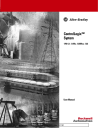
advertisement
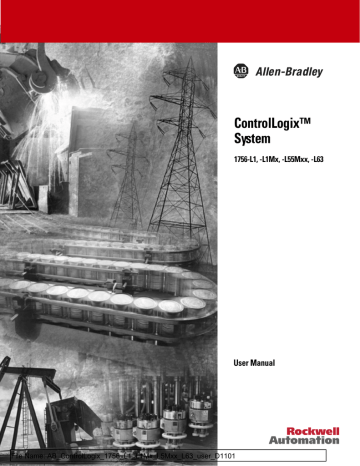
1
Chapter
8
Communicate with 1756 I/O over a
ControlNet™ Network
When to Use This
Procedure
Use this procedure to monitor and control devices that are wired to
1756 I/O modules:
• local modules
• remote modules where 1756-CNB modules connect the local and remote chassis over a ControlNet network.
Controller Local I/O Remote I/O
ControlNet Network
ControlLogix Chassis with 1756-CNB
Modules
42045
How to Use This Procedure To complete this procedure, do the following steps:
IMPORTANT
If the all the I/O modules are in the same chassis as
the controller (no remote I/O), go to Add I/O
•
•
Add the Remote 1756-CNB Module
•
•
•
Schedule the ControlNet Network
•
Publication 1756-UM001D-EN-P - November 2001
8-2 Communicate with 1756 I/O over a ControlNet™ Network
Add the Local 1756-CNB
Module
A. Open the RSLogix 5000
™
project offline.
D.
42376
B. Right-click I/O Configuration and select New Module.
C. Select your type of CNB and click OK.
E.
F.
D. Type a name for the module (i.e., name_of_local_cnb ).
E. Type or select the slot number where the module is installed
F. How closely must any module in this slot match the information on this tab?
If this information must match: all, including minor revision number all except the minor revision number none
Then select
Exact Match
Compatible Module
Disable Keying
G. Click Next.
42377
Publication 1756-UM001D-EN-P - November 2001
Communicate with 1756 I/O over a ControlNet™ Network 8-3
H.
I.
42398
H. Initially, do you want to the module to communicate with the controller?
If:
Yes
No
Then:
Leave the check box cleared (unchecked).
Select the check box.
EXAMPLE
Inhibit a module
Use the Inhibit Module check box to make it easier to test a system:
•
Initially, inhibit the module.
•
When you are ready to test the devices that are associated with the module, clear the check box.
I. If communication with the module fails, how do you want the controller to respond?
ATTENTION
!
If communication with a module fails, the controller operates on old data from the module. To avoid potential injury or damage, either monitor communications with modules or configure modules to produce a major fault if communications fail.
If you want the controller to: fault (major fault) continue operating
Then:
Select the check box.
Leave the check box cleared (unchecked).
Notes:
Monitor the connection using ladder logic.
J. Click Finish.
Publication 1756-UM001D-EN-P - November 2001
8-4 Communicate with 1756 I/O over a ControlNet™ Network
Add the Remote 1756-CNB
Module
C.
F.
42399
A. Right-click name_of_local_cnb and select New Module.
B. Select the type of CNB that is in the remote chassis and click OK.
H.
42404
C. Type a name for the CNB module. Use a name that identifies the
I/O in the chassis.
D. Type or select the ControlNet node number of the module.
E. Type or select the number of slots in the remote chassis.
F. Are most of the modules in the chassis non-diagnostic, digital
I/O modules?
If:
Yes
No
Then select
Rack Optimization
None
G. Type or select the slot number where the module is installed
H. How closely must any module in this slot match the information on this tab?
If this information must match: all, including minor revision number all except the minor revision number none
Then select
Exact Match
Compatible Module
Disable Keying
I. Click Next.
D.
E.
G.
Publication 1756-UM001D-EN-P - November 2001
Communicate with 1756 I/O over a ControlNet™ Network 8-5
J.
K.
L.
J. In step
F.
, which Comm Format did you select?
If:
Rack Optimization
None
Then:
Type the rate at which the fastest device in the chassis must update.
•
Use a power of two times the ControlNet NUT.
•
For example, if the NUT is 5 ms, type a rate of 5,
10, 20 ms, etc.
No RPI is required. Go to the next step.
42401
K. Initially, do you want the module to communicate with the controller?
If:
Yes
No
Then:
Leave the check box cleared
(unchecked).
Select the check box.
Notes:
When you test this portion of the system, clear the check box.
L. If communication with the module fails, how do you want the controller to respond?
ATTENTION
!
If communication with a module fails, the controller operates on old data from the module. To avoid potential injury or damage, either monitor communications with modules or configure modules to produce a major fault if communications fail.
If you want the controller to: fault (major fault) continue operating
Then:
Select the check box.
Leave the check box cleared (unchecked).
Notes:
Monitor the connection using ladder logic.
M. Click Finish.
Publication 1756-UM001D-EN-P - November 2001
8-6 Communicate with 1756 I/O over a ControlNet™ Network
Add I/O Modules
If: no yes
And it is an: output module input module
In this task, you add I/O modules to the I/O configuration of the controller.
A. Is the module in the I/O configuration of another controller?
And you want to: Then:
Go to the next step.
Go to the next step.
maintain communication with the module if it loses communication with the other controller
1. Copy the module from the I/O configuration of the other controller.
2. Paste the module into the I/O configuration of this controller.
Go to the next step.
stop communication with the module if it loses communication with the other controller
−
I/O Configuration
−
[x] 1756-CNB/x name_of_local_CNB
Add a local I/O module here.
z [x] 1756-CNB/x name_of_remote_CNB Add a remote I/O module here.
B. Where is the module located?
If it is in: Then: same chassis as controller right-click I/O Configuration and select New
Module .
remote chassis right-click the remote 1756-CNB module and select
New Module .
C. Select the type of module and click OK.
D. Type a name for the module.
E. Type or select the slot number where the module is installed.
42420
Publication 1756-UM001D-EN-P - November 2001
Communicate with 1756 I/O over a ControlNet™ Network 8-7
F. Select a Comm Format:
IMPORTANT
If the module is also in the I/O configuration of another controller, then select the Listen Only version of the Comm Format (e.g., Listen Only - Input Data).
If this module is a: diagnostic digital input
And: And you want to: Then select:
Full Diagnostics - Input Data non-diagnostic digital input diagnostic digital output fused digital output non-diagnostic and non-fused digital output non-isolated analog input isolated or temperature measuring analog input analog output local chassis remote chassis local chassis time stamp a change in data omit time stamps schedule when to apply outputs not schedule when to apply outputs schedule when to apply outputs not schedule when to apply outputs schedule when to apply outputs not schedule when to apply outputs remote chassis floating point mode provides sufficient sample time floating point mode does not provide sufficient sample time
25 ms sample time or greater is sufficient sample time must be less than
25 ms associated inputs are REALs associated inputs are INTs time stamp when the data is sampled omit the time stamp time stamp when the data is sampled omit the time stamp time stamp when the data is sampled omit the time stamp time stamp when the data is sampled omit the time stamp time stamp the data echo omit the time stamp time stamp the data echo omit the time stamp
CST Timestamped Input Data
Input Data
Rack Optimization
Full Diagnostics - Scheduled
Output Data
Full Diagnostics - Output Data
CST Timestamped Fuse Data -
Scheduled Output Data
CST Timestamped Fuse Data -
Output Data
Scheduled Output Data
Output Data
Rack Optimization
CST Timestamped Float Data - wiring_mode
Float Data - wiring_mode
CST Timestamped Integer Data - wiring_mode
Integer Data - wiring_mode
CST Timestamped Float Data
Float Data
CST Timestamped Integer Data
Integer Data
CST Timestamped Float Data
Float Data
CST Timestamped Integer Data
Integer Data
Publication 1756-UM001D-EN-P - November 2001
8-8 Communicate with 1756 I/O over a ControlNet™ Network
Publication 1756-UM001D-EN-P - November 2001
42420
G. How closely must any module in this slot match the information on this tab?
If this information must match: all, including minor revision number all except the minor revision number none
Then select
Exact Match
Compatible Module
Disable Keying
H. Click Next.
42401
I. In step
F.
, did you select Rack Optimization as the Comm
Format?
If:
No
Yes
Then:
Type the rate at which the fastest device that is wired to the module must update.
•
Use a power of two times the ControlNet NUT.
•
For example, if the NUT is 5 ms, type a rate of 5,
10, 20 ms, etc.
No RPI is required. Go to the next step.
Communicate with 1756 I/O over a ControlNet™ Network 8-9
J. Initially, do you want the module to communicate with the controller?
If:
Yes
No
Then:
Leave the check box cleared
(unchecked).
Select the check box.
Notes:
When you test this portion of the system, clear the check box.
K. If communication with the module fails, how do you want the controller to respond?
ATTENTION
!
If communication with a module fails, the controller operates on old data from the module. To avoid potential injury or damage, either monitor communications with modules or configure modules to produce a major fault if communications fail.
If you want the controller to: fault (major fault) continue operating
Then:
Select the check box.
Leave the check box cleared (unchecked).
Notes:
Monitor the connection using ladder logic.
L. Click Finish.
Publication 1756-UM001D-EN-P - November 2001
8-10 Communicate with 1756 I/O over a ControlNet™ Network
Create Aliases In this task, you convert tags in your programs to aliases for I/O points or channels (devices). As an alias for an I/O point or channel, each tag:
• provides a descriptive name for the device that is wired to the point or channel
• represents the value of the point or channel. When one changes, the other reflects the change.
EXAMPLE
Create aliases
The following logic was initially programmed using descriptive tag names, such as start and motor. Later, the tags were converted to aliases for the corresponding I/O devices.
start is an alias for the push button that is wired to point 1 of the module that is in slot 2 of the local chassis. When the push button is on, start is on.
motor is an alias for the starter contactor that is wired to point 0 of the module that is in slot 0 of a remote chassis (named conveyor).
When motor turns on, the starter contactor turns on.
stop
<Local:2:I.Data.0> start
<Local:2:I.Data.1> motor
<conveyor:0:O.Data.0>
A. From the Logic menu, select Edit Tags.
motor
<conveyor:0:O.Data.0>
42435
B.
42421
C.
Publication 1756-UM001D-EN-P - November 2001
Communicate with 1756 I/O over a ControlNet™ Network 8-11
B. Select the scope of the descriptive tag.
C. To the right of the tag name, click the Alias For cell.
The cell displays a ▼
D. Click the ▼
E. Click the Controller Scoped Tags button, if it is available. (All the data for I/O modules is at the controller scope.)
F. Select the I/O device that the tag represents:
If the device is: digital analog
Then:
1. Next to name:slot:X, click the + sign.
2. Click the Data member.
3. To the right of the Data member, click ▼
4. Click the point number of the device.
1. Next to name:slot:X, click the + sign.
2. Scroll down and double-click Chz Data .
Where: name slot
X
Chz
Is: name of the chassis:
If: Then the name is: local remote
Local name of the communication module in the chassis, such as a 1756-ENBx or 1756-CNB module.
slot number of the module type of device:
If: Then: input output
I
O channel that the device is wired to
G. Press the Enter key or click another cell.
Publication 1756-UM001D-EN-P - November 2001
8-12 Communicate with 1756 I/O over a ControlNet™ Network
When you finish, the Tags window should look similar to the following:
Tag Name start
Alias For conveyor:1:I.Data.1(C)
Base Tag conveyor:1:I.Data.1(C) start is an alias for point 1 of the input module that is in slot 1 of a remote chassis (named conveyor).
TIP
Even if the I/O module uses the Rack Optimization Comm Format, address the required point as described in step F.
Tag Name start
Alias For conveyor:1:I.Data.1(C)
Base Tag conveyor:I.Slot[1].Data.1(C) start is an alias for point 1 of the input module that is in slot 1 of a remote chassis (named conveyor).
Because the module uses the Rack Optimization format, a structure associated with the communication module in the remote chassis actually transfers the data.
However, the ladder logic displays the address of the data within the structure for the communication module (e.g., ENB, CNB): start
<conveyor:I.Slot[1].Data.1>
42435
Publication 1756-UM001D-EN-P - November 2001
Communicate with 1756 I/O over a ControlNet™ Network 8-13
Schedule the ControlNet
Network
If:
No
Yes
A. Download the RSLogix 5000 project to the controller.
B. Start RSNetworx
™
for ControlNet software.
C. Has this network been scheduled before?
Then:
1. From the File menu, select New .
2. From the Network menu, select Online .
3. Select your ControlNet network and choose OK .
4. Select the Edits Enabled check box.
5. From the Network menu, select Properties .
6. From the Network Parameters tab, type or select the following parameters:
In this box: Specify:
Network Update Time
Max Scheduled Address
Max Unscheduled Address
Media Redundancy repetitive time interval in which data is sent over the ControlNet network greatest node number to use scheduled communications on the network greatest node number that you will use on the network channels in use
Network Name name for the network
7. Click OK .
8. From the Network menu, select Single Pass Browse .
9. From the File menu, select Save .
10. Type a name for the file that stores the network configuration, then click Save .
11. Select the Optimize and re-write Schedule for all Connections button (default) and click OK .
12. In RSLogix 5000 software, save the online project.
1. From the File menu, select Open .
2. Select the file for the network and choose Open .
3. From the Network menu, select Online .
4. Select the Edits Enabled check box.
5. From the Network menu, select Properties .
6. From the Network Parameters tab, update the following parameters:
In this box:
Max Scheduled Address
Specify: greatest node number to use scheduled communications on the network
Max Unscheduled Address greatest node number that you will use on the network
7. Click OK .
8. From the Network menu, select Single Pass Browse .
9. From the File menu, select Save .
10. Select the Optimize and re-write Schedule for all Connections button (default) and click OK .
11. In RSLogix 5000 software, save the online project.
Publication 1756-UM001D-EN-P - November 2001
8-14 Communicate with 1756 I/O over a ControlNet™ Network
Validate Connections Is this task, you verify that the controller can communicate with the devices that you have just configured.
Step:
A. Determine if communications are established.
B. Identify a fault. Start at the local communication module and work down through the tree.
C. Identify the fault code.
Detailed actions:
Is a
!
over the I/O Configuration folder?
If:
No
Yes
Then:
The controller can communicate with the module.
Communications are not established. Go to the next step.
1.
2.
−
−
!
I/O Configuration
3.
−
!
[x] 1756-YYY/x local_com_module
!
z 17xx-YYY adapter_1
!
[0] 17xx-YYY module_1
!
[1] 17xx-YYY module_2
1. Right-click the module and select Properties .
2. Click the Connection tab.
3.
3. Identify the code for the fault.
42437
Publication 1756-UM001D-EN-P - November 2001
Step:
D. Clear the fault.
Communicate with 1756 I/O over a ControlNet™ Network 8-15
Detailed actions:
1. From the Help menu, select Contents .
2. Click the Index tab.
3. Type module faults .
E. Go to step A.
4.
4. Select the range for the code and click Display .
5. Scroll down to your fault code and follow the recommendations.
42439
Publication 1756-UM001D-EN-P - November 2001
8-16 Communicate with 1756 I/O over a ControlNet™ Network
Notes:
Publication 1756-UM001D-EN-P - November 2001
1
When to Use This
Procedure
Chapter
9
Communicate with 1771 I/O Over a
ControlNet
™
Network
Use this procedure to monitor and control I/O devices that are wired to 1771 I/O modules when a:
•
1756-CNB module connects the local chassis to a ControlNet network.
•
1771-ACN adapter connects the 1771 I/O modules to the same
ControlNet network.
ControlLogix Chassis with
1756-CNB Module
1771-ACN Adapter
42518
ControlNet Network
How to Use This Procedure
TIP
To create and manage tags as you program your logic, use these tips:
•
To create a tag:
1. Type the name for the tag.
2. Right-click the tag and choose New "tag_name".
•
To change the name of a tag:
Right-click the tag and choose Edit "tag_name"
Properties.
Publication 1756-UM001D-EN-P - November 2001
9-2 Communicate with 1771 I/O Over a ControlNet™ Network
If you have not already done so in a previous procedure, do the following preliminary task:
•
To complete this procedure, do the following tasks:
•
•
Communicate with Block Transfer Modules, using either of these procedures:
– Read or Write Data To or From a Block Transfer Module
– Read or Write Data To or From Multiple Block Transfer
•
•
Schedule the ControlNet Network
•
•
Publication 1756-UM001D-EN-P - November 2001
Add the Local 1756-CNB
Module
Communicate with 1771 I/O Over a ControlNet™ Network 9-3
A. Open the RSLogix 5000
™
project offline.
D.
42376
B. Right-click I/O Configuration and select New Module.
C. Select your type of CNB and click OK.
E.
F.
D. Type a name for the module (i.e., name_of_local_cnb ).
E. Type or select the slot number where the module is installed
F. How closely must any module in this slot match the information on this tab?
If this information must match: all, including minor revision number all except the minor revision number none
Then select
Exact Match
Compatible Module
Disable Keying
G. Click Next.
42377
Publication 1756-UM001D-EN-P - November 2001
9-4 Communicate with 1771 I/O Over a ControlNet™ Network
H.
I.
42398
H. Initially, do you want to the module to communicate with the controller?
If:
Yes
No
Then:
Leave the check box cleared (unchecked).
Select the check box.
EXAMPLE
Inhibit a module
Use the Inhibit Module check box to make it easier to test a system:
•
Initially, inhibit the module.
•
When you are ready to test the devices that are associated with the module, clear the check box.
I. If communication with the module fails, how do you want the controller to respond?
ATTENTION
!
If communication with a module fails, the controller operates on old data from the module. To avoid potential injury or damage, either monitor communications with modules or configure modules to produce a major fault if communications fail.
If you want the controller to: fault (major fault) continue operating
Then:
Select the check box.
Leave the check box cleared (unchecked).
Notes:
Monitor the connection using ladder logic.
J. Click Finish.
Publication 1756-UM001D-EN-P - November 2001
Communicate with 1771 I/O Over a ControlNet™ Network 9-5
Add the 1771-ACN Module
C.
42399
A. Right-click name_of_local_cnb and select New Module.
B. Select the type of 1771-ACN that is in the remote chassis and click OK.
D.
E.
F.
42434
C. Type a name for the module. Use a name that identifies the I/O in the chassis.
D. Type or select the ControlNet node number of the module.
E. Specify the Input Size and Output Size:.
If the chassis uses: Then type or select:
2-slot addressing number of slots in the chassis / 2
Example:
For a 4-slot chassis, specify 2 for the input and output sizes.
1-slot addressing
1/2-slot addressing number of slots in the chassis For a 4-slot chassis, specify 4 for the input and output sizes.
number of slots in the chassis x 2 For a 4-slot chassis, specify 8 for the input and output sizes.
F. How closely must any module in this slot match the information on this tab?
If this information must match: all, including minor revision number all except the minor revision number none
Then select
Exact Match
Compatible Module
Disable Keying
G. Click Next.
Publication 1756-UM001D-EN-P - November 2001
9-6 Communicate with 1771 I/O Over a ControlNet™ Network
H.
I.
J.
No
42401
H. Type the rate at which the fastest device in the chassis must update.
•
Use a power of two times the ControlNet NUT.
•
For example, if the NUT is 5 ms, type a rate of 5, 10, 20 ms, etc.
I. Initially, do you want the module to communicate with the controller?
If:
Yes
Then:
Leave the check box cleared
(unchecked).
Select the check box.
Notes:
When you test this portion of the system, clear the check box.
J. If communication with the module fails, how do you want the controller to respond?
ATTENTION
!
If communication with a module fails, the controller operates on old data from the module. To avoid potential injury or damage, either monitor communications with modules or configure modules to produce a major fault if communications fail.
If you want the controller to: fault (major fault) continue operating
Then:
Select the check box.
Leave the check box cleared (unchecked).
Notes:
Monitor the connection using ladder logic.
K. Click Finish.
Publication 1756-UM001D-EN-P - November 2001
Communicate with 1771 I/O Over a ControlNet™ Network 9-7
Read or Write Data To or
From a Block Transfer
Module
Use this procedure to transfer data to or from a module that requires block transfers.
Block Transfer Read
Data from a
BT module
Word 1
Word 2
Word 3
Buffer of INTs int_buffer_read[0] int_buffer_read[1] int_buffer_read[2]
DINTs for use in the project dints_input[0] dints_input[1] dints_input[2]
1. The MSG instruction reads 16-bit integers (INTs) from the BT module and stores them in a temporary array of INTs.
2. An FAL instruction converts the INTs to 32-bit integers (DINTs).
Logix5000 controllers execute more efficiently and use less memory when working with DINTs.
Block Transfer Write
DINTs from the project dints_output[0] dints_output[1] dints_output[2]
Buffer of INTs int_buffer_write[0] int_buffer_write[1] int_buffer_write[2]
Data for a BT module
Word 1
Word 2
Word 3
1. An FAL instruction converts the 32-bit integers (DINTs) from the
Logix5000 controller to 16-bit integers (INTs):
•
Logix5000 controllers execute more efficiently and use less memory when working with DINTs.
•
The instruction stores the data in a temporary array of INTs.
2. The MSG instruction writes the INTs from the temporary array to
BT module.
Publication 1756-UM001D-EN-P - November 2001
9-8 Communicate with 1771 I/O Over a ControlNet™ Network
Read Data From a Block Transfer Module
1. Enter the following rung:
Reads 16-bit integers (INTs) from the module and stores them in int_buffer_read . (Only include the msg_write.EN
tag and associated instruction if you also send a block transfer write message to the same module.) msg_read.EN
/ msg_write.EN
/
MSG
Type - Block Transfer Read
Message Control msg_read ...
EN
DN
ER
42463
Tag Name: msg_read msg_write
Description: block transfer read message
Data Type:
MESSAGE block transfer write message to the same module MESSAGE
Scope: name_of_controller
(controller) name_of_controller
(controller)
Publication 1756-UM001D-EN-P - November 2001
Communicate with 1771 I/O Over a ControlNet™ Network 9-9
2. Enter the following rung:
When msg_read is done, the FAL instruction moves the values in int_buffer_read to dints_input . This converts the values to 32-bit integers (DINTs), for use by other instructions in the controller.
msg_read.DN
ints_to_dints
RES
FAL
File Arith/Logical
Control
Length
Position
Mode
Dest
Expression ints_to_dints
0
ALL dints_input[ints_to_dints.POS] int_buffer_read[ints_to_dints.POS]
EN
DN
ER
42463
Tag Name: int_buffer_read ints_to_dints
FAL Length dint_inputs
Description: Data Type: array that stores the data from the BT module INT [ length ] converts the 16-bit integers from the BT module to 32-bit integers for the Logix5000 controller number of elements to convert
CONTROL immediate value equal to length array that stores the input data from the module for use by the controller
DINT [ length ]
Scope: name_of_controller
(controller) name_of_controller
(controller) name_of_controller
(controller)
Where: length
Is the: number of elements to transfer
Publication 1756-UM001D-EN-P - November 2001
9-10 Communicate with 1771 I/O Over a ControlNet™ Network
Write Configuration or Output Data To a Block Transfer Module
1. Enter the following rung:
The application writes configuration and output data to dints_output , which is an array of DINTs. Before the controller sends the data to the module, the FAL instruction moves the values to int_buffer_write . This converts them to 16-bit integers (INTs). (Only include the msg_read.EN
tag and associated instruction if you also send a block transfer read message to the same module.) msg_read.EN
/ msg_write.EN
/ dints_to_ints
RES
FAL
File Arith/Logical
Control
Length
Position
Mode dints_to_ints
0
ALL int_buffer_write[dints_to_ints.POS] Dest
Expression dints_output[dints_to_ints.POS]
EN
DN
ER
42463
Tag Name: msg_read msg_write
Description: block transfer read message to the same module block transfer write message
Data Type:
MESSAGE
MESSAGE dints_to_ints
FAL Length converts the 32-bit integers from the Logix5000 controller to 16-bit integers for the BT module number of elements to convert
CONTROL immediate value equal to length int_buffer_write array that stores the data to send to the BT module as 16-bit integers dints_output array that stores the output data that other instructions produce for the module
INT [ length ]
DINT [ length ]
Scope: name_of_controller
(controller) name_of_controller
(controller) name_of_controller
(controller) name_of_controller
(controller) name_of_controller
(controller)
Where: length
Is the: number of elements to transfer
2. Enter the following rung:
After the FAL instruction converts the DINTs to INTs, the MSG instruction sends the data in int_buffer_write to the module.
dints_to_ints.DN
MSG
Type - Block Transfer Write
Message Control msg_write ...
EN
DN
ER
42463
Publication 1756-UM001D-EN-P - November 2001
Communicate with 1771 I/O Over a ControlNet™ Network 9-11
Configure the Messages
If you want to: read input data write configuration or output data
For this item:
Path
RIO or ControlNet
Slot
1. In the MSG instruction, click ... .
2. Select a configuration:
For this item:
Message Type
Number Of Elements
Destination Tag
Message Type
Source Tag
Number Of Elements
Type or select:
Block Transfer Read number of INTs to read int_buffer_read [0]
Block Transfer Write int_buffer_write [0] number of INTs to write
3. Click the Communication tab.
Type or select:
Path to the 1771-ACN module:
A. Click Browse…
B. Select the 1771-ACN module that is in the chassis with the block transfer module.
C. Choose OK .
Although your logic will control the path, the Message Properties dialog box requires an initial selection.
ControlNet slot number of the BT module
Although your logic will control this value, the Message Properties dialog box requires an initial value (0 - 15).
4. How many devices require block transfer instructions?
If:
16 or less devices more than 16 devices
Then:
Leave the Cache Connection check box selected (checked).
A. Select 16 devices that require the most frequent updates.
B. Is this message to one of those devices?
If:
Yes
No
Then
Leave the Cache Connection check box selected (checked).
Clear the Cache Connection check box.
5. Choose OK.
Publication 1756-UM001D-EN-P - November 2001
9-12 Communicate with 1771 I/O Over a ControlNet™ Network
Read or Write Data To or
From Multiple Block
Transfer Modules
Input data from the first BT module
Input data from the next BT module
Data from a
BT module
Word 1
Word 2
Word 3
Word 1
Word 2
Word 3
Word 4
Word 5
Use this procedure to program a single MSG instruction to read data from multiple block transfer modules.
The following diagram shows the flow of data for a block transfer read. The block transfer write sequence works in the opposite order.
Buffer of INTs
BT_int_buffer_read[0]
BT_int_buffer_read[1]
BT_int_buffer_read[2]
BT_int_buffer_read[0]
BT_int_buffer_read[1]
BT_int_buffer_read[2]
BT_int_buffer_read[3]
BT_int_buffer_read[4]
DINTs for use in the project
BT_input[0,0]
BT_input[0,1]
BT_input[0,2]
BT_input[0,3]
BT_input[0,4]
BT_input[1,0]
BT_input[1,1]
BT_input[1,2]
BT_input[1,3]
BT_input[1,4]
Input data that is allocated for the first BT module
Input data that is allocated for the next BT module
1. The MSG instruction reads 16-bit integers (INTs) from the first
BT module and stores them in a temporary array of INTs.
2. An FAL instruction converts the INTs to 32-bit integers (DINTs).
Logix5000 controllers execute more efficiently and use less memory when working with DINTs.
3. The MSG instruction reads the next module. This procedures lets you vary the number of INTs that you read from each module.
4. The FAL instruction moves the data to the next element of dimension 0 of the DINT array. Each element of this dimension corresponds to a different BT module.
Publication 1756-UM001D-EN-P - November 2001
Communicate with 1771 I/O Over a ControlNet™ Network 9-13
To read multiple block transfer modules:
•
Create a User-Defined Data Type
•
Create the Array for the Input Data
•
Send a Block Transfer Read Message
•
Enter the BTR Properties for Each Module
•
•
To write data to multiple block transfer modules, see the logic on
Create a User-Defined Data Type
Create the following data type. You will use this for the array that stores the message properties for each module.
+
+
+
−
Controller
Tasks
Motion Groups
Trends
Data Types
User-Defined 1. Right-click and select New
Data Type.
2. Assign the following:
Name
Description
Members
Name
REQ_LEN
+
Slot
Path
BT_CONFIGURATION
Configuration properties for a block transfer message to a specific module
Data Type
INT
SINT
STRING
Style
Decimal
Decimal
Description number of elements (INTs) to read or write slot number of the module path to the 1771-ACN module (Use the
Message Path editor to assign the path.)
Publication 1756-UM001D-EN-P - November 2001
9-14 Communicate with 1771 I/O Over a ControlNet™ Network
Create the Array for the Input Data
Enter the following rung:
The SIZE instruction determines the number of elements in the first dimension (Dim 0) of the BT_input array. Since this dimension contains one element for each BT module, this instruction determines how many modules the MSG instruction must read. A subsequent rung uses this number to determine the end of the sequence of MSGs.
Tag Name: Description:
BT_input data from each BT module
•
The first dimension represents each module.
•
The second dimension represents the data from a module.
BT_input_modules number of modules that the MSG instruction must read
Where: number length
43020
Data Type: Scope:
DINT [ number,length ] name_of_controller
(controller)
DINT name_of_controller
(controller)
Is the: number of modules that this message reads maximum number of elements in any of the block transfers
Publication 1756-UM001D-EN-P - November 2001
Communicate with 1771 I/O Over a ControlNet™ Network 9-15
Send a Block Transfer Read Message
1. Enter the following rung:
The MSG instruction reads the input values from a BT module and stores the values in BTR_int_buffer_read
•
Each time the instruction is done, it automatically restarts and sends another message.
.
•
Prior to each message, the series of MOV and COPY instructions load the appropriate configuration properties into the MSG instruction so it can read the next BT module. The configuration properties load from the
•
After each MSG, a subsequent rung increments the
BTR_cfg array.
BTR_index tag. This loads the configuration properties for the next module into the MSG instruction before it executes again.
Tag Name:
BTR
BTR_cfg
BTR_index
Description: block transfer message that reads data from each BT module array of configuration properties for each BT module controls which BT module that the MSG instruction reads
Where: number
Data Type:
MESSAGE
BT_CONFIGURATION
[ number ]
DINT
43020
Scope: name_of_controller
(controller) name_of_controller
(controller) name_of_controller
(controller)
Is the: number of modules that this message reads
Publication 1756-UM001D-EN-P - November 2001
9-16 Communicate with 1771 I/O Over a ControlNet™ Network
2. Configure the message:
On this tab:
Configuration
Communication
For this item:
Message Type
Number Of Elements
Type or select:
Block Transfer Read
1
Although your logic will control this value, the Message Properties dialog box requires an initial value.
BTR_int_buffer_read Destination Tag
Path
To create this tag:
A. Click New Tag .
B. Type the name.
C. In the Data type box, type INT[ length ], where length equals the length variable of the BT_input
D. Choose OK .
Path to the 1771-ACN module:
A. Click Browse…
B. Select the 1771-ACN module with which you want to communicate.
C. Choose OK .
Although your logic will control the path the Message Properties dialog box requires an initial path.
slot number of the BT module Slot
Although your logic will control this value, the Message Properties dialog box requires an initial value.
Cache Connection check box Clear the Cache Connection check box..
Publication 1756-UM001D-EN-P - November 2001
Communicate with 1771 I/O Over a ControlNet™ Network 9-17
Enter the BTR Properties for Each Module
Properties for the first
BT module
Properties for the next
BT module
42376
1. Double-click Controller Tags.
2. Enter the BTR properties for each BT module.
Tag Name Value
− BTR_cfg
− BTR_cfg[0]
+ BTR_cfg[0].REQ_LEN
number of elements to transfer
+ BTR_cfg[0].Slot
+ BTR_cfg[0].Path
( … )
( … ) slot number of the module (independent of chassis addressing) path to the 1771-ACN module:
A. Right-click and select Go to Message Path Editor .
B. Select the 1771-ACN module.
C. Choose OK .
+ BTR_cfg [1]
Publication 1756-UM001D-EN-P - November 2001
9-18 Communicate with 1771 I/O Over a ControlNet™ Network
Convert the INTs to DINTs
Enter the following rung:
After the MSG instruction reads data from a module ( BTR.DN
is on), this rung converts the INT values from the BT module to DINT values for use in the project:
•
The MOV instruction sets the length of the FAL instruction equal to the number of elements that the MSG reads.
•
The FAL instruction then loads the values from BTR_int_buffer_read into BT_input . This converts the values to
DINTs for use in the project.
•
BTR_index determines where in the first dimension of dimension corresponds to a specific BT module.
BT_input to store the values. Each element of this
Tag Name: Description:
BTR_ints_to_dints converts the 16-bit integers from the BT module to 32-bit integers for the Logix5000 project
Data Type:
CONTROL
43021
Scope: name_of_controller
(controller)
Publication 1756-UM001D-EN-P - November 2001
Communicate with 1771 I/O Over a ControlNet™ Network 9-19
Step to the Next BT Module
1. Enter the following rung:
After the MSG instruction reads data from a module and the FAL converts it to DINTs ( BTR_ints_to_dints.DN
is on), the
ADD instruction increments the BTR_index . This lets the MSG instruction read the next module.
43021
2. Enter the following rung:
If the EQU instruction is true, the MSG instruction has read the last BT module. The CLR instruction resets BTR_index to zero. This lets the MSG instruction start the series of reads again, starting with the first module.
43021
Publication 1756-UM001D-EN-P - November 2001
9-20 Communicate with 1771 I/O Over a ControlNet™ Network
Write Data to Multiple Block Transfer Modules
43022
43022
43023
Publication 1756-UM001D-EN-P - November 2001
Communicate with 1771 I/O Over a ControlNet™ Network 9-21
43023
43023
Publication 1756-UM001D-EN-P - November 2001
9-22 Communicate with 1771 I/O Over a ControlNet™ Network
Address I/O To monitor or control an I/O device, assign the tag name of the device to an instruction in your logic:
•
For step-by-step instructions on how to enter logic and tag names, see the Logix5000 Controllers Common Procedures, publication 1756-PM001.
•
All the data for I/O modules is at the controller scope. As you assign addresses, click the Controller Scoped Tags button to see the I/O tags.
•
Use the following table to select the address of an I/O device:
If the device is: digital analog
Then use this address: name:type.
Data [group].bit
element of the array that stores the data for or from this device
Where: name type group bit
Is: name of the remote I/O adapter, such as the 1771-ACN module
•
Use the name for the rack that contains the module to which this device is wired.
•
Use the name from the I/O configuration of the controller.
type of device:
If: input I
Then: output O group number of the module to which this device is wired point (bit) number to which this device is wired
Publication 1756-UM001D-EN-P - November 2001
Communicate with 1771 I/O Over a ControlNet™ Network 9-23
EXAMPLE
Address a digital device that is wired to a 1771 I/O module
−
I/O Configuration
−
[5] 1756-CNB/D Local_CNB
−
4 17771-ACN Remote_1771 adapter module for rack number 4 input device group 2 bit 0
Remote_1771:I.Data[2].0
42435
Publication 1756-UM001D-EN-P - November 2001
9-24 Communicate with 1771 I/O Over a ControlNet™ Network
Schedule the ControlNet
Network
If:
No
Yes
A. Download the RSLogix 5000 project to the controller.
B. Start RSNetworx
™
for ControlNet software.
C. Has this network been scheduled before?
Then:
1. From the File menu, select New .
2. From the Network menu, select Online .
3. Select your ControlNet network and choose OK .
4. Select the Edits Enabled check box.
5. From the Network menu, select Properties .
6. From the Network Parameters tab, type or select the following parameters:
In this box: Specify:
Network Update Time
Max Scheduled Address
Max Unscheduled Address
Media Redundancy repetitive time interval in which data is sent over the ControlNet network greatest node number to use scheduled communications on the network greatest node number that you will use on the network channels in use
Network Name name for the network
7. Click OK .
8. From the Network menu, select Single Pass Browse .
9. From the File menu, select Save .
10. Type a name for the file that stores the network configuration, then click Save .
11. Select the Optimize and re-write Schedule for all Connections button (default) and click OK .
12. In RSLogix 5000 software, save the online project.
1. From the File menu, select Open .
2. Select the file for the network and choose Open .
3. From the Network menu, select Online .
4. Select the Edits Enabled check box.
5. From the Network menu, select Properties .
6. From the Network Parameters tab, update the following parameters:
In this box:
Max Scheduled Address
Specify: greatest node number to use scheduled communications on the network
Max Unscheduled Address greatest node number that you will use on the network
7. Click OK .
8. From the Network menu, select Single Pass Browse .
9. From the File menu, select Save .
10. Select the Optimize and re-write Schedule for all Connections button (default) and click OK .
11. In RSLogix 5000 software, save the online project.
Publication 1756-UM001D-EN-P - November 2001
Communicate with 1771 I/O Over a ControlNet™ Network 9-25
Validate Connections Is this task, you verify that the controller can communicate with the devices that you have just configured.
Step:
A. Determine if communications are established.
B. Identify a fault. Start at the local communication module and work down through the tree.
C. Identify the fault code.
Detailed actions:
Is a
!
over the I/O Configuration folder?
If:
No
Yes
Then:
The controller can communicate with the module.
Communications are not established. Go to the next step.
1.
2.
−
−
!
I/O Configuration
3.
−
!
[x] 1756-YYY/x local_com_module
!
z 17xx-YYY adapter_1
!
[0] 17xx-YYY module_1
!
[1] 17xx-YYY module_2
1. Right-click the module and select Properties .
2. Click the Connection tab.
3.
3. Identify the code for the fault.
42437
Publication 1756-UM001D-EN-P - November 2001
9-26 Communicate with 1771 I/O Over a ControlNet™ Network
Step:
D. Clear the fault.
Detailed actions:
1. From the Help menu, select Contents .
2. Click the Index tab.
3. Type module faults .
E. Go to step A.
4.
4. Select the range for the code and click Display .
5. Scroll down to your fault code and follow the recommendations.
42439
Publication 1756-UM001D-EN-P - November 2001
Stagger the Messages
Communicate with 1771 I/O Over a ControlNet™ Network 9-27
As you add messages to your project, you may have to coordinate the execution of the messages. To avoid errors and assure that each message is processed, follow these rules:
Rule 1: Enable no more than 16 messages at one time (including block transfers).
Rule 2: Enable no more than 10 of the following types of messages at one time:
•
CIP data table reads or writes that are not cached
•
CIP generic
•
PLC2, PLC3, PLC5, or SLC (all types)
• block transfer reads or writes that are not cached
If the number of messages in your application exceeds rules 1 and 2, then stagger the execution of your messages. Here are some options:
•
Send each message in sequence
•
Send the messages in groups that are within the limits of rules 1 and 2
•
Publication 1756-UM001D-EN-P - November 2001
9-28 Communicate with 1771 I/O Over a ControlNet™ Network
Notes:
Publication 1756-UM001D-EN-P - November 2001
When to Use This
Procedure
Communicate with 1794 I/O Over a
ControlNet
™
Network
Chapter
10
Use this procedure to monitor and control I/O devices that are wired to 1794 I/O modules when a:
•
1756-CNB module connects the local chassis to a ControlNet network.
•
1794-ACN adapter connects the 1794 I/O modules to the same
ControlNet network.
1
ControlNet network
How to Use This Procedure If you have not already done so in a previous procedure, do the following preliminary step:
•
To complete this procedure, do the following steps:
•
Add the Remote 1794-ACN Module
•
•
•
Schedule the ControlNet Network
To check your work, do the following step:
•
42436
Publication 1756-UM001D-EN-P - November 2001
10-2 Communicate with 1794 I/O Over a ControlNet
™
Network
Add the local 1756-CNB module
A. Open the RSLogix 5000
™
project offline.
D.
42376
B. Right-click I/O Configuration and select New Module.
C. Select your type of CNB and click OK.
E.
F.
D. Type a name for the module (i.e., name_of_local_cnb ).
E. Type or select the slot number where the module is installed
F. How closely must any module in this slot match the information on this tab?
If this information must match: all, including minor revision number all except the minor revision number none
Then select
Exact Match
Compatible Module
Disable Keying
G. Click Next.
42377
Publication 1756-UM001D-EN-P - November 2001
Communicate with 1794 I/O Over a ControlNet
™
Network 10-3
H.
I.
42398
H. Initially, do you want to the module to communicate with the controller?
If:
Yes
No
Then:
Leave the check box cleared (unchecked).
Select the check box.
EXAMPLE
Inhibit a module
Use the Inhibit Module check box to make it easier to test a system:
•
Initially, inhibit the module.
•
When you are ready to test the devices that are associated with the module, clear the check box.
I. If communication with the module fails, how do you want the controller to respond?
ATTENTION
!
If communication with a module fails, the controller operates on old data from the module. To avoid potential injury or damage, either monitor communications with modules or configure modules to produce a major fault if communications fail.
If you want the controller to: fault (major fault) continue operating
Then:
Select the check box.
Leave the check box cleared (unchecked).
Notes:
Monitor the connection using ladder logic.
J. Click Finish.
Publication 1756-UM001D-EN-P - November 2001
10-4 Communicate with 1794 I/O Over a ControlNet
™
Network
Add the Remote 1794-ACN
Module
−
I/O Configuration
−
[x] 1756-CNB/x name_of_local_CNB
A. Right-click name_of_local_cnb and select New Module.
B. Select the type of 1794-ACN that you are using and click OK.
C.
D.
E.
F.
G.
42433
C. Type a name for the ACN module. Use a name that identifies the
I/O of this adapter.
D. Type or select the ControlNet node number of the module.
E. Type or select the number of I/O modules on this rail.
F. Are most of the modules on this rail digital I/O modules?
If:
Yes
No
Then select
Rack Optimization
None
G. How closely must any module at this location match the information on this tab?
If this information must match: all, including minor revision number all except the minor revision number none
Then select
Exact Match
Compatible Module
Disable Keying
H. Click Next.
Publication 1756-UM001D-EN-P - November 2001
Communicate with 1794 I/O Over a ControlNet
™
Network 10-5
I.
J.
K.
42401
I. In step
F.
, which Comm Format did you select?
If:
Rack Optimization
None
Then:
Type the rate at which the fastest device on the rail must update.
•
Use a power of two times the ControlNet NUT.
•
For example, if the NUT is 5 ms, type a rate of 5,
10, 20 ms, etc.
No RPI is required. Go to the next step.
J. Initially, do you want the module to communicate with the controller?
If:
Yes
No
Then:
Leave the check box cleared
(unchecked).
Select the check box.
Notes:
When you test this portion of the system, clear the check box.
K. If communication with the module fails, how do you want the controller to respond?
ATTENTION
!
If communication with a module fails, the controller operates on old data from the module. To avoid potential injury or damage, either monitor communications with modules or configure modules to produce a major fault if communications fail.
If you want the controller to: fault (major fault) continue operating
Then:
Select the check box.
Leave the check box cleared (unchecked).
Notes:
Monitor the connection using ladder logic.
L. Click Finish.
Publication 1756-UM001D-EN-P - November 2001
10-6 Communicate with 1794 I/O Over a ControlNet
™
Network
Add I/O Modules
If: no yes
And it is an: output module input module
In this task, you add I/O modules to the I/O configuration of the controller.
A. Is the module in the I/O configuration of another controller?
And you want to: Then:
Go to the next step.
Go to the next step.
maintain communication with the module if it loses communication with the other controller
1. Copy the module from the I/O configuration of the other controller.
2. Paste the module into the I/O configuration of this controller.
Go to the next step.
stop communication with the module if it loses communication with the other controller
−
I/O Configuration
−
[x] 1756-CNB/x name_of_local_CNB
− z 1794-ACN/x name_of_rail Add a 1794 I/O module here.
B. Right-click the 1794-ACN module and select New Module.
C. Select the type of module and click OK.
D. Type a name for the module.
E. Type or select the slot number where the module is installed.
42420
Publication 1756-UM001D-EN-P - November 2001
If this module is a: digital input digital input/output digital output analog
Communicate with 1794 I/O Over a ControlNet
™
Network 10-7
F. Select a Comm Format:
IMPORTANT
If the module is also in the I/O configuration of another controller, then select the Listen Only version of the Comm Format (e.g., Listen Only - Input Data).
And the:
Comm Format of the 1794-ACN is Rack Optimization
And the module must: update at the RPI of the
1794-ACN update faster than the RPI of the
1794-ACN
Then select:
Rack Optimization
Input Data
Input Data Comm Format of the 1794-ACN is None
Comm Format of the 1794-ACN is Rack Optimization
Comm Format of the 1794-ACN is None
Comm Format of the 1794-ACN is Rack Optimization
Comm Format of the 1794-ACN is None update at the RPI of the
1794-ACN update faster than the RPI of the
1794-ACN
Rack Optimization
Data
Data update at the RPI of the
1794-ACN update faster than the RPI of the
1794-ACN
Rack Optimization
Output Data
Output Data
Data
42420
G. How closely must any module in this slot match the information on this tab?
If this information must match: all, including minor revision number all except the minor revision number none
Then select
Exact Match
Compatible Module
Disable Keying
Publication 1756-UM001D-EN-P - November 2001
10-8 Communicate with 1794 I/O Over a ControlNet
™
Network
H. Click Next.
42401
I. In step
F.
, did you select Rack Optimization as the Comm
Format?
If:
No
Yes
Then:
Type the rate at which the fastest device that is wired to the module must update.
•
Use a power of two times the ControlNet NUT.
•
For example, if the NUT is 5 ms, type a rate of 5,
10, 20 ms, etc.
No RPI is required. Go to the next step.
J. Initially, do you want the module to communicate with the controller?
If:
Yes
No
Then:
Leave the check box cleared
(unchecked).
Select the check box.
Notes:
When you test this portion of the system, clear the check box.
Publication 1756-UM001D-EN-P - November 2001
Communicate with 1794 I/O Over a ControlNet
™
Network 10-9
K. If communication with the module fails, how do you want the controller to respond?
ATTENTION
!
If communication with a module fails, the controller operates on old data from the module. To avoid potential injury or damage, either monitor communications with modules or configure modules to produce a major fault if communications fail.
If you want the controller to: fault (major fault) continue operating
Then:
Select the check box.
Leave the check box cleared (unchecked).
Notes:
Monitor the connection using ladder logic.
L. Click Finish.
Publication 1756-UM001D-EN-P - November 2001
10-10 Communicate with 1794 I/O Over a ControlNet
™
Network
Create Aliases In this task, you convert tags in your programs to aliases for I/O points or channels (devices). As an alias for an I/O point or channel, each tag:
• provides a descriptive name for the device that is wired to the point or channel
• represents the value of the point or channel. When one changes, the other reflects the change.
EXAMPLE
Create aliases
The following logic was initially programmed using descriptive tag names, such as start and motor. Later, the tags were converted to aliases for the corresponding I/O devices.
start is an alias for the push button that is wired to point 1 of the module that is in slot 2 of the rail named conveyor. When the push button is on, start is on.
motor is an alias for the starter contactor that is wired to point 0 of the module that is in slot 1 of the rail named conveyor. When motor turns on, the starter contactor turns on.
stop
<conveyor:2:I.Data.0> start
<conveyor:2:I.Data.1> motor
<conveyor:1:O.Data.0>
A. From the Logic menu, select Edit Tags.
motor
<conveyor:1:O.Data.0>
42435
B.
42421
C.
Publication 1756-UM001D-EN-P - November 2001
Communicate with 1794 I/O Over a ControlNet
™
Network 10-11
If the device is: digital analog input analog output
B. Select the scope of the descriptive tag.
C. To the right of the tag name, click the Alias For cell.
The cell displays a ▼
D. Click the ▼
E. Click the Controller Scoped Tags button, if it is available. (All the data for I/O modules is at the controller scope.)
F. Select the I/O device that the tag represents:
And it Comm
Format is:
Data (e.g., Input
Data, Output Data)
Then:
Rack Optimization
1. Next to name:slot:X, click the + sign.
2. Click the Data member.
3. To the right of the Data member, click ▼
4. Click the point number of the device.
1. Click name:slot:X.
2. To the right of the selection, click ▼
3. Click the point number of the device.
1. Next to name:slot:X, click the + sign.
2. Scroll down and double-click Chz InputData .
1. Next to name:slot:X, click the + sign.
2. Scroll down and double-click Chz OutputData .
Where: name slot
X
Is: name of the 1794-ACN module slot number of the module type of device:
If: Then: input output
I
O channel that the device is wired to Chz
G. Press the Enter key or click another cell.
Publication 1756-UM001D-EN-P - November 2001
10-12 Communicate with 1794 I/O Over a ControlNet
™
Network
When you finish, the Tags window should look similar to the following:
Tag Name start
Alias For conveyor:2:I.Data.1(C)
Base Tag conveyor:2:I.Data.1(C) start is an alias for point 1 of the input module that is in slot 2 of the rail named conveyor .
TIP
Even if the I/O module uses the Rack Optimization Comm Format, address the required point as described in step F.
Tag Name start
Alias For conveyor:2:I.1(C)
Base Tag conveyor:I.Data[2].1(C) start is an alias for point 1 of the input module that is in slot 2 of a rail named conveyor .
Because the module uses the Rack Optimization format, a structure associated with the ACN module actually transfers the data.
However, the ladder logic displays the address of the data within the
ACN structure: start
<conveyor:I.Data[2].1>
42435
Publication 1756-UM001D-EN-P - November 2001
Communicate with 1794 I/O Over a ControlNet
™
Network 10-13
Schedule the ControlNet
Network
If:
No
Yes
A. Download the RSLogix 5000 project to the controller.
B. Start RSNetworx
™
for ControlNet software.
C. Has this network been scheduled before?
Then:
1. From the File menu, select New .
2. From the Network menu, select Online .
3. Select your ControlNet network and choose OK .
4. Select the Edits Enabled check box.
5. From the Network menu, select Properties .
6. From the Network Parameters tab, type or select the following parameters:
In this box: Specify:
Network Update Time
Max Scheduled Address
Max Unscheduled Address
Media Redundancy repetitive time interval in which data is sent over the ControlNet network greatest node number to use scheduled communications on the network greatest node number that you will use on the network channels in use
Network Name name for the network
7. Click OK .
8. From the Network menu, select Single Pass Browse .
9. From the File menu, select Save .
10. Type a name for the file that stores the network configuration, then click Save .
11. Select the Optimize and re-write Schedule for all Connections button (default) and click OK .
12. In RSLogix 5000 software, save the online project.
1. From the File menu, select Open .
2. Select the file for the network and choose Open .
3. From the Network menu, select Online .
4. Select the Edits Enabled check box.
5. From the Network menu, select Properties .
6. From the Network Parameters tab, update the following parameters:
In this box:
Max Scheduled Address
Specify: greatest node number to use scheduled communications on the network
Max Unscheduled Address greatest node number that you will use on the network
7. Click OK .
8. From the Network menu, select Single Pass Browse .
9. From the File menu, select Save .
10. Select the Optimize and re-write Schedule for all Connections button (default) and click OK .
11. In RSLogix 5000 software, save the online project.
Publication 1756-UM001D-EN-P - November 2001
10-14 Communicate with 1794 I/O Over a ControlNet
™
Network
Validate Connections Is this task, you verify that the controller can communicate with the devices that you have just configured.
Step:
A. Determine if communications are established.
B. Identify a fault. Start at the local communication module and work down through the tree.
C. Identify the fault code.
Detailed actions:
Is a
!
over the I/O Configuration folder?
If:
No
Yes
Then:
The controller can communicate with the module.
Communications are not established. Go to the next step.
1.
2.
−
−
!
I/O Configuration
3.
−
!
[x] 1756-YYY/x local_com_module
!
z 17xx-YYY adapter_1
!
[0] 17xx-YYY module_1
!
[1] 17xx-YYY module_2
1. Right-click the module and select Properties .
2. Click the Connection tab.
3.
3. Identify the code for the fault.
42437
Publication 1756-UM001D-EN-P - November 2001
Step:
D. Clear the fault.
Communicate with 1794 I/O Over a ControlNet
™
Network 10-15
Detailed actions:
1. From the Help menu, select Contents .
2. Click the Index tab.
3. Type module faults .
E. Go to step A.
4.
4. Select the range for the code and click Display .
5. Scroll down to your fault code and follow the recommendations.
42439
Publication 1756-UM001D-EN-P - November 2001
10-16 Communicate with 1794 I/O Over a ControlNet
™
Network
Notes:
Publication 1756-UM001D-EN-P - November 2001
1
When to Use This
Procedure
Chapter
11
Communicate with Another Controller over a
ControlNet
™
Network
Use this procedure to send a message from one controller to another controller over an ControlNet network:
•
ControlLogix controller to another Controllogix controller
•
ControlLogix controller to a FLexLogix
™
controller
•
ControlLogix controller to a PLC-5
®
controller
•
PLC-5 controller to a ControlLogix controller
ControlLogix Controller PLC-5 Controller
ControlNet Network
ControlLogix Controller FlexLogix Controller
42519
Publication 1756-UM001D-EN-P - November 2001
11-2 Communicate with Another Controller over a ControlNet
™
Network
How to Use This Procedure If you have not already done so in a previous procedure, do the following preliminary steps:
•
Step 1: Add the 1756-CNB Module
•
Step 2: Add the Remote 1756-CNB Module
•
Step 3: Add the 1788-CNC Module
To complete this procedure, do the following steps:
•
Step 4: Add the Other Controller
•
•
•
If a PLC-5 controller sends the message, do the following step:
•
Step 8: Access ControlLogix Data
Publication 1756-UM001D-EN-P - November 2001
Step 1: Add the 1756-CNB
Module
Communicate with Another Controller over a ControlNet
™
Network 11-3
A. Open the RSLogix 5000
™
project offline.
D.
42376
B. Right-click I/O Configuration and select New Module.
C. Select your type of CNB and click OK.
E.
F.
D. Type a name for the module (i.e., name_of_local_cnb ).
E. Type or select the slot number where the module is installed
F. How closely must any module in this slot match the information on this tab?
If this information must match: all, including minor revision number all except the minor revision number none
Then select
Exact Match
Compatible Module
Disable Keying
G. Click Next.
42377
Publication 1756-UM001D-EN-P - November 2001
11-4 Communicate with Another Controller over a ControlNet
™
Network
H.
I.
42398
H. Initially, do you want to the module to communicate with the controller?
If:
Yes
No
Then:
Leave the check box cleared (unchecked).
Select the check box.
EXAMPLE
Inhibit a module
Use the Inhibit Module check box to make it easier to test a system:
•
Initially, inhibit the module.
•
When you are ready to test the devices that are associated with the module, clear the check box.
I. If communication with the module fails, how do you want the controller to respond?
ATTENTION
!
If communication with a module fails, the controller operates on old data from the module. To avoid potential injury or damage, either monitor communications with modules or configure modules to produce a major fault if communications fail.
If you want the controller to: fault (major fault) continue operating
Then:
Select the check box.
Leave the check box cleared (unchecked).
Notes:
Monitor the connection using ladder logic.
J. Click Finish.
Publication 1756-UM001D-EN-P - November 2001
Step 2: Add the Remote
1756-CNB Module
Communicate with Another Controller over a ControlNet
™
Network 11-5
Determine if you must complete this step:
If the other controller is a:
ControlLogix controller
FlexLogix controller
PLC-5C controller
Then:
Complete this step.
Go to Step 3: Add the 1788-CNC Module
Go to Step 4: Add the Other Controller
C.
F.
42399
A. Right-click name_of_local_cnb and select New Module.
B. Select the type of CNB that is in the remote chassis and click OK.
H.
42404
C. Type a name for the CNB module. Use a name that identifies the
I/O in the chassis.
D. Type or select the ControlNet node number of the module.
E. Type or select the number of slots in the remote chassis.
F. Are most of the modules in the chassis non-diagnostic, digital
I/O modules?
If:
Yes
No
Then select
Rack Optimization
None
G. Type or select the slot number where the module is installed
D.
E.
G.
Publication 1756-UM001D-EN-P - November 2001
11-6 Communicate with Another Controller over a ControlNet
™
Network
H. How closely must any module in this slot match the information on this tab?
If this information must match: all, including minor revision number all except the minor revision number none
Then select
Exact Match
Compatible Module
Disable Keying
I. Click Next.
J.
K.
L.
J. In step
F.
, which Comm Format did you select?
If:
Rack Optimization
None
Then:
Type the rate at which the fastest device in the chassis must update.
•
Use a power of two times the ControlNet NUT.
•
For example, if the NUT is 5 ms, type a rate of 5,
10, 20 ms, etc.
No RPI is required. Go to the next step.
42401
K. Initially, do you want the module to communicate with the controller?
If:
Yes
No
Then:
Leave the check box cleared
(unchecked).
Select the check box.
Notes:
When you test this portion of the system, clear the check box.
Publication 1756-UM001D-EN-P - November 2001
Communicate with Another Controller over a ControlNet
™
Network 11-7
L. If communication with the module fails, how do you want the controller to respond?
ATTENTION
!
If communication with a module fails, the controller operates on old data from the module. To avoid potential injury or damage, either monitor communications with modules or configure modules to produce a major fault if communications fail.
If you want the controller to: fault (major fault) continue operating
Then:
Select the check box.
Leave the check box cleared (unchecked).
Notes:
Monitor the connection using ladder logic.
M. Click Finish.
Publication 1756-UM001D-EN-P - November 2001
11-8 Communicate with Another Controller over a ControlNet
™
Network
Step 3: Add the 1788-CNC
Module
Determine if you must complete this step:
If you are sending a message to a:
FlexLogix controller
ControlLogix controller
PLC-5C controller
Then:
Complete this step.
Go to Step 4: Add the Other Controller
C.
42399
A. Right-click name_of_local_cnb and select New Module.
B. Select the type of 1788-CNC module (communication card) that is in the FlexLogix controller and click OK.
D.
G.
H.
C. Type a name for the module.
D. Type or select the ControlNet node number of the module.
E. Type or select the slot number where the module is installed (1 or 2).
F. How closely must any module in this slot match the information on this tab?
If this information must match: all, including minor revision number all except the minor revision number none
Then select
Exact Match
Compatible Module
Disable Keying
G. Click Next.
42427
Publication 1756-UM001D-EN-P - November 2001
Communicate with Another Controller over a ControlNet
™
Network 11-9
K.
L.
H. Initially, do you want the module to communicate with the controller?
If:
Yes
No
Then:
Leave the check box cleared
(unchecked).
Select the check box.
Notes:
When you test this portion of the system, clear the check box.
I. If communication with the modules fails, how do you want the controller to respond?
ATTENTION
!
If communication with a modules fails, the controller operates on old data from the module. To avoid potential injury or damage, either monitor communications with modules or configure modules to produce a major fault if communications fail.
If you want the controller to: fault (major fault) continue operating
Then:
Select the check box.
Leave the check box cleared (unchecked).
Notes:
Monitor the connection using ladder logic.
J. Click Finish.
42398
Publication 1756-UM001D-EN-P - November 2001
11-10 Communicate with Another Controller over a ControlNet
™
Network
Step 4: Add the Other
Controller
Add a PLC-5C controller
Add a FlexLogix controller
Add a ControlLogix controller
42428
A. What type of controller receives the message?
If it is a:
PLC-5C
FlexLogix controller
ControlLogix controller
Then: right-click the local 1756-CNB module and select
New Module .
right-click the 1788-CNC module and select
New Module .
right-click remote 1756-CNB module and select
New Module .
B. Select the type of controller and click OK.
D.
D.
Publication 1756-UM001D-EN-P - November 2001
F.
42377
C. Type the name of the controller.
D. Type or select the location of the controller:
If:
PLC-5C controller
FlexLogix controller
ControlLogix controller
Type or select:
ControlNet node number of the controller always 0 slot number of the controller
E. How closely must any module in this slot match the information on this tab (does not apply to a FlexLogix controller)?
If this information must match: all, including minor revision number all except the minor revision number none
Then select
Exact Match
Compatible Module
Disable Keying
Communicate with Another Controller over a ControlNet
™
Network 11-11
F. Click Next.
H.
I.
G. Initially, do you want the module to communicate with the controller?
If:
Yes
No
Then:
Leave the check box cleared (unchecked).
Select the check box.
42398
EXAMPLE
Inhibit a module
To make it easier to test a system one module or section at a time:
1. Initially, inhibit all the modules.
2. To test a section of the system, clear the check boxes for the modules of that section
(i.e., uninhibit the modules).
H. If communication fails, how do you want the controller to respond?
ATTENTION
!
If communication with a modules fails, the controller operates on old data from the module. To avoid potential injury or damage, either monitor communications with modules or configure modules to produce a major fault if communications fail.
If you want the controller to: fault (major fault) continue operating
Then:
Select the check box.
Leave the check box cleared (unchecked).
Notes:
Monitor the connection using ladder logic.
I. Click Finish.
Publication 1756-UM001D-EN-P - November 2001
11-12 Communicate with Another Controller over a ControlNet
™
Network
Step 5: Enter a Message e e e e e e condition ?
/ e e e e e condition ?
/
A. Enter a MSG instruction and associated input instruction (s).
Message
Message Control
MSG
? ...
EN
DN
ER
42424
B. In the MSG instruction, type a name for the message control tag and press the Enter key.
C. In the MSG instruction, right-click the message control tag and select New tag_name. (In older revisions of the software, the menu option is Create tag_name.
)
D. From the Scope list, select name_of_controller (controller), and click OK.
E.
MSG
Type - Unconfigured
Message Control message ...
EN
DN
ER
42424
E. Enter message.
EN.
where: message is the message control tag from step B.
F. If your message is to a PLC-5
®
or SLC 500
™
controller and it reads or writes integers (not REALs), use a buffer of INTs in the message.
•
ControlLogix controllers execute more efficiently and use less memory when working with 32-bit integers (DINTs). Use the
DINT data type for integers whenever possible.
•
PLC-5 and SLC 500 controllers require 16-bit integers.
•
Use an INT buffer in the message and move the data into or out of the buffer as required.
Publication 1756-UM001D-EN-P - November 2001
Communicate with Another Controller over a ControlNet
™
Network 11-13
The following examples show how to use a buffer of INTs
EXAMPLE condition
Read integers from a PLC-5 controller
When condition turns on, reads 16-bit integer values (INTs) and stores them in
int_buffer. Then the FAL instruction moves the values to dint_array. This converts the values to 32-bit integers (DINTs), for use by other instructions in the ControlLogix controller.
message.EN
/
MSG
Type - Unconfigured
Message Control message ...
EN
DN
ER message.DN
fal_control
RES
FAL
File Arith/Logical
Control
Length
Position
Mode
Dest fal_control
?
0 all dint_array[fal_control.pos]
Expression int_buffer[fal_control.pos]
EN
DN
ER
EXAMPLE e condition
Write integers to a PLC-5 controller
When condition turns on, moves the values in dint_array to int_buffer. This converts the values to 16-bit integers (INTs). Then the message instruction sends int_buffer to the other controller.
fal_control
RES
FAL
File Arith/Logical
Control
Length
Position
Mode
Dest
Expression fal_control
?
0 all int_buffer[fal_control.pos] dint_array[fal_control.pos]
EN
DN
ER fal_control.DN
message.EN
/
Where: dint_array int_buffer
MSG
Type - Unconfigured
Message Control message ...
EN
DN
ER
Is an: array of DINTs that are used in the ControlLogix controller array of INTs with the same number of elements as dint_array
42424
Publication 1756-UM001D-EN-P - November 2001
advertisement
Related manuals
advertisement
Table of contents
- 22 When to Use This Procedure
- 22 Before You Begin
- 22 RSLogix 5000 Software
- 22 RSLinx Software
- 22 BOOTP Server Software
- 22 How to Use This Procedure
- 22 Configure a Module Using RSLogix 5000 Software
- 22 Connect the Hardware
- 22 Connect to the Module
- 22 Configure the Port
- 22 Check the Module
- 22 Configure a Module Using RSLinx Software
- 22 Connect the Hardware
- 22 Configure the Port
- 22 Check the Module
- 22 Configure a Module Using BOOTP
- 22 Install BOOTPServer Software
- 22 Connect the Hardware
- 22 Enter the Default Network Settings
- 22 Configure the Module
- 22 Disable BOOTP
- 22 Save the Relation List
- 22 Renew the IP Address of a 1794-AENx Module
- 22 Install BOOTPServer Software
- 22 Set Up the Hardware
- 22 Enter the New Configuration
- 22 Send the Configuration
- 22 Disable BOOTP
- 22 Save the Relation List
- 22 Test the Configuration
- 22 Connect Directly to a Controller
- 22 Connect a Serial Cable
- 22 Configure a Serial Driver
- 23 When to Use This Procedure
- 23 How to Use This Procedure
- 23 Configure an Ethernet Driver
- 23 Select a Path
- 76 When to Use This Procedure
- 76 Before You Begin
- 76 How to Use This Procedure
- 76 Add the Local 1756-ENBx or -ENET Module
- 76 Add the Remote 1756-ENBx or -ENET Module
- 76 Add I/O Modules
- 76 Create Aliases
- 76 Validate Connections
- 77 When to Use This Procedure
- 77 Before You Use This Procedure
- 77 How to Use This Procedure
- 77 Add the local 1756-ENBx or -ENET module
- 77 Add the Remote 1794-AENx Module
- 77 Add I/O Modules
- 77 Address I/O
- 77 Validate Connections
- 78 When to Use This Procedure
- 78 Before You Begin
- 78 Select a Communication Method
- 78 Produce a Tag
- 78 Add the Local 1756-ENBx or -ENET Module
- 78 Add the Remote 1756-ENBx or -ENET Module
- 78 Add the Other Controller
- 78 Consume a Tag
- 78 Validate Connections
- 78 Does Another Controller Require the Data?
- 78 Add the Local 1756-ENBx or -ENET Module
- 78 Enter a Message
- 78 Configure the Message
- 78 Stagger the Messages
- 78 Access ControlLogix Data
- 139 When to Use This Procedure
- 139 Before You Begin
- 139 How to Use This Procedure
- 139 Add the Local 1756-ENBx or -ENET Module
- 139 Add the PanelView Terminal
- 139 Organize Your Data
- 139 Configure the PanelView Terminal
- 139 Create PanelView Tags
- 139 Validate Connections
- 140 When to Use This Procedure
- 140 How to Use This Procedure
- 140 Configure an Ethernet Driver
- 140 Select a Communication Method
- 140 Create a Polled Topic
- 140 Create a Polled Node
- 140 Import Logix5000 Tags
- 140 Create an .L5K File
- 140 Install the Logix 5000 Tag Import Utility
- 140 Use the Utility to Create a .CSV File
- 140 Import the .CSV File
- 140 Create a Polled Tag
- 140 Create a Unsolicited Topic
- 140 Add the 1756-ENBx or -ENET Module
- 140 Enter a Message
- 140 Configure the Message
- 140 Create an Unsolicited Node
- 140 Create an Unsolicited Tag
- 140 Validate an RSView32 Tag
- 141 When to Use This Procedure
- 141 How to Use This Procedure
- 141 Add the Local 1756-CNB Module
- 141 Add the Remote 1756-CNB Module
- 141 Add I/O Modules
- 141 Create Aliases
- 141 Schedule the ControlNet Network
- 141 Validate Connections
- 214 When to Use This Procedure
- 214 How to Use This Procedure
- 214 Add the Local 1756-CNB Module
- 214 Add the 1771-ACN Module
- 214 Read or Write Data To or From a Block Transfer Module
- 214 Read Data From a Block Transfer Module
- 214 Module
- 214 Configure the Messages
- 214 Create a User-Defined Data Type
- 214 Create the Array for the Input Data
- 214 Send a Block Transfer Read Message
- 214 Enter the BTR Properties for Each Module
- 214 Convert the INTs to DINTs
- 214 Step to the Next BT Module
- 214 Write Data to Multiple Block Transfer Modules
- 214 Address I/O
- 214 Schedule the ControlNet Network
- 214 Validate Connections
- 214 Stagger the Messages
- 215 When to Use This Procedure
- 215 How to Use This Procedure
- 215 Add the local 1756-CNB module
- 215 Add the Remote 1794-ACN Module
- 215 Add I/O Modules
- 215 Create Aliases
- 215 Schedule the ControlNet Network
- 215 Validate Connections
- 216 When to Use This Procedure
- 216 How to Use This Procedure
- 216 Step 1: Add the 1756-CNB Module
- 216 Step 2: Add the Remote 1756-CNB Module
- 216 Step 3: Add the 1788-CNC Module
- 216 Step 4: Add the Other Controller
- 216 Step 5: Enter a Message
- 216 Step 6: Configure the Message
- 216 Step 7: Stagger the Messages
- 216 Step 8: Access ControlLogix Data
- 246 When to Use This Procedure
- 246 Route a ControlNet Message
- 247 When to Use This Procedure
- 247 How to Use This Procedure
- 247 Add the Local 1756-CNB Module
- 247 Add the PanelView Terminal
- 247 Organize Your Scheduled Data
- 247 Organize Your Unscheduled Data
- 247 Configure the PanelView Terminal
- 247 Create PanelView Tags
- 247 Schedule the ControlNet Network
- 247 Validate Connections
- 248 When to Use This Procedure
- 248 How to Use This Procedure
- 248 Configure a ControlNet Driver
- 248 Select a Communication Method
- 248 Create a Polled Topic
- 248 Create a Polled Node
- 248 Import Logix5000 Tags
- 248 Create an .L5K File
- 248 Install the Logix 5000 Tag Import Utility
- 248 Use the Utility to Create a .CSV File
- 248 Import the .CSV File
- 248 Create a Polled Tag
- 248 Create a Unsolicited Topic
- 248 Add the 1756-CNB Module
- 248 Enter a Message
- 248 Configure the Message
- 248 Create an Unsolicited Node
- 248 Create an Unsolicited Tag
- 248 Validate an RSView32 Tag
- 249 When To Use This Procedure
- 249 Monitor a Connection
- 278 When to Use This Procedure
- 278 How to Use This Procedure
- 278 Step 1: Add the 1756-DNB Module
- 278 Step 2: Create Aliases
- 278 Step 3: Set the Scanner to Run Mode
- 279 When to Use This Procedure
- 279 How to Use This Procedure
- 279 Configure Routing Tables
- 279 Configure a 1756-DHRIO Channel
- 279 Add a 1756-DHRIO Module
- 279 Enter a Message
- 279 Configure the Message
- 279 Stagger the Messages
- 279 Access ControlLogix Data
- 280 When to Use This Procedure
- 280 Configure Routing Tables
- 280 Configure a PLC-5 or SLC 500 Message
- 281 When to Use this Procedure
- 281 How to Use This Procedure
- 281 Step 1: Connect the Controller to an AIC
- 281 Step 2: Configure the Serial Port
- 281 Step 3: Enter a Message
- 281 Step 4: Configure the Message
- 281 Step 5: Check the LED
- 281 Step 6: Stagger the Messages
- 351 When to Use This Procedure
- 351 How to Use This Procedure
- 351 Add a 1756-DHRIO Module
- 351 Add a Remote I/O Adapter
- 351 Add a Block Transfer Module
- 351 Read Data From a Block Transfer Module
- 351 Module
- 351 Configure the Messages
- 351 Create a User-Defined Data Type
- 351 Create the Data Array
- 351 Send the Message to a BT Module
- 351 Enter the Message Properties for Each Module
- 351 Convert the INTs to DINTs
- 351 Step to the Next BT Module
- 351 Write Data to Multiple Block Transfer Modules
- 351 Address I/O
- 351 Validate Connections
- 351 Stagger the Messages
- 352 When to Use this Procedure
- 352 How to Use This Procedure
- 352 Step 1: Connect a Serial Cable
- 352 Step 2: Configure a Serial Driver
- 352 Step 3: Select a Path
- 353 When to Use this Procedure
- 353 How to Use This Procedure
- 353 Step 1: Connect and Configure the Modems
- 353 Step 2: Select a Polling Mode
- 353 Polling
- 353 Step 5: Configure a Slave Controller
- 353 Step 6: Enter a Message
- 353 Step 7: Configure the Message
- 353 Step 8: Stagger the Messages
- 391 When to Use this Procedure
- 391 How to Use This Procedure
- 391 Step 1: Connect and Configure the Modems
- 391 Step 2: Configure the Serial Port of the Controller
- 391 Step 3: Dial the Other Controller
- 391 Step 4: Send the Message
- 391 Step 5: Configure the Message
- 391 Step 6: Hang-Up
- 391 Step 7: Stagger the Messages
- 392 When to Use This Procedure
- 392 How to Use This Procedure
- 392 Select a CST Master Device
- 392 Define the Controller as the CST Master
- 392 Define a 1756-SYNCH Module as the CST Master
- 392 Add the Motion Module
- 392 1756-M08SE - Add the SERCOS Drive
- 392 Create a Motion Group
- 392 Assign the Properties of the Motion Group
- 392 Configure the Axis
- 392 Display the Properties for the Axis
- 392 Select an Axis Configuration
- 392 Assign Units for Measurements
- 392 Assign a Conversion Constant
- 392 1756-M08SE - Select the Motor and Feedback
- 392 Run Hookup Tests
- 392 Download Your Project and Go Online
- 392 Display the Properties for the Axis
- 392 Complete the Hookup Tests
- 392 Develop Logic for Motion Control
- 392 Handle Motion Faults
- 393 When to Use This Procedure
- 393 How to Use This Procedure
- 393 Estimate Battery Life
- 393 Store Replacement Batteries
- 393 Replace a Battery