advertisement
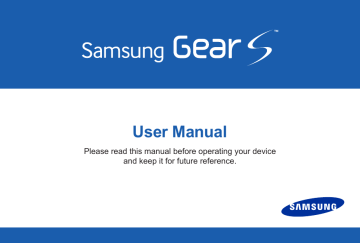
Setting a Privacy Lock
You can set a privacy lock to prevent others from using or accessing personal data and information stored on the Gear S when it is disconnected from the smartphone.
If you set a privacy lock, the Gear S will lock automatically when it disconnects from the smartphone.
Setting a Privacy Lock
You can set a 4-digit PIN to secure the Gear S.
► On the Apps screen, tap Settings > Privacy
lock > Privacy lock > PIN.
Unlocking the Screen
► Press the Power/Home key to turn on the screen, and then and enter the unlock PIN.
Entering Text
Keyboard layout
When you tap a text entry field on the screen, a keyboard displays to enter text.
Enter a space
Suggested keywords
Break to the next line
Note: Some languages do not support text entry. To enter text, you must change the input language to one of the supported languages.
37
Changing the Input Language
While entering text, you can change the input language at any time. Use one of these methods:
• Touch and hold 123 at the lower-left corner of the keyboard, and then select a language.
• Slide the space key left or right.
Tip: To add more languages, touch and hold 123, and then tap > Select
input languages and select a language to add.
Changing the Keyboard Layout
► Touch and hold 123 at the lower-left corner of the keyboard, tap , and then select a keyboard layout.
Tip: On the 3 x 4 keyboard, a key has three or four characters. To enter a character, tap the corresponding key repeatedly until the desired character appears.
38
Use Additional Keyboard Functions
► Touch and hold 123 at the lower-left corner of the keyboard to access other functions.
• EN(US): Select an input language to use.
• : Enter text by voice.
• : Enter text using templates.
• : Change the keyboard settings.
• 123: Enter numbers and punctuation marks.
Sym: Enter symbols.
• : Insert emoticons.
Entering Text by Voice
Speak the text you want to enter.
► Touch and hold 123 at the lower-left corner of the keyboard, and then tap .
39
advertisement
Related manuals
advertisement
Table of contents
- 7 Maintaining Water and Dust Resistance
- 9 About the Gear S
- 9 Package Contents
- 10 Optional Accessories
- 10 Device Layout
- 11 Using the SIM Card
- 13 Charging the Gear S
- 18 Replacing the Strap
- 20 Turning the Gear S On or Off
- 20 Connecting the Gear S to a Smartphone
- 24 Using the Touchscreen
- 28 Basic Controls
- 30 Home Screen Layout
- 32 Notifications
- 34 Moments Bar
- 35 Clock Screen
- 36 Customizing Your Gear S Style
- 41 Setting a Privacy Lock
- 41 Entering Text
- 44 Motions
- 45 Power Saving Features
- 46 Computer
- 47 Upgrading the Gear S
- 48 Connection Modes
- 49 Bluetooth
- 52 Mobile Networks
- 53 Wi-Fi
- 54 Remote Connection
- 55 Phone
- 62 Contacts
- 63 Messages
- 66 Email
- 67 S Health
- 83 Schedule
- 83 S Voice
- 85 Alarm
- 86 Find My Device
- 87 Gallery
- 88 Music Player
- 90 Milk Music
- 90 Navigator
- 91 News Briefing
- 92 Running
- 93 Weather
- 94 Style
- 97 Sound
- 97 Display
- 98 Connections
- 102 Messages
- 102 Do not Disturb
- 102 Double Press
- 102 Privacy Lock
- 103 Accessibility
- 104 Motions
- 104 Language & Input
- 106 Power Saving
- 107 Reset Gear
- 107 Gear Info
- 108 Samsung Gear
- 110 Edit the Gear Home Screen
- 110 Transfer Files to Gear