- Industrial & lab equipment
- Electrical equipment & supplies
- Power conditioning
- Uninterruptible power supplies (UPSs)
- User manual

advertisement
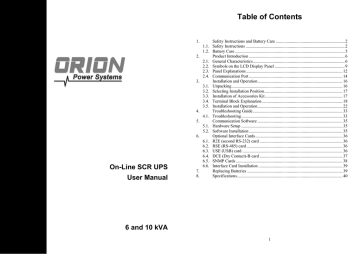
2.1.18 Dual input System Block a. UPS Utility Input: to provide the AC source to the UPS rectifier circuit and charger. b. UPS Bypass Input: to provide the AC source to the UPS Bypass Input and
Maintenance Bypass loop. c. UPS Utility Input Breaker: to protect the UPS Rectifier circuit from over-current. d. UPS Bypass Input Breaker: to protect the UPS Bypass circuit from over-current. e. EMI Filter on UPS Utility Input : to eliminate the magnetic interference from AC Source or UPS Utility Input. f. EMI Filter on UPS Bypass Input: to eliminate the magnetic interference from AC
Source or UPS Bypass Input. g. Fuse for UPS Utility Input: to provide over-current protection for UPS Rectifier Circuit. h. Rectifier and Booster: When Utility is normal, they will converts the AC to DC and correct input power factor. When Utility is abnormal, the batteries will be boosted to provide the DC voltage to the Inverter. i. Input fuse for Battery: to protect batteries when DC-Booster is out of order. j. Charger: the battery charging device. k. Internal Battery: When AC abnormal, it provide the backup power from the batteries. l. External Battery Bank: To provide longer backup time by adding additional Battery bank. m. Inverter Generator: To convert the DC voltage to AC voltage n. Inverter Output Switch: Only when the UPS is overloaded or abnormal, or the UPS is working on ECO mode or if EPO(Emergency Power Off) is activated, the Switch will be opened. o. Auto Bypass Loop: When the UPS is overloaded or abnormal, the UPS will Switch the
UPS from inverter output to bypass output automatically. p. UPS Output Fuse: When the UPS is overloaded, the fuse will open. q. UPS Output EMI Filter: To eliminate the magnetic interference from the UPS Output and avoid the interference caused by the output load and the UPS.
8
2.2. Symbols on the LCD Display Panel
Item Symbol Description
1
LINE
Utility or Bypass Source
2 Battery Low
3 Battery Abnormal
4 UPS Overloading
5 UPS Working in specified mode*
6
7
8
A Blackout Transfer occurred in UPS Output.
Bypass Input Abnormal, UPS fails to transfer to bypass, Bypass Abnormal at ECO mode
Utility Input Abnormal
9
OFF
10
11
LINE OFF
12
13
UPS Shutoff
UPS Abnormal Lock
UPS Flow Chart
4-Digit Measurement Display
Indicates the item to be measured
14 UPS ON Switch or Alarm Silence
15 UPS OFF Switch
16 Previous Page or Setting Change
9
20
21
22
23
24
25
29
30
31
32
26
27
28
33
34
17
18
19
EPO
Er05
Er06
Er10
Er11
Er12
Er14
Er15
Er16
Er17
Next Page
Special Function Log In/Out
Enter or Reconfirm
Utility Input Normal LED
Bypass Input Normal LED
UPS under Redundancy Mode
UPS under ECO Mode
UPS Fault or Abnormal Warning LED
Emergency Power Off
Battery Weak or Dead
Output Short Circuit
Inverter Over-current
The UPS is overheated.
UPS Output Overloading
Fan Error
Wrong Procedure to Enter Maintenance Mode
Output Parameters Set Error in Parallel
System
ID Numbers are in conflict in Parallel System or ID number error in single unit
10
35
36
37
38
39
Er21
Er24
Er27
Er28
Er31
Parallel communication error (communication wire disconnected or failure to find ID1 UPS) in Parallel System
CVCF mode with Bypass input
The UPS must be operated in normal mode in
Parallel System.
Bypass Overload Time out and cut off output
Control board and driver board settings do not match.
Isolated transformer is overheated. 40 Er33
41 Er** Other Error code
*The specified modes include Normal mode, ECO mode, CVCF mode, etc..
11
2.3. Panel Explanations
Panel
LCD
Green LED indicates that the UPS is able to run under redundancy mode.
Solid green LED indicates that the utility input voltage is within the window.
Flashing green LED indicates that the utility input voltage is outside the acceptable window.
Green LED indicates that Bypass Input is normal.
UPS ON/Alarm Silence
Go to previous page or change the setting of the UPS.
Confirm a changed setting.
Go to the next page.
UPS OFF Switch
Special functions log in/out
UPS is working under ECO (Economical) mode.
UPS Fault or Abnormal
12
Panel
13
A RS-232 Port
B Terminal Resistor for Parallel function
C CAN Bus Connection Port for Parallel System
D Customer Options Slot 1
E Customer Options Slot 2
F Cooling Fan
G External Battery Connector
H External Charger Connector
I Utility Input Breaker CB1
J Bypass Input Breaker CB2 (for Dual Input Model Only)
K CAM Switch (Maintenance Bypass Switch) *
L Input/Output Terminal Block
M Mounting Holes for External Charger Cabinet
N EPO(Emergency Power Off): Short to enable the function
O Thermal breaker for the protection of Load in abnormal condition: CB3
P Air Ventilation Hole
Communication Port
The communication port on the UPS provides for RS-232 communication with the UPS software to remotely monitor the power and UPS status.
You may use optional interfaces cards for R2E (second RS-232), RSE (RS-
485), USE (USB), DCE (Dry Contact), and SNMP. However, the R2E card, RSE card and USE card must not be used simultaneously.
The software bundled with the UPS is compatible with many operating systems such as Windows 98, 2000, ME, NT and XP. For other applications such as Novell NetWare, Unix, or Linux please contact your local distributor for a proper solution.
When the optional interface cards are used together with the onboard RS-232 port the EPO signals will get highest priority, then the SNMP/WEB card, then the shutdown command at the DCE, R2E, RSE, and USE cards, and then finally the onboard RS-232 port gets the lowest priority.
2.3.3.1. Interface Settings
The RS-232 interface shall be set as follows:
Baud Rate 2400 bps
14
7
6
9
8
Data Length
Stop Bit
Parity
5
4
3
2
1
8 bits
1 bit
None
2.3.3.2. Pin Assignments
The Pin Assignments of true RS-232 are as follows (The connector is male.):
Pin 3: RS-232 Rx
Pin 2: RS-232 Tx
Pin 5: Ground
15
3. Installation and Operation
Carefully inspect the UPS for shipping damage before installation. Retain the packing material for future use.
3.1. Unpacking
3.1.1. Standard package contents:
Quick Start Manual
User Manual
Communication software with RS-232 cable
Metal Accessories Kit for Tower model or RT model as below:
3.1.2. Package for the UPS with isolation transformer and dual input:
Ditto, but with additional 3 pcs wire
3.1.3. Package for the UPS without isolation transformer but dual input:
Ditto, but with additional 1 pc wire
(p.s. Wire is to be used at the input/output terminal block of the UPS.
Please refer to Chapter 3.4 for installation.
Tower model
3.2. Selecting Installation Position
Install the UPS in a proper environment to minimize the possibility of damage to the UPS and to extend the life of the UPS. Please follow these rules:
1. Keep at least 30 cm (12 inches) clearance from the rear panel of the UPS to the wall.
2. Do not block the air flow to the ventilation openings of the unit.
3. Ensure that the installation site is not excessively hot or moist.
4. Do not place the UPS in an environment near dust, corrosive or salty material, or flammable objects.
5. Do not expose the UPS to the outdoors.
3.3. Installation of Accessories Kit
RT model RT10K only
16 17
3.4. Terminal Block Explanation
18
● L11-N1、B-N1: the terminal for Bypass Input to provide the power source when the UPS is working under bypass mode
● L12-N1、R-S-T-N1 : the terminal for Utility Input to provide the power source
● when the UPS is working under Utility mode
G1: the terminal for UPS Input Ground
● L21、L23、N21、L22、N22: the terminals for UPS Output
● G2: the terminal for UPS Output Ground
Remarks:
1. The maximum current for each terminal is 30 Arms for 6 kVA, 50 Arms for 10 kVA.
2. If the UPS is a DIM (Dual Input) type whose Utility and Bypass Sources are the same, L11 and L12 must be shorted for the 1-phase input model, and B and R must be shorted for the 3-phase input model.
3. If the UPS is a SIM (Single Input) type, only AC source can be supplied to the
UPS from the L12-N1 terminal for the 1-phase input model and from the R-S-
T-N1 terminal for the 3-phase input model.
4. Use No. 6 AWG, 75 C minimum copper wire and 23 lb-in Torque force when connecting to terminal block
●
Use mounting cable ties to fix cables.
6000C model 6KRT model
10KRT model
19
6. Please refer to the specifications of input current, output current and recommended conductors listed below.
a. AC input and output (minimum 75 C copper wire)
Model Maximum Current Conductor Section Torque force
10KVA 54.3 AWG b. Battery input
Model Maximum Current Conductor Section
20 21
A1.
A2.
B.
3.5. Installation and Operation
3.5.1. Start Up in Normal Mode
3.5.1.1. Open the terminal block cover on the rear panel. (Refer to 2.3.2.)
Before starting the installation make sure the grounding is connected properly.
3.5.1.2. Make sure the utility breaker and the UPS’ Utility breaker and
Bypass breaker are in the “Off” position.
3.5.1.3. Make sure the utility voltage matches the input voltage window of the UPS.
3.5.1.4. Connect the utility separately to the terminal blocks of the UPS’
Utility and Bypass inputs. Switch on the power breaker of the distribution panel and the breakers of the UPS’ Utility and Bypass inputs. Then the UPS will start up. Green LEDs and show that the Utility and Bypass inputs are normal. UPSs with parallel function enabled will display first figure A1, then figure A2, and then figure B. Otherwise the LCD will display figure A1 directly followed by figure B.
22
3.5.1.5. The UPS is in Bypass Mode now. It will proceed to self-test automatically. If no abnormal message appears then the prestartup of the UPS was successful and the charger starts to charge the batteries.
3.5.1.6. Press the UPS On Switch for approximately three seconds.
The Buzzer sounds twice and the LCD display changes from figure B to figure C.
C
3.5.1.7. The UPS is in self-test mode again. The LCD display will change from figure C to figure D, and the UPS will remain in battery mode for approximately four seconds. Then the display will change from figure E1 to figure F if the self-test was successful.
D
“test”
E1
“OK” in self-test
E2
“Fail” in self-test
23
F
“220 VAC” in Utility Input
3.5.1.8. If the self-test fails the LCD display will change from figure D to figure E2. Then an error code or error status will appear on the screen.
3.5.1.9. Your start-up operation of the UPS is complete now. Make sure the UPS is plugged into the wall receptacle for charging at least 8 hours and the batteries are fully charged before connecting the device to be protected.
3.5.2. Start-up in Battery Mode (Cold Start)
3.5.2.1. Make sure the UPS has at least one set (20 pcs) of batteries.
3.5.2.2. Push the UPS On Switch once for approximately 5 seconds to awaken the UPS. The buzzer will sound twice. The LCD display will change from figure A to figure G for approximately 15 seconds.
3.5.2.3. Press the UPS On Switch again for about three seconds until the LCD display changes from figure G to figure H. Then the UPS will be in self-test mode. The UPS may offer energy to the output in a minute, and the LCD displays figure I. In case of failure in pushing the UPS On Switch for 15 seconds, the UPS will automatically turn off. You must then repeat steps 3.5.2.1 to
3.5.2.3.
G
“Off”, which means the UPS pre-start was successful
H
Utility input is “0” and Utility Abnormal.
I
3.5.3. Check Measured Values and Figures detected by the UPS
3.5.3.1. If you would like to check the measured values and figures detected by the UPS use the scroll up and scroll down keys. When you scroll down the LCD will display figure C (Voltage from Utility Input) figure I1 (Voltage from Bypass Input) figure J (Frequency from Utility Input) figure K (Frequency from
Bypass Input) figure L (UPS Output Voltage) figure M (UPS
Output Frequency) figure N (UPS Output Load %) figure O
(UPS Battery Voltage) figure P (UPS Inner Temperature).
I1
Voltage comes from Bypass Input.
24 25
J frequency of Utility Input
K
frequency of Bypass Input
L
UPS output voltage
M
UPS output frequency
N
UPS output load level (%)
26
O battery voltage
P
UPS inner temperature
3.5.4. UPS Default Data and Special Function Execution
3.5.4.1. After the UPS completely starts up, press the key to change the LCD display to figure Q1.
Q1
buzzer “On”
Q2 buzzer “Off”
27
3.5.4.2. Press the key to scroll through the UPS settings. The LCD will display in sequence figure Q1 (buzzer) figure R1 (Self-test)
figure S1 (Bypass Voltage Windows) figure T (Output
Frequency Synchronization Window) figure U (Inverter Output
Voltage) figure V1 (UPS Operation Mode) figure W (Output
Voltage Micro Tune Value) figure X (UPS Id) figure Y
(Parallel function status).
R1
Self-test is not “On”.
R2
Self-test is “On”.
S1
Bypass Voltage is adjusted to narrow range.
S2
Bypass Voltage is adjusted to wide range.
28
T
Frequency Window is +/-3 Hz.
U inverter output voltage
V1
The UPS is operating in “normal mode”.
V2
The UPS is operating in “Eco mode”.
V3
The UPS is operating in “CVCF 50 Hz mode”.
29
advertisement
Related manuals
advertisement
Table of contents
- - Safety Instructions and Battery Care
- - Safety Instructions
- - Battery Care
- - Product Introduction
- - General Characteristics
- - Symbols on the LCD Display Panel
- - Panel Explanations
- - Communication Port
- - Installation and Operation
- - Unpacking
- - Selecting Installation Position
- - Installation of Accessories Kit
- 1 Terminal Block Explanation
- 5 Installation and Operation
- 16 Troubleshooting Guide
- 16 Troubleshooting
- 18 Communication Software
- 18 Hardware Setup
- 18 Software Installation
- 19 Optional Interface Cards
- 19 R2E (second RS-232) card
- 19 RSE (RS-485) card
- 19 USE (USB) card
- 20 DCE (Dry Contact)-B card
- 21 SNMP Cards
- 20 Interface Card Installation
- 21 Specifications