- Industrial & lab equipment
- Electrical equipment & supplies
- Power conditioning
- Uninterruptible power supplies (UPSs)
- User manual

advertisement
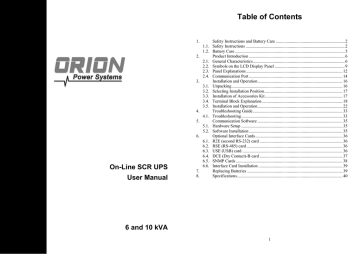
red Fault LED Check the error code shown on the LCD.
UPS fails to offer battery backup or its backup power time is shorter than calculated.
UPS locks itself and can not be turned off.
1. Er05, &
2. Er06, Er10, Er12, Er28 &
3. EPO
4. Er11, Er33
5. Er14
6. Er15
7. Er16, Er27
8. Er21
9. Er24
10. other error code
Solution
1. Check for proper battery connection, then recharge the batteries for 8 hours to see whether the UPS provides backup power normally; otherwise, consult your local distributor right away.
2. If CB3 is tripped, turn off the UPS completely and keep the CAM switch at position INV before pressing CB3. Then remove some uncritical load at the UPS output end. If there is any damage to the insulation of the AC power cord, please replace it with a new one.
3. Remove the short circuit at the EPO terminal.
4. Remove any objects blocking the ventilation holes.
5. Check that the cooling fans on the rear panel are working normally.
6. Make sure the UPS is operated normally. If it is in CVCF mode you must turn off and turn on the UPS again.
7. All of the parameters except ID Number in a parallel UPS must be the same.
Please refer to section 3.5.5 to set them again.
8. Disconnect and reconnect the RJ45 connector or set a UPS with ID=1.
9. When the UPS is in CVCF mode it is prohibited from having bypass input.
You must turn off the UPS and bypass input and then restart the UPS.
10. Consult your local distributor for help.
If the backup power time is still too short after 8 hours of charging please contact your local distributor for battery replacement.
Refer to section 3.5.6 to troubleshoot the problem; otherwise, consult your local distributor for help.
34
Communication Software
4.2. Hardware Setup
1. Connect the male connector of the RS-232 cable to the UPS communication port.
2. Connect the female connector of the RS-232 cable to a dedicated RS-232 port of the attached computer.
3. For optional interface cards refer to Chapter 5 for installation.
4.3. Software Installation
Please refer to the software user’s manual.
35
advertisement
Related manuals
advertisement
Table of contents
- - Safety Instructions and Battery Care
- - Safety Instructions
- - Battery Care
- - Product Introduction
- - General Characteristics
- - Symbols on the LCD Display Panel
- - Panel Explanations
- - Communication Port
- - Installation and Operation
- - Unpacking
- - Selecting Installation Position
- - Installation of Accessories Kit
- 1 Terminal Block Explanation
- 5 Installation and Operation
- 16 Troubleshooting Guide
- 16 Troubleshooting
- 18 Communication Software
- 18 Hardware Setup
- 18 Software Installation
- 19 Optional Interface Cards
- 19 R2E (second RS-232) card
- 19 RSE (RS-485) card
- 19 USE (USB) card
- 20 DCE (Dry Contact)-B card
- 21 SNMP Cards
- 20 Interface Card Installation
- 21 Specifications