advertisement
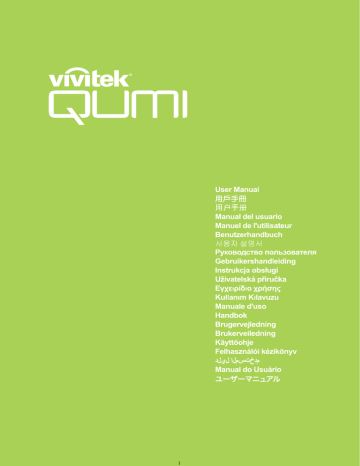
Settings 2 Menu
To access the Settings 2 menu and adjust the settings, perform the following steps:
1. Enter the OSD menu.
2. Press the ◄ or ► button to select the Settings 2 menu.
3. Press the ▲ or ▼ button to move the cursor up and down in the Settings 2 menu and press .
4. Press the ◄ or ► button to change values for each applicable setting.
Item
Auto Source
No Signal Power Off
(min)
Auto Power On
LED Mode
Reset All
Status
Advanced 1
Advanced 2
Description
Press the ◄ or ► button to enable or disable automatic source detection.
Press the ◄ or ► button to automatically turn the projector lamp off when there is no signal.
Press the ◄ or ► button to enable or disable automatic power on.
Press the ◄ or ► button to select the LED mode for higher brightness or lower brightness to save LED life.
Press to reset all items to factory preset values. See
Press to enter the Status menu. See Status on page 58
.
Press to enter the Advanced 1 menu. See Advanced 1 on page
.
Press to enter the Advanced 2 menu. See Advanced 2 on page
.
56
Reset All
To reset all of the menu items to the factory default values (except Language and Security
Lock), perform the following steps:
1. Enter the OSD menu.
2. Press the ◄ or ► button to select the Settings 2 menu.
3. Press the ▲ or ▼ button to select the Reset All menu and press .
57
Status
To see the status of the Qumi, perform the following steps:
1. Enter the OSD menu.
2. Press the ◄ or ► button to select the Settings 2 menu.
3. Press the ▲ or ▼ button to select the Status menu and press .
Item
Active Source
Video Information
LED Hours (Eco,
Normal)
Software Version
Description
Displays the activated source.
Displays resolution/video information for RGB source and color standard for Video source.
LED use information is displayed (in hours). Eco and Normal counters are separated.
Display the software version
58
Advanced 1
To access the Advanced 1 menu and adjust the settings, perform the following steps:
1. Enter the OSD menu.
2. Press the ◄ or ► button to select the Settings 2 menu.
3. Press the ▲ or ▼ button to select the Advanced 1 menu and press .
4. Press the ▲ or ▼ button to move the cursor up or down in the Advanced 1 menu.
5. Press the ◄ or ► button to change values for each applicable setting.
Item
Menu Position
Translucent Menu
Low Power Mode
Fan Speed
Description
Press the ◄ or ► button to select different OSD location.
Press the ◄ or ► button to select OSD background translucent level.
Press the ◄ or ► button to enable (<0.5W power consumption) or disable low power mode.
Note:
Enable Low Power Mode to completely power down when the projector is turned off. Disable Low Power Mode to allow multimedia functionality when the projector is turned off.
Press the ◄ or ► button to enter and toggle between Normal and
High fan speeds.
Note:
We recommend selecting high speed in high temperature, high humidity, or high altitude (higher than 1500m/4921ft) areas.
59
Advanced 2
To access the Advanced 2 menu and adjust the settings, perform the following steps:
1. Enter the OSD menu.
2. Press the ◄ or ► button to select the Settings 2 menu.
3. Press the ▲ or ▼ button to select the Advanced 2 menu and press or ►.
4. Press the ▲ or ▼ button to move the cursor up or down in the Advanced 2 menu.
5. Press the ◄ or ► button to change values for each applicable setting.
Item
Sleep Timer
Source Filter
White Calibration
Description
Press the ◄ or ► button to adjust the time for automatically lamp off (in minutes).
Press or ► to enter the Source Filter menu. See Source Filter on page 61 .
Press or ► to active the white calibration for re-build LED sensor data.
60
Source Filter
To adjust the source filter, press or ► to enter the Source Filter sub menu.
Item
HDMI 1 / MHL
HDMI 2
USB
Description
Press the ◄ or ► button to enable or disable HDMI 1 / MHL source in auto search loop.
Press the ◄ or ► button to enable or disable HDMI 2 source in auto search loop.
Press the ◄ or ► button to enable or disable USB source in auto search loop.
61
advertisement
* Your assessment is very important for improving the workof artificial intelligence, which forms the content of this project
Related manuals
advertisement
Table of contents
- 7 Overview
- 9 Standard Accessories
- 10 Remote Control For HDMI
- 12 Remote Control For MHL
- 14 Remote Control For Media
- 16 Qumi and Remote Control Buttons
- 16 Media Player Screen
- 17 What You Need
- 18 Setting Up Qumi
- 24 Setting Up the Remote
- 25 Overview
- 26 Connect to PC
- 30 EZ Media
- 38 EZCast Pro
- 49 OSD Menu Controls
- 50 Setting the OSD Language
- 51 OSD Menu Overview
- 52 OSD Menu Overview
- 54 Image Menu
- 57 Settings 1 Menu
- 62 Settings 2 Menu
- 68 Cleaning the Qumi
- 68 Cleaning the Lens
- 69 Troubleshooting
- 72 Vivitek Support Site
- 73 Specifications
- 74 Projection Distance vs. Projection Size
- 74 Projection Distance and Size Table
- 75 Timing Mode Table
- 76 Qumi Dimensions
- 77 Regulatory Compliance
- 77 Safety Certifications
- 77 Disposal and Recycling

