Connecting to Networks and Devices. LG EE C50, LEON 4G, VODA LEON, O2 LEON
Add to My manuals118 Pages
advertisement
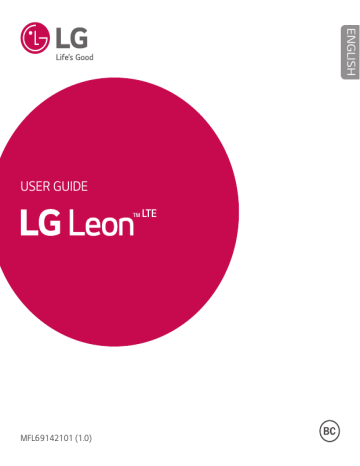
30
Connecting to Networks and Devices
Wi-Fi
You can use high-speed Internet access while within the coverage of the wireless access point (AP).
Connecting to Wi-Fi networks
1 From the Home screen, tap > Apps tab (if necessary) > > Networks tab
> Wi-Fi.
2 Tap to turn Wi-Fi on and start scanning for available Wi-Fi networks.
3 Tap a network to connect to it.
•
If the network is secured with a lock icon, you will need to enter a security key or password.
NOTE:
•
The Status bar displays icons that indicate Wi-Fi status.
•
If you are out of the Wi-Fi zone or have set Wi-Fi to Off, the device may automatically connect to the Web using mobile data, which may incur data charges.
TIP! How to obtain the phone's MAC address
From the Home screen, tap > Apps tab (if necessary) > > Networks tab > Wi-Fi > > Advanced Wi-Fi > MAC address.
Connecting to Networks and Devices
Bluetooth
You can use Bluetooth to connect with headsets, sound systems, or even to exchange data between nearby devices.
NOTE:
•
LG is not responsible for the loss, interception or misuse of data sent or received via the Bluetooth feature.
•
•
•
Always ensure that you share and receive data with devices that are trusted and properly secured.
If there are obstacles between the devices, the operating distance may be reduced.
Some devices, especially those that are not tested or approved by Bluetooth
SIG, may be incompatible with your device.
Pairing your phone with another Bluetooth device
1 From the Home screen, tap > Apps tab (if necessary) > > Networks tab
> Bluetooth.
2 Tap to turn Bluetooth on.
3 Tap Search to view the visible devices in range.
4 Choose the device you want to pair with from the list and follow any subsequent instructions to complete pairing. Once the paring is successful, your phone connects to the other device.
NOTE: Some devices, especially headsets or hands-free car kits, may have a default Bluetooth PIN, such as 0000.
Connecting to Networks and Devices
31
32
Sending data via Bluetooth
1 Using an application that supports sharing, locate the data, or file, that you want to share.
2 Select the Share option.
3 Select Bluetooth.
4 Select the paired Bluetooth device (or pair with a new device).
NOTE: The method for selecting an option may vary by data type.
Receiving data via Bluetooth
1 From the Home screen, tap > Apps tab (if necessary) > > Networks tab
> Bluetooth.
2 Tap to turn Bluetooth on.
3 You will receive a request to accept a pairing attempt from the sending device. Be sure to select Accept.
Wi-Fi Direct
Wi-Fi Direct provides a direct connection between Wi-Fi enabled devices without requiring an access point.
Turning on Wi-Fi Direct
1 From the Home screen, tap > Apps tab (if necessary) > > Networks tab
> Wi-Fi.
2 Tap > Advanced Wi-Fi > Wi-Fi Direct.
NOTE: When in this menu, your device is visible to other visible Wi-Fi Direct devices nearby.
Connecting to Networks and Devices
Transferring data between a PC and your device
You can copy or move data between a PC and the device.
Transferring data
1 Connect your device to a PC using the USB cable that came with your phone.
2 Open the Notifications panel and select Media device (MTP).
3 A window will pop up on your PC, allowing you to transfer the desired data.
NOTE: The LG Android Platform Driver is required to be installed on your
PC to be able to detect the phone.
Items
OS
Requirement
Microsoft Windows XP SP3, Vista or higher
Window Media Player version Windows Media Player 10 or higher
Connecting to Networks and Devices
33
advertisement
Key Features
- 11.4 cm (4.5") 854 x 480 pixels IPS
- Qualcomm Snapdragon 410 1.2 GHz
- 1 GB 8 GB MicroSD (TransFlash) 32 GB
- 4G MicroSIM
- 802.11a, 802.11b, 802.11g Bluetooth 4.1 Near Field Communication (NFC)
- Single camera 5 MP
- 1900 mAh
- Android 5.0
Related manuals
advertisement
Table of contents
- 4 SERVICE ACTIVATION
- 5 About this user guide
- 10 Important notice
- 14 Getting to know your phone
- 14 Phone layout
- 16 Installing the SIM or USIM card
- 18 Charging the phone
- 19 Unlocking the screen
- 19 Smart Lock
- 20 Your Home screen
- 20 Touch screen tips
- 21 Home screen
- 22 Customizing the Home screen
- 23 Returning to recently-used applications
- 24 Notifications panel
- 27 On-screen keyboard
- 28 Special Features
- 28 Gesture shot
- 29 KnockON
- 29 Knock Code
- 30 QuickMemo+
- 31 Google account setup
- 32 Connecting to Networks and Devices
- 32 Wi-Fi
- 33 Bluetooth
- 34 Wi-Fi Direct
- 35 Transferring data between a PC and your device
- 36 Calls
- 36 Making a call
- 36 Calling your contacts
- 36 Answering and rejecting a call
- 37 Making a second call
- 37 Viewing your call logs
- 37 Call settings
- 38 Contacts
- 38 Searching for a contact
- 38 Adding a new contact
- 39 Favorites contacts
- 39 Creating a group
- 40 Messaging
- 40 Sending a message
- 41 Conversation view
- 41 Changing message settings
- 42 Email
- 42 Managing email accounts
- 42 Working with account folders
- 43 Composing and sending email
- 44 Camera and Video
- 44 Camera options on the viewfinder
- 45 Using the advanced settings
- 45 Taking a photo
- 46 Once you have taken a photo
- 46 Recording a video
- 47 After recording a video
- 47 Gallery
- 50 Multimedia
- 50 Music
- 52 Utilities
- 52 Clock
- 53 Calculator
- 54 Calendar
- 54 Voice Recorder
- 55 Voice Search
- 55 Downloads
- 56 Browsing the Web
- 56 Browser
- 58 Chrome
- 59 Settings
- 59 Networks
- 62 Sound
- 63 Display
- 66 General
- 72 Phone software update
- 72 Phone software update
- 74 About this user guide
- 74 About this user guide
- 75 Trademarks
- 76 Troubleshooting
- 80 FAQ
- 86 Safety
- 88 Consumer Information About Radio Frequency Emissions
- 92 Consumer Information on SAR
- 94 FCC Hearing-Aid Compatibility (HAC) Regulations for Wireless Devices
- 96 Caution: Avoid potential hearing loss.
- 97 TIA Safety Information
- 100 Safety Information
- 105 FDA Consumer Update
- 111 Driving
- 112 10 Driver Safety Tips
- 114 Limited Warranty Statement