
advertisement
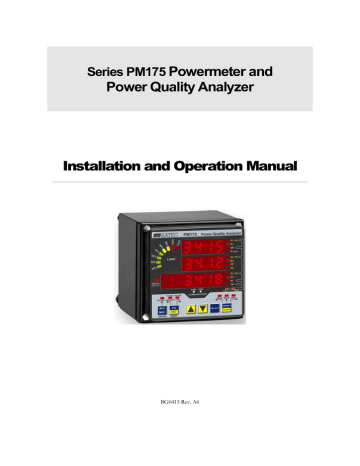
Chapter 3 Display Operations Using the Menus
Using the Menus
Navigation Buttons
THD/TDD
ESC
S T
SELECT
ENERGY
ENTER
The PM175 has a menu-driven setup. To enter the menus, press and release the SELECT button.
The SELECT button selects (highlights) an active window in which you can select or change a desired menu item. The button operates once it’s briefly pressed and released.
The UP and DOWN arrow buttons scroll through menu items in the highlighted window forwards and backwards, and allow changing a highlighted item when entering numbers.
The ENTER button confirms the selection of a menu item or a number in the highlighted window, thus allowing to enter a submenu or to store a changed item.
The ESC button is “Escape” leaving the highlighted item unchanged or returning to the upper level menu.
Selecting Menus
To access the meter menus, press and release the SELECT button. The primary meter menu is open as shown below. The menu has three entries:
• StA - Status Display entry (see ”Status Display” above)
• OPS – Main setup menu entry allowing to review setup options
• CHG – Main setup menu entry allowing to change setups
SELECT
StA
OPS
CHG
SELECT
StA
OPS
CHG
ENERGY
ENTER
To enter the Status Display:
1. If the StA window is not highlighted, use the SELECT button to activate it.
2. Press the ENTER button to enter the Status Display
To review the meter setup options:
1. Press the SELECT button to activate the OPS window.
2. Press the ENTER button to enter the main menu.
To change the meter setup, or to clear the accumulated values:
1. Press the SELECT button to activate the CHG window.
2. Press the ENTER button to enter the main menu.
Entering the Password
The Setup Change menu can be secured by a four-digit user password. The meter is primarily shipped with the password preset to 0 and password
Series PM175 Powermeters 39
Chapter 3 Display Operations Using the Menus protection disabled. You can change the password and enable password protection through the Access Control menu (see
).
If authorization is not required, just press the ENTER button to move to the
Main menu; otherwise you should enter a correct password to be authorized to access the meter setup.
PASS
0000
S
PASS
0201
ENERGY
ENTER
To enter the password:
1. Adjust the first digit with the UP and DOWN arrow buttons.
2. Press the SELECT button to advance to the next digit.
3. Adjust the remaining password digits in the same manner.
4. Press ENTER to confirm the password.
If the password entered is correct, you move to the Main menu, otherwise you return to the previous menu.
Selecting the OPS or CHG entry moves you to the Main menu that is represented by two entries: the upper window displays a secondary menu list, while the bottom item is an assisting exit window.
Selecting a Menu Entry
To select a menu entry from the menu list:
1. Highlight the upper item by pressing the SELECT button. rSt bASc
ENERGY
ENTER
ESC
S
ESC
2. Scroll through the menu list by pressing briefly the UP and
DOWN arrow buttons until the desired menu entry appears.
3. Press the ENTER button.
Viewing and Changing Setup Items
A second level menu normally consists of three items: the upper static window indicates the menu name, while the middle window represents a list of setup parameters you can scroll through, and the lower item shows the present parameter value.
To select a parameter you want to view or change:
1. Highlight the middle window by pressing the SELECT button. bASc
ConF
4Ln3
S bASc
Pt
1.0
2. Scroll through the parameter list with the UP and DOWN buttons until the desired parameter name appears.
40 Series PM175 Powermeters
advertisement
* Your assessment is very important for improving the workof artificial intelligence, which forms the content of this project
Related manuals
advertisement
Table of contents
- 10 Mechanical Installation
- 10 Panel Mounting
- 13 DIN Rail Mounting
- 13 Remote Display Installation
- 14 Mechanical Installation
- 14 Standard Cutouts
- 14 (ANSI 4" round or DIN 92x92 mm square)
- 15 Special Cutout
- 16 Electrical Connection
- 16 Electrical Installation
- 17 Typical Installation
- 18 Terminals
- 18 Power Source Connection
- 18 Chassis Ground Connection
- 19 Wiring Diagrams
- 23 I/O Connections
- 24 Relay Outputs
- 24 Digital Inputs
- 25 Analog Outputs
- 25 Analog Inputs
- 26 Communications Connections
- 26 COM1 RS-232 Connection
- 27 COM1 RS-422/485 Connection
- 28 COM1 Dial Up Modem Connection
- 28 COM1 Ethernet Connection
- 29 COM2 RS-422/485 Connection
- 31 Indicators and Controls
- 31 Display Diagnostics
- 31 Numeric LED Display
- 31 Load Bar Graph
- 32 Energy Pulse LED
- 32 Port Activity LEDs
- 32 Navigation Buttons
- 32 Data Display
- 32 Display Features
- 32 Measurement Units
- 32 Primary and Secondary Volts
- 33 Phase Power Readings
- 33 Fundamental Component
- 33 Auto Return
- 33 Auto Scroll
- 33 Navigation Buttons
- 34 Simple Reset of Accumulated Data
- 34 Common Measurements Display
- 35 Min/Max and Max. Demands Display
- 36 Power Quality/Harmonics Display
- 37 Energy Display
- 38 Status Display
- 39 Using the Menus
- 39 Navigation Buttons
- 39 Selecting Menus
- 39 Entering the Password
- 40 Selecting a Menu Entry
- 40 Viewing and Changing Setup Items
- 41 Menu Operations
- 41 Basic Device Settings
- 43 Device Options
- 43 Communication Ports
- 44 COM1 Settings
- 44 COM2 Settings
- 45 Network Address
- 45 Counters Setup
- 46 Control Setpoint Setup
- 47 Analog Inputs Setup
- 48 Analog Outputs Setup
- 49 Analog Expander Setup
- 50 Timers Setup
- 50 Display Setup
- 51 Meter Security
- 52 Setting the Device Clock
- 53 Resetting Accumulators and Maximum Demands
- 54 Configuration Database
- 54 Setting up Communications
- 55 Communicating through a Serial Port
- 55 Configuring a Serial Port
- 55 Selecting the Communications Protocol
- 56 Communicating through a Dial-up Modem
- 56 Configuring a Modem
- 56 Selecting the Communications Protocol
- 56 Communicating through the Internet
- 57 Setting Up the Meter
- 57 Downloading Setup to the Meter
- 57 Uploading Setup from the Meter
- 57 Authorization
- 58 Configuring Communications in your Meter
- 58 Setting Up Communication Ports
- 59 Setting Up the Ethernet
- 60 General Meter Setup
- 60 Basic Meter Setup
- 61 Device Options
- 63 Power Calculation Modes
- 63 Local Settings
- 64 Daylight Savings Time
- 64 Time Synchronization Pulses
- 64 Using Digital Inputs
- 65 Using Relay Outputs
- 67 Generating Energy Pulses through Relay Outputs
- 67 Programming Analog Inputs
- 68 Scaling Non-directional Analog Inputs
- 68 Scaling ±1 mA Analog Inputs
- 69 Scaling Analog Inputs for 0-2 mA and ±2 mA
- 69 Programming Analog Outputs
- 70 Scaling Non-directional Analog Outputs
- 70 Scaling Directional Power Factor
- 70 Scaling ±1 mA Analog Outputs
- 70 Scaling Analog Outputs for 0-2 mA and ±2 mA
- 71 Programming the Analog Expander
- 72 Using Counters
- 73 Using Periodic Timers
- 73 Using Control Setpoints
- 74 Using Logical Expressions
- 75 Using Numeric Triggers
- 75 Using Binary Triggers
- 75 Using Event Flags
- 75 Using Interval Timers
- 76 Using Time Triggers
- 76 Delaying Setpoint Operations
- 76 Using Setpoint Events and Actions
- 76 Recording Setpoint Events
- 76 Configuring Summary Energy and TOU Registers
- 77 Setting up Total and Tariff Registers
- 78 Configuring the Daily Tariff Schedule
- 79 Configuring the Season Tariff Schedule
- 80 Configuring Recorders
- 81 Configuring Device Memory
- 83 Configuring the Event Recorder
- 83 Configuring the Data Recorder
- 83 Conventional Data Log Files
- 85 Factory Preset Periodic Data Logs
- 85 TOU Profile Data Log Files
- 86 Configuring the Waveform Recorder
- 89 EN50160 Evaluation and Recording
- 89 EN50160 Background
- 89 Compliance Limits
- 89 Indicatives Values
- 90 Resources
- 90 Evaluation Techniques
- 90 EN50160 Evaluation Counters
- 90 Evaluation Counters and Evaluation Period
- 90 Observation Period
- 91 EN50160 Compliance Statistics Log
- 91 EN50160 Harmonics Survey Log
- 91 EN50160 Power Quality Event Log
- 91 Methods of Evaluation
- 91 Frequency Variations
- 91 Method of Evaluation
- 91 Target Values
- 92 Supply Voltage Variations
- 92 Method of Evaluation
- 92 Target Values
- 92 Rapid Voltage Changes
- 92 Method of Evaluation
- 92 Target Values
- 92 Flicker
- 93 Method of Evaluation
- 93 Target Values
- 93 Voltage Dips
- 93 Method of Evaluation
- 93 Statistical Results
- 93 Indicative Values
- 93 Voltage Interruptions
- 93 Method of Evaluation
- 94 Statistical Survey
- 94 Indicative Values
- 94 Temporary Overvoltages
- 94 Method of Evaluation
- 94 Statistical Survey
- 94 Indicative Values
- 94 Transient Overvoltages
- 94 Method of Evaluation
- 94 Statistical Survey
- 95 Indicative Values
- 95 Voltage Unbalance
- 95 Method of Evaluation
- 95 Target Values
- 95 Harmonic Voltage
- 95 Method of Evaluation
- 95 Target Values
- 95 Interharmonic Voltage
- 95 Method of Evaluation
- 96 Target Values
- 96 Mains Signaling Voltage
- 96 Method of Evaluation
- 96 Target Values
- 96 Configuring the EN50160 Recorders
- 96 Basic Device Settings
- 97 Reference Voltage
- 97 Reference Frequency
- 97 EN50160 Evaluation Limits and Options
- 97 EN50160 Logging Options
- 97 EN50160 PQ Recorder Setup
- 98 Indication of the Power Quality Events
- 99 EN50160 Harmonics Limits Setup
- 99 EN50160 Advanced Setup
- 101 Clearing EN50160 Evaluation Counters
- 101 Configuring Communication Protocols
- 101 Configuring Modbus
- 101 Modbus Point Mapping
- 102 Configuring DNP3
- 102 DNP Options
- 104 Configuring DNP Class 0
- 105 Configuring DNP Event Classes
- 106 Remote Device Control
- 106 Remote Relay Control
- 107 Event Flags
- 108 Device Diagnostics
- 1 Updating the Clock
- 109 Resetting Accumulators and Clearing Log Files
- 110 Administration
- 110 Changing a Password
- 110 Upgrading Device Firmware
- 112 Monitoring Devices
- 113 Viewing Real-time Data
- 113 Viewing Min/Max Log
- 113 Viewing Real-time Waveforms
- 114 Retrieving Log Files
- 114 Retrieving Recorded Data
- 114 Retrieving EN50160 Statistics Files
- 114 Using the Upload Scheduler
- 115 Retrieving EN50160 Statistics Files on Demand
- 115 Retrieving the EN50160 Online Statistics
- 115 Viewing Recorded Files
- 115 Viewing Options
- 116 Viewing the Device Event Log
- 116 Filtering and Sorting Events
- 116 Linking to Waveforms and Data Records
- 116 Selecting Primary and Secondary Units
- 117 Viewing the EN50160 Power Quality Event Log
- 117 Selecting Voltage Units
- 117 Sorting Events
- 117 Filtering Events
- 118 Linking to Waveforms
- 118 Retrieving Waveforms Online
- 118 Viewing the ITI (CBEMA) Curve
- 119 Viewing the EN50160 Compliance Report
- 120 Selecting the Report Time Range
- 121 Customizing Reports
- 122 Printing Reports
- 122 Viewing the EN50160 Online Statistics Report
- 122 Viewing the EN50160 Harmonics Survey Report
- 122 Viewing the Data Log
- 123 Viewing Data Trend
- 123 Viewing Waveforms
- 124 Selecting Waveform Channels
- 124 Using the Marker Lines
- 124 Delta Measurements
- 124 Selecting the Time Axis
- 125 Viewing Phasor Diagrams
- 125 Viewing Symmetrical Components
- 125 Selecting Primary and Secondary Units
- 125 Using a Zoom
- 125 Customizing Line Colors and Styles
- 125 Viewing an RMS Plot
- 126 Viewing a Spectrum Chart
- 128 Viewing a Spectrum Table
- 128 Viewing a Frequency Plot
- 128 Viewing Synchronized Waveforms
- 129 COMTRADE and PQDIF Converters
- 130 Manual Converting
- 131 Automatic Converting
- 132 Environmental Conditions
- 132 Construction
- 132 Power Supply
- 132 Input Ratings
- 133 Relay Outputs
- 133 Digital Inputs
- 133 Optional Analog Inputs
- 133 Optional Analog Outputs
- 134 Communication Ports
- 134 Real-time Clock
- 134 Log Memory
- 134 Display Module
- 135 Standards Compliance
- 136 Measurement Specifications
- 138 Setpoint Triggers
- 140 Setpoint Actions
