
advertisement
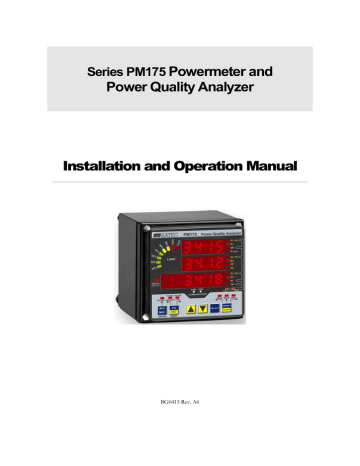
Chapter 4 PAS Application Software
Supplemental PAS software can be used for configuring the PM175 through communication ports, for retrieving real-time and recorded data, and for remote upgrading device firmware.
For information on how to install PAS on your PC, see the “PAS Getting
Started” guide supplied on the installation CD.
Configuration Database
To communicate with your meters, create a separate site database for each device. All communication and configuration data for your meter is stored in this database. During configuration store all setup data to the site database so that PAS recognizes device properties regardless of whether the device is online or offline.
To create a new database for your meter:
1. Select Configuration from the Tools menu, and then click the Sites button on the right-hand-side.
2. From the “Look in” box, select the directory where a new database will be stored. By default, it will be the “Sites” directory. Type a site name for your device in the “File name” box, click New, and then click OK.
3. On the Instrument Setup tab, select “PM175” in the
“Model” box. PAS automatically selects the appropriate instrument options for your meter.
4. Select a correct CT secondary current (5A or 1A) for your meter. If you have the analog expander connected to the meter, select an appropriate output current option for the analog expander.
5. If you wish to add any comments for your meter, type them into the “Comment” box.
Setting up Communications
You can communicate with the meter via a changeable COM1 communication port, or through a second factory set serial RS-485/RS-422
COM2 port. Depending on what was ordered, your meter’s COM1 port can be equipped with an RS-232/RS-422/RS-485 serial interface, with a dial-up
54 Series PM175 Powermeters
Chapter 4 PAS Application Software Setting up Communications modem for communicating through public telephone lines, or with an
Ethernet module for communicating through the Internet.
To configure your communications with the PM175:
1. Select Configuration from the Tools menu. Under the
Communication group on the Instrument Setup tab, select the type of connection for your device.
2. Set the device communication address you assigned to the PM175.
3. In the “Sampling Rate” box, select a rate at which PAS updates data on your screen when you continuously poll the device in the PAS Data Monitor.
The communication protocol and port settings in PAS must match the settings made in your device.
Communicating through a Serial Port
Select Serial Port/Modem Site on the Configuration tab, and then click on the
Connection tab to configure your serial port settings.
Configuring a Serial Port
1. On the Connection tab, select a COM port from the
“Device” box, and then click Configure.
2. Specify the baud rate and data format for the port.
Choose the same baud rate and data format as you have set in the device, and then click OK. The default settings for the local RS-232 and RS-422/485 ports are 19200 baud, 8 bits with no parity.
Selecting the Communications Protocol
1. On the Connection tab, click Protocol.
Series PM175 Powermeters 55
Chapter 4 PAS Application Software Setting up Communications
2. In the “Protocol” box, select the same communications protocol as you have in your meter. The default protocol setting in your meter for all ports is Modbus RTU.
For more information on configuring the protocol parameters, refer to the
“PAS Getting Started” guide.
Communicating through a Dial-up Modem
Configuring a Modem
1. On the Connection tab, select a local modem installed on your PC.
2. Click on Phones to add the phone number of the remote meter to the phone list.
3. Type the phone number in the “Phone number” box, add comments if you desire, click Add, and then click OK.
4. From the “Phone number” box on the Connection tab, select the phone number from the list, and then click OK.
Selecting the Communications Protocol
On the Connection tab, click Protocol, and then select the protocol settings as shown above for a serial port.
Communicating through the Internet
If you are communicating through the Ethernet port, you should define the IP address of your meter on the network.
1. On the Instrument Setup tab, select Internet Site.
2. Click on the Connection tab.
56
3. Click on the “IP address” and type in the IP address of your meter. The default IP address preset at the factory is
192.168.0.203.
4. In the “Protocol” box, select the communications protocol for the TCP port. The meter can provide Modbus/TCP connections on TCP port 502 and DNP3/TCP connections on port 20000. The host port is set automatically as you select the protocol. Select “Modbus RTU” for
Modbus/TCP or “DNP3” for DNP3/TCP.
Series PM175 Powermeters
advertisement
* Your assessment is very important for improving the workof artificial intelligence, which forms the content of this project
Related manuals
advertisement
Table of contents
- 10 Mechanical Installation
- 10 Panel Mounting
- 13 DIN Rail Mounting
- 13 Remote Display Installation
- 14 Mechanical Installation
- 14 Standard Cutouts
- 14 (ANSI 4" round or DIN 92x92 mm square)
- 15 Special Cutout
- 16 Electrical Connection
- 16 Electrical Installation
- 17 Typical Installation
- 18 Terminals
- 18 Power Source Connection
- 18 Chassis Ground Connection
- 19 Wiring Diagrams
- 23 I/O Connections
- 24 Relay Outputs
- 24 Digital Inputs
- 25 Analog Outputs
- 25 Analog Inputs
- 26 Communications Connections
- 26 COM1 RS-232 Connection
- 27 COM1 RS-422/485 Connection
- 28 COM1 Dial Up Modem Connection
- 28 COM1 Ethernet Connection
- 29 COM2 RS-422/485 Connection
- 31 Indicators and Controls
- 31 Display Diagnostics
- 31 Numeric LED Display
- 31 Load Bar Graph
- 32 Energy Pulse LED
- 32 Port Activity LEDs
- 32 Navigation Buttons
- 32 Data Display
- 32 Display Features
- 32 Measurement Units
- 32 Primary and Secondary Volts
- 33 Phase Power Readings
- 33 Fundamental Component
- 33 Auto Return
- 33 Auto Scroll
- 33 Navigation Buttons
- 34 Simple Reset of Accumulated Data
- 34 Common Measurements Display
- 35 Min/Max and Max. Demands Display
- 36 Power Quality/Harmonics Display
- 37 Energy Display
- 38 Status Display
- 39 Using the Menus
- 39 Navigation Buttons
- 39 Selecting Menus
- 39 Entering the Password
- 40 Selecting a Menu Entry
- 40 Viewing and Changing Setup Items
- 41 Menu Operations
- 41 Basic Device Settings
- 43 Device Options
- 43 Communication Ports
- 44 COM1 Settings
- 44 COM2 Settings
- 45 Network Address
- 45 Counters Setup
- 46 Control Setpoint Setup
- 47 Analog Inputs Setup
- 48 Analog Outputs Setup
- 49 Analog Expander Setup
- 50 Timers Setup
- 50 Display Setup
- 51 Meter Security
- 52 Setting the Device Clock
- 53 Resetting Accumulators and Maximum Demands
- 54 Configuration Database
- 54 Setting up Communications
- 55 Communicating through a Serial Port
- 55 Configuring a Serial Port
- 55 Selecting the Communications Protocol
- 56 Communicating through a Dial-up Modem
- 56 Configuring a Modem
- 56 Selecting the Communications Protocol
- 56 Communicating through the Internet
- 57 Setting Up the Meter
- 57 Downloading Setup to the Meter
- 57 Uploading Setup from the Meter
- 57 Authorization
- 58 Configuring Communications in your Meter
- 58 Setting Up Communication Ports
- 59 Setting Up the Ethernet
- 60 General Meter Setup
- 60 Basic Meter Setup
- 61 Device Options
- 63 Power Calculation Modes
- 63 Local Settings
- 64 Daylight Savings Time
- 64 Time Synchronization Pulses
- 64 Using Digital Inputs
- 65 Using Relay Outputs
- 67 Generating Energy Pulses through Relay Outputs
- 67 Programming Analog Inputs
- 68 Scaling Non-directional Analog Inputs
- 68 Scaling ±1 mA Analog Inputs
- 69 Scaling Analog Inputs for 0-2 mA and ±2 mA
- 69 Programming Analog Outputs
- 70 Scaling Non-directional Analog Outputs
- 70 Scaling Directional Power Factor
- 70 Scaling ±1 mA Analog Outputs
- 70 Scaling Analog Outputs for 0-2 mA and ±2 mA
- 71 Programming the Analog Expander
- 72 Using Counters
- 73 Using Periodic Timers
- 73 Using Control Setpoints
- 74 Using Logical Expressions
- 75 Using Numeric Triggers
- 75 Using Binary Triggers
- 75 Using Event Flags
- 75 Using Interval Timers
- 76 Using Time Triggers
- 76 Delaying Setpoint Operations
- 76 Using Setpoint Events and Actions
- 76 Recording Setpoint Events
- 76 Configuring Summary Energy and TOU Registers
- 77 Setting up Total and Tariff Registers
- 78 Configuring the Daily Tariff Schedule
- 79 Configuring the Season Tariff Schedule
- 80 Configuring Recorders
- 81 Configuring Device Memory
- 83 Configuring the Event Recorder
- 83 Configuring the Data Recorder
- 83 Conventional Data Log Files
- 85 Factory Preset Periodic Data Logs
- 85 TOU Profile Data Log Files
- 86 Configuring the Waveform Recorder
- 89 EN50160 Evaluation and Recording
- 89 EN50160 Background
- 89 Compliance Limits
- 89 Indicatives Values
- 90 Resources
- 90 Evaluation Techniques
- 90 EN50160 Evaluation Counters
- 90 Evaluation Counters and Evaluation Period
- 90 Observation Period
- 91 EN50160 Compliance Statistics Log
- 91 EN50160 Harmonics Survey Log
- 91 EN50160 Power Quality Event Log
- 91 Methods of Evaluation
- 91 Frequency Variations
- 91 Method of Evaluation
- 91 Target Values
- 92 Supply Voltage Variations
- 92 Method of Evaluation
- 92 Target Values
- 92 Rapid Voltage Changes
- 92 Method of Evaluation
- 92 Target Values
- 92 Flicker
- 93 Method of Evaluation
- 93 Target Values
- 93 Voltage Dips
- 93 Method of Evaluation
- 93 Statistical Results
- 93 Indicative Values
- 93 Voltage Interruptions
- 93 Method of Evaluation
- 94 Statistical Survey
- 94 Indicative Values
- 94 Temporary Overvoltages
- 94 Method of Evaluation
- 94 Statistical Survey
- 94 Indicative Values
- 94 Transient Overvoltages
- 94 Method of Evaluation
- 94 Statistical Survey
- 95 Indicative Values
- 95 Voltage Unbalance
- 95 Method of Evaluation
- 95 Target Values
- 95 Harmonic Voltage
- 95 Method of Evaluation
- 95 Target Values
- 95 Interharmonic Voltage
- 95 Method of Evaluation
- 96 Target Values
- 96 Mains Signaling Voltage
- 96 Method of Evaluation
- 96 Target Values
- 96 Configuring the EN50160 Recorders
- 96 Basic Device Settings
- 97 Reference Voltage
- 97 Reference Frequency
- 97 EN50160 Evaluation Limits and Options
- 97 EN50160 Logging Options
- 97 EN50160 PQ Recorder Setup
- 98 Indication of the Power Quality Events
- 99 EN50160 Harmonics Limits Setup
- 99 EN50160 Advanced Setup
- 101 Clearing EN50160 Evaluation Counters
- 101 Configuring Communication Protocols
- 101 Configuring Modbus
- 101 Modbus Point Mapping
- 102 Configuring DNP3
- 102 DNP Options
- 104 Configuring DNP Class 0
- 105 Configuring DNP Event Classes
- 106 Remote Device Control
- 106 Remote Relay Control
- 107 Event Flags
- 108 Device Diagnostics
- 1 Updating the Clock
- 109 Resetting Accumulators and Clearing Log Files
- 110 Administration
- 110 Changing a Password
- 110 Upgrading Device Firmware
- 112 Monitoring Devices
- 113 Viewing Real-time Data
- 113 Viewing Min/Max Log
- 113 Viewing Real-time Waveforms
- 114 Retrieving Log Files
- 114 Retrieving Recorded Data
- 114 Retrieving EN50160 Statistics Files
- 114 Using the Upload Scheduler
- 115 Retrieving EN50160 Statistics Files on Demand
- 115 Retrieving the EN50160 Online Statistics
- 115 Viewing Recorded Files
- 115 Viewing Options
- 116 Viewing the Device Event Log
- 116 Filtering and Sorting Events
- 116 Linking to Waveforms and Data Records
- 116 Selecting Primary and Secondary Units
- 117 Viewing the EN50160 Power Quality Event Log
- 117 Selecting Voltage Units
- 117 Sorting Events
- 117 Filtering Events
- 118 Linking to Waveforms
- 118 Retrieving Waveforms Online
- 118 Viewing the ITI (CBEMA) Curve
- 119 Viewing the EN50160 Compliance Report
- 120 Selecting the Report Time Range
- 121 Customizing Reports
- 122 Printing Reports
- 122 Viewing the EN50160 Online Statistics Report
- 122 Viewing the EN50160 Harmonics Survey Report
- 122 Viewing the Data Log
- 123 Viewing Data Trend
- 123 Viewing Waveforms
- 124 Selecting Waveform Channels
- 124 Using the Marker Lines
- 124 Delta Measurements
- 124 Selecting the Time Axis
- 125 Viewing Phasor Diagrams
- 125 Viewing Symmetrical Components
- 125 Selecting Primary and Secondary Units
- 125 Using a Zoom
- 125 Customizing Line Colors and Styles
- 125 Viewing an RMS Plot
- 126 Viewing a Spectrum Chart
- 128 Viewing a Spectrum Table
- 128 Viewing a Frequency Plot
- 128 Viewing Synchronized Waveforms
- 129 COMTRADE and PQDIF Converters
- 130 Manual Converting
- 131 Automatic Converting
- 132 Environmental Conditions
- 132 Construction
- 132 Power Supply
- 132 Input Ratings
- 133 Relay Outputs
- 133 Digital Inputs
- 133 Optional Analog Inputs
- 133 Optional Analog Outputs
- 134 Communication Ports
- 134 Real-time Clock
- 134 Log Memory
- 134 Display Module
- 135 Standards Compliance
- 136 Measurement Specifications
- 138 Setpoint Triggers
- 140 Setpoint Actions
