advertisement
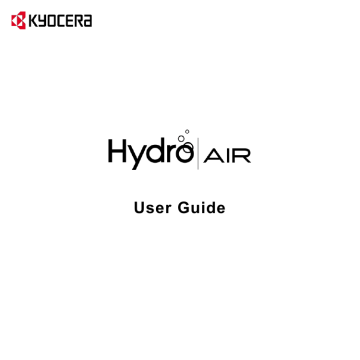
7 Web and Data
Wi-Fi
Turn Wi-Fi On and Connect to a
Wireless Network
1. From the Home screen, tap Apps >
Settings > Wi-Fi.
2. Tap the ON/OFF switch to turn Wi-Fi on.
The network names of detected Wi-Fi networks are displayed.
3. Tap a Wi-Fi network to connect. If you selected an open network, you will be automatically connected to the network.
If you selected a network that is secured with a password, enter the password and then tap CONNECT.
When your phone is connected to a wireless network, the Wi-Fi icon ( ) appears in the status bar and tells you the approximate signal strength.
If Network notification in Advanced Wi-Fi settings is enabled, the open network icon
( ) appears in the status bar whenever the phone detects an available open wireless network within range.
Check the Wireless Network
Status
1. From the Home screen, tap Apps >
Settings > Wi-Fi.
2. Tap the wireless network that the phone is currently connected to. You will see a message box showing the Wi-Fi network name, status, signal strength, speed, and other details.
Note: If you want to remove the wireless network settings, tap FORGET on this window. You need to enter the settings again if you want to connect to this wireless network.
Connect to a Different Wi-Fi
Network
1. From the Home screen, tap Apps >
Settings > Wi-Fi. Detected Wi-Fi networks are displayed in the Wi-Fi networks section.
To manually scan for available Wi-Fi networks tap > Refresh.
2. Tap another Wi-Fi network to connect to it.
Note: If the wireless network you want to connect to is not in the list of detected networks, tap > Add network. Enter the wireless network settings and tap
SAVE.
Web and Data 51
advertisement
Related manuals
advertisement
Table of contents
- 6 Phone Overview
- 7 Key Functions
- 8 Get the Phone Ready
- 8 Charge the Battery
- 8 Replace the SIM Card
- 9 Optional: Insert the MicroSD Card
- 10 Turn the Phone On and Off
- 10 Turn the Phone On
- 10 Turn the Phone Off
- 10 Turn the Screen On and Off
- 10 Turn the Screen On and Start
- 10 Turn the Screen Off When Not in Use
- 10 Setup Wizard
- 10 Touchscreen Navigation
- 13 Function Buttons
- 13 Home Screen
- 13 Home Screen Overview
- 14 Manage the Home Screens
- 15 Weather
- 16 Status Bar
- 19 Touchscreen Keyboard
- 19 Google Keyboard
- 20 Google Voice Typing
- 20 Tips for Editing Text
- 21 Make Phone Calls
- 21 Call Using the Phone Dialpad
- 21 Call from Recent Calls
- 21 Call from Contacts
- 21 Call an Emergency Number
- 22 Enhanced 9-1-1 (E911) Information
- 22 Call a Number with Pauses
- 22 Call Using a Speed Dial Number
- 22 Call Using the Plus (+) Code Dialing
- 23 Call Using Internet Call
- 23 Receive Phone Calls
- 23 Answer an Incoming Call
- 23 Mute the Ringtone
- 24 Send an Incoming Call to Voicemail
- 24 Reject a Call and Send a Text Message
- 24 Visual Voicemail
- 24 Set Up Visual Voicemail
- 24 Retrieve Your Voicemail Messages
- 24 Voicemail (Traditional)
- 24 Set Up Voicemail
- 25 Voicemail Notification
- 25 Retrieve Your Voicemail Messages
- 25 Phone Call Options
- 25 In-Call Options
- 25 Call Waiting
- 26 Conference Calling
- 26 Call Settings
- 26 Phone Ringtone
- 26 Dial Pad Touch Tones
- 26 DTMF Tones
- 26 Vibrate When Ringing
- 27 Incoming Call
- 27 Voicemail
- 27 Quick Responses
- 27 Call Rejection
- 27 Fixed Dialing Numbers (FDN)
- 28 Call Forwarding
- 28 Additional Settings
- 28 Caller ID
- 28 Call Barring
- 28 TTY Mode
- 29 Auto Answer
- 29 Call Timer
- 29 Recent Calls
- 29 View Recent Calls
- 29 Recent Calls Options
- 29 Filter Recent Calls
- 29 Delete Recent Calls
- 31 Display Contacts
- 32 Add a Contact
- 32 Save a Phone Number
- 33 Edit a Contact
- 34 Add a Group Contact
- 35 Edit a Group Contact
- 35 ICE (In Case of Emergency)
- 36 Synchronize Contacts
- 36 Share a Contact
- 37 Gmail
- 37 Create a Google Account
- 37 Create a Google Account Online
- 37 Create a Google Account Using Your Phone
- 37 Sign In to Your Google Account
- 37 Access Gmail
- 38 Send a Gmail Message
- 38 Read and Reply to Gmail Messages
- 38 Gmail Account Settings
- 39 Delete a Gmail Account
- 39 Email
- 39 Add an Email Account
- 39 Add a Microsoft Exchange Account
- 39 Compose and Send Email
- 40 View and Reply to Email
- 40 Manage Your Email Inbox
- 40 Email Account Settings
- 40 Delete Email Accounts
- 41 Text Messaging and MMS
- 41 Compose Text Messages
- 41 Send a Multimedia Message (MMS)
- 42 Save and Resume a Draft Message
- 42 New Messages Notification
- 43 Text and MMS Settings
- 44 Social Networking Accounts
- 44 Facebook
- 44 Google+
- 44 YouTube
- 45 Hangouts
- 46 Google Play Store App
- 46 Find and Install an App
- 46 Create a Google Wallet Account
- 46 Request a Refund for a Paid App
- 47 Open an Installed App
- 47 Uninstall an App
- 47 Navigation
- 47 Google Maps
- 48 Music
- 48 Music Player
- 49 Google Play Music
- 51 Wi-Fi
- 51 Turn Wi-Fi On and Connect to a Wireless Network
- 51 Check the Wireless Network Status
- 51 Connect to a Different Wi-Fi Network
- 52 Data Connection Status and Indicators
- 52 Virtual Private Networks (VPN)
- 52 Prepare Your Phone for VPN Connection
- 52 Install Security Certificates
- 52 Add a VPN Connection
- 52 Connect to or Disconnect from a VPN
- 53 Web Browser
- 53 Launch Web Browsers
- 53 Learn to Navigate Web Browser
- 54 USB Tethering and Mobile Hotspot
- 54 USB Tethering
- 54 Bluetooth Tethering
- 54 Mobile Hotspot
- 56 Take Pictures
- 56 Open the Camera App
- 56 Close the Camera App
- 56 Viewfinder Screen
- 56 Take a Picture or Record a Video
- 57 Review Screen
- 57 Camera and Video Settings
- 57 Choose Camera Settings
- 59 Choose a Shooting/Recording Mode
- 60 View Pictures and Videos Using Gallery
- 60 Work with Pictures
- 61 Share Pictures and Videos
- 63 Calendar
- 63 Add an Event to the Calendar
- 63 Calendar Event Alerts
- 64 View Calendar Events
- 64 Edit Calendar Events
- 64 Erase Calendar Events
- 65 Clock
- 65 Desk Clock
- 65 Alarm
- 66 Stopwatch
- 66 Timer
- 66 World Clock
- 66 Calculator
- 67 Sound Recorder
- 67 Voice Search
- 68 Eco Mode
- 68 Bluetooth
- 68 Turn Bluetooth On or Off
- 68 The Bluetooth Settings Menu
- 68 Disconnect a Bluetooth Device
- 68 Send Information from Your Phone to Another Device
- 69 Receive Information from Another Device
- 70 microSD Card
- 70 Insert a microSD Card
- 70 Remove a microSD Card
- 70 View the microSD Card Memory
- 70 Unmount the microSD Card
- 70 Format the microSD Card
- 71 Use the Phone’s microSD Card as a Media Device
- 72 Access to Phone’s Settings Menu
- 72 Wireless & Networks Settings
- 72 Wi-Fi
- 72 Bluetooth
- 72 Data Usage
- 73 Airplane Mode
- 73 Default SMS App
- 73 Tethering & Mobile Hotspot Settings
- 73 VPN Settings
- 74 Cellular Networks Settings
- 74 Emergency Alerts
- 75 Device Settings
- 75 Display Settings
- 76 Sound & Notification Settings
- 76 Sound Settings
- 77 Notification Settings
- 78 Storage Settings
- 78 Usage Manager
- 79 Battery Settings
- 79 Connectivity Settings
- 79 Apps Settings
- 79 Personal Settings
- 79 Location Settings
- 80 Lock Screen Settings
- 81 Security Settings
- 82 Accounts Settings
- 83 Language & Input Settings
- 83 Keyboard and Input Method Settings
- 85 Backup & Reset Settings
- 85 System Settings
- 85 Date & Time Settings
- 86 Accessibility Settings
- 86 Services
- 86 Vision
- 87 Display
- 87 Hearing
- 88 Mobility
- 88 Others
- 88 Printing
- 88 About Phone
- 89 Customer Support
- 89 Qualified Service