- Sports & recreation
- Camping, tourism & outdoor
- Above ground pools
- Above ground pool accessories
- Jacuzzi
- (2017) J-300™
- Owner's manual
advertisement
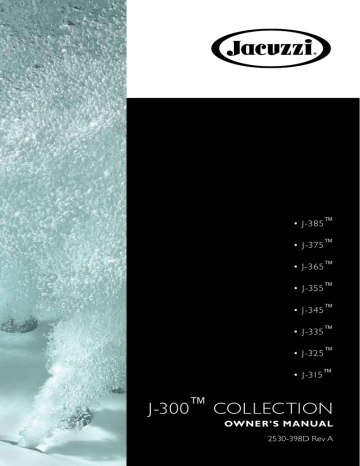
J-300
18.4 Electronic Device Connections and Functions
IMPORTANT:
• If stereo unit is “ON” (blue light is illuminated on the stereo power button) then press the power button on the remote once.
• If stereo unit is in “Standby” (red light is illuminated on the stereo power button) then press the power button on the remote once to activate the remote (remote LCD display will read “NO LINK”).
Press the button again to activate the stereo unit (remote LCD display will read “WELCOME”).
A. Operating the Radio:
1. Turn power “ON” to the stereo unit. Press the power button on the remote.
2. The LCD screen on the remote will display the following:
Figure A
“Welcome,” “Load,” “Radio” and the station number, Figure A.
3. You can use the seek button to search for frequencies.
4. You can save up to 3 stations as presets. Follow the steps below to set a station: a. Find a station you want to save.
b. Press and hold one of the three preset buttons. The station preset number (1, 2 or 3) on the display will quickly flash to confirm the setting. To set the additional two stations, conduct this step again.
B. Connecting Your Apple Device and MP3 Player Using the USB:
1. Locate the USB port in the stereo locker (Figure B).
2. Use a 30-pin cable for compatible devices (Figure C) or a cable provided with your device.
3. Connect the USB end of the cable into the USB connection on stereo.
4. Connect the 30-pin end of the cable to the Apple device/MP3 Player
(purchased separately), Figure D.
5. After connecting the cable to both devices, set the player into the rubber holding base, Figure E.
Note: This also charges most compatible Apple devices when connected.
AUX USB AUX USB
ACCESSORY CONNECTED
70
Figure B
Figure C
(purchased separately)
Figure D
(device purchased separately)
Figure E
J-300
CAUTION: RISK OF ELECTRICAL SHOCK OR EQUIPMENT
DAMAGE!
Never install, remove or operate any electrical device (e.g.
Apple device/MP3/USB/AUX/Bluetooth) while hands are wet or while sitting partially or fully immersed in the spa!
Note: The DRM (Digital Rights Management) Files cannot be played on this deck. Personal files (MP3, WMA, iTunes or
AAC) can be played as long as they are not DRM encrypted.
C. Operating USB/MP3/Apple device
1. Turn power “ON” to the stereo unit. Turn power “ON” to the remote.
2. The LCD screen on the remote will display the following: “Welcome,”
“USB,” “Load,” “Apple” (final display will vary depending on the device connected). All functions are performed through the remote.
3. While the music is playing the remote screen will display and continually scroll through the following: Artist, Album, Song and Track information.
4. For operational functions refer to the “External Media Device
Playback” section.
D. Operating the USB drive:
1. Plug in your USB device into the “USB” connection on the stereo,
Figure A.
2. Turn power “ON” to the stereo unit and the stereo remote.
3. The LCD screen on the remote will display the following: “Welcome,”
“USB,” “Load,” “TOL XX” (final display will vary depending on the whether the USB holds folders or files). All functions are performed through the remote.
4. While the music is playing the remote screen will display and continually scroll through the following: Title, Song, Artist, Album, Dir,
Music and Track information.
5. For operational functions refer to the “External Media Device
Playback” section.
E. Connecting Your Auxiliary Player Using the 3.5 mm Cable:
1. Plug one end of the cable to “Aux” connection on the stereo, Figure F.
2. Plug the other end of the cable into the phone jack
AUX USB connection on the Apple device/MP3 Player.
3. Press the Mode button on the remote to “AUX IN.”
4. All playback operations are conducted via the
Auxiliary Player. The stereo remote functions do not work on the external Auxiliary Player (except volume control).
Figure F
71
advertisement
Related manuals
advertisement
Table of contents
- 7 Important Spa Owner Information
- 7 FCC Notice
- 8 Important Safety Instructions for all Spa Owners
- 12 Entrapment Risk
- 13 3.2 Hyperthermia
- 14 (Canada Only)
- 14 General Electrical Safety Instructions
- 15 Choosing A Location
- 16 Outdoor Location
- 16 Indoor Location
- 17 Remote Monitoring System
- 18 General Electrical Safety Instructions
- 19 Power Requirements
- 21 Electrical Wiring Instructions
- 26 Spa Fill Up Procedure
- 31 Control Functions
- 31 Control Panel
- 32 General Spa Features And Controls
- 33 10.0 Operating Instructions
- 33 10.1 Register Your New Spa
- 34 10.2 Completing Your Registration
- 34 10.3 Setting Water Temperature
- 35 10.4 Activate Jet Pumps
- 35 10.5 Light On/Off Button
- 35 10.6 Light Mode Button
- 36 10.7 Jets
- 36 10.8 Selecting Desired Massage Action
- 36 10.9 Waterfall Feature
- 36 RAY on Demand
- 37 10.11 Air Controls
- 37 10.12 Optional BLUEWAVE® Spa Stereo System
- 37 10.13. Blow-Out Cycle
- 37 10.14 Cleanup Cycle
- 38 11.0 Menu Features and Programming Instructions
- 38 11.1 Primary Filtration Menu
- 39 11.2 Secondary Filtration Menu
- 40 11.3 Programming the Heating Mode
- 41 11.4 Programming the Change Filter Timer
- 41 RAY Timer
- 42 11.6 Programming the Water Refresh Timer
- 42 11.7 Programming the Time
- 43 11.8 Programming the Date
- 43 11.9 Programming the Temperature Format
- 43 11.10 Programming the Language
- 44 11.11 Programming the Lock Feature
- 44 11.12 Resetting the Wi-Fi Connection (optional feature)
- 45 12.0 Spa Maintenance
- 45 12.1 Cleaning The Filters
- 48 12.2 Draining and Refilling
- 49 12.3 Pillow Care
- 49 12.4 Cleaning The Spa Interior
- 49 12.5 Cover Care and Maintenance
- 50 12.6 Tool Free Access Door
- 51 12.7 Maintaining The Synthetic Cabinet
- 51 12.8 Winterizing
- 52 12.9 Restarting Your Spa in Cold Weather
- 52 13.0 Water Quality Maintenance
- 53 13.1 pH Control
- 53 13.2 Sanitizing
- 54 RAY® (Ultraviolet) Water Purification System
- 55 Quartz Tube Maintenance
- 57 14.0 Error Conditions/Error Messages
- 57 14.1 Summer Logic
- 57 14.2 Panel Displays COOL
- 58 14.3 Panel Displays ICE
- 58 14.4 Panel Displays SN
- 58 14.5 Panel Displays SN
- 58 RAY Bulb
- 58 14.7 Panel Displays Change Filter
- 58 14.8 Panel Displays Change Water
- 59 14.9 Panel Displays FL
- 59 14.10 Panel Displays FL
- 59 14.11 Panel Displays OH
- 59 14.12 Panel Displays (-- -- -- --)
- 60 15.0 Troubleshooting Procedures
- 60 15.1 FL--1 and FL
- 60 15.2 None of the Components Operate (e.g. Pump, Light)
- 60 15.3 Pump Does Not Operate
- 61 15.4 Poor Jet Action
- 61 15.5 Water is Too Hot
- 61 15.6 No Heat
- 62 16.0 Circuit Board Diagrams
- 62 J-375 and J-385 Dedicated Power Models (60 Hz)
- 63 Models (For a 3-wire 120V 60 Hz connection)
- 64 Models (For a 4-wire 240V 60 Hz connection)
- 65 J-385 Models (50 Hz)
- 66 16.5 Export J-315 and J-325 Models (50 Hz)
- 67 17.0 Dip Switch Settings and Wiring
- 67 17.1 Switch settings for Domestic 60Hz Models
- 68 17.2 Switch settings for Export 50Hz Models
- 70 17.3 Single Service 50Hz Connection
- 70 17.4 Dual Service 50Hz Connection
- 71 17.5 Three Service 50Hz Connection
- 72 18.0 Optional BLUEWAVE® Spa Stereo System
- 73 18.1 Pairing the Remote and Stereo
- 73 18.2 Audio Settings
- 75 18.3 Wireless Remote Control Functions
- 76 18.4 Electronic Device Connections and Functions
- 78 18.5 Wireless Remote Battery Replacement Procedure
- 79 18.6 BLUEWAVE® Spa Stereo System Specifications
- 79 18.7 Stereo Cautions