Controls. NEC AccuSync® LCD203WM, LCD203WM, AccuSync® LCD193WM, LCD223WM, AccuSync LCD223WM, AccuSync® LCD223WM, LCD193WM
Add to My manuals18 Pages
advertisement
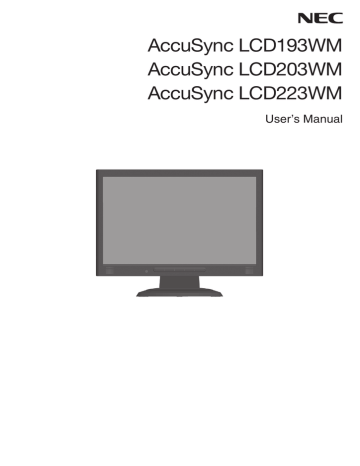
Controls
OSD (On-Screen Display) control buttons on the front of the monitor function as follows:
1. Basic function at pressing each key
Button SELECT
At No OSD showing
At OSD showing
(Icon selection stage)
At OSD showing
(Adjustment stage)
Showing OSD.
Go to Adjustment stage.
Go to Icon selection stage.
–
Shortcut to Bright adjust window.
Cursor goes to left.
+
Shortcut to Volume adjust window.
Cursor goes to right.
Adjust value decrease or
Cursor for adjust goes to left.
Adjust value increase or
Cursor for adjust goes to right.
AUTO / RESET
“Auto adjust” operate.
Reset operation.
Mute off/on switch on Volume adjustment window.
2. OSD structure
Main Menu (Icon Select) Main Menu (Adjust)
Press
“SELECT” key
Press
“SELECT” key
Press “SELECT” key
Example Tool:
Press “SELECT” key
Press
“SELECT” key
Sub Menu (Icon Select)
Press
“–” or “+”
Press
“–” or “+”
Press
“SELECT” key
Adjust by using
“–” or “+”
Sub Menu (Adjust)
Adjust by using
“–” or “+”
English-6
AUDIO
Controls the volume of the speakers or headphones.
To mute the speaker output, press the “AUTO/RESET” button.
BRIGHTNESS
Adjusts the overall image and background screen brightness.
CONTRAST
Adjusts the image brightness in relation to the background.
AUTO CONTRAST
Adjusts the image displayed for non-standard video inputs.
AUTO ADJUST
Automatically adjusts the Image Position, the H. Size and Fine setting.
LEFT/RIGHT
Controls Horizontal Image Position within the display area of the LCD.
DOWN/UP
Controls Vertical Image Position within the display area of the LCD.
H. SIZE
Adjusts the horizontal size by increasing or decreasing this setting.
FINE
Improves focus, clarity and image stability by increasing or decreasing this setting.
COLOUR CONTROL SYSTEMS
Five colour presets (9300/7500/sRGB/USER/NATIVE) select the desired colour setting.
COLOUR RED
Increase or decreases Red. The change will appear on screen.
COLOUR GREEN
Increase or decreases Green. The change will appear on screen.
COLOUR BLUE
Increase or decreases Blue. The change will appear on screen.
TOOL
Selecting TOOL allows you to get into the sub menu.
FACTORY PRESET
Selecting Factory Preset allows you to reset all OSD control settings back to the factory settings. The RESET button will need to be held down for several seconds to take effect. Individual settings can be reset by highlighting the control to be reset and pressing the RESET button.
EXIT
Selecting EXIT allows you exit OSD menu/ sub menu.
LANGUAGE
OSD control menus are available in nine languages.
OSD TURN OFF
The OSD control menu will stay on as long as it is in use. In the OSD Turn OFF submenu, you can select how long the monitor waits after the last touch of a button to shut off the OSD control menu. The preset choices are
10 - 120 seconds by 5 seconds step.
English-7
OSD LOCK OUT
This control completely locks out access to all OSD control functions without Brightness and Contrast. When attempting to activate OSD controls while in the Lock Out mode, a screen will appear indicating the OSD are locked out. To activate the OSD Lock Out function, press “AUTO/ RESET”, then “+” key and hold down simultaneously. To de-activate the OSD Lock Out, press “AUTO/ RESET”, then “+” key and hold down simultaneously.
RESOLUTION NOTIFIER
If ON is selected, a message will appear on the screen after 45 seconds, notifying you that the resolution is not at optimal resolution.
EXPANSION
Selects the zoom mode.
FULL: The image is expanded to 1440 x 900 (LCD193WM) or 1680 x 1050 (LCD203WM/LCD223WM), regardless of the resolution.
ASPECT: The image is expanded without changing the aspect ratio.
DDC/CI
Turns ON or OFF the two way communication and control of the monitor.
MONITOR INFO
Indicates the model and serial numbers of your monitor.
OSD Warning
OSD Warning menus disappear with SELECT button.
NO SIGNAL: This function gives a warning when there is no signal present. After power is turned on or when there is a change of input signal or video is inactive, the No Signal window will appear.
RESOLUTION NOTIFIER: This function gives a warning of use with optimized resolution. After power is turned on or when there is a change of input signal or the video signal doesn’t have proper resolution, the
Resolution Notifier window will open. This function can be disabled in the TOOL menu.
OUT OF RANGE: This function gives a recommendation of the optimized resolution and refresh rate. After the power is turned on or there is a change of input signal or the video signal doesn’t have proper timing, the Out Of Range menu will appear.
English-8
advertisement
Related manuals
advertisement
Table of contents
- 2 WARNING
- 2 CAUTION
- 2 Declaration
- 3 For the Customer to use in U.S.A. or Canada
- 3 Declaration of Conformity
- 4 Contents
- 4 Quick Start
- 7 Controls
- 10 Recommended use
- 12 Specifications AccuSync LCD193WM Monitor
- 13 Specifications AccuSync LCD203WM Monitor
- 14 Specifications AccuSync LCD223WM Monitor
- 15 Features
- 16 Troubleshooting
- 17 TCO’03
- 18 Manufacturer’s Recycling and Energy Information