- Computers & electronics
- TVs & monitors
- LCD TVs
- Sony
- 32 Inch KDL32WD751BU Smart Full HD LED TV
- Instruction manual
Viewing Pictures from Connected Equipment. Sony KDL-32WD751, KDL-43WD757, KDL-49WD753, KDL-32WD754, KDL-43WD755, KDL-43WD759, KDL-43WD750, KDL-49WD755, KDL-32WD758, KDL-32WD753
Add to My manuals40 Pages
Sony 32 Inch KDL32WD751BU Smart Full HD LED TV delivers breathtaking picture quality and a world of entertainment right at your fingertips. Immerse yourself in vibrant colors, sharp details, and smooth motion thanks to its Full HD resolution. With its smart TV capabilities, you can access a vast library of streaming services and apps, enjoy voice control, and mirror your smartphone screen effortlessly. The TV's sleek design and slim profile make it a stylish addition to any room.
advertisement
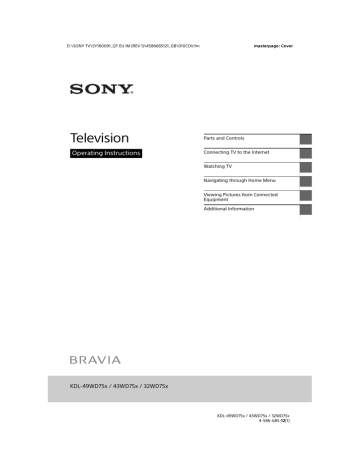
D:\SONY TV\SY160091_QT EU IM (REV 1)\4586685121_GB\050OPT.fm
masterpage: Left
Viewing Pictures from Connected Equipment
Connection Diagram
You can connect a wide range of optional equipment to your TV.
Note
• Depending on TV model, connecting a large USB device may interfere with other connected devices beside it.
• When connecting a large USB device, connect only 1 USB jack.
Conditional
Access Module
Home
Audio
System with
Optical
Audio Input
*2
*1
Digital still camera/
Camcorder/
USB storage media
HDMI Device
Router *3
*2 Headphone/Home
Audio System/
Subwoofer
Satellite
*4
*1
Cable/
Antenna
(aerial)/Set
Top Box
Home Audio
System with
ARC/HDMI
Device
VCR/DVD
Recorder
Note
*1
< 21 mm
< 12 mm
*2
Terminals, labels and functions may vary depending on country/region/
TV model.
*3
Supports 3-pole stereo mini jack only.
*4
< 14 mm
28
GB
KDL-49WD75x / 43WD75x / 32WD75x
4-586-685-12(1)
D:\SONY TV\SY160091_QT EU IM (REV 1)\4586685121_GB\050OPT.fm
masterpage: Right
Picture Quality
• AV composite cable
• Antenna (aerial) cable
SD
• Component cable • HDMI cable
HD
Standard definition (SD) videos have picture signals with a vertical resolution of 480 (NTSC) or 576 (PAL/SECAM) lines.
High definition (HD) videos have picture signals with a vertical resolution of 720 or 1,080 lines.
GB
29
GB
KDL-49WD75x / 43WD75x / 32WD75x
4-586-685-12(1)
D:\SONY TV\SY160091_QT EU IM (REV 1)\4586685121_GB\050OPT.fm
masterpage: Left
Using Audio and Video
Equipment
1
Turn on the connected equipment.
2
Press to display the input source.
3
Press
/
then to select the desired input source.
The highlighted item is selected if 5 seconds pass without any operation.
Note
• When connecting a digital audio system not compatible with Audio Return Channel (ARC) technology using an HDMI cable, you need to connect an optical audio cable to the DIGITAL AUDIO OUT
(OPTICAL)* to output digital sound.
• When connecting with an HDMI cable, be sure to use
HighSpeed HDMI Cable with Cable Type Logo
(Recommended SONY Cable).
• When connecting mono equipment, connect the audio cable to the L (mono) jack.
* Only on limited region/country/TV model.
To use BRAVIA Sync devices
When connecting the TV to BRAVIA Sync compatible equipment, you can control them together.
Be sure to perform the necessary settings in advance. The BRAVIA Sync Control settings must be set on both the TV and the connected
equipment. See [BRAVIA Sync Settings]
(page 25) for the settings on the TV side. Refer
to the connected equipment operating instructions for the settings on the connected equipment side.
Using Screen mirroring
Screen mirroring displays the screen of a compatible device (e.g. smartphones) on your large TV screen by Miracast technology.
No wireless router (or access point) is required to use this feature.
1
Press the / button, then select
[Screen mirroring] using
/
buttons.
2
Operate the Screen mirroring compatible device to connect with the
TV. Once connected, the device screen will be displayed on the TV.
To list connected devices/deregister device
When the waiting screen for the Screen mirroring is displayed, press OPTIONS, then select [Show Device List / Delete].
To deregister a device, select the device in the list to delete, press . Then, select [Yes] in the confirmation display.
To display registration notification when attempting to connect a device with the TV
Activating this function can avoid an unintended device from being connected.
When the standby screen for Screen mirroring is displayed, press OPTIONS, then select
[Registration Notification]
[On].
Note that once you decline registration request from a device, you will not be able to connect the device unless you delete it from the device list.
To change the band setting (for experts)
When the standby screen for Screen mirroring is displayed, press OPTIONS, then select [Band
Setting].
Note
• Connecting devices must conform to the following:
Screen mirroring compatible devices:
2.4 GHz connection (5 GHz not supported).
• For information about the supported wireless band of your device, refer to the instruction manual of your device.
30
GB
KDL-49WD75x / 43WD75x / 32WD75x
4-586-685-12(1)
D:\SONY TV\SY160091_QT EU IM (REV 1)\4586685121_GB\050OPT.fm
masterpage: Right
Installing the TV to the Wall
This TV’s instruction manual only shows the steps on preparing the installation of the TV before installing to the wall.
To Customers:
For product protection and safety reasons, Sony strongly recommends that installation of your TV be performed by Sony dealers or licensed contractors. Do not attempt to install it yourself.
To Sony Dealers and Contractors:
Provide full attention to safety during the installation, periodic maintenance and examination of this product.
Sufficient expertise is required for installing this product, especially to determine the strength of the wall for withstanding the TV’s weight. Be sure to entrust the attachment of this product to the wall to Sony dealers or licensed contractors and pay adequate attention to safety during the installation.
Sony is not liable for any damage or injury caused by mishandling or improper installation.
Use the Wall-Mount Bracket SU-WL450 (not supplied) to install the TV to the wall.
When installing the Wall-Mount Bracket, also refer to the Operating Instructions and Installation Guide supplied with the Wall-Mount Bracket.
GB
For instructions on Wall-Mount Bracket installation of your TV model, refer to the following website: www.sony.eu/tv/wall-mount-bracket-manual
31
GB
KDL-49WD75x / 43WD75x / 32WD75x
4-586-685-12(1)
advertisement
Key Features
- Flat 81.3 cm (32") Edge-LED
- Full HD 1920 x 1080 pixels 16:9
- Motionflow XR 240 Hz
- DVB-C, DVB-T
- Screen mirroring
- Wi-Fi Ethernet LAN
- G 40 kWh 40 W
Related manuals
Frequently Answers and Questions
How do I connect the TV to the internet?
Can I use voice commands to control the TV?
How do I mirror my smartphone screen on the TV?
advertisement
Table of contents
- 3 IMPORTANT NOTICE
- 3 Safety information
- 6 Precautions
- 7 Parts and Controls
- 7 TV
- 8 Remote Control
- 10 Connecting TV to the Internet
- 10 Setting up the Internet Connection
- 10 Type 1: Secured network with Wi-Fi Protected Setup™ (WPS)
- 11 Type 2: Secured network without Wi-Fi Protected Setup™ (WPS)
- 11 Type 3: Unsecured network with any type of wireless LAN router
- 11 Type 4: Wired network set-up
- 12 Preparing a Wired Network
- 12 Viewing the Network Status
- 12 If You Cannot Connect to the Internet
- 12 Privacy Policy
- 13 Watching TV
- 13 Changing the Viewing Style
- 13 Changing the Screen Format
- 13 Setting Scene Select
- 14 Navigating through Home Menu
- 14 All Apps
- 14 Photo Sharing Plus
- 14 Using the TV as a Photo Frame Mode
- 15 Listening to FM Radio (for Russia or Ukraine only)
- 15 Digital Programme List
- 16 Digital EPG
- 16 Recordings
- 16 Media
- 16 Playback Photo/Music/Video via USB
- 17 Home Network
- 17 Connecting to a Home Network
- 17 Renderer
- 18 Display Settings for Media Servers
- 18 Settings
- 18 System Settings
- 26 Customer Support
- 28 Viewing Pictures from Connected Equipment
- 28 Connection Diagram
- 30 Using Audio and Video Equipment
- 30 Using Screen mirroring
- 31 Installing the TV to the Wall
- 32 Additional Information
- 32 Troubleshooting
- 32 Picture
- 33 Sound
- 33 Channels
- 33 Network
- 34 General
- 35 Specifications